Want to Delete Facebook Messages one after another? Want to delete all Facebook messages at once? Let’s find out the possible ways to delete a single Facebook message and all messages at once. We recommend to monitor Facebook with mSpy.
Can you delete a Message on Messenger?
Yes, it is possible. If you see important messages to be displayed always on Mobile Screen whenever you open the Facebook Messenger, then you start thinking of deleting of unuseful messages on Facebook Messenger. Here you can find out the ways to delete Facebook messages.
Can you delete multiple Facebook messages at once?
By default, Facebook does not allow users to delete multiple messages at once. If you want to delete a message, you have to first open it and then delete it which can be a tedious process. On the main Message window, there is an “archive” option that makes messages go away, but it doesn’t delete them.
Video Tutorial: How to Delete a Single Facebook Message & Entire Facebook Chats at Once
This 3-minute video will guide you about deleting chats and messages on Facebook. You are free to skip the video if you want and continue after it. We always explain a tutorial in both video and image format for our readers.
1. How to Delete a Facebook message
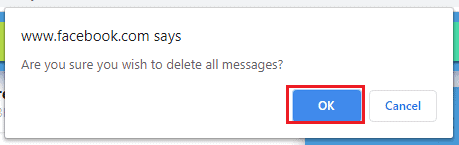
This section will tell you How to delete a Facebook message?
Total Time: 5 minutes
Step 1: Login into Facebook
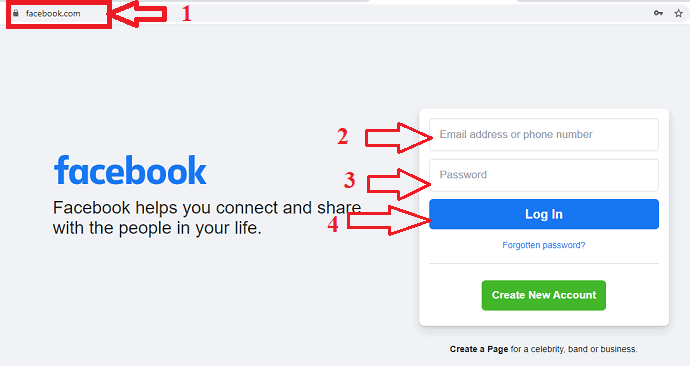
The first thing you need to do is, log into your Facebook account. You can log in to your account by visiting the Facebook official website and enter the Username and password and then click on the login as shown in the above image.
In case if you can’t remember the password, then you can reset your password by clicking on the forgot password option.
Step 2: See messages in Messenger
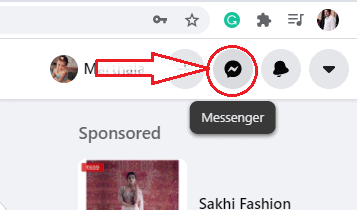
When you log-in to your account, you can see the messenger symbol at the left corner of the screen. Click on Messenger and select “See all in Messengers”.

Step 3: Select the Chat to delete
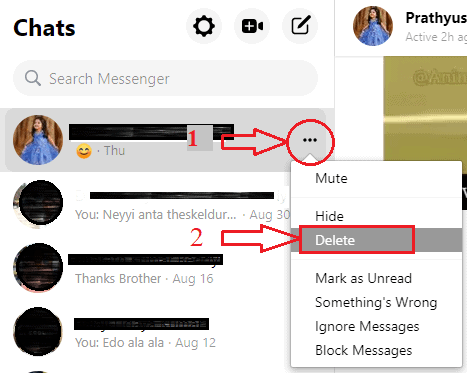
Now the entire chats will display on the screen. Select a particular person chat. Click on three dots symbol or options symbol. Now click on the Delete option if you want to erase the message. Then it asks you a confirmation that you want to delete the messages permanently. Click on the Delete option.

This is the procedure to delete the particular chat permanently.
2. How to delete all Facebook messages at once Using G-Face extension?
In the previous method, we have seen the method to delete particular chat. Now let us see how to delete all messages at once using an extension in the Chrome.
Step 1: Search for Delete All messages extension
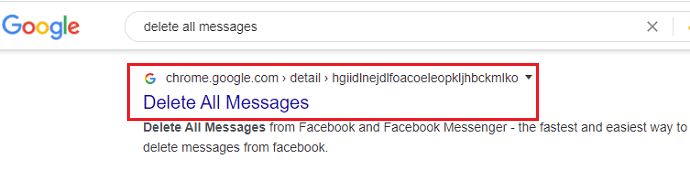
Open your browser, enter delete all messages in the search bar. Then the matched results will be displayed on the screen. Select and click on the correct extension that helps you to delete all messages at once. Click here to get the correct extension directly. Then the Chrome web store screen will appear as below. Now click on the Add to Chrome option.
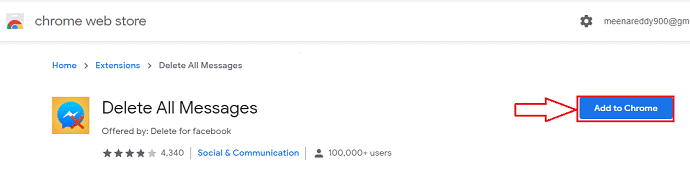
Step 2: Confirm to Add extension

Now it asks you confirmation about your decision on adding delete all messages extension to chrome. Click on the Add Extension option. Now the extension will be added to the Chrome browser.
Step 3: Click on the extension and read the instructions
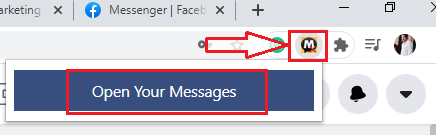
After the successful adding of the extension, click on that Delete All Messages extension. Now it shows a pop-up message that shows Open Your Messages. Click on that Open Your Messages option.
Now it opens the instructions and attention window as shown in the below image. Read those carefully before proceeding to delete all messages permanently.
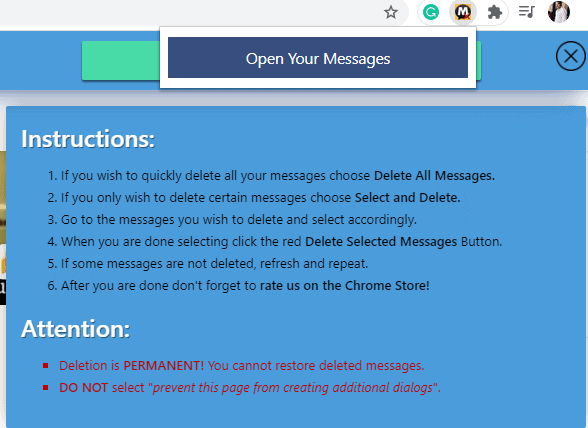
Step 4: Select method to delete chat

On top of the instruction window, you can see two ways to delete messages. Those are either select all messages at once or selection of chat one by one. You can select any option as you wish.
If you click on the Delete all messages then the below screen will appear. Click on Ok option then the entire chat list will be deleted at once.
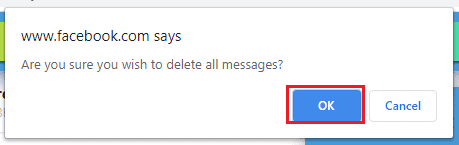
If you click on the Select and delete then you can select the chats which you want to delete as you wish.
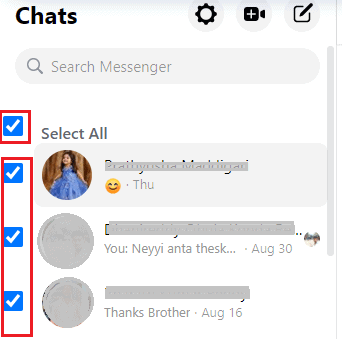
Once you select the chats then it asks you to delete selected messages. Click on that then the messages will be deleted permanently.
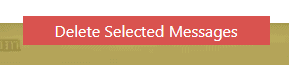
This is the second method to delete all messages at once.
3. Deleting Facebook Messages on Android
Step 1: Install the Facebook App through Google Play in Android Mobile. Click here to install it.
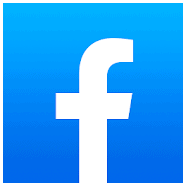
Step 2: Open the Facebook App and Log in using username and password.
Step 3: Now Facebook opens and you can see various posts posted by your friends.
Step 4: At the top of the screen, you can see Facebook Messenger Symbol. Click on the Facebook Messenger Symbol 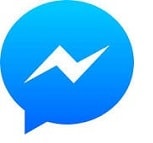 .
.
Step 5: Now the Facebook Messenger opens. Now long press on a particular message you want to delete.
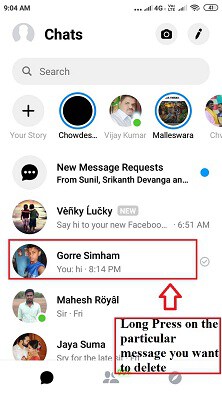
Step 6: Then the following three symbols are displayed. Now click on the delete symbol as shown in the below image.
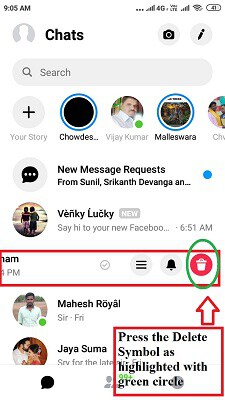
Step 7: Now a popup appears showing ” Delete This Entire Conversation?”. Then click on the “Delete” option on the popup to delete the selected message. Now the selected message is successfully deleted from your Facebook Messenger.
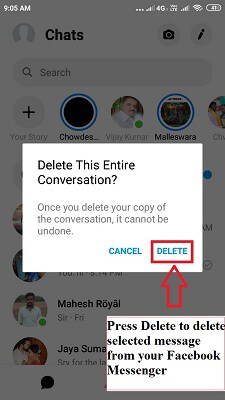
Now repeat the above steps to delete further Facebook messages if you want.
I hope you like this tutorial, if yes please share it with your friends. Follow whatvwant on Facebook and Twitter for more tips. Subscribe whatvwant channel on YouTube for regular updates.
I hope this tutorial helped you to “How to delete all Facebook messages at once?”. If you like this article, please share it and follow WhatVwant on Facebook and Twitter for more tips. Subscribe whatvwant channel on YouTube for regular updates.
Delete Facebook Messages – FAQs
Can you delete all my messenger messages at once?
Yes. we can delete all my messenger messages at once.
How do I permanently delete old Facebook messages on both sides?
Open Facebook Messenger. Tap & hold the message you wish to remove. Tap “Remove” present at bottom right corner > Remove for Everyone to delete messages on messenger from both sides. Confirm that you want to remove the message.
Will Blocking someone on Facebook delete messages?
Nope. Blocking someone will not delete the conversation thread from any side. In other words, the old conversations will remain in Messenger, and you will be able to read them until you manually delete the chat thread.
Can a blocked person still be able to see past conversations?
Although they can’t message you after you block them, you’ll still be able to see past conversations unless you delete them.
Can you see old messages from someone who blocked you on Facebook?
Your message history with someone you’ve blocked will stay in your inbox. If the blocked person is ever included in a conversation with a group of friends, you may be able to see the messages.
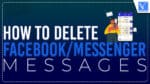
How do I permanently delete old Facebook messages on both sides?
…..
DOESNT delete the message if the message is reported they still have a copy!!! so Remember FB ALWAYS has a copy! THATS WHY YOU DONT USE FACEBOOK!