Want to delete multiple contacts on Android? Want to Delete duplicate contacts on Android. Are you facing problems with duplicate contacts? Are you having two or more contact numbers with the same contact name? No problem we help you to merge or removing those unwanted numbers from your phone.
In most of the situations people remove contacts from their Android phone. For instance, the contacts which you have saved is not the latest, someone not in communication for a long period, selling the device to others. Also, in a few android phones too many contacts may make the device slow. Are you deleting the contact numbers one-by-one? If yes, Say no to that!
Here we have provided the details on how to delete multiple contacts at once on your android phone and How to delete duplicate contacts on Android as well. Below are the simple steps to delete many contacts just by one click.
- Related: 3 Ways to Import Google contacts to Android phone
- How to retrieve deleted photos from Android
Video Tutorial: How to Delete Multiple Contacts On Android & Remove duplicate contacts
If you have 3 minutes of your time, you can learn how to delete multiple contacts and delete duplicate contacts from this video tutorial. But yes, if you like to read an article, you are free to skip the video and follow the steps mentioned after the video.
How to Delete Multiple Contacts On Android Device?
There are also a few ways/methods to delete multiple contacts on Android or even all of the contacts on your Android phone, or deleting WhatsApp or Facebook contacts etc. To make easier to delete contacts you can choose one method from the following.
1.Delete Multiple Android Contacts:
Go to Contacts App and then press the menu button on the top.
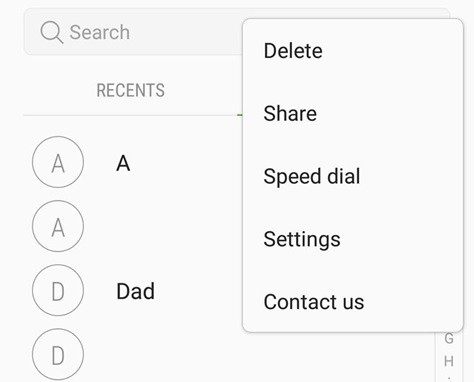
- You will see various options.
- Tap on “Delete” button and then select the box next to each contact will appear.

- On some Android phones, there could be an Edit option, not three vertical dots, tap it, and you can also see the unchecked box.
- Click to check the contacts you want to delete.
- However, If you don’t want to delete a contact selected by you, then simply tap it again to deselect > Tap “OK” to delete the selected contacts > Tap “Delete” to confirm this action.
Once you have deleted you cannot backup contacts on Android.
Related: How to backup Android to Google Drive
2.Delete Multiple Contacts From Account You Sync With:
If you are looking to delete the contacts from the phone as well as from Google account then follow these steps.
- First, go to https://contacts.google.com.

- Check the box next to any contact.
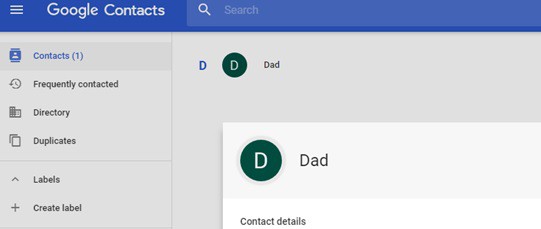
- Select all which appears at the top of the screen.
- Select Delete.

- By using this method you will not able to find any contact when you logged into the Android mobile.
3.Delete Contacts on Android With AnyTrans for Android:
To remove contacts from the Android device you can use AnyTrans for Android. This also supports transferring contacts from one Android phone to another.
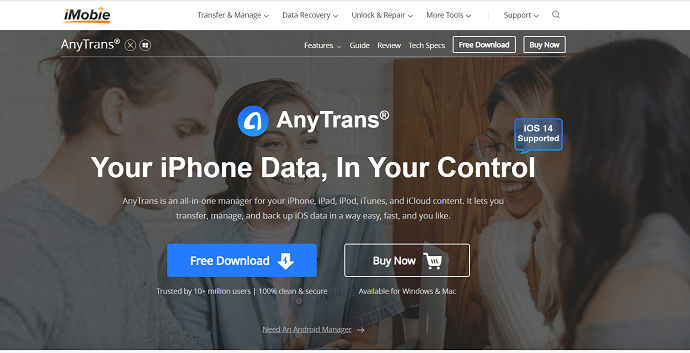
- Download and install AnyTrans for Android on your PC/Mac
- Then Run it.
- Connect your Android phone to it.
- Now just scroll down and choose contacts on the category page.
- All the contacts will be displayed on the screen.
- Select the contacts you want to remove.
- Click the trash icon to delete the selected contacts from Android.
Our readers get a special 20% discount on iMobie AnyTrans through This iMobie Discount coupon page.
How to Delete duplicate contacts on Android

Here, we are giving you a permanent solution to delete duplicate contacts from your contacts list on “Android mobiles” and “Gmail”.
Follow these steps to merge your contacts on Android mobiles
1.How To Merge Contacts On Android Mobiles
Firstly, Go to your contacts application.
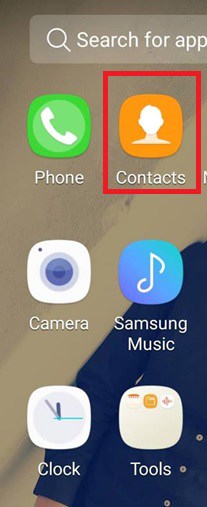
Then click on the Menu option.
Now, Go to Manage Contacts option.
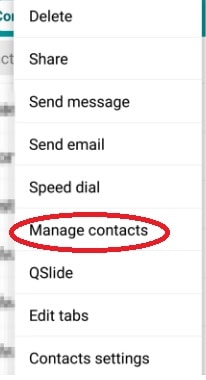
In this, you can see some options like Delete, Import/Export, Share namecard via, Merge accounts and Accounts.
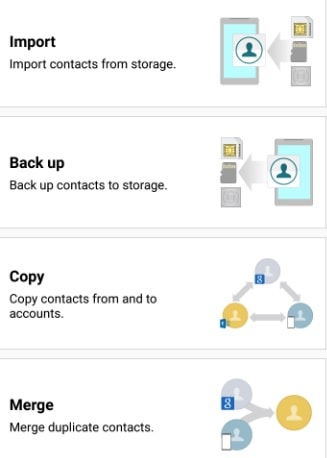
Click on Merge accounts option.
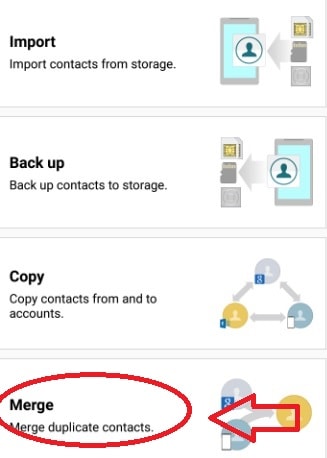
In the next step, Select your contacts which you want to delete or merge from your contact list.
Then, two options will have appeared on your screen i.e.., Merge with google and Merge with Samsung.
Prefer to Merge with Google option to merge your contacts, then click on OK button to complete the process.
2.Merge Duplicate Contacts By Cleaner:
As your contacts are the most important data on your mobile phone which easily becomes messy if not consistently updated. The Cleaner is the best app to delete duplicate contacts on your android phone. By using this app you can;
Find & merge contacts with similar names.
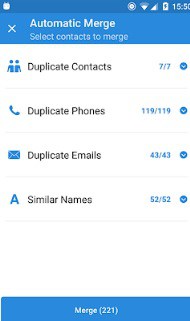
Find & Merge contacts with duplicate phone or email.
Moreover, you can backup your contacts.
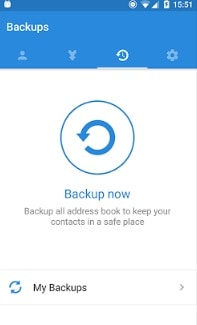
If you are not satisfied with this process, then go with the other process i.e.., Merge with Gmail
3.How To Merge Contacts With Using Gmail :
Merging contacts with Gmail account is the another best way. Here we will give you to step by step by the process to delete or merge your contacts with Gmail account.
First You have a login with your with Gmail account by entering your username and password.
Then, click on 9 dots symbol which you will get on the top right corner as we have shown in below screenshot.
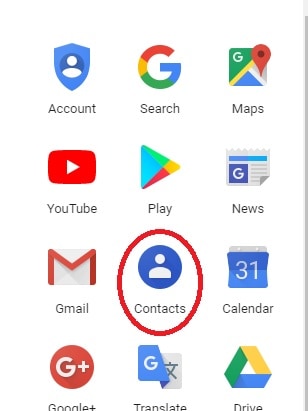
Now tap on the contacts button, it will automatically be redirected to your contacts.
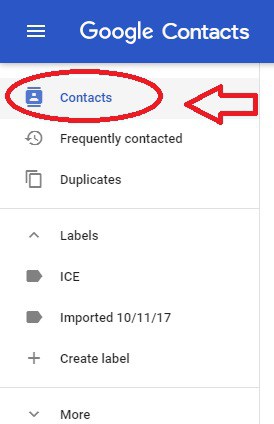
After that, select contacts which you want to merge or remove from your contacts list.
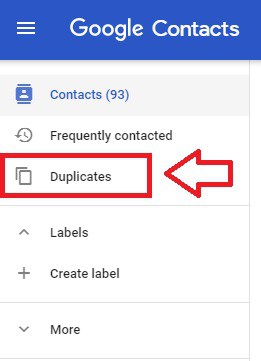
Now click on Merge option to merge your selected contacts.
If you want to merge all contacts at a time, click on Select all option then tap on Merge option.
Bonus – Clear Data From Android Device:
- Firstly, disable syncing by going to Settings – Accounts – Google.
- Select the Google account and uncheck “Sync Contacts“. If you sync contacts with other apps such as Facebook or Twitter, be sure to disable syncing for those apps as well.
- Next, Go to Settings – Applications – Manage applications – All – Contacts – Storage and select Clear data.
- That’s it! Now, all your contacts will be deleted.
- By clearing data from the device all your recent calls and Favorites will also be deleted.
Hope you can remove the multiple android contacts by using these methods. If you have any queries do let us know in the comment section below.
I hope you like this article about Methods to Delete Multiple Contacts On Android, do me a favor by sharing it with your friends. For more tips, Please follow whatvwant on Facebook, Twitter, and YouTube.
