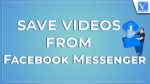Want to download video from Facebook messenger? In this article, we are going to discuss methods to download and save videos from Facebook messenger.
Messenger is one of the most popular and well known messaging apps. In general, we receive a number of videos from our friends through the messenger. Suppose you want to save the videos from the messenger then how can you save them? Here is the guide to save video from Messenger.
How to save videos from Facebook messenger
There are two types of videos that we received in the messenger. Those types are
- Videos that are sent from the gallery or camera roll
- Videos that are shared directly from Facebook
There are a number of methods available to save videos from the messenger. Let us see what are those methods.
Hint: We recommend using AllavSoft to download videos from all websites to your PC or Mac. Our readers a special 25% discount on the Allavsoft lifetime license. Get a 25% special discount for Windows. Get a 25% special discount for Mac.
How to save messenger video sent from the gallery or camera roll
In this section, we will see what are the different methods for saving the videos from the messenger that your friend sent from their phone gallery or camera roll. The methods to save videos are
- Using Save Video option in Messenger
- Using the Friendly for Facebook app
1. How do I download a video from Facebook messenger to Phone Gallery Using Save Video Option in messenger
Video Tutorial:
When you have time, you can watch a video tutorial. Otherwise, we also have written steps in a text format after the video.
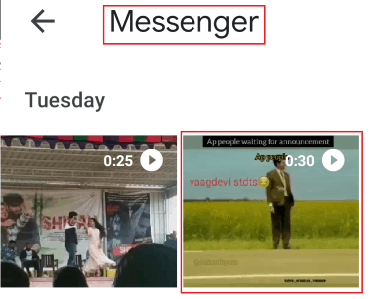
In this method, we are going to see the procedure to save videos from the messenger. Here we are using the “Save Video” option on the messenger to save videos to our phone gallery. Let us see what are the steps to be followed in this method.
Total Time: 4 minutes
Step 1: Open the Messenger app and log in your account

First of all, open the messenger app on your mobile. Login to the messenger app by entering your user name and password.
Step 2: Open the conversation and hold the video
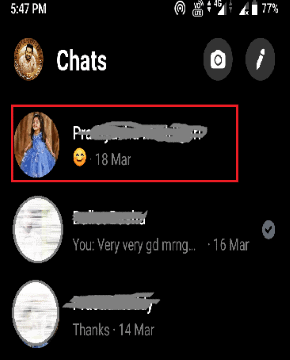
Now scroll through the conversation on your messenger. Open the conversation from your friend who sent you a video. Now hold that video for a few seconds (long-press on the video) on which you want to save to your phone gallery.
Step 3: Click on the Save Video option
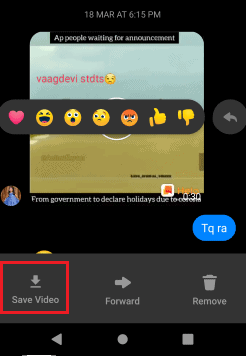
After holding the video for a few seconds three options namely Save Video, Forward, and Remove will display on the screen. Now click on the “Save Video” option. Then the video is started saving to your phone gallery. After the saving of the entire video, it will appear in your phone gallery.
Step 4: View the saved video in your phone gallery
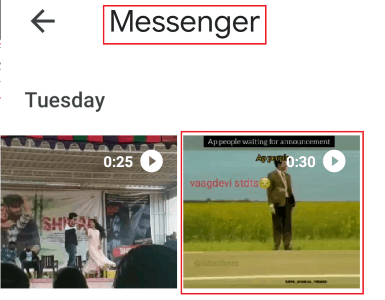
Now open your phone gallery. There you will find folders with different names, Go to the Messenger folder. In the messenger folder, you will see your saved video from the messenger.
These are the steps to be followed to save video from messenger using save video option.
- Also Read: Gmail Dark Mode: Makes It Easier To View Messages At Night Times or In Low Light Situations
- Facebook Messenger Dark Mode: Give Your Eyes A Break From Strain
Let’s see second method to save video from the messenger.
2. How do you save a Video from Messenger to Camera roll Using the Friendly for Facebook App
There may be a number of apps available to save videos and photos from the messenger. We need to consider the trusted apps only. Here one such kind of app is Friendly for Facebook. Let us see what are the steps to be followed in this method.
Step 1: Download Friendly for Facebook app
First go to Google Play Store, enter Friendly for Facebook in the search bar. Then the required app will display on the screen. Click on the install option to install Friendly for Facebook app.

Step 2: Enter the home screen by click on Next option
Now Friendly for Facebook app is installed on your phone. Click on it to open. If you installed it for the first time then it shows the screen as shown in the below image.
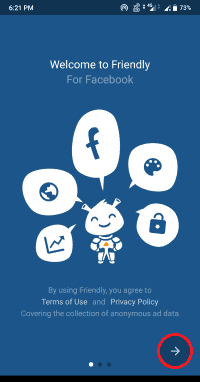
Click on the ” —>” ( Arrow) symbol that is shown by the red mark in the above image to enter into the home screen of the app.
Step 3: Login into your Account
Now on the home screen, you will see the login screen. Enter the mobile number or Email address and Password of your account. Then click on the Login option.
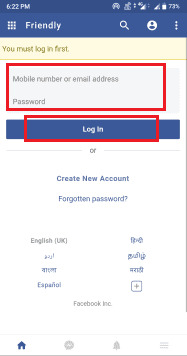
With this step you are logged in into your facebook account in this app.
Step 4: Go to Messenger Section and find the conversation
After login into your account, on the bottom of the screen you will see four symbols for sections home, messenger, notifications, etc. Go to the messenger section.
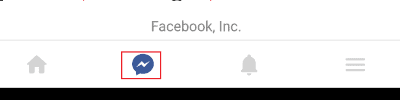
Find the conversation of the friend who sent you a video.
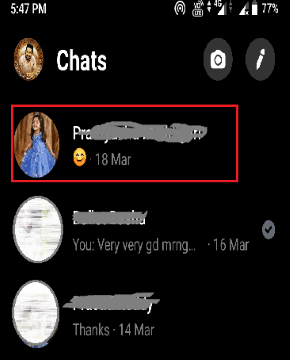
Step 5: Click on Download option
In that conversation they sent you a video, now you want to save that video into your phone. On the video, you will see two options namely play and download. Click on the download option as shown in the below image, then the video starts downloading.
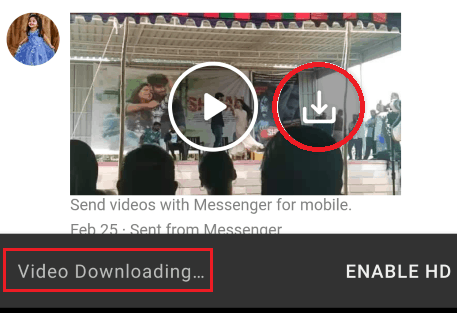
After the completion of download your video is saved to your phone gallery.
Step 6: Go to the folder “Friendly”
In the last step, open the gallery on your phone. Go to the ” Friendly ” folder that contains all the videos you saved from the “Friendly for Facebook” app.
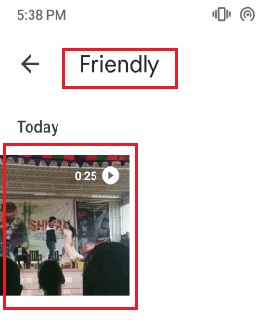
These are the steps to be followed to save the video to your phone Camera roll or gallery by using Friendly for Facebook App.
Up to now, we have seen the process of saving the videos that are sent from the gallery or camera roll. There is another situation where the videos are shared from Facebook directly. So you can’t see save video options for such kinds of videos. So you need to follow different procedures for it.
Let us see what are the different methods to save shared videos.
- Also read: 2 Ways To Do Facebook Group Chat On Desktop and Mobile
- How To Block Your IP Address: 3 Ways to Hide IP of Windows and Android
Saving the shared videos from messenger
In this section, we will discuss the methods to save shared videos from the messenger.
3. Save Videos from messenger using FBKeeper.com an online website
Here in this method, we will use an online website to save videos. The website that we used here is FBKeeper Let’s see the stepwise procedure to save shared videos using FBKeeper.com.
Step 1: Open the messenger and open the conversation
First, open the messenger and log in to your Facebook account. Then you will see your messenger conversations on screen. Click on the person’s conversation who shared you a video.
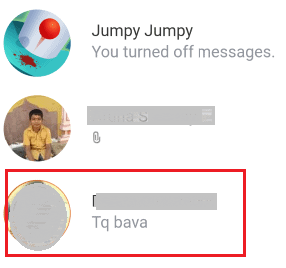
Step 2: Copy the video link address
Now on the shared video, you will find the link address. Copy that link address.

If the link is not displayed on the video then follow the procedure to get the link address.
- Click on the shared video then it will redirect to the original post on Facebook.
- Click on the “…” symbol that is available at the left corner of the shared video.
- Now you will see some options on the screen. Click the on save video option
- Go to Facebook menu by çlicking on three horizontal line symbol that is present at the left corner of the screen.
- Click on the Saved section. There you will see the all saved videos. Click on the “…” symbol of the respective video which you needed to save to your android.
- Now the pop-up menu with multiple options will display on the screen, in the pop-up menu, you will see the copy link option. Click on that Copy link option to copy the link address of the video.
With this you got the video link address.
Step 3: Open FBKeeper website in browser search bar
Now open FBKeeper in your search bar and click on enter or search option. Now the FBKeeper.com website will open as shown in the below image.
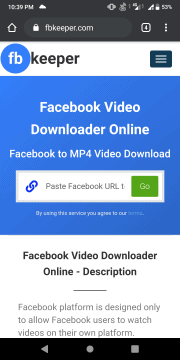
Step 4: Paste the URL in the website search bar
Now paste the link address that you had copied in the previous step. And then click on the “GO” option that is displayed beside the link address bar.
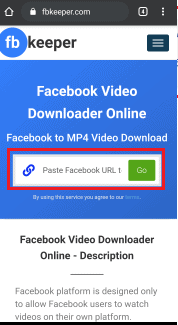
Step 5: Select the required download option
After clicking on the GO option, you will find mainly three options on the screen. Click on either the download SD or download HD as your wish.
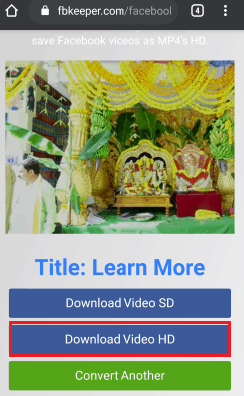
Step 6: Click on the download option
With the completion of the previous step (step 5), the video starts playing. In the left corner of the video, you will find three vertical pointer symbol. Click on that symbol.
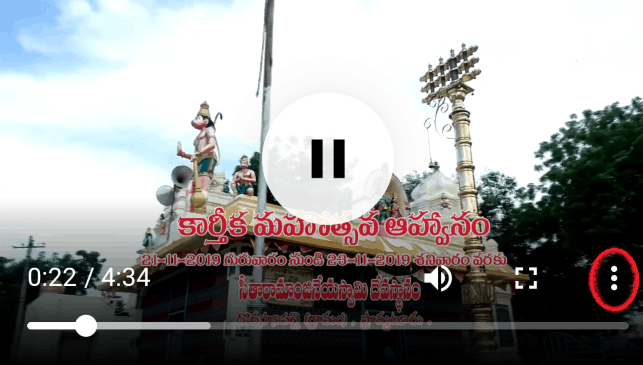
Then download option display on the screen. Click on the Download option to save the video to your android phone gallery.
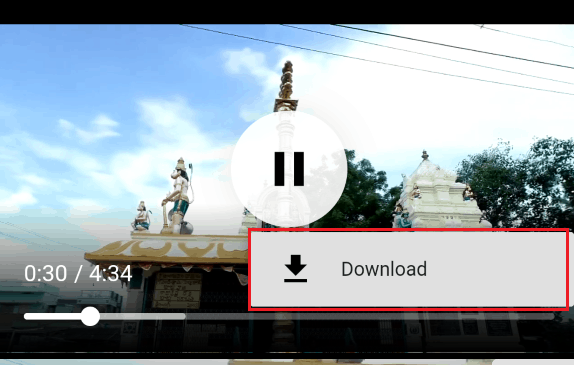
Step 7: Go to download folder and view the video
Now open your phone gallery. Go to the download folder there you will see the files downloaded from the websites. Your required video also found in this folder.
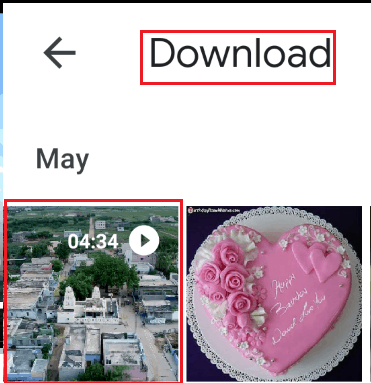
These are the steps to be followed to save the shared video by using the FBKeeper.com website.
We have another website namely FBDOWN.net to save shared videos. The entire procedure is the same as the above method but you have to enter the FBDOWN.net instead of FBKeeper.com.
4. Save videos using Video Downloader app
Click on the shared video link in messenger, and add it to the saved section. Once you saved the messenger videos to Facebook, many ways available for downloading that video. There is an app available to download shared videos. In the Google Play store type VideoDownloader in the search bar, then the matched results will be displayed on the screen.
Step 1: Install the Video Downloader app
In the first step, you need to install the VideoDownloader app into your android.
Step 2: Allow permissions to app
After installing of video downloader app, open it. Then it asks permission to access your photos, media, and files on your android phone. Click on the “Allow” option to give permissions to the app.
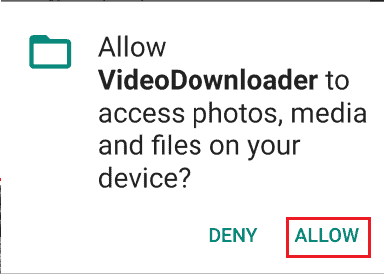
Step 3: Click on Explorer option
Now on the right top corner of the home screen, you will see three horizontal line symbol with the explorer option. Click on that Three horizontal line symbol, then on the right side a display with some options will show on the screen.

Step 4: Click on My Videos option
In the available list of options, click on the “My Videos” option.
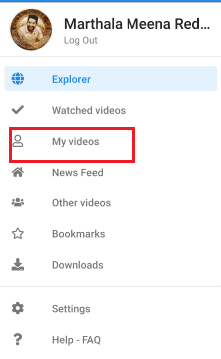
Then the liked videos, saved videos options will appear on the screen. Click on the “Saved videos” option. Then the videos that you saved previously will be displayed on the screen.
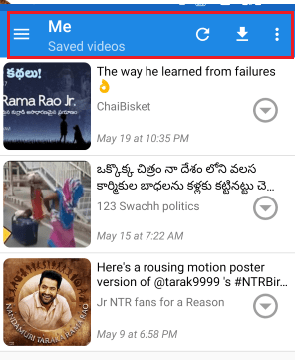
Step 5: Click on the Download option
Now in the available list of saved videos, find the video you want to save into your android phone. Click on the Arrow symbol inside the circle as shown in the below image.

After clicking on it, 5 options will appears on the screen. Click on the Download option.
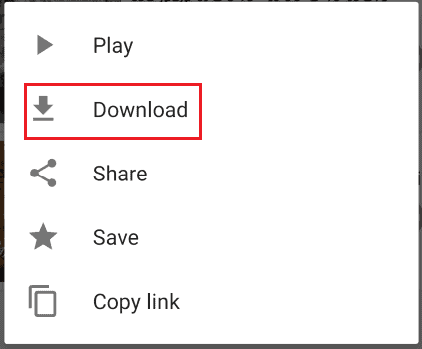
Step 6: Select the Video quality and destination to save video
Now on the display, window screen will show the options as shown in the below image.
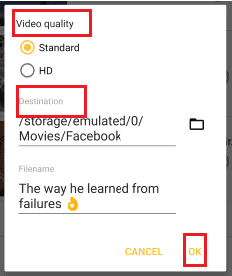
Select the Video quality either Standard or HD. Select the destination for video. With this step, the video is saved to your Android gallery.
Step 7: Click on Facebook Folder to view video
This is the final step in the procedure. Open your Android phone gallery, click on Facebook Folder. In that folder, you will see the shared video that you saved from the messenger.
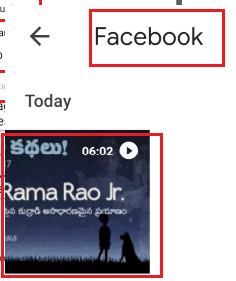
This is the procedure to save shared videos from the messenger by using Video Downloader app.
5. Save shared video by using Friendly for Facebook App
In the previous section, we saw the procedure to save videos using friendly for Facebook app that sent from the friend gallery or camera roll. In this section Let’s see the procedure to save shared video from the messenger.
Step 1: Open the friendly for facebook app and find the conversation
First of all, open the messenger section in the “Friendly for Facebook” app. Then on the screen, you will see the conversations. Click on the conversation to open it that has a shared video.
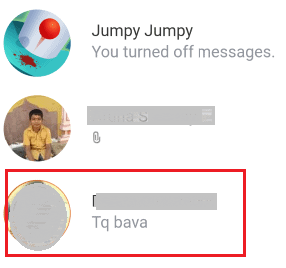
Step 2: Click on the download option
On the shared video, you will see the two symbols representing play and download options. Click on the symbol that represents the Download option to save the video to your android gallery. Now the video starts downloading.
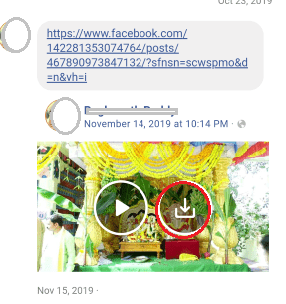
Step 3: Go to Friendly Folder in you Android
This is the final step of the procedure where you can view your saved video. To see the saved video, open the gallery on your android. There you will see the different folders with images.
Click on the Friendly folder to open it. There you will see your saved video from the messenger.

These are the different methods to save videos from the messenger to your Android.
- Also Read: 4 Ways To Send Encrypted Phone Calls And Text Messages On Android And IOS
- 4 Methods to download images from word document quickly
In this tutorial, I have explained the methods to save the videos from messenger to Android. I hope you understand those procedures by following the mentioned steps. If you like this article, please share it and follow WhatVwant on Facebook, Twitter, and YouTube for more tips.
How to save videos from Facebook Messenger to Android – FAQ
Is it possible to save shared videos using online websites without their link?
No, you must have the shared video link address in order to save it, since in every online website you must paste the link in the search bar of the website. Without a link, a website can’t understand where it has to fetch the shared video.
Where all the videos saved after downloaded?
It depends on your browser, android specifications, but most of the downloaded videos are saved in the download folder. You can use Ctrl+J in your browser to view the history of your downloaded files, videos, etc.
Is it possible to download messenger videos to my desktop?
Yes, It is possible, you can download messenger videos to your laptop, desktop easily by using online websites such as FBKeeper.com, FBDOWN.net, etc in your desktop browser.
Can I change the destination for saved video in the video downloader app?
Yes, you can change the destination of your saved video as your wish. After you click on the download option, it asks you to select the video quality and destination for your video. There you can change your video destination.