Do you want to download Vimeo videos to any of your devices like PC, Android, iPhone, and Tablet? Want to download Vimeo videos to MP4 or to any other format? Then you are on straight track and this is the straight article for you to download your favorite Vimeo videos with ease and quick.
What is Vimeo?
Vimeo is a video hosting, sharing, and optimizing online video streaming site that allows you to upload, promote, and view videos with a high degree of customization. The platform is free of off-putting advertisements allowing viewers to focus instead on chosen videos. It’s a great solution for artists and filmmakers looking to make it big. The majority of the people use it to promote theirs as an artist or filmmaker.
Why should i download Vimeo videos to mp4 or to any other format?
Vimeo is the best online video streaming site that allows you to view videos with a high degree of customization. Nowadays everyone has the facility of high-speed internet connection and a number of people are spending their time viewing their desired videos online at any time and anywhere.
When we migrate to another area where you have no network or poor speed, You may want to download Vimeo videos for offline watching. In this tutorial, we have given some offline and online methods to enjoy the videos from your local disk by downloading them to offline.
How to download Vimeo videos Offline
1. How to Download Vimeo videos to MP4 on Mac or Windows using Allavsoft?
Allavsoft is a premium software available for both Mac and Windows. It will help to download and convert videos from almost all online websites.
Offer: Visit Our special Allavsoft coupon code page to get a special 25% discount on all Allavsoft licenses.
Grab 25% Special discount for Windows
Grab 25% special discount for Mac
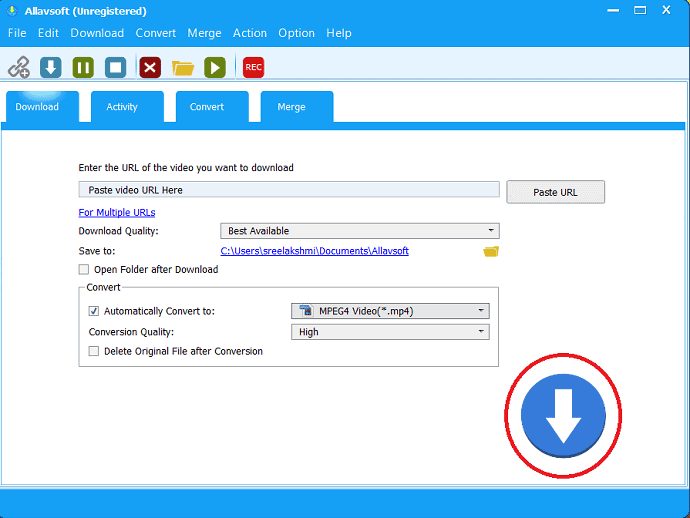
In this, we are going to give the guidelines to download Vimeo videos to MP4 using Allavsoft.
Total Time: 2 minutes
Step:1 copy and Paste the URL in the search box
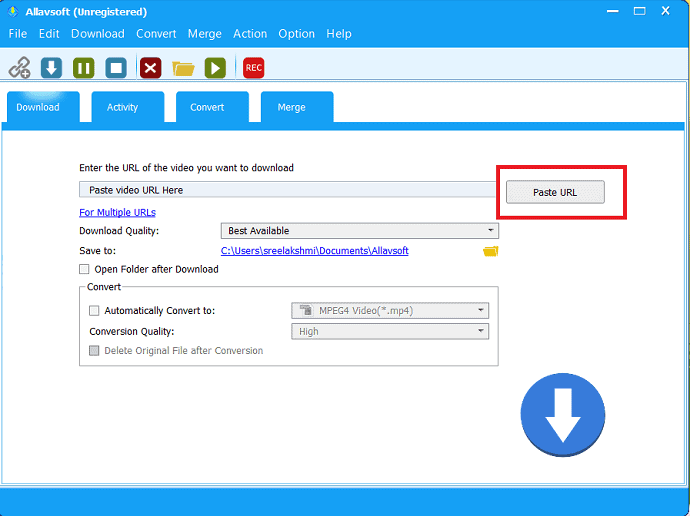
Buy Allavsoft, download, and install it.
Copy the URL of your desired Vimeo video and select “paste URL” option just beside the “paste URL here” box.
Step:2 Enable the “Automatically convert to” option and select the output format
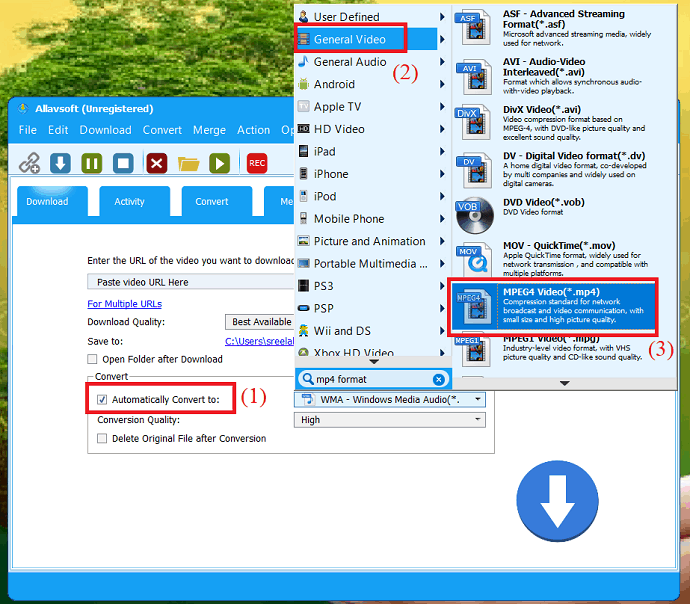
Enable the “Automatically convert to” option at the bottom, then select the drop-down box to select the output format as MP4 from the General video category.
Step:3 Download Vimeo videos
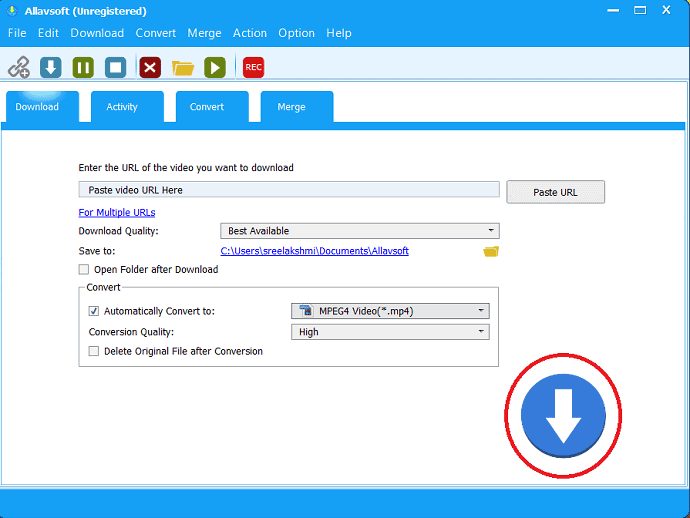
Finally, click on down arrow mark which denotes Download at the right bottom to complete downloading videos from Vimeo and save it into your device.
2. Download Vimeo on-demand videos from Vimeo site
You can direct download a video from the Vimeo site. Some videos can have the ‘Download’ option and some others don’t have the option at all. You can use this method if the ‘Download’ option is present for your selected video on the Vimeo site. To download, you just go through the below steps.
Can I download Vimeo on demand?
First, you have to purchase your selected Vimeo video on the ‘On Demand’ page. Then if that purchased Vimeo video has a ‘Download’ option just below the Vimeo video player, then you can download it directly to your PC, Mobile, and Tablet.
If it doesn’t have the ‘Download’ option, then you can go through the method ‘Screen Record’. And you can save the recorded Vimeo video to your device. For full details about the ‘Screen Record’ method, you can just go through this article.
Here you have to remember one thing that unless you purchase you can’t stream the ‘On Demand’ Vimeo videos. And you won’t record them through a screen recorder.
How to Download Vimeo on-demand videos from Vimeo site
Step1: Go to the Vimeo site and log in with your credentials.
Step2: Open the video on the Vimeo site.
Step3: Just below the video player, you can see the option ‘Download’.
Step4: Click on the option ‘Download’.
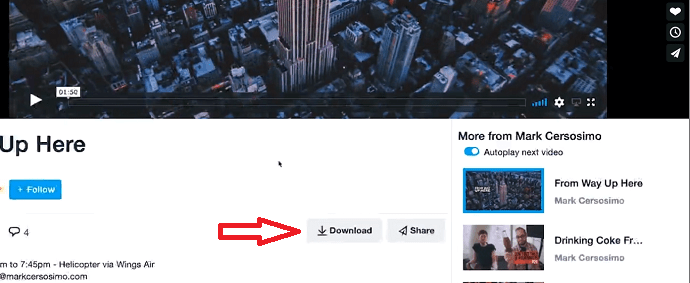
Step5: A little menu appears on the screen. Where you can see the ‘Download’ options with different formats of the video.
Step6: Now you can have the choice to select any one format. And just click the ‘Download’ option beside it.
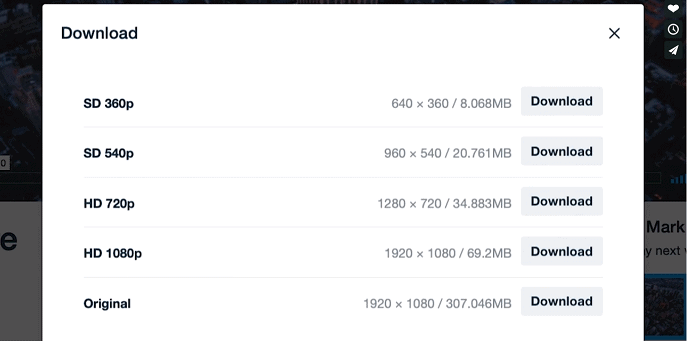
Step7: Then your favorite Vimeo video starts downloading.
Step8: If download doesn’t start and video starts playing in the new tab. Then don’t panic! Simply do the following.
- If you are windows user. Then right-click on the link. And select ‘Save as’ or ‘Save target as’.
- If you are a Mac user. Then on your keyboard, hold down the control key. And click on the link. Then select ‘Save link as’ or ‘Download linked file’.
That’s it! You completed the task. Now you can start watching the downloaded Vimeo video offline.
Pros
- This method is simple. And applicable to download only available Vimeo videos direct to your devices like.
- PC with Max, Windows, and Linux.
- Android.
- iPhone.
- Tablet.
Cons
- You can’t download Vimeo videos that are protected. Or those Vimeo videos that don’t have the ‘Download’ option below the Vimeo video player.
3. How do I download a protected Vimeo video to Mac or Windows or Linux via Screen Record
You can too download your Vimeo Videos via Screen recording on your PC, Android, iPhone, and Tablet.
Screen recording is the inbuilt option for mobiles and tablets. But for PCs, you have to download and install the free screen record software like ‘OBS Studio‘ which works on Mac, Windows, and Linux.
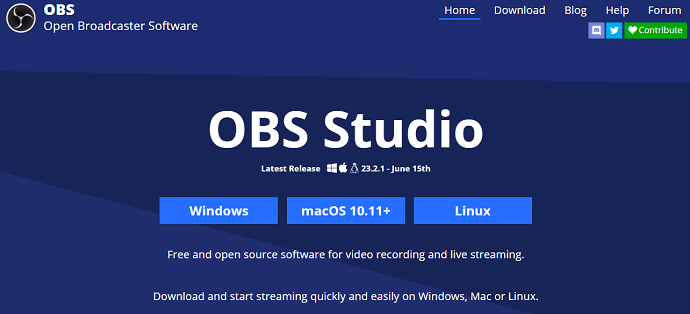
- Related: 6 Best Screen record software
Once you install the screen recording software on your PC. Open Vimeo site and play your Vimeo video in full screen. Now with the help of screen record software, you can record your Vimeo video. And stop this process, when the video is completed.
That’s it! You have completed the recording of your Vimeo video via screen record software. And you can watch it offline.
Pros
- It’s a simple method. And you don’t need to open any online site and install any extension to down the Vimeo videos.
- You can record from any of your mobile devices like Android and iPhone.
Cons
- You have to install a separate screen record software for your PC to record the Vimeo videos.
- Your work may be disturbed as you don’t have to operate anything on your device until the completion of the video recording.
- While you do this on your mobile, if any calls come, then you have to stop the video recording. And your task may be disturbed and not completed.
Price
- Free. As you can find a number of free screen record software like ‘OBS Studio’ to your PC that works on Mac, Windows, and Linux.
Hint: Always free products have some limitations and they don’t provide you proper support. When you don’t mind spending a little amount for the best features and support, You need to go with premium software. I suggest you Wondershare Filmora Scrn.
4. Download Vimeo videos via Chrome Extensions
You can download the Vimeo videos via Chrome extensions too. For this, you can just follow the procedure given below.
Step1: Open the ‘Chrome Web Store‘ page on your chrome browser.
Step2: On the left top side you can see the search bar. Type ‘Download Vimeo videos’ on it. And press ‘enter’ key on your keyboard.
Step3: On the top right side click on the ‘More extensions’ option.
Step4: Then select any one of the following suited extensions.
- The Flash Video Dоwnlоader.
- Video Downloader professional.
- Vimeo™ Video Downloader.
Step5: When you click any one of the above extensions like ‘Video Downloader professional‘, then a new tab opens.
Step6: On the top right side of the page, click on the ‘Add extension’ option.
Step7: Then the extension is successfully added to your Chrome browser.
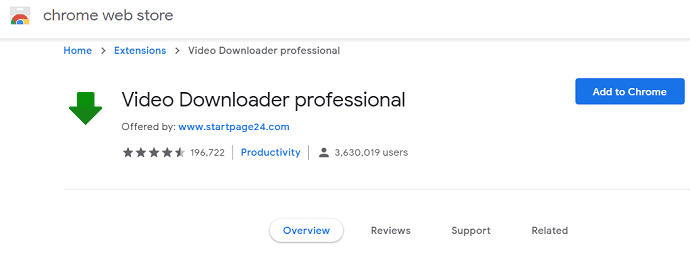
Step8: Now you can see the symbol of the extension on the top right side of your Chrome browser.
Step9: Then open the Vimeo site and stream your favorite video.
Step10: Now click on the extension symbol on the top right corner of your chrome browser.
Step11: Then you can see the ‘Download’ link option on the extension.
Step12: Now click on the ‘Download’ link. Then the Vimeo video can be downloaded to your device.
Here you have to note one thing that if you add some extensions like ‘Vimeo™ Video Downloader‘. Surprisingly, you can see the direct download option like ‘Down Arrow’ symbol just right side on the Vimeo video player. Or ‘Download symbol ‘ just below the video player on the Vimeo site. In such a case, you can direct download from the site itself. That is you no need to click on the extension symbol on the top right corner of your chrome browser to download your Vimeo video. Ok.
That’s it! You have finished off the download of the Vimeo videos via chrome extensions. And you can save them to any of your devices.
Pros
- You can download your Vimeo videos to any of your devices like PC, Android, iPhone, and Tablet.
- Just you need a Chrome browser. That’s it!
Cons
- You have to refresh the Vimeo site each time to download the Vimeo videos.
- Sometimes you have to refresh the Vimeo site many times to detect the Vimeo video on the extension.
- You can’t download the Vimeo videos on the ‘On Demand’ page of the Vimeo site.
Price
- Free. As you can find a number of free chrome extensions on the chrome web store to download the Vimeo videos.
How to download Vimeo video to MP4 using Online video downloaders
There are several online video downloaders that allow you to download videos from different websites like Vimeo, Youtube, Facebook, Twitch, Dailymotion, and more. In this, we are going to explain some of the online downloaders and how to use them to download Vimeo video to mp4. While downloading and installing video downloaders into your systems unknowingly it also downloads the malware bundled in the installation process. So, to avoid this problem it’s better to go with online video downloaders.
For all these sites, the procedure to download Vimeo videos is the same. So here you can see the procedure for one site. Then you can use the same for the remaining sites.
5. How to download Vimeo protected videos online free using Savevideo
Savevideo website is an impressive video downloader that can download videos easily from Vimeo, Instagram, Facebook, Dailymotion, and more. It downloads your desired video without downloading any application to your computer. Just copy and paste the Vimeo video URL in the search box and tap on the Download option to start to download the video
Step1: Copy the URL of your Vimeo video.
Step2: Open the home page of ‘savevideo.me’.
Step3: Enter or paste the URL of your Vimeo video on the search bar.
Step4: Then click on the ‘Download’ option.
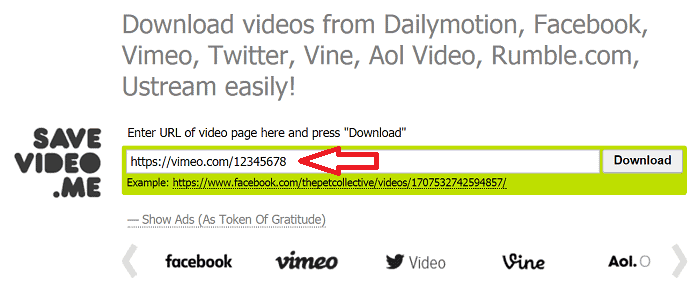
Step5: Now you can see the download options with various formats.
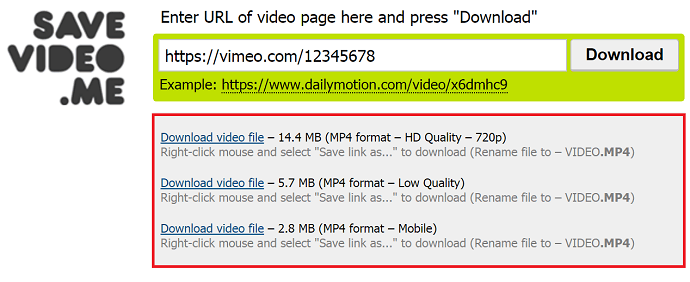
Step6: Don’t give a direct click on the ‘Download video file’ option. If you do, then sometimes the video may play in a new tab instead of download.
Step7: To avoid this, give right-click on the ‘Download video file’ option. And click on ‘Save link as’ to download and save your Vimeo video on your PC.
That’s it! You have downloaded your Vimeo video direct from the ‘savevideo.me’ site. Do the same, if you want to download it from the remaining sites.
Here you have to note one thing that when you paste your Vimeo video URL on the search bar and click on the ‘Download’ option. Then sometimes a new tab opens. Then don’t confuse here. Just close that new tab. Then on the previous tab, you can see the various formats to download your Vimeo video.
Pros
- This method is simple. And applicable to download the Vimeo videos direct to your devices like.
- PC with Max, Windows, and Linux.
- Android.
- iPhone.
- Tablet.
- You can download the protected Vimeo videos too.
Cons
- You can’t download the Vimeo videos that are on the ‘On Demand’ page of the Vimeo site.
Price
- Free. As there are many online sites that won’t charge you to download the Vimeo videos.
Read. Free Method to Download and Convert Videos Just with a Few Clicks.
6.Vimeo downloader
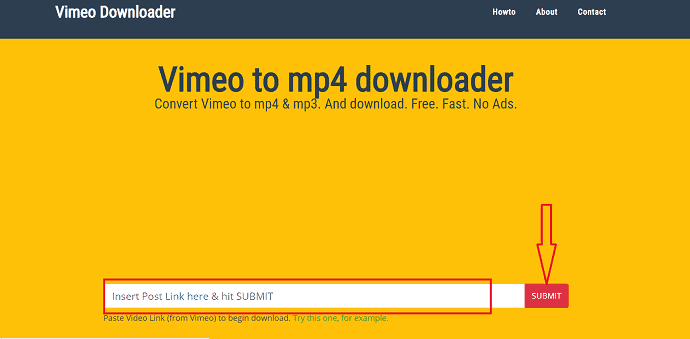
It’s the best video downloader to download Vimeo videos to mp4. It’s an easy process, that completes your task within few clicks. Go through this link to the website.
- Go to the vimeo downloader.
- Enter the URL in the search bar and tap on submit option.
- Download my video from vimeo on the next page.
7.Keepdownloading
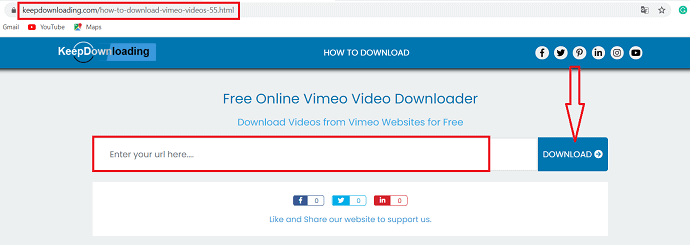
KeepDownloading is a free online video downloader which facilitates its users to download online videos from different apps by just copying the URL of that particular video and pasting on its website.
- Go to the vimeo website and open your desired video that you want to download and simply copy the URL. If you cannot find the correct URL, select share and copy the link from there.
- After that open the KeepDownloading website and paste the URL in the search box. Then click on “Download” option just beside the search bar.
- Once you press the download button, Some choices are displayed on the screen, from that select the type of files you want to download. Click on the choice of your file type and the download will start.
- Once the video has been downloaded onto your device, close the video converter and go to your computer’s download section. From here you can watch this video as many times as you please without worrying about wasting your data.
- The video is downloaded and saved into your system. Enjoy with your downloaded videos from the download folder.
8.Video Grabber
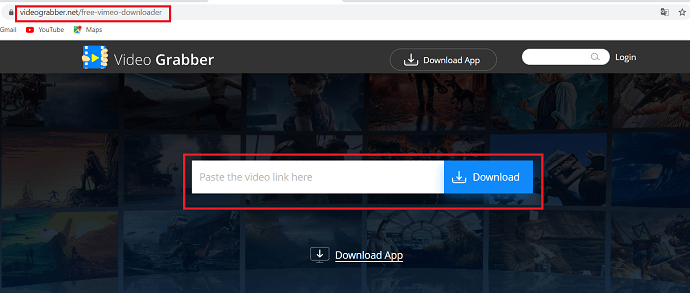
Video Grabber is an all-in-one cloud-based video editor platform that provides the best online service to download Vimeo video free. You can also launch the app in your system. Downloading Vimeo videos using this tool is very easy. Simply copy your desired video link from the Vimeo and paste it into destination location and tap on the Download option. Then this tool will auto-detect and analyze the video and you are able to download Vimeo videos quickly.
- Also read: 5 ways to download & save videos from Facebook messenger
- How do you download YouTube videos
9.FBion Vimeo Downloader
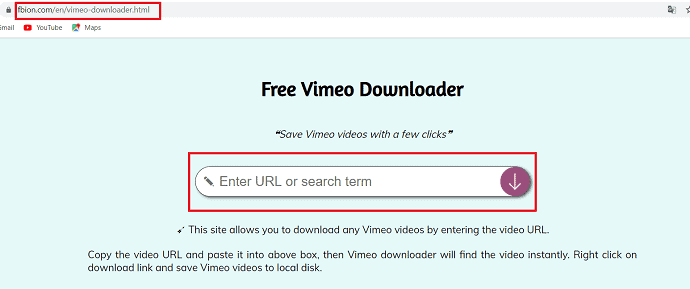
FBion Vimeo Downloader is an online Vimeo downloader. With the help of this, you can download Vimeo videos easily. Copy the video URL and paste it into the search bar, then the video downloader will find the video instantly. Right-click on the download link and save the video into your local disk.
10.KeepVid
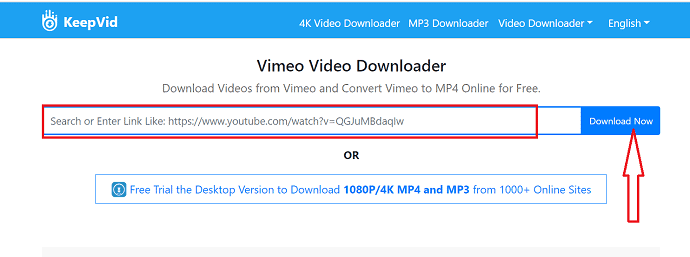
Keepvid is an online downloader that allows you to download videos from different video sites like Vimeo, YouTube, Instagram, Dailymotion, and more. This site is one of the fastest and effortless online video downloader tools for converting Vimeo videos to MP4.
- Go to the Vimeo website, search for your desired video, and copy the link of that video.
- Open Keepvid in your browser, then paste the link of the video that you want to download in the download box.
- After pasting the link in the download box, tap on the “Download” option. It will prompt you to choose the size of the video you want, as well as multiple file formats.
- Once you select MP4 and the file downloads, you just have to right-click on the file and save the MP4 to your computer.
11.Smallseotool
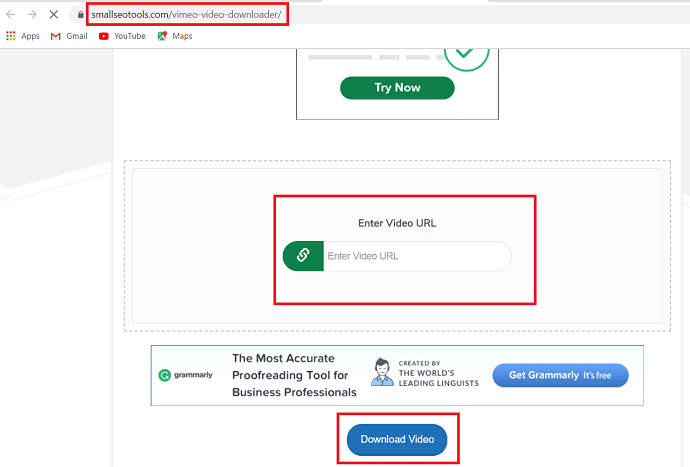
SmallSEOTools Vimeo video downloader is a complete package that consists of different packages that helps you to download high-quality content. Its a friendly and hassle-free process. It is the same as the other online tools where you can place your URL in the search box and tap on the “Download video” option just below the search bar. It provides different output formats, select MP4 from that and selects ok to complete the downloading process.
12.Any Video Converter
Any video converter is a third-party app that helps you to download Vimeo videos into your desired format. It can also download videos more than 1,000 sites like YouTube, MTV, Veoh, Facebook, and more.
- Firstly, download and install Any Video Converter on your PC.
- Go to the Vimeo site and search for your desired video. When you find your desired video, Simply copy the URL.
- Click on the Add URLs button, then Tap on the plus and paste the copied link of the video in the pop-up dialogue box.
- Choose the output video format manually from the “select online video format” Window and tap on ok.
- Finally, Press the “Start Download” button. Select “ok” from the pop-up dialogue box to start downloading Vimeo videos.
Conclusion
Now it is easy for you to download your favorite Vimeo videos direct to any of your devices like PC, Android, iPhone, and Tablet.
The simplest method is the ‘Download via Online sites’. But if you purchase the ‘On Demand’ videos on the Vimeo site. And you don’t find the ‘Download’ option, then screen record is the best option.
But we suggest you go with Allavsoft that will help you to download audio or video from all most all online sites. Moreover, it comes with a lifetime license.
- You Might Like: What is Vimeo Used for? Review & Features You Must Know.
- Vimeo Vs YouTube: Which is better and What’s the difference.
I hope now you can easily download Vimeo videos with our tips. If yes, please share it and follow whatvwant on Facebook, Twitter, and YouTube for more tips.
FAQ
How do I save a Vimeo video on my iPhone?
You can download and save a Vimeo video via online sites like ‘savevideo.me’ and more with ease and fast. For full details, you can go through this article.
Can I download Vimeo videos via Apps?
Yes. You can. But many experts suggest that apps take a lot of space and consist of too many adds. A regular update is needed for them. And they may slow down your device too. Therefore, to avoid this trouble, you can direct download the Vimeo videos through online sites. And you can too save them on any of your devices.
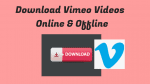
Thanks for sharing this information it’s very useful.
It is great. Thank you so much for sharing. I find Allavosft not only download from vimeo, but also from youtube, spotify, twitter, facebook etc.