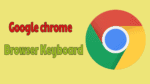Here I am going to give you the most useful Google Chrome browser keyboard shortcuts. Keyboard shortcuts are helpful to do work without a mouse. These Google Chrome Keyboard shortcuts are useful for improving typing skills and to concentrate on typing. Usually, the laptop does not have a mouse. If you want, you can connect a mouse. Many people do not like using the touchpad of laptop. If you learn Computer keyboard shortcuts, you need not to connect the mouse to your laptop. Using Google chrome keyboard shortcuts also improves the working speed.
Google chrome is one of the fastest web browsers. If you don’t have chrome on your computer, download google chrome and start using it. You can also follow these tips to increase Google Chrome speed. You can also use Google chrome for remote desktop access.????
Hint: We recommend you to use Flick which is the best Hashtag generator for Instagram. It also provides some extra features like Scheduling and tracking Instagram posts.
Google Chrome browser keyboard shortcuts
Shortcut key ———— Description
Ctrl+9———————- Go to the last tab in the window
Ctrl+N————– Open a new window
Ctrl+Shift+N————– Open a new window in incognito mode
Ctrl+T ———————–Open a new tab
Ctrl+O———————– Open a file in the browser
Ctrl+Shift+Q————— Sign out of your Google Account on Chrome OS
Ctrl+W———————– Close the current tab
Ctrl+Shift+W —————Close the current window
Ctrl+Shift+T—————– Reopen the last tab you’ve closed.
Ctrl+Tab———————- Go to the next tab in the window
Ctrl+Shift+Tab ————– Go to the previous tab in the window
Alt+Tab————————- Go to the next window you have open
Alt+Shift+Tab—————– Go to the previous window you have open
Alt+ up arrow —————- Page up
Alt+ down arrow ———– Page down
Space bar ———————- Scroll down the web page
Ctrl+Alt + up arrow ——— Home
Ctrl+Alt + down arrow —– End
Ctrl+P—————————— Print your current page
Ctrl+S ——————————Save your current page
Ctrl+R—————————— Reload your current page
Ctrl and + ————————– Zoom in on the page
Ctrl and – —————————– Zoom out on the page
Ctrl+0——————————– Reset zoom level
Esc ———————————- Stop the loading of your current page
Ctrl+F——————————- Open the find bar to search your current page
Ctrl+G ——————————-Go to the next match for your input in the find bar
Ctrl+Shift+G————————- Go to the previous match for your input in the find bar
Ctrl+M——————————— Open the Files app
Ctrl+———————————— Display hidden files in the Files app
Ctrl+H———————————- Open the History page
Ctrl+J ————————————Open the Downloads page
Shift+Esc ———————————-Open the Task Manager
Ctrl+Alt+/ ——————————–Open the list of available keyboard shortcuts
Ctrl+?————————————— Go to the Help Center
Ctrl+A—————————————- Select everything on the page
Ctrl+L or Alt+D————————— Select the content in the address bar
Ctrl+Shift + right arrow ———— Select next word or letter
Ctrl+Shift + left arrow —————- Select previous word or letter
You can also see more Google chrome shortcut keys from this Google chrome support topic.
I hope you like my tutorial about Google Chrome browser keyboard shortcuts. If you like it, do me favor by sharing it with your friends. If you want to add any other point, do share in the comment section.
Follow WhatVwant on Facebook and Twitter for more tips. Subscribe whatvwant channel on YouTube for regular updates.