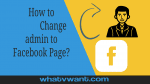Have you created a page on Facebook to promote and connect your business with billions of Facebook users around the world? Want to know how to add an admin to your Facebook page? And how to change admin on the Facebook page?
Facebook is the largest social media with billions of users across the globe. So, with Facebook pages, you can easily promote your business to billions of Facebook users around the world. But you cannot alone do it. You need to add admins to give equal rights as you to publish posts, promotions, ads, and other things related to your business. And sometimes based on their behavior you need to change the admins or their page roles.
In such cases, this article aids you with the step-by-step procedures on how to change admin on your Facebook page.
What are the benefits of a Facebook business page?
The top ten benefits of a Facebook business page are:
- Reach or connect your business to billions of Facebook users across the globe,
- Easily expand your business,
- Drives traffic to your website,
- Easily target audiences across the globe by location, interests, demographics, etc,
- The Best way to promote your business and communication,
- Reduce your marketing expenses,
- Create a huge email list,
- Build your brand loyalty,
- Boosts SEO,
- Best low-cost marketing platform in the world.
Why should I change admin on the Facebook page?
Facebook is the largest social media with billions of users around the world. So, every business organization including top and famous companies is now using Facebook platforms to promote their business and products. That’s why the companies are creating pages or business pages on Facebook.
But one cannot alone maintain a Facebook page. You need to add admins to the Facebook page and make them equal to you to publish posts, ads, offers, and others related to your company. And sometimes based on their behavior you need to change the admins or remove them. Or change their page roles. You must do this to boost your business.
- RELATED – How To Go Live On Facebook To Stream Your Video
- How to block someone on Facebook Messenger?
How to change admin on Facebook page
Facebook is the largest and most popularly used social media in the world with billions of users all over the world. So, all the companies are now choosing Facebook as one of the best platforms to promote their business. And they are creating Facebook pages to connect their business to billions of Facebook users across the globe.
Just go through the following to learn how to easily add or change admin on the Facebook page from any device Android, iOS, PC, and Mac.
1. On Facebook Android/iOS app
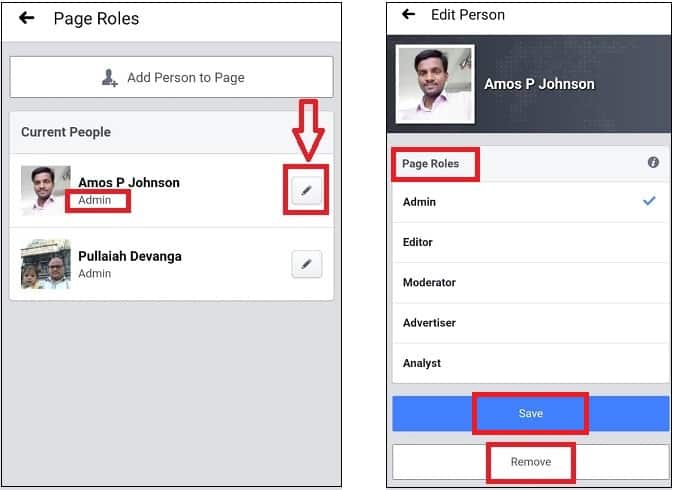
In this section, you can view the step-by-step procedure to learn how to add admin on Facebook. And how to change the admin on Facebook as well.
Total Time: 5 minutes
Step1: Open Facebook mobile app on your Android or iOS

1. Open the Facebook app on your Android or iOS device.
2. Next, hit on More Menu (3 horizontal lines) icon on the top right.
3. Then tap on Pages.
Step2: Select your desired Facebook Page
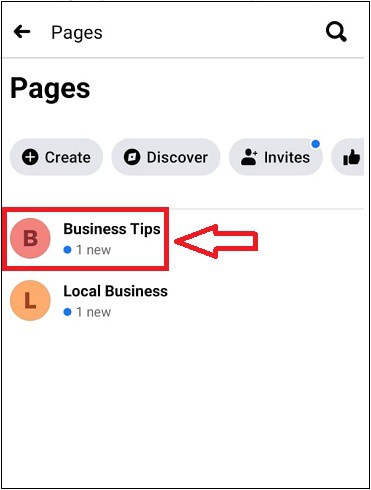
Next, tap on your desired Facebook page like Business Tips, to which you have to add or change admin.
Step3: Tap on the more settings symbol
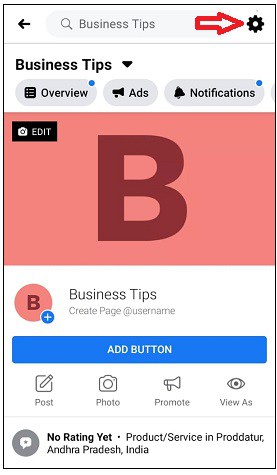
Next, tap on the more page settings symbol on the top right side of the app page.
Step4: Tap on Settings and then on Page Roles
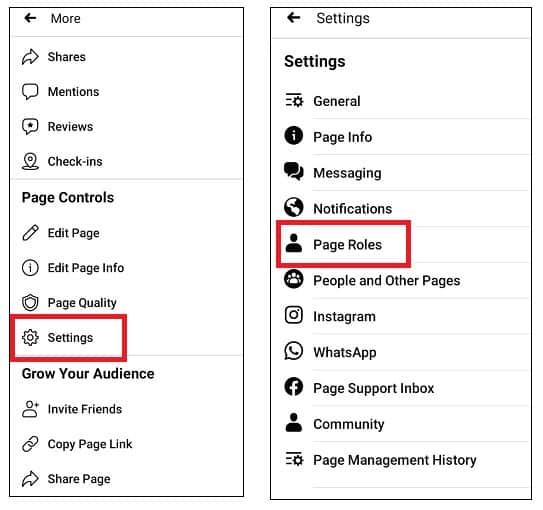
Next, scroll the page and tap on Settings and then on Page Roles.
Step5: Tap on Add Person to Page and enter Password
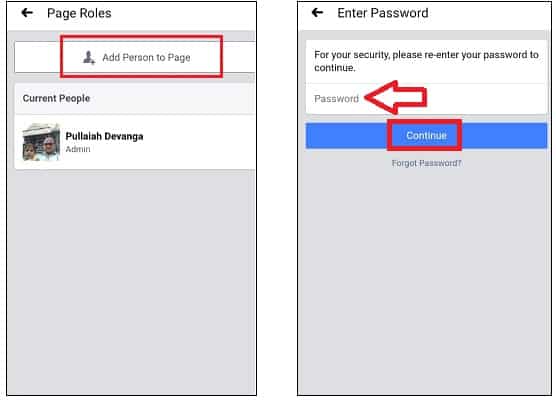
1. Nex, tap on the Add Person to Page.
2. Then enter your Facebook password.
3. Next, tap on the Continue button.
Step6: Search and select your desired person on Facebook and select Admin role
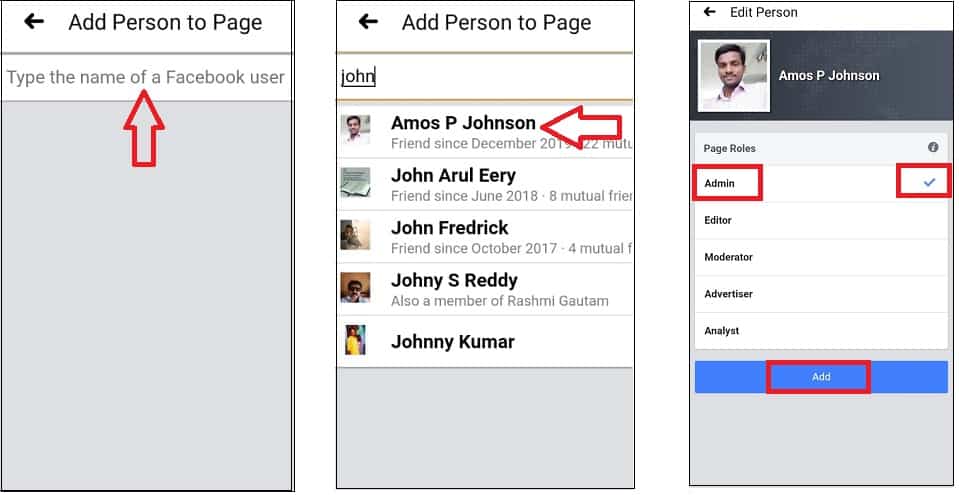
1. Enter your desired name like John over the search bar to find out on your Facebook friends’ list.
2. Next, your Facebook friends’ list appears.
3. Then tap on the right person.
4. Next, your selected person with page roles will display on the new page.
5. Then to make that person as Admin, simply tap on the Admin under Page Roles. And ensure that tick mark is applied corresponding to the right side of Admin.
5. Next, click on the Add button.
6. Then the request message sends to your selected person.
Step7: Your selected person will soon be added as Admin

1. Next, your selected person will soon be added as Admin to your Facebook page, whenever that person approves your request. Until your person approves the request, the X symbol will be displayed next to that person.
2. Suppose the person approves your Admin request, then the X symbol disappears.
3. Now the person becomes an Admin to your Facebook page.
4. Likewise, you can add many admins to your Facebook page.
Step8: Click on the edit symbol to remove or change role
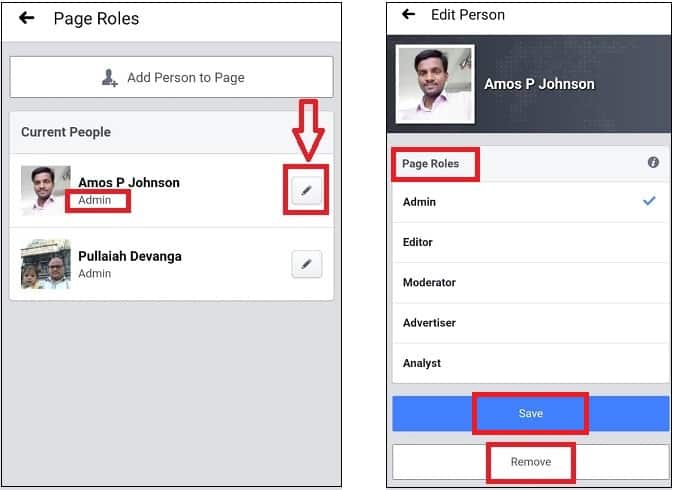
1. Suppose you want to change the admin and want to delete the prevision admin. Then first, tap on the Edit icon next to the person who you want to delete. Then click on the Remove button. Then that person will be removed as admin from your page.
2. Next, follow the above steps to can add your desired person as Admin to your Facebook page.
3. Suppose, you want to change the roles, again click on the edit next to the person for whom you want to change the role.
4. Then select your desired role under Page Roles like Admin, Editor, Moderator, Advertiser, and Analyst.
That’s It! You have now learned how to add or change admin to your Facebook page.
Also Read: 2 Tricks To Recover Deleted Facebook Messages
2. Using Facebook desktop site on PC/Mac
Step1: On your PC/Mac, go to the Facebook desktop site using any web browser. And log in.
Step2: Click on the Pages on the left side of the page.
Step3: Select your desired Facebook page.
Step4: Click on Settings and then on Page Roles.
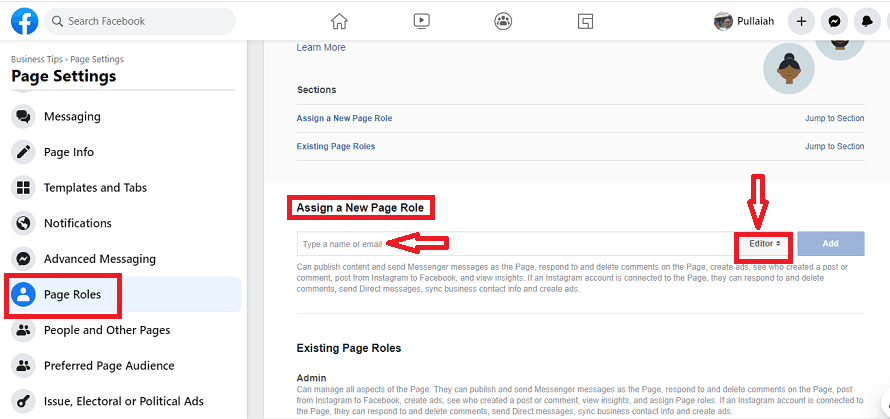
Step5: Under Assign a New Page Role, type a name or email in the respective field. Then a list appears.
Next, select the person from that list.
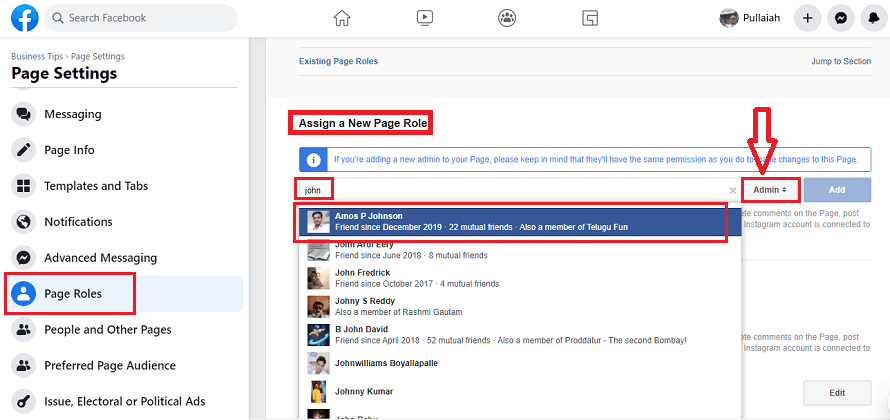
Step6: Next, click on Editor and change the role to Admin. And click on the Add button. Then it asks you to enter your Facebook password. Once you enter the password, then the selected person will soon add as admin to your Facebook page. Until the person accepts your admin request, Pending is displayed next to that person on your Facebook page.

Step7: Once the person approves your admin request, then that person becomes Admin to your Facebook page.
And the Pending display disappears.
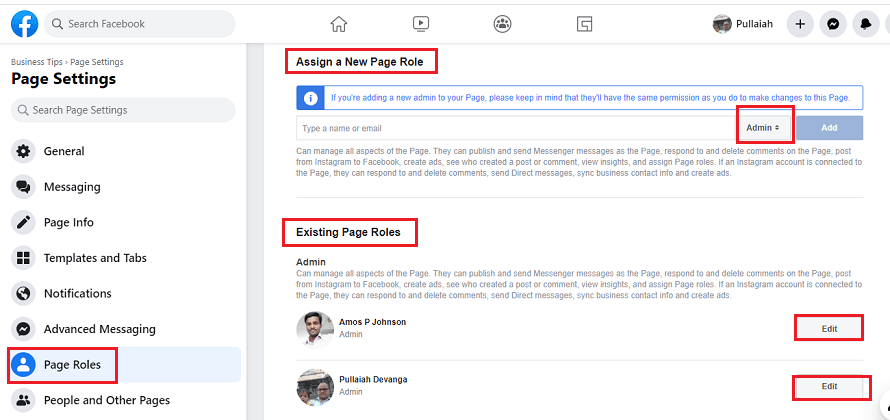
Step8: Now you can click on the Edit button next to any person to change the role or remove that person.
Repeat the above steps if you want to add or change admins to your Facebook page.
Conclusion
Now you can know how to add or change admin on your Facebook page. And you can do this using any of your devices like Android, iOS, PC, and Mac. Further, you have seen how to change page roles of any person as Admin, Editor, Moderator, Advertiser, and Analyst.
- Read Next: How To Make Facebook Messenger Group Video Call With 50 People With No Time limit On Android, iOS, and Desktop devices
- Facebook Dark Mode – A New Facebook With Fresh Look Comfortable For Your Eyes
I hope this tutorial, How To Change Admin on Facebook Page, helped you to add or change admin to your Facebook page. If you like this article, please share it and follow WhatVwant on Facebook, Twitter, and YouTube for more Technical tips.
How to change admin on Facebook page: FAQs
Is a Facebook business page free?
Yes. It is simple and free to create and use.
Can I change Facebook page admin?
Yes, You can change the admin of your Facebook page from any device Android, iOS, PC, and Mac.
Can you have more than one admin on a Facebook page?
Yes, You can add as many admins as want for your Facebook page.
What are the roles on a Facebook page?
The 5 page roles of a Facebook page are Admin, Editor, Moderator, Advertiser, and Analyst.