This guide is about how to change the search engine on Mac accordingly. It helps to protect your privacy online to some extent.
Google is the only monopoly in search engines and there is no doubt in saying that it gathers most of the information from us and uses it for advertisers to make the most of the people. However, Apple comes with a default web browser i.e., Safari whose home page is included with 3 search engines. It is all about picking up one for the search. This simple guide is all about how to change the search engine on Mac.
Of course, Google is the default search engine in Safari, there are 3 more search engines to use. It’s a bit easy to switch between the search engines accordingly. Use them as per your choice.
Why to use more than one search engine?
Because it is easy and there is no harm to use.
Just divide your work like some people do use Google for working, Bing for casual searches, and DuckDuckGo for some private searches. Just categorize them so that your online history is not stored in a single place. It would be easy to manage as well.
Alternatively, instead of changing search engines, you can choose different ones from Safari’s homepage too. The only thing is you have to choose every time.
- RELATED – How to add new Search engines to Google Chrome?
- DuckDuckGo is one of the best Search engines to use!
How to change the search engine on Mac
Video Tutorial
We Provided this article in the form of a Video Tutorial for Our reader’s convenience. If you are interested in reading, skip the video for now and watch it after the completion of reading this article.
1. Safari Browser

In This section, I will show you the step-by-step procedure to change the Default Search Engine in Safari.
Total Time: 2 minutes
STEP-1: Open Settings in Safari Browser
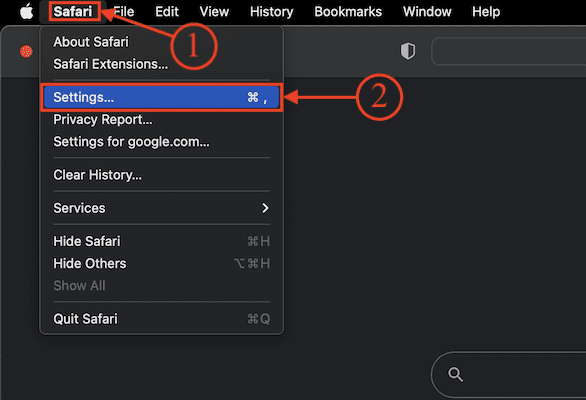
Launch the Safari Browser on your Mac and click on the “Safari” option available on the left top corner of the window. An options list will open. Choose the “Settings” option from that list.
STEP-2: Choose the Default search engine

A new window will pop up. Move to the “Search” section by clicking on the option available on the top menu. There, it shows the “drop-down” option beside the search engine option. Click on it and it shows the list of search engines. Select a search engine from that list. We recommend choosing “Google” as the default search engine on Mac.
Supply:
- Mac,
- Safari Browser
Tools:
- Safari Browser
Materials: Internet Browser
- RELATED – How to change the default search engine to Google in Microsoft Edge
- 20 awesome tips and tricks to do an advanced search on Google
2. Google Chrome
- STEP-1: Launch the “Google Chrome” browser on your Mac and click on the “Three dots” icon available on the top right corner of the window. An options list will open. Choose the “Settings” option from that list.

- STEP-2: A new settings tab will open. Move to the “Search Engine” option and there you will the “drop-down” option beside the search engine option. Click on it and it displays the list of various search engines. Select a search engine to set as the default search engine of Google Chrome Browser on Mac. We recommend choosing Google for best usage.

This is how you can easily change the search engine on Mac.
3. Mozilla Firefox
- STEP-1: Launch the Mozilla Firefox browser on your Mac and click on the “Three lines” icon available in the top right corner of the window. An options list will open. Choose the “Settings” option from that list.

- STEP-2: A new tab will open and display all the settings of the Mozilla Firefox Browser. Select the “Search” option in the left menu and there, you will find the “Default Search Engine” section. Click on the “drop-down” option of that section and it shows various search engines. Choose a search engine by clicking on it to change the search engine on Mac in the Mozilla Firefox browser.
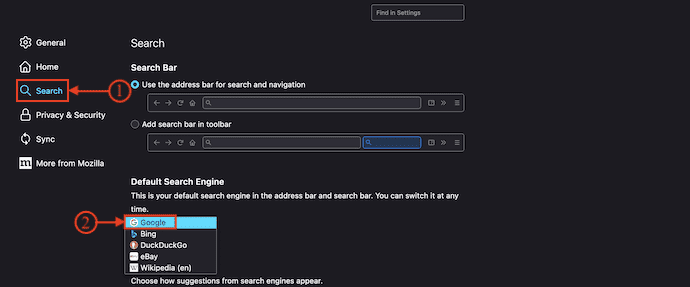
4. Opera Browser
- STEP-1: Launch the Opera Browser on your Mac and click on the “Three lines” icon available in the top right corner of the window. An options list will open. Choose the “Go to full browser settings” option from that list.
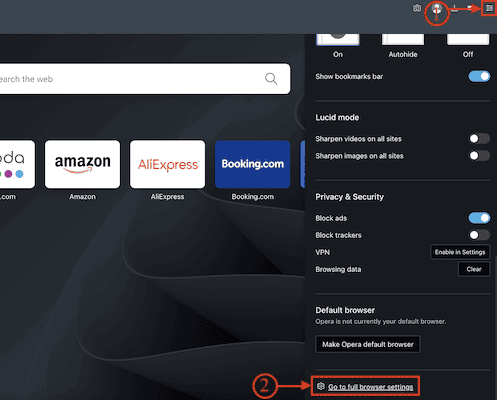
- STEP-2: A new tab will open and show all the browser settings. Select the Basic option from the left menu and there you will find the “Search Engine” option. Click on the “drop-down” option and it shows the list of search engines and you need to choose a search engine from that list. We recommend choosing Google as the search engine for the best search experience.
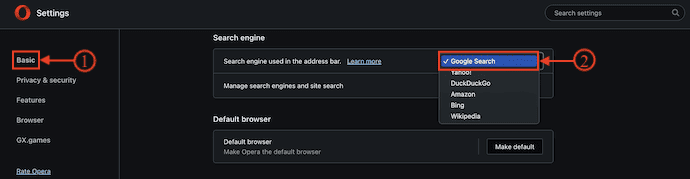
- This is how you can change the search engine on Mac’s Opera Browser.
5. Microsoft Edge
- STEP-1: Launch the Microsoft Edge Browser on your Mac and Click on the “Three dots” icon available in the top right corner of the window. An options list will open. Choose the “Settings” option from that list.

- STEP-2: A new tab will open. Select the “Privacy, Search, and Services” option from the left menu and it shows all its related options. Choose the “Address bar and search” option.
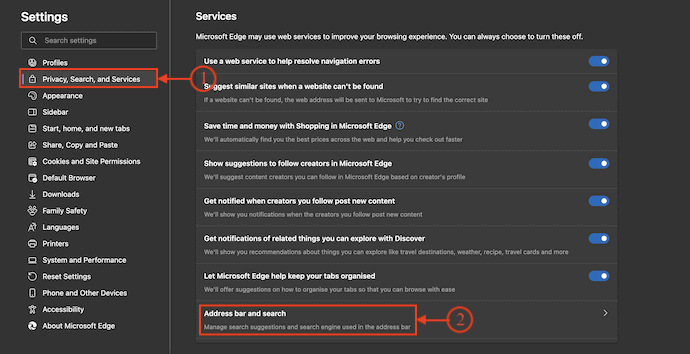
- STEP-3: You will find the search engine used in the address bar option. Click on the drop-down of that option. Then it shows the list of search engines. By selecting one from that list, you can change the search engine on Mac.

Conclusion
Changing search engines is almost the same in Safari and Google Chrome. I do prefer Safari over Chrome for its ease in switching search engines as it is just 2 clicks away. Google Chrome takes more time when compared and moreover, it’s a Google product too. I personally use the default web browser with different search engines as per work.
I hope this tutorial helped you to know “How to Change the Search Engine on Mac”. If you want to say anything, let us know through the comment sections. If you like this article, please share it and follow WhatVwant on Facebook, Twitter, and YouTube for more Technical tips.
How to Change the Search Engine on Mac – FAQs
Is Safari a search engine or a browser?
Safari, made by Apple, is a web browser, not a search engine. Apple doesn’t have its own search engine and uses Google as the default on Apple devices.
Does Apple have a search engine?
Apple has launched a search engine. In iOS 14, We’re on iOS 16 now, iOS 14 launched in September 2020, Apple made a change where if you do a search in the iOS default search screen, Siri suggested websites used to be powerful by Google’s web index, iOS 14 changed it to Apple’s own web index.
Why did my search engine change to Bing Mac?
Bing Redirect is not technically a virus. However, it has been misused by browser hijackers in trying to reroute your search to a specific site and fill its search results with sponsored content. It redirects the homepage of the browsers instead of your Mac to search. bing.com
Why Safari is better than Chrome?
Safari naturally integrates better with macOS and can offer unique UI tweaks such as semi-transparency of the top bar. It’s also more minimal and lets you get rid of pretty much all browser elements. Google Chrome is designed to be the center of ChromeOS and handle more tasks in general.
Can I install Bing on Mac?
With the MacBing app, you can install Bing directly onto your MacBook and easily access it.
