Want to know how to completely uninstall uTorrent from your Windows PC? In this tutorial, there are a few methods used to delete Utorrent completely from your windows PC. Simply follow the below instructions to complete your work easily.
What is uTorrent?
uTorrent is a proprietary adware BitTorrent client owned and developed by BitTorrent, Inc. With over 150 million users it is the most widely BitTorrent client. The program was designed to use minimal computer resources while offering functionality comparable to larger BitTorrent clients. This software is available on Windows, Android, Mac OS, and Linux.
Why should I uninstall uTorrent from windows PC/Mac?
uTorrent is a decent torrent client, but that doesn’t mean it won’t install third-party apps. Some of the apps don’t even let the user know that they will be installing third-party applications. With the help of these third-party apps, hackers’ works are more simple to hack your system. Free uTorrent clients have also been misused by hackers who may try to spread viruses and potentially unwanted programs with the help of this tool.
Many users report that they are having trouble getting rid of uTorrent. After uninstalling the uTorrent app from your computer there are still some third-party apps are hidden in your system.
Once uTorrent gets into your system in this matter, it is very hard to remove it. But don’t worry, we are here to provide better methods to uninstall uTorrent completely from your Windows PC. What you want to do is, simply follow the below guidelines with different possible methods.
Warning: Downloading torrent files is illegal. It is a must to use a VPN service to protect yourself from ISP or Govt tracking. We suggest NordVPN (70% discounted link) which is the cheap and best VPN service.
- Related: How to uninstall Mozilla firefox completely from the computer
- 4 ways to uninstall Opera browser completely
How do I remove uTorrent from Windows PC?
In this first section, we are going to show you a few methods to delete uTorrent from Windows PC. In the second section, we will show you how to remove leftover third-party apps to completely uninstall uTorrent from your Windows PC.
1. How to uninstall uTorrent from Windows 10 PC using Control Panel?
Video tutorial:
Watch the video tutorial, to learn the whole process. Although you are free to skip and follow further steps mentioned after the video.
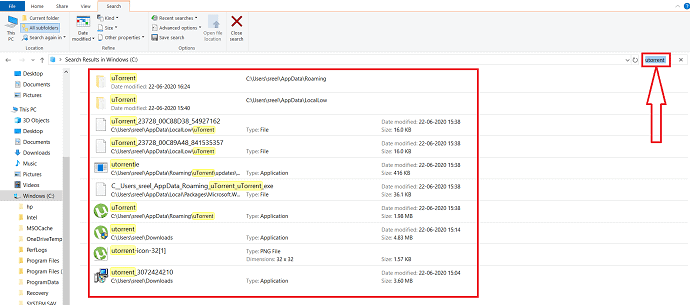
In this, we have explained how to delete uTorrent from Windows using the control panel.
Total Time: 2 minutes
Step:1 Open the control panel
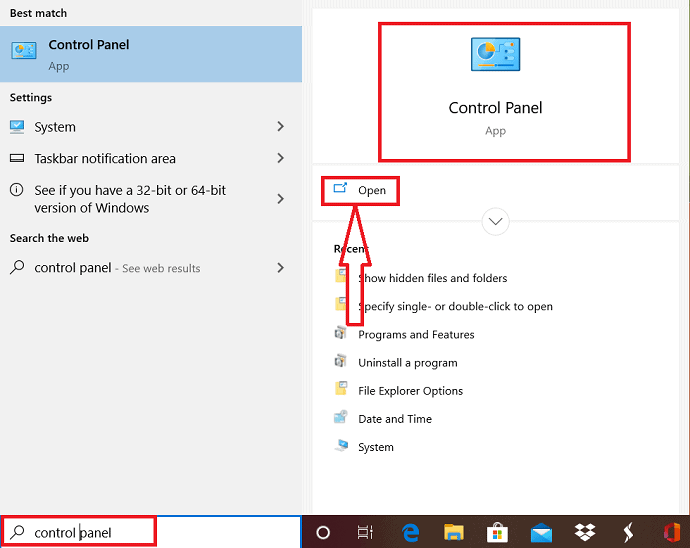
Go to the search bar and enter “control panel” and click on it to open or select open option.
Step:2 Open Programs and Features
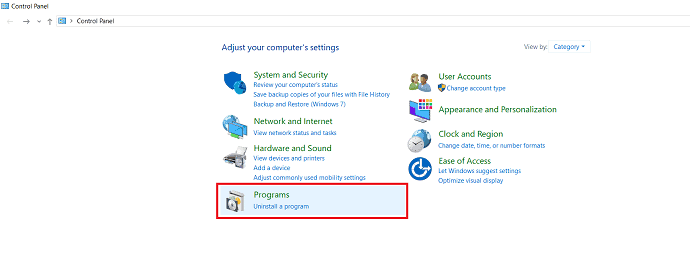
Double click on programs to open the programs and features window.
Step:3 Select Uninstall option
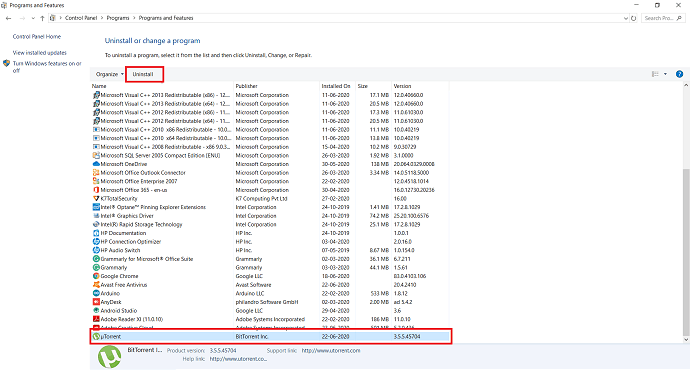
Scroll down until you find the UTorrent, then select it. You can find an Uninstall option at the top. simply click on it.
After that, a pop-up window is displayed on the screen to confirm the uninstall process. If you are sure about to uninstall the selected program/application, click uninstall.
2. uTorrent stuck? – Use task manager & safe mode to delete the uTorrent app
When you stuck at uTorrent, you need to use the taks manager to stop running uTorrent.
Press ctrl+alt+delete or shift+ctrl+esc options at a time, different options are displayed on the screen from that select “Task Manager” option.
Task Manager window is displayed with the processings apps, from that you should pick out all the processes that have anything to do with uTorrent, Then hit the option “End Task” at the bottom of the window.
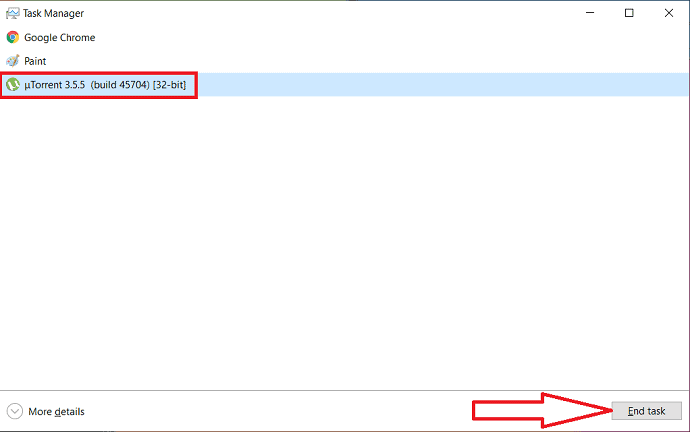
If you are facing any issues during the uninstallation, Then you should probably restart your system and boot in a safe mode which will prevent third-party apps from being activated. To reboot the system in a safe go through the following steps:
Hit the Windows+R at once to open the Run windows or simply enter “Run” in the search bar and hit “enter”.
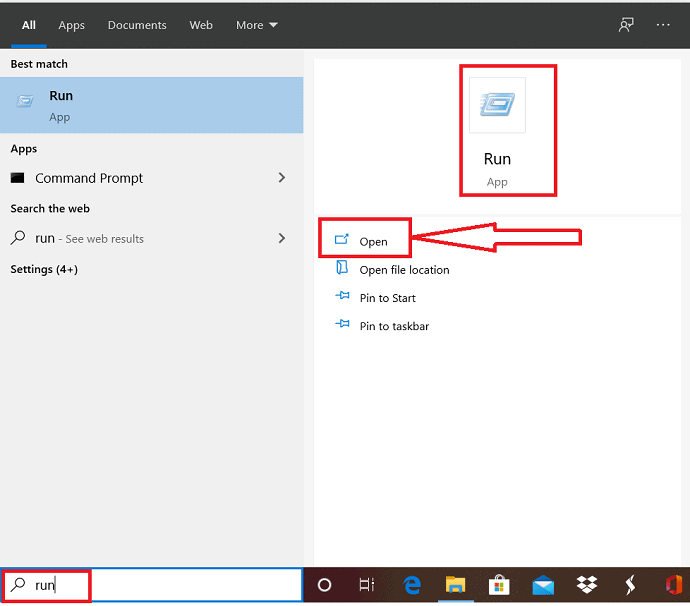
Enter “msconfig” in the open dialogue box of Run window and click on the “OK”.
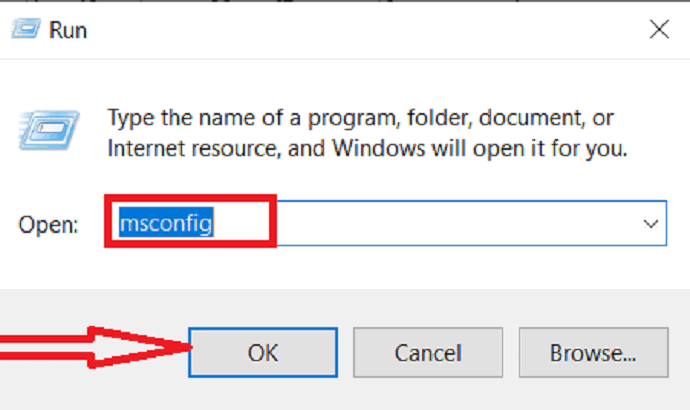
Select the Boot tab in the system configuration window. Look for the safe boot under the Boot options. Click on safe boot and select minimal option
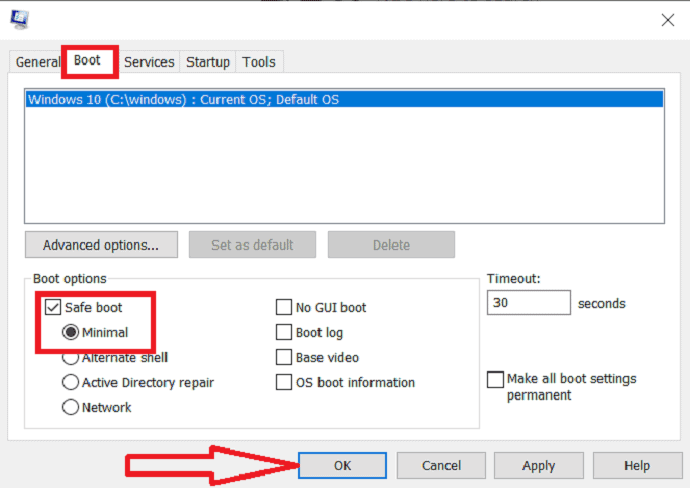
Click on the Ok option at the bottom of the screen and then choose the Restart option which would appear in the next pop-up dialogue box.
3. How to get rid of uTorrent from Windows PC using settings?
Step:1 Press the windows icon appears at the left corner of the taskbar and select settings or Open the settings app by entering the name in the search bar.
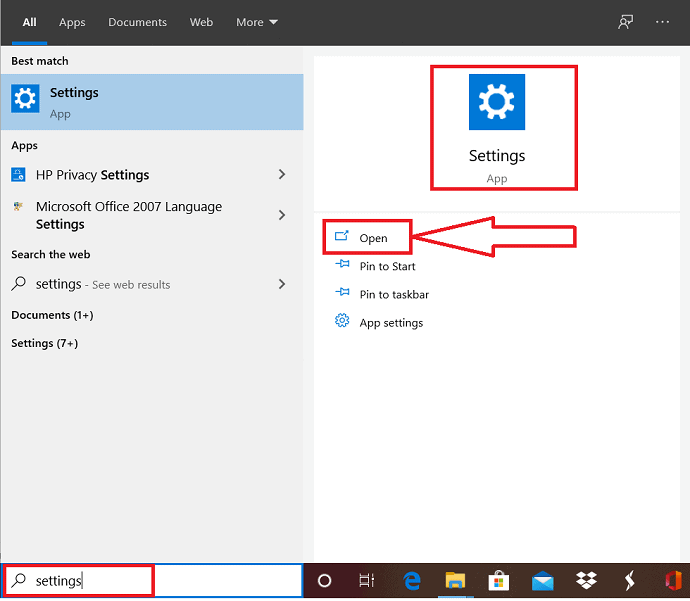
Step:2 Select “Apps” from the settings window.
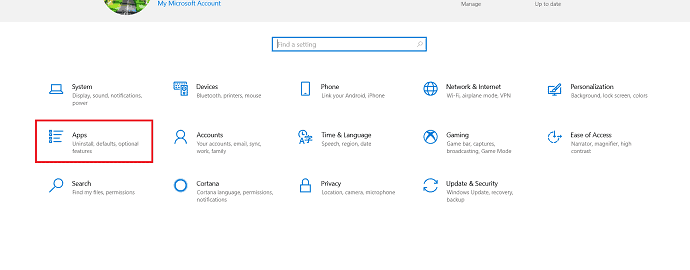
Step:3 Now, select “Apps & Features” from the left side of the window and select uTorrent from the list appear on the right side of the window.
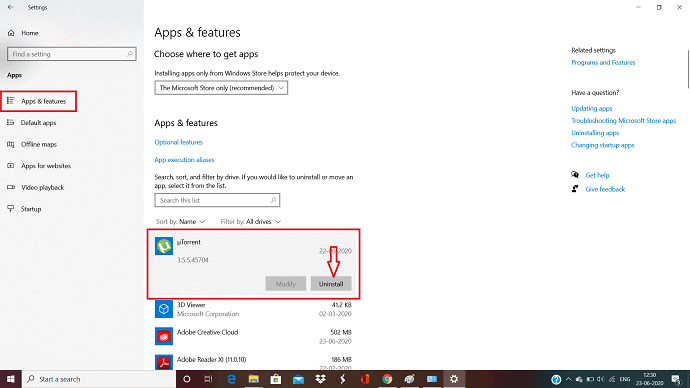
You can observe the uninstall option below the app. Simply click on it to uninstall the uTorrent app from your PC.
- Related: How to change the time zone in Windows 10
- 4 Free tips to permanently delete temporary files in Windows 10
4. How to remove uTorrent using the taskbar?
Go to the search in the taskbar and enter “uTorrent”. The uTorrent app is displayed on the screen.
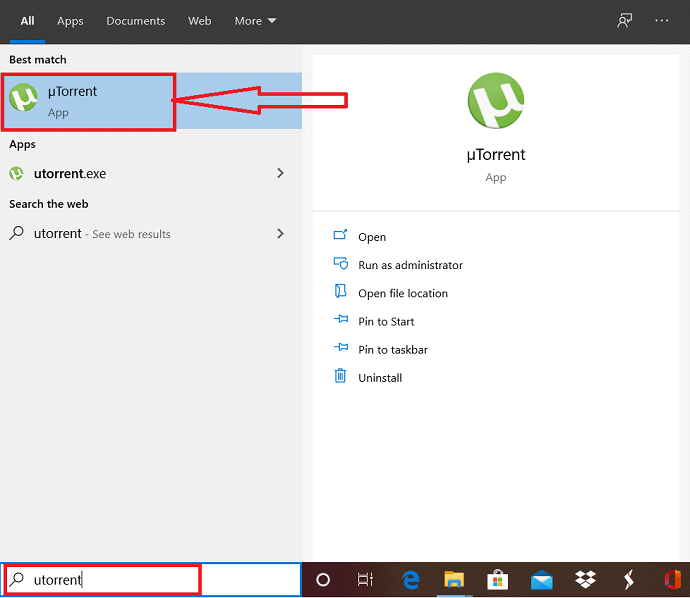
Then simply right-click on it and select uninstall option to uninstall the uTorrent.
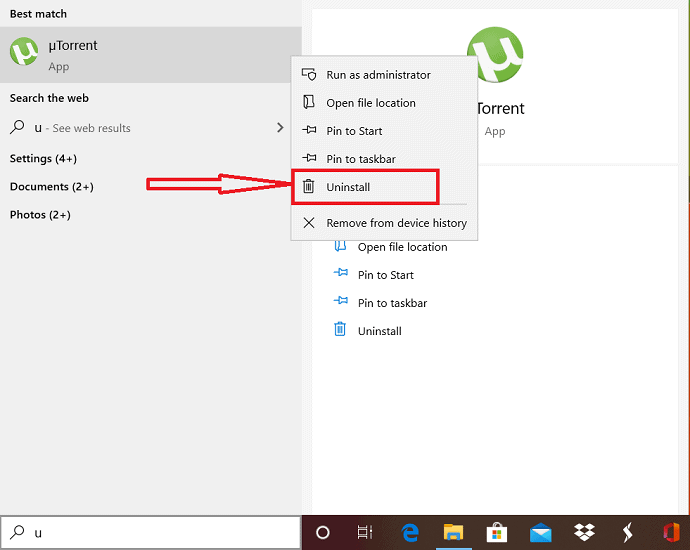
5. How to uninstall uTorrent from the current user software?
- First, go to the current user software folder
- Then select the “App Data” folder from the displayed window and choose the “Roaming” folder.
- Scroll until you find the uTorrent folders and delete them all with a single click.
How to completely uninstall uTorrent by deleting leftover files
Till now we have seen the methods to remove uTorrent from your Windows PC. But that is not enough. There might be some leftover files on your PC even after removing uTorrent. Let us see how to remove leftover files.
6. Delete third-party apps or invalid entries of the uTorrent app
Even after uninstalling the uTorrent application, there are some more hidden files. To delete all those hidden files simply follow the below instructions to make your work easy.
Click on start and then go to control panel.
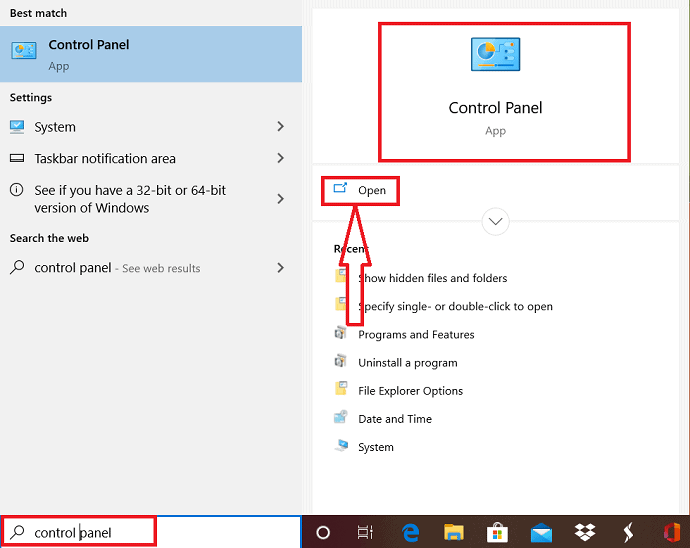
Select “Appearance and personalization” from the control panel window.
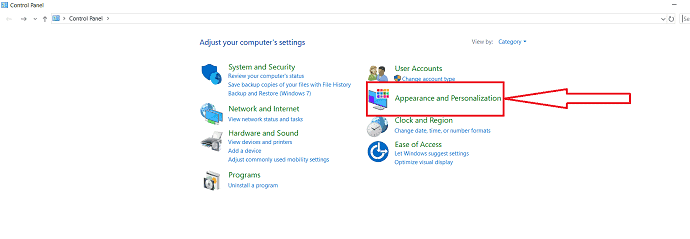
And select “file Explorer options” in the next window.
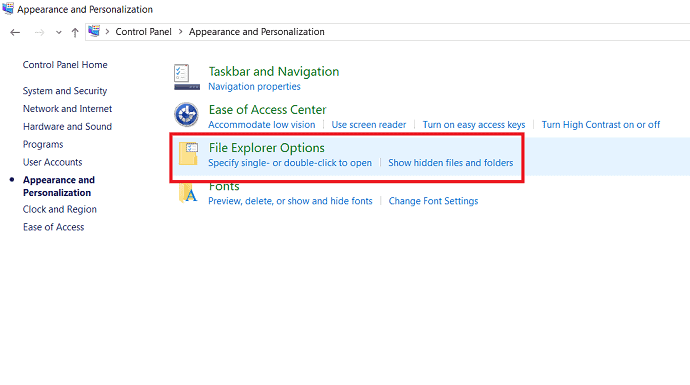
Select “View” tab under the “File Explorer options” window. Then enable the “show hidden files, folders and drives option which appear in the “Advance Settings” tab. Finally click on ok.
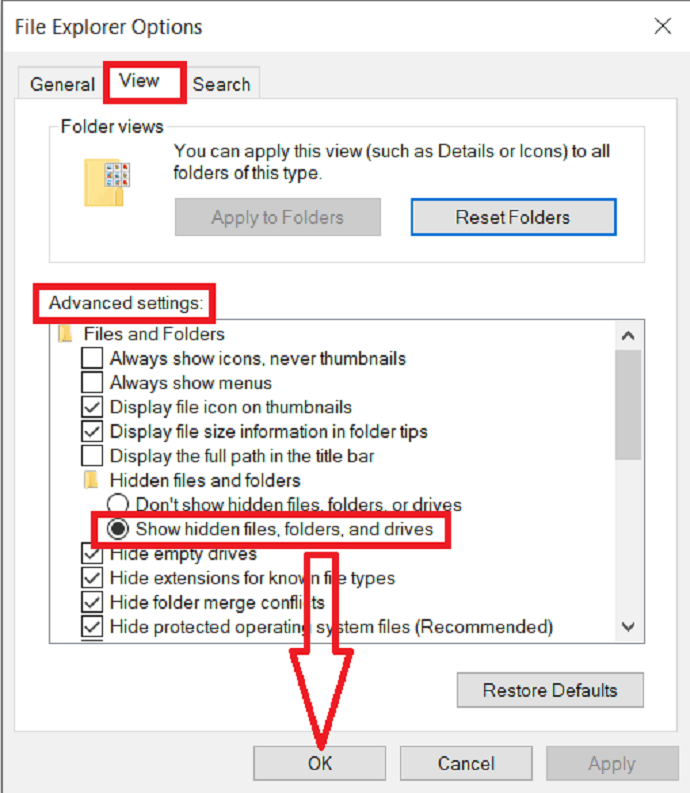
Now you need to go to the windows file explorer by selecting the windows+E at a time or double tab on “This PC” Icon. Mostly the downloaded files related to the app are stored in “c-drive”, so click on the “Windows c-drive” option.
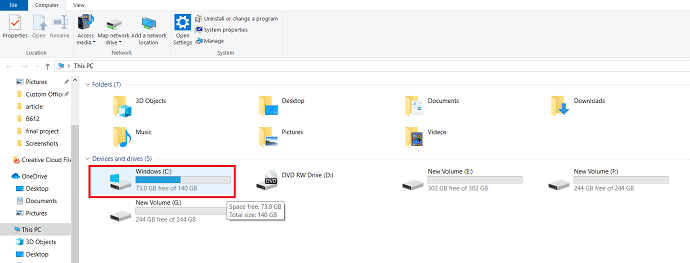
Then to display the hidden files of uTorrent, just enter “uTorrent” in the search bar and wait for the reasults.
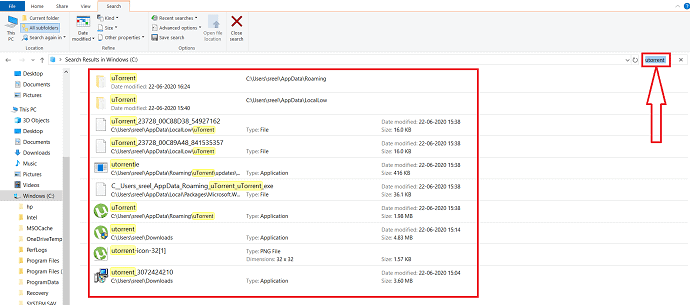
After that select all the files related to uTorrent and delete all that files permanently.
7. How to delete uTorrent leftovers From Windows PC using Registry editor?
Go to the start button and enter the “Registry editor” in the search bar. Click on it to launch the app.
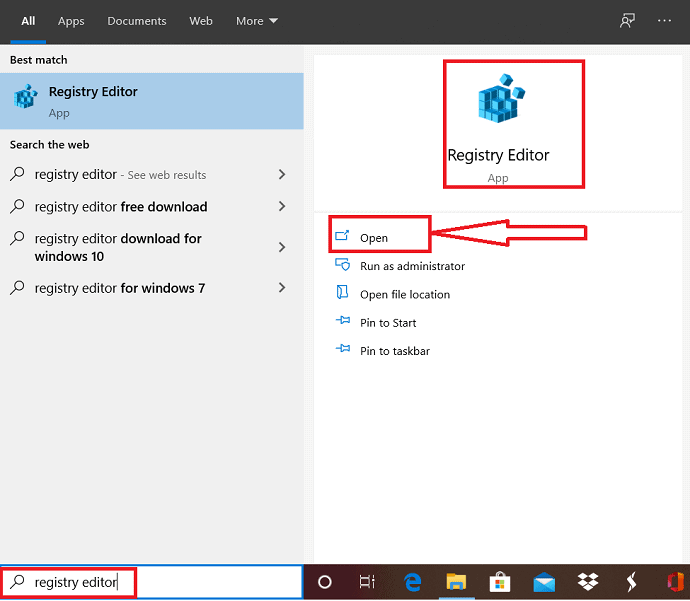
Hit on Yes if your system propmts to give the conformation in UAC dialogue.
Select ctrl+F at a time to launch the Find window. Enter uTorrent in the Find What box and hit enter or select Find Next to locate the entries related to uTorrent.
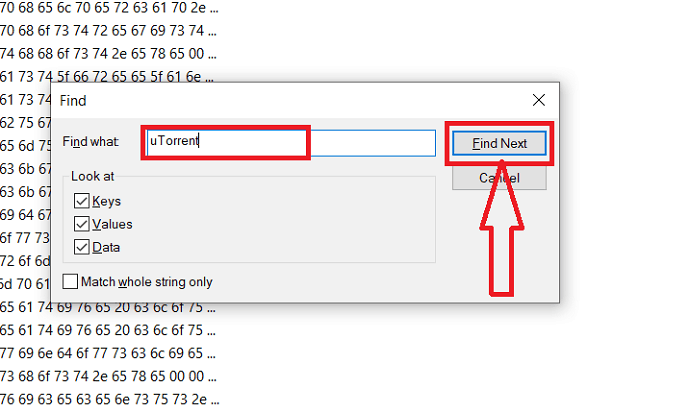
Right-click on the selected files and select Delete option from the list to delete all the uTorrent files.
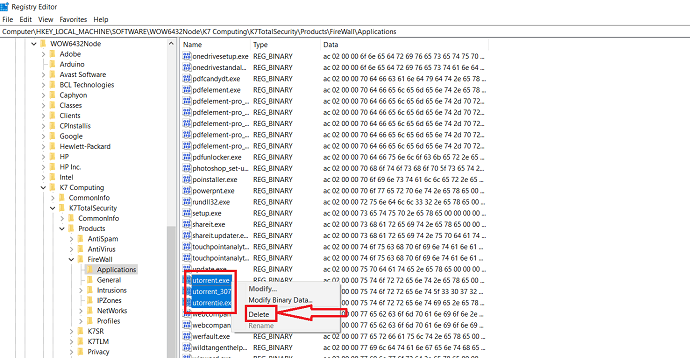
With the help of these steps you should have successfully uninstall the uTorrent app from your Windows PC. You can repeat the same process again to remove the bundled software if it still exists.
8. Use uTorrent removal tool or uTorrent uninstaller tool
Even if you follow above methods, there might be chance that some files are left on your PC. When you use uTorrent removal tool, they will remove completely.
We suggest you go with IObit uninstaller which helps to uninstall not only uTorrent but also any other application completely.
Offer: Our readers get a special 25% discount on all IObit products. Visit our IObit discount coupon coupon page for the promo code code.
- Related: Top 7 ways to customize windows 10 feels and looks
- How to use Microsoft sticky notes on windows 10 and Android
9.How to delete Utorrent from Mac
µTorrent is a very popular BitTorrent client. However, downloading items related to µTorrent may be unsafe for your Mac machine and may add junk files to the Mac. If you want to remove µTorrent from your Mac by following simple steps, read this article. We will show you how to uninstall µTorrent on a Mac completely and safely.
Today you will find the most effective method on how to completely uninstall uTorrent on your Mac machine in just some minutes of time.
The uTorrent is very hard to be removed entirely from the Mac OS machine unless the associated files are cleaned by you. Those are nothing but the junk files and the unused invalid elements.
If those files are leftover by not properly uninstalled, then you would probably receive error codes and some warning messages when you try to run other kinds of applications. Until you delete those leftover things, it is not considered to be removed or unstalled from your mac. So those should be removed properly and follow the steps to attempt to successfully uninstall uTorrent from the mac machine.
Step-1: Uninstall or terminate uTorrent through Activity Monitor
First, you make sure that you closed down the uTorrent and terminate all its related processes. So that the uninstall process will run smoothly.
Click on the ‘GO’ tab from the top menu of the Finder.
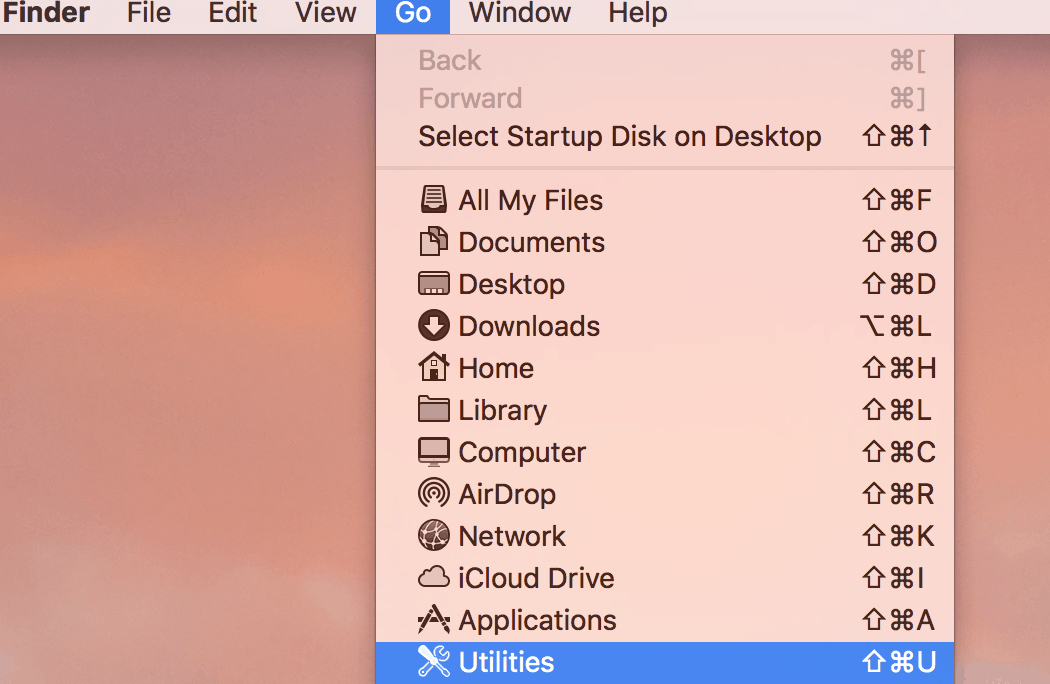
Then select ‘Utilities’ option in the list.
you will find the Activity Monitor icon once you entered the Utilities.
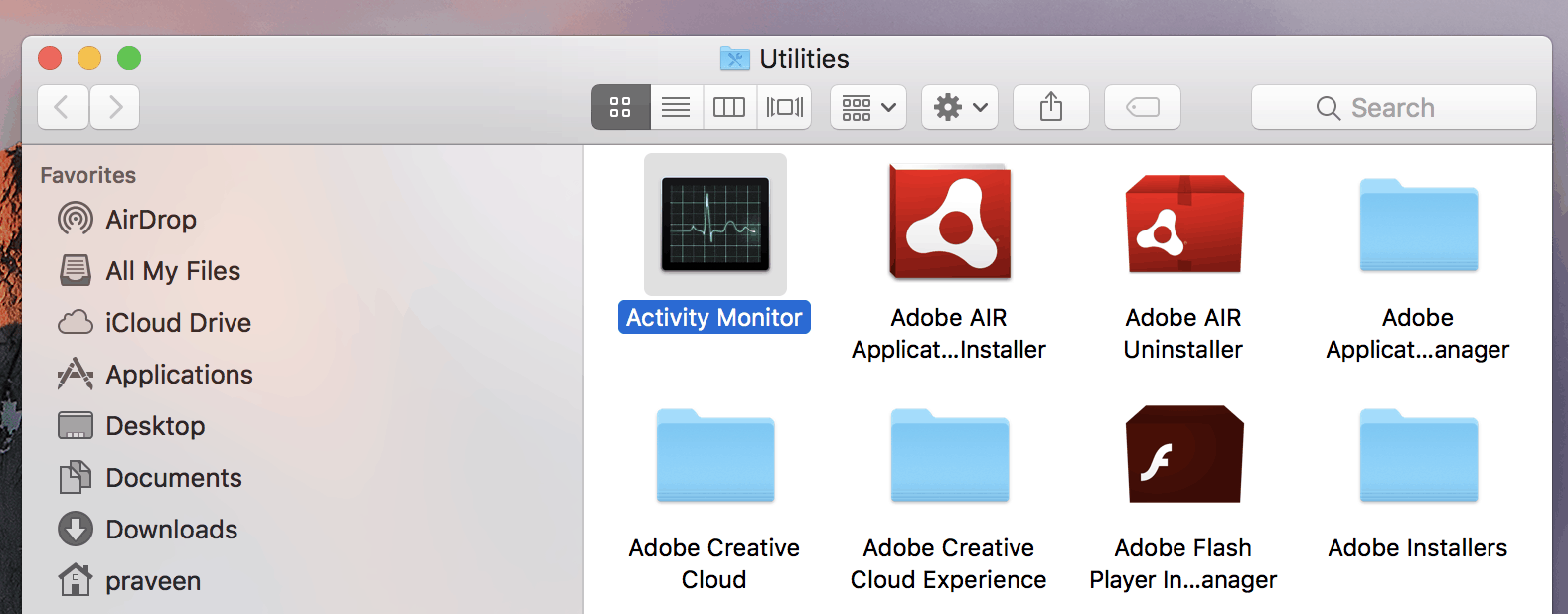
Double click on the icon to launch Activity Monitor.
You will see the number of processes running in the system background. Select the active process of uTorrent and end up those by clicking on the ‘X’ button to close the application. you make sure to quit the process.
You also can try another easier way to launch “Activity Monitor”.
Press “Command+Space bar” on your keyboard then you will be able to see the interface of “Activity Monitor”.
select the process and then click on on ‘X’ icon on the top menu.
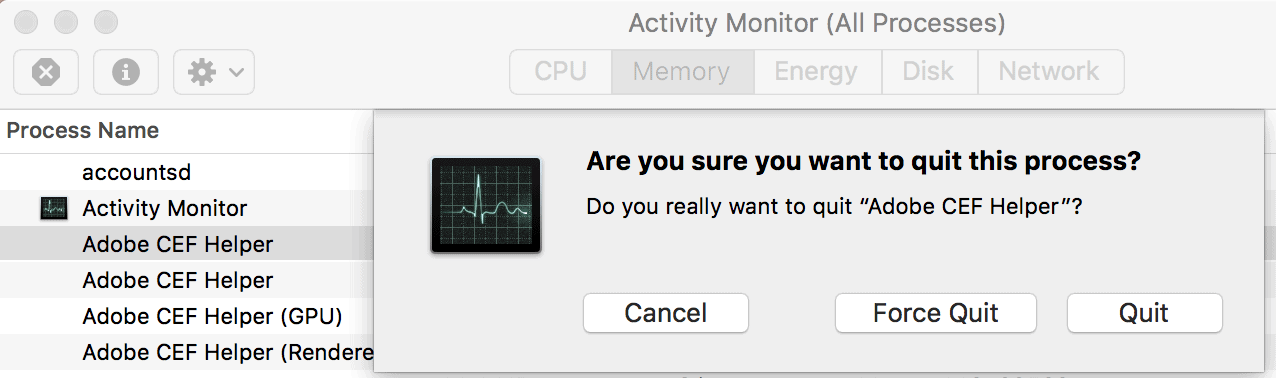
You will be alerted with the message ‘Are you sure you want to quit this process?’.
Now choose either Quit or Force quit to terminate the process and it will be terminated.
Step 2: Remove uTorrent icon to the Trash and empty the trash.
Mac OS Trash function could help you to remove the main executable file of uTorrent from the Mac. It is one of the most effective ways to uninstall uTorrent from the Mac.
- Please click on the “Go” tab from the top main menu and select “Applications” from the list available.
Search to find out the uTorrent icon, then right-click on the icon and then choose “Move to Trash” option
You can also simply just drag it to the “Trash”.
Make sure to empty the Trash to remove the main files associated with uTorrent from the Mac. 
You will see the dialog window asking you “Are you sure you want to permanently erase the items in the Trash?”. There will be a small note message like “You can’t undo this action”.
Please click on the “Empty Trash” button to delete all the executable files of this application.
Step 3: Find out and Clean up any Leftovers to Uninstall uTorrent completely
One must know that some applications similar to uTorrent will generate lots and bunches of associate files and junk files and other types of invalid elements when you installed on the Mac machine.
For instance, the application support files, preferences, caches, binaries, library, Dock icon, saved states, plugins, etc, all of them could be called additional files.
Those leftovers are located in some of the folders in the Mac. Some of them are mentioned here ( /Library/Preferences/, /Library/Application Support/ /Library/Caches/ ).
The most important job is to locate them and clean up the associated additional files of the specific application that you are going to remove.
Please click on the “Go” tab from the top main menu and select Go to Folder” from the list available.
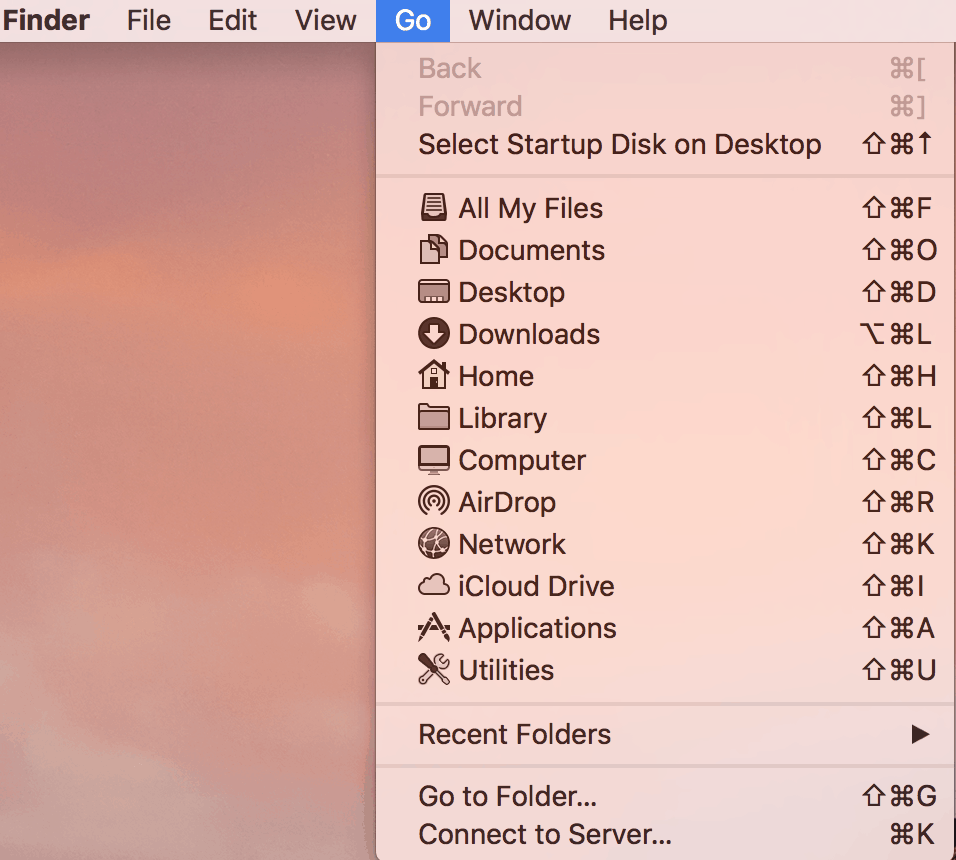
Then type /Library in the Go to Folder option.
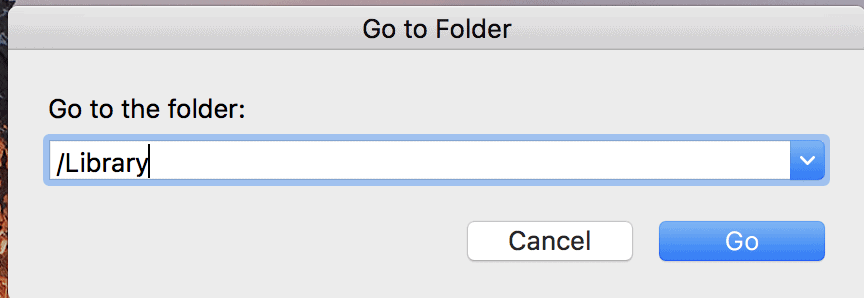
Locate the “Caches” folder and search for all additional caches or additional files of uTorrent.
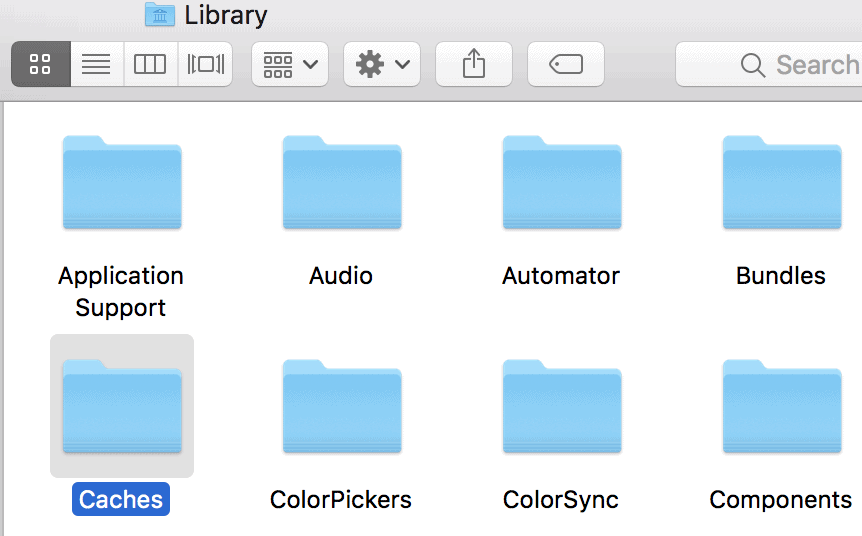
Cleanup those leftovers.
Locate the “Preferences“ folder and search for all additional files or associated files of uTorrent.
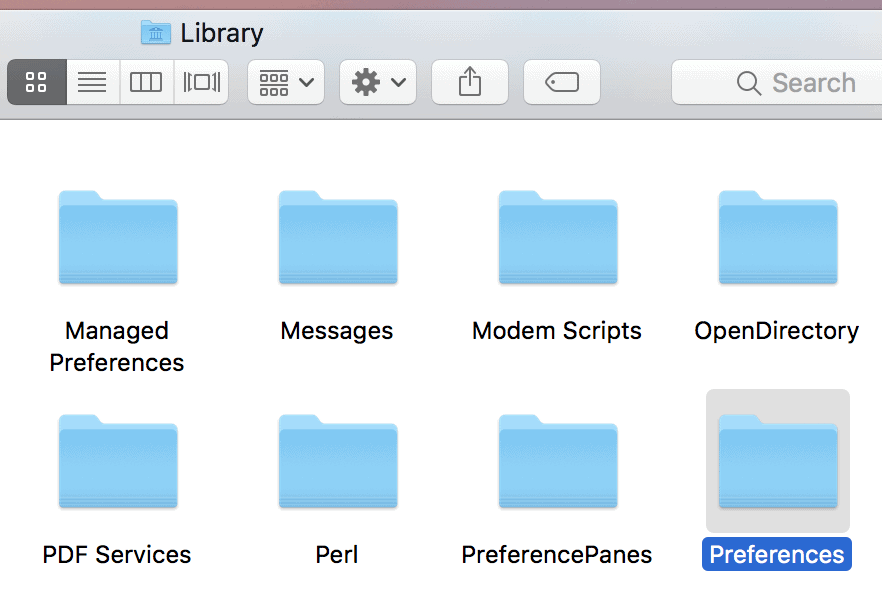
Remove those junk files from that folder.
Locate the “Application Support“ folder and search for all supported files or associated files of uTorrent.
Delete those supported files that are associated with the application.
Step 4: Empty the Trash to Remove All Leftovers Completely and Permanently
- Make sure to empty the Trash to remove the main files associated with uTorrent from the Mac.
- You will see the dialog window asking you “Are you sure you want to permanently erase the items in the Trash?”. There will be small note message like “You can’t undo this action”.
- Please click on the “Empty Trash” button to delete all the executable files of this application.
Finally, please restart your Mac system for the changes to take place and effectively working.
Conclusion:
Finally, this tutorial consists of guidelines used to delete or uninstall the Utorrent completely from the different versions of Windows PC like Windows 7, Windows 8, and Windows 10. With the help of those guidelines, you can solve your problem as easy as u think. Among the methods explained above, I suggest you go with the control panel method. Because it not only deletes the uTorrent application but also the hidden files related to uTorrent which are downloaded while downloading the uTorrent app.
Now, I think you can uninstall uTorrent from your Windows PC using the above guidelines.
I hope this tutorial helped you to delete/uninstall uTorrent from your Windows PC. If you like this article, please share it and follow WhatVwant on Facebook, Twitter, and YouTube for more tips.
How to delete Utorrent from Windows PC?-FAQ
1.How to uninstall the hidden files from Windows PC?
Go to “File Explorer Options” in the control panel then enable the ” Show hidden files” under Additional settings by selecting the View tab. Finally, search for hidden files in the current software folder and just type “uTorrent” in the search bar. The hidden files are displayed on the screen, select them and delete.
2.Which is the easiest way to uninstall uTorrent?
The easiest way to uninstall uTorrent from Windows PC is by Using Control Panel.
3.Is it possible to uninstall uTorrent from Windows 8?
Yes. It is possible to uninstall uTorrent from Windows 8.
4.Is it possible to uninstall it from start menu?
Yes. It possible, what you want to do is simply enter “uTorrent” in the search bar and then right-click on the app and select an uninstall option.
