Want to know How To Empty Trash in Gmail? We know that Gmail is important. However, we could not respond to essential Emails whenever necessary due to spam and many unknown messages. Due, to this we remove all the unwanted stuff. Moreover, these deleted email messages move to the trash.
Messages left in the Trash folder are automatically and permanently deleted after 30 days. As you can access your Gmail Trash folder, you can move email messages(Important ones) out of there before they’re permanently deleted if you want to. Do you ever think of deleting trash? Are you looking for the same? Here we have provided the complete details regarding how to remove Trash in Gmail.
What is Trash?
The trash in Gmail is nothing but a waste bin where all the unnecessary deleted Email messages will be stored. Like normal waste dustbins, it doesn’t have to be kept for a while as it occupies more space.
We delete most of the Emails that don’t seem useful anymore. Do you really check the trash in our Gmail, the way we check the physical refuse/trash bin around us? This trash in Gmail had a whole lot of deleted messages. The more emails you delete, the more your trash gets full.
How many emails have you deleted to date? A bunch right? You cannot figure out how many emails you have deleted from the very first day you opened a Gmail account. Is this necessary to keep all the junk in the trash? Obviously no! Similar to cleaning the house and leaving the dirt you can delete the trash emails.
However, you can check the important Emails in the trash and save them before deleting them. Those messages which are in Thrash will be permanently deleted after 30 days. If you don’t want a message to stay in your Trash for 30 days, you can permanently delete it.
How to Empty Trash in Gmail
Video Tutorial
We Provided this article in the form of a Video Tutorial for our reader’s convenience. If you are interested in reading, skip the video for now and watch it after the completion of reading this article.
1. How to Empty Trash in Gmail (Computer)?
The trashed mail occupies more space. We will remove junk files and clean up the computer regularly to speed up, similarly, we have to clean the Trash in Gmails. You have to clean up regularly. Here are the steps to delete the Trash emails.
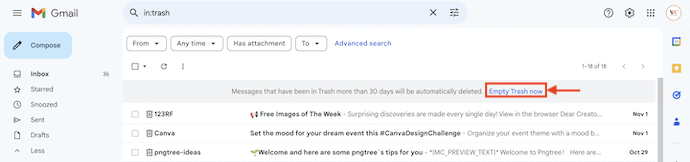
In This section, I will show you the step-by-step procedure to empty trash in Gmail.
STEP-1: Login to Gmail
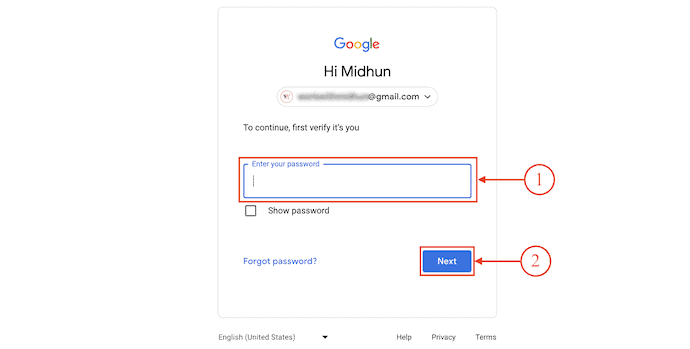
Launch any browser on your Mac and visit the Official site of Gmail. Login to your Gmail account by providing the Email ID and Password.
STEP-2: Move to Trash Section
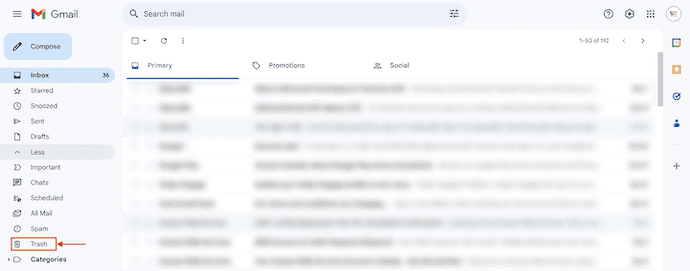
After completing the sign-in process, you are redirected to the inbox page. On the left side of the window, you will find various options. Click on the “Trash” option.
STEP-3: Empty Trash Bin
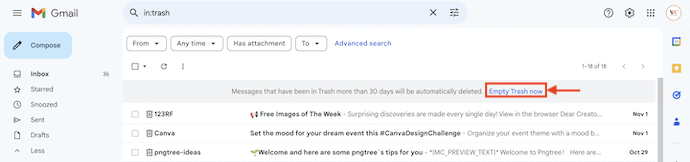
In the Trash Bin, you will find all the deleted emails on that page and those emails will be deleted automatically after 30 days from the day of deletion.
Supply:
- Desktop,
- Browser,
- Internet,
- Gmail Account
Tools:
- Gmail
Materials: Email
2. How to Empty Trash in Gmail (Android)?
- STEP-1: Launch the Gmail Application on your Android Mobile. Tap on the “Three lines” icon available on the left top of the interface. Then a sidebar will open. Choose the “Trash” option by tapping on it.
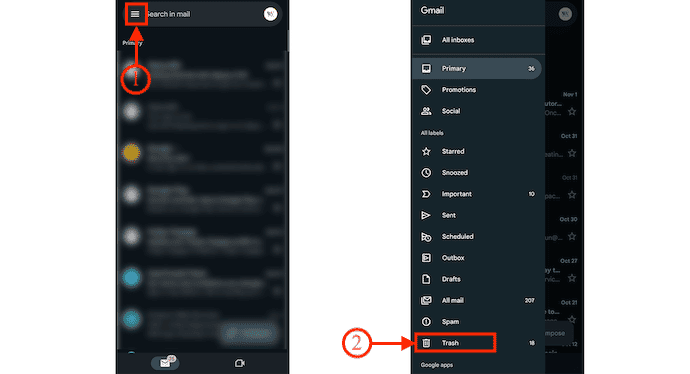
- STEP-2: Then it displays all the details emails on that page. On the top of the page, it displays the “Empty Trash Now” option. Tap on it to clear the Trash Bin Immediately.
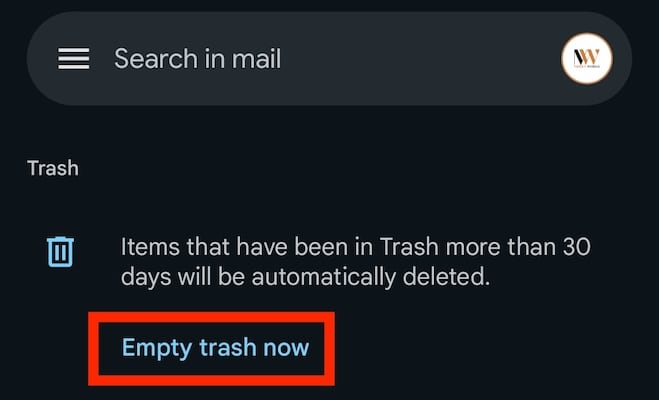
3. How to Empty Trash in iPhone & iPad?
We will Clear the iPhone cache, Memory, app cache & junk files. Are you owning an iPhone and looking to trash the emails? Follow these simple steps.
- Make sure you’ve downloaded the Gmail app.
- On your iPhone or iPad, open the Gmail app “Gmail”.
- In the top left, tap Menu Menu.
- Tap Trash and then Empty Trash now.
It is how to empty the Trash in Gmail. If you have any queries and more methods do let us know in the comment section below.
I hope this tutorial helped you to know about “How to Empty Trash in Gmail”. If you want to say anything, let us know through the comment sections. If you like this article, please share it and follow WhatVwant on Facebook, Twitter, and YouTube for more Technical tips.
How to Empty Trash in Gmail – FAQs
Is trash deleted after 30 days in Gmail?
After 30 days, messages are permanently deleted from the Trash, and can’t be restored from the Trash by users or administrators.
Why won’t my trash empty?
Some Android phones have a limited amount of space in their trash bin.
Can you permanently delete a Gmail email?
If you’re no longer interested in using specific Google services, like Gmail or YouTube, you can sign in to your Google Account to delete them. You can even delete your entire account and all your data, like emails and photos.
Does Trash take up storage?
Google Drive Trash does take a bite out of your 15 GB storage limit. The only way to free up space is to empty the Trash folder by permanently deleting the items in it. You can manually delete items or you can wait for 30 days, after which the items in the Trash are automatically deleted.
Can I recover deleted files for free?
Recuva is the very best free data recovery software tool available, hands down. It’s very easy to use but has many optional advanced features as well.
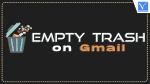
Hi, my case is a bit different. I have the option on my phone to delete or rather “empty bin” as said, but on selecting the option it no longer empty anymore. In result, I can’t send or receive mails.
This method does not work on my new iPhone 11.
There is no Empty or Delete prompt.