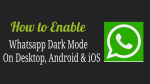Are you eagerly waiting for the most-awaited and fantastic feature Dark Mode or night mode from WhatsApp? For details on how to Enable WhatsApp Dark Mode on Desktop, Android, and iOS devices, go through this article.
WhatsApp Dark Mode rumor has been circulating widely all over the world for many months. But the dark mode feature not yet came officially from WhatsApp. But WhatsApp Dark Mode is available for beta testers only. That is you have to join WhatsApp beta test version to Enable WhatsApp Dark Mode feature.
What is Dark Mode?
Dark Mode is a special supplemental mode on any device that turns the device’s screen into a black color.
Dark Mode is an essential feature required for everyone like you whenever you use your device like PC, Android, and iOS devices at night times or in dark environments. Because in dark mode, it is easy for you to surf the net, social networking, and more.
During Dark Mode, the energy consumption of your device is three times less compared to white mode. So, dark mode saves your battery life.
What is WhatsApp Dark Mode?
Chatting, sending text messages, images, GIFs, and more on your WhatsApp in a dark background with mostly white color for text messages and other colors for warning messages, settings, toolbar, and more.
At present, WhatsApp doesn’t have a dark mode feature officially. But WhatsApp has started to design its desktop site and mobile App for dark mode. So, you can enable WhatsApp Dark Mode on any of your devices like PC, Android, and iOS devices. For details, just go through this article.
Dark Mode: A Brief History?
Whenever smartphone technology enters the mobile market, then all of the smartphone manufacturers thinking of dark mode because:
- During dark mode, your smartphone screen emits less light which is more than sufficient to operate your smartphone device.
- During dark mode, your smartphone consumes three times less power compared to white mode.
Therefore, your smartphone battery life improves in dark mode. That’s why every smartphone manufacturer preferring dark mode. And they are using OLED screen that works excellently for dark and white backgrounds.
As a first, in 2010, Microsoft Windows 7 Mobile enters the mobile market with dark backgrounds.
Next, in 2018, Google confirmed that dark mode on any Android device saves battery life.
Next, immediately in December 2018, One UI Android device with a dark mode feature enters the smartphone market from Samsung.
Next, in June 2019, Apple has announced that it is including the dark mode feature in its native applications.
Now at present, the dark mode feature is included in every smartphone and desktop device.
Why is Every one Preferring Dark Mode?
It is healthy and easy for your eyes to read text on a dark background especially at night times or in dark environments.
Most of the people around the world are using their smartphones and desktop devices at night times. So, to protect their eyes, they are preferring and using the dark mode feature.
During dark mode, your device OLED screen consumes three times less power compared to white background. So, your device battery life improves in dark mode.
As a final, I can say that everyone is preferring the dark mode on their devices because dark mode not only saves device battery life but also decreases strain on their eyes while they operate their devices at night times.
- You Might Like: How to Block contacts on WhatsApp to stop receiving messages
How To Enable WhatsApp Dark Mode on Desktop, Android, and iOS Devices
Though WhatsApp has no Dark Mode officially, you can enable WhatsApp dark mode on any of your devices like PC, Android, and iOS devices. Now let’s see how to enable WhatsApp dark mode on each of your devices step by step.
1. How To Enable WhatsApp Dark Mode on Android Devices
WhatsApp is now included with dark mode feature only for beta testing. Soon the Dark Mode feature will officially come for WhatsApp. Until then, you can use WhatsApp Beta Version.
Now let’s go through the following steps to switch to WhatsApp beta version.
Step1: Open the WhatsApp beta test page on your web browser.
Step2: Next, sign in with your Google Account. Suppose, if you are using more than one Google Account, then choose the preferred one. And log in.
Step3: Next, the following message is displayed saying
“Thanks for your interest in becoming a tester for the WhatsApp Messenger app. However, at this time, the WhatsApp Messenger app’s testing program has reached the maximum number of testers that can participate in it and isn’t accepting any more testers.”
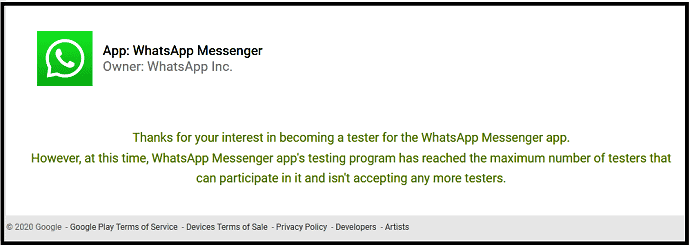
Step4: But don’t worry after reading the above message. Just wait for a few hours to process your account.
Step5: Next, after a few hours, again click on the WhatsApp beta test page. Then you can view the following invitation message from WhatsApp Inc to test the unreleased version of the WhatsApp Messenger app.
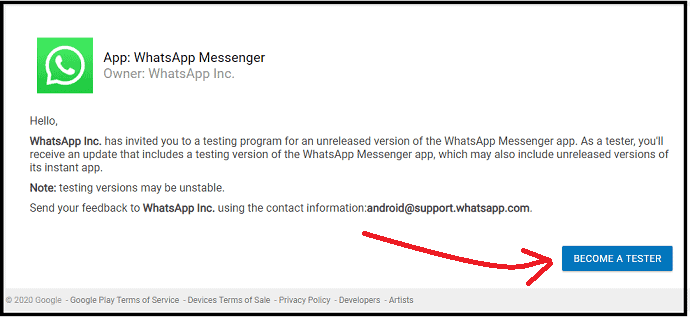
Step6: Next, click on the Become A Tester button.
Step7: Next, a welcome message displays and confirms that you are now a tester.

Next, follow the below steps to switch your current WhatsApp to WhatsApp Beta.
Step1: Open Google Play Store on your Android device. And update your WhatsApp.
Step2: When your WhatsApp update is completed, just tap on WhatApp Messenger Symbol, then you can view WhatsApp Messenger (Beta).
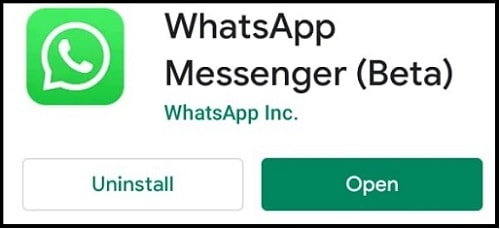
Step3: Next, open your WhatsApp. And click on Three Vertical Dots symbol on the top right side.
Step4: Next, navigate to Settings >> Chats >> Theme. Then select Dark and press OK.

Step5: Next, dark mode is enabled on your Android WhatsApp. And your WhatsApp background turns black.
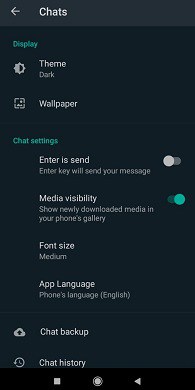
WhatsApp Dark Mode Images for Chats and Status Pages
During WhatsApp Dark Mode, the messenger app Chat and Status pages look like the following.
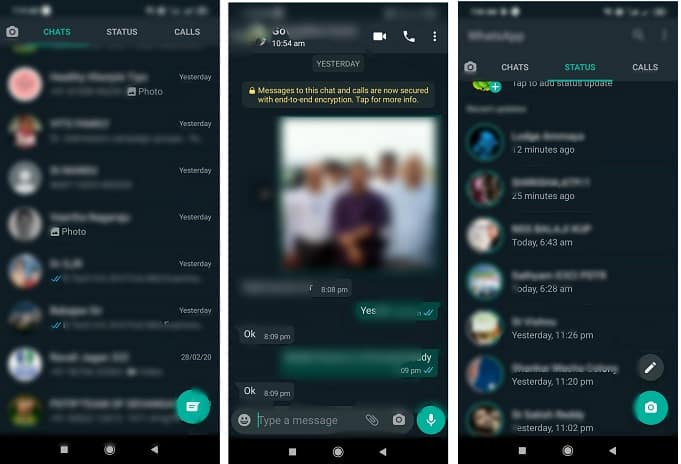
The colors in dark mode are not final. These may change in the final and official release of WhatsApp Dark Mode.
Suppose at any stage if you want to leave from testing this WhatsApp beta version. Then visit WhatsApp Beta Test Page. And click on the LEAVE THE PROGRAM button.

Next, uninstall the testing version. And go to the Google Play Store to install the public version.
That’s it! You have now enabled WhatsApp dark mode on your Android device.
2. How To Enable WhatsApp Dark Mode on iPhone and iPad Devices
Though WhatsApp has no Dark Mode officially for iOS devices, you can test WhatsApp Beta. Actually WhatsApp Beta for iOS devices is full. But you can frequently check if any new places have opened for the participants. And most probably, WhatsApp dark mode will be available only for iOS 13 and higher version devices.
Now go through the following steps to enable WhatsApp Dark Mode on iPhone and iPad devices using WhatsApp Beta Version.
- Open WhatsApp iOS Beta Programme Test Page on your web browser. And join if there is any chance.
- Next, install TextFlight on your iOS device.
- Next, open the invitation email sent to your email. And click on the link present in the invitation email.
- Next, update your WhatsApp and launch it.
- Next, navigate to Settings >> Chats >> Theme. Then select Dark and click OK.
- Then WhatsApp Dark Mode is enabled on your iOS device. And the background of the Messenger App page turns black.
That’s it! You have now enabled WhatsApp Dark Mode on your iOS device using WhatsApp iOS Beta Version.
3. How To Enable WhatsApp Dark Mode on Desktop Devices
WhatsApp has started to design its desktop site for dark mode. So, you can use WebWhatsApp in dark mode. Officially WhatsApp has no dark mode. But you can enable dark mode on your WebWhatsApp by enabling dark mode for web browsers like Chrome or Safari or Firefox. That is:
- Open WebWhatsApp on your web browser like chrome and log in.
- Next, enable dark mode for your chrome. Then dark mode applies to your WebWhatsApp also. And the background of the WhatsApp webpage turns black.
So, first, you have to enable dark mode on chrome. Then WebWhatsApp automatically enters dark mode. Now you can view how to enable dark mode on your chrome. Numerous ways are there. Among them, the four best methods are presented here.
Method1:
Step1: Open your Chrome browser on your desktop device.
step2: Next, search for Chrome://flags on the address bar of your chrome.
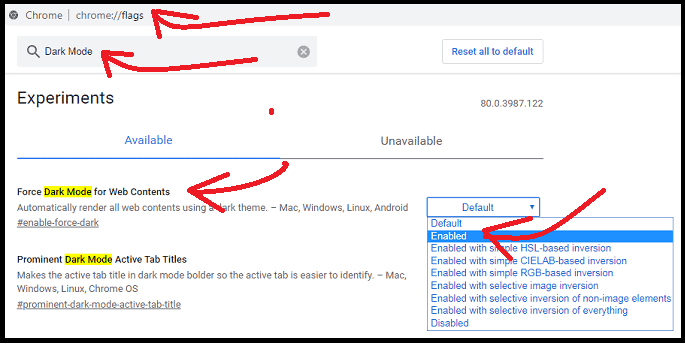
Step3: Next, search for Dark Mode on the search flags bar.
Step4: Next, enable the following option from default.
Force Dark mode for web Contents.
Step5: Next, click the Relaunch button. Then your chrome browser restarts and enters dark mode.
Next, if you open the WebWhatsApp website and log in on chrome. Then dark mode is enabled for your WhatsApp webpage too.
That’s it! You have now enabled WhatsApp dark mode on your desktop device.
To disable dark mode, simply change the previous option from Enabled to Default. And click on the Relaunch button.
Method 2:
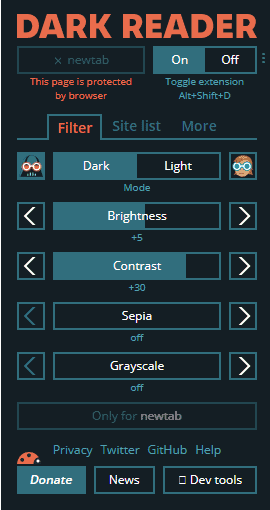
- Open Chrome browser on your desktop device.
- Next, go to the Chrome Web Store Extensions webpage.
- Next, search for Dark Reader on the search bar.
- Next, click the extension Dark Reader. And follow few instructions to add it to your chrome.
- After installation, Dark Reader extension symbol displays on the top right side of your Chrome webpage.
- Next, click on its extension symbol and hit the On button.
- Next, dark mode is enabled on your chrome.
Next, if you open the WebWhatsApp website and log in on chrome. Then dark mode is enabled for your WhatsApp webpage too.
To disable dark mode, simply click the Off button.
That’s it! You have now enabled WhatsApp Dark Mode on your desktop device using the Dark Reader Chrome extension.
Recommended: How to Backup WhatsApp messages with Google Drive
How To Enable WhatsApp night Mode on Windows 10 and Up Devices?
Dark Mode feature is included on all Windows 10 and higher devices. So, first, turn on dark mode on your Windows 10 device. Next, if you open chrome, then it automatically enters dark mode. Next, if you open the WebWhatsApp website and log in on chrome. Then dark mode is enabled for your WhatsApp webpage too.
Now follow the below steps to turn on Dark Mode on your Windows 10 or up device.
- Click the Start button of Windows. And select Settings.
- Next, tap the Personalization.
- Next, click the Background tab, on the left pane.
- Next, select a picture or slideshow or solid color for your Windows 10 device background.
- Next, on the left pane, click on the Colors tab and select your desired color.
- Next, scroll down and select the Dark option. Then dark mode is enabled on your Windows 10 device. Then the background of your Windows 10 device turns black.
- Next, open chrome. Then your chrome browser automatically enters dark mode.
- Next, if you open the WebWhatsApp website and log in on chrome. Then dark mode is enabled for your WhatsApp webpage too.
That’s it! You have now WhatsApp Dark Mode on your Windows 10 device.
Method 4:
How To Enable WhatsApp night Mode on macOS Devices?
Dark Mode feature is included on all macOS Mojave 10.14 and up devices. Now follow the below steps to enable WhatsApp dark mode on macOS devices.
- Click on the ‘Apple Menu‘ and choose System Preferences.
- Next, tap General. And navigate to the Appearance section.
- Next, you can view the following three options under the Appearance section. Those are:
- Light.
- Dark.
- Auto.
- Next, choose Dark.
- Next, the background of your macOS device screen turns black.
- That is, your macOS device is enabled with dark mode.
- Next, open chrome. Then your chrome browser automatically enters dark mode.
- Next, if you open the WebWhatsApp website and log in on chrome. Then dark mode is enabled for your WhatsApp webpage too.
That’s it! You have now enabled WhatsApp dark mode on your macOS device.
Conclusion
Now you can easily enable WhatsApp dark mode on any of your devices like PC, Android, and iOS devices.
Though WhatsApp doesn’t have a Dark Mode feature officially, you can enable dark mode for WebWhatsApp on desktop devices using a web browser like Chrome or Safari or Firefox. And you can enable WhatsApp Dark Mode on Android and iOS devices by installing WhatsApp Beta Version.
Keep in mind that enabling dark mode for WebWhatsApp on desktop devices is easy. But enabling WhatsApp Dark Mode on Android and iOS devices is a time-consuming process. Because you have to wait until you are selected for WhatsApp Beta Testing. In general, it may take a few hours for Android users to select for WhatsApp Beta Testing. And there is no definite time for iOS devices. Because WhatsApp Beta Version for iOS devices is already full.
As a final word, I must say that billions of WhatsApp users around the world are eagerly waiting for the WhatsApp Dark Mode feature for many months. Soon this feature will come officially for WhatsApp users.
I hope this tutorial can really aid you to enable WhatsApp Dark Mode on any of your devices like PC, Android, and iOS devices. If you like this article, please share it and follow whatvwant on Facebook, Twitter, and YouTube for more tips.
- Read Next: How to Delete WhatsApp messages and entire chat history
- How to change WhatsApp profile picture and status
Enable WhatsApp Dark Mode – FAQs
Is there a dark mode for WhatsApp?
No. Officially, WhatsApp doesn’t have a dark mode feature. But WhatsApp has started its work to design its desktop site and mobile app for dark mode. So, you can install its beta version on your device to get a dark mode feature for your WhatsApp. For details, go through this article once.
How do I turn on dark mode on WhatsApp?
Though WhatsApp doesn’t have a Dark Mode feature, you can enable dark mode for WebWhatsApp on desktop devices using a web browser like Chrome or Safari or Firefox. And you can enable WhatsApp Dark Mode on Android and iOS devices by installing WhatsApp Beta Version. For complete details go through this article at once.
How do I turn on dark mode on WhatsApp iOS 13?
Though WhatsApp doesn’t have a Dark Mode feature officially, you can enable dark mode for WhatsApp on iOS 13 and higher devices by installing WhatsApp Beta Version. For complete details go through this article at once.
How do I change my WhatsApp theme to dark?
To change the WhatsApp theme to dark, you have to install WhatsApp beta version on your device. Then you can change your WhatsApp theme to dark. For complete details, just go through this article at once.
How to enable WhatsApp dark mode android?
WhatsApp officially doesn’t have a dark mode feature. But you can install WhatsApp beta version on your Android device to get the WhatsApp Dark Mode feature. For complete details, just go through this article once.