Have you or your friend lost iPhone and want to find your iPhone using the Find My iPhone application? But you don’t know how to use it? Then this article will guide you in finding your iPhone from other apple devices, computers, and Android. It will also help you to find your friend or someone else iPhone from your apple device or iPhone.
using the Find My iPhone service. In this article, we have included detailed information regarding the Find My iPhone service and the procedure involved in using this service wisely.
Find My iPhone is the inbuilt service available on every iPhone to locate your iPhone using the GPS. This service must have to be known by every iPhone user as a first step in finding their lost iPhone. So, read this article till the end and know the complete information about Find My iPhone Service.
How To Use Find My iPhone App?
Video Tutorial
We Provided this article in the form of a Video Tutorial for our reader’s convenience. If you are interested in reading, skip the video for now and watch it after the completion of reading this article.
Find My iPhone is a pre-installed app for iPhones to help users in locating their devices. This is one of the best services from Apple to help the users. Likewise, other Apple services, the Find My iPhone service is also linked with your Apple ID. So that you can use this service, just by signing in to your Apple account from anywhere. To make this all happen, you have to enable the Find My iPhone service on Your iPhone.
- Firstly, Move to “Settings” and Tap on the “Account Setting” which will be found at the top of the settings list.
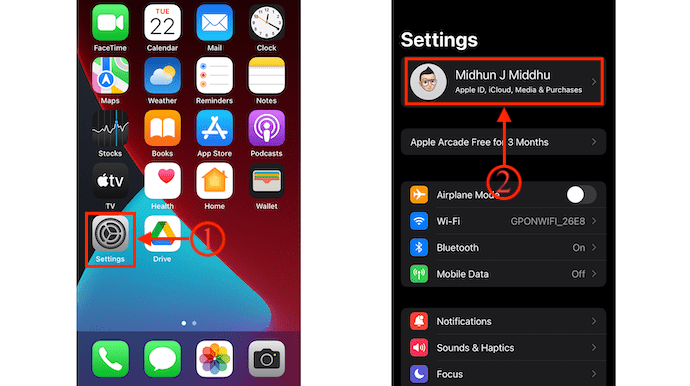
- There you will an option as “Find My”. Tap on it. On that page, tap on the “Find My iPhone” option.
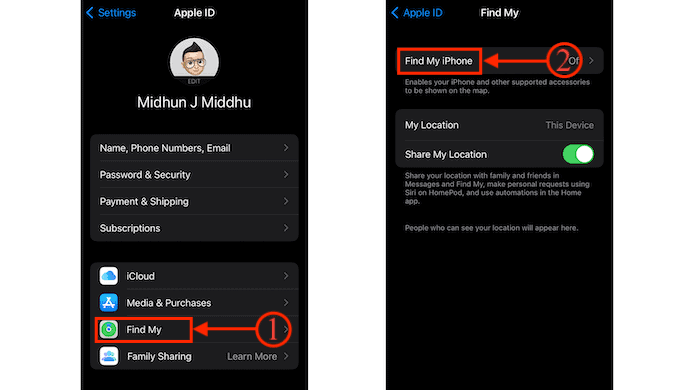
- Move the slide to Turn ON the Find My iPhone service on iPhone and it makes two options visible “Find My Network” and “Send Last Location”. Turn ON these both options also.
- Find My Network – Helps you in locating your iPhone using your network connection even when you are offline.
- Send Last Location – Enabling this option will send the location of your iPhone to Apple automatically when the battery percentage is very low.
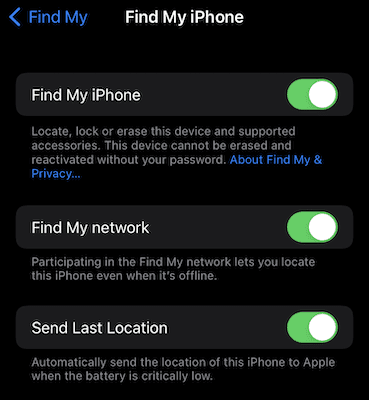
- Now, Launch the “Find My iPhone” application on your iPhone. Then it shows the location of your iPhone and other Apple devices(associated with the same Apple ID) in the map view.
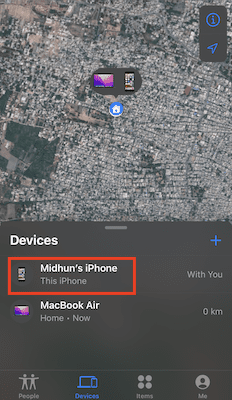
- You can also change the map settings by tapping on the “i icon” available at the top right corner.
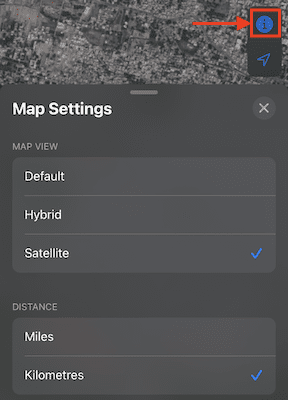
- Select the iPhone from the device list and then it shows the detailed location of the iPhone. From here, you can find the battery percentage, you can also play a sound to locate the phone. You can also erase all the data from the device from here itself.
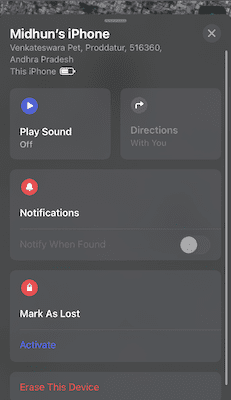
This is how you can set up, customize and use the Find My iPhone app.
- READ MORE – 8 Best Ways to Transfer Photos From iPhone To iPhone
- 4 Stunning ways To Factory Reset iPhone Without Password
How To Find My iPhone
Video Tutorial
We provided this article in the form of a Video Tutorial for our reader’s convenience. If you are interested in reading, skip the video for now and watch it after the completion of reading this article.
1. How To Find lost iPhone using Mac or other Apple devices
- Open the “Find My” app on your other Apple devices. Here, I’m using the MacBook to find my iPhone. Make sure that you are using the same Apple ID for both devices.
- Then you will find the interface as shown in the below screenshot. Move to the “Devices” section and there you can find the list of all your devices associated with the same Apple ID.
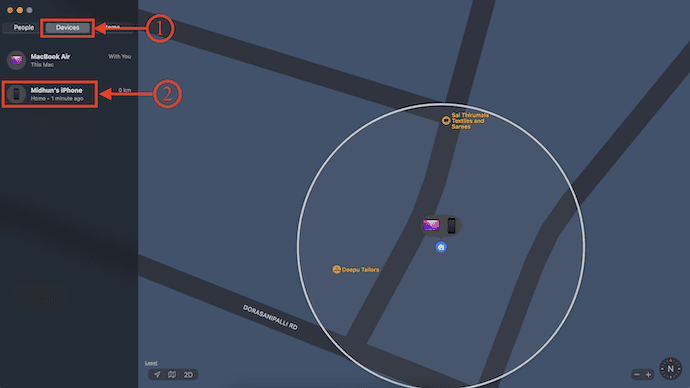
- Select your iPhone from that list that you want to find and then it shows a menu on the map with options like Play Sound, Directions, Notifications, Mark as lost, Erase this Device and Remove this device.
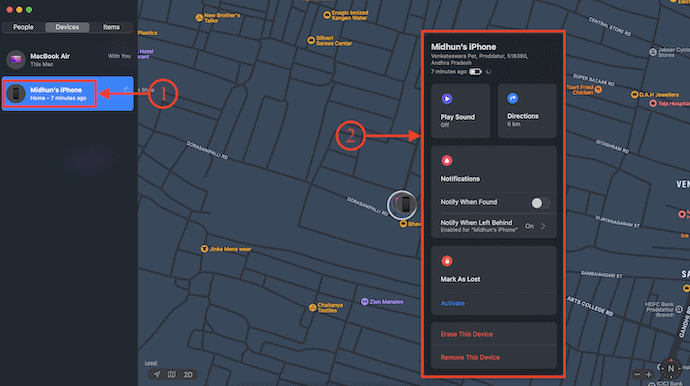
2. How To Locate a Lost iPhone that is Turned OFF from an Apple device
To find a dead iPhone or turned OFF iPhone, you need to turn ON the notifications option in the Find My iPhone service. Follow the below-stated steps to locate a lost or dead iPhone.
- Launch the Find My iPhone app on the Apple Device and Move to the “Devices” section. There you will find the list of devices.
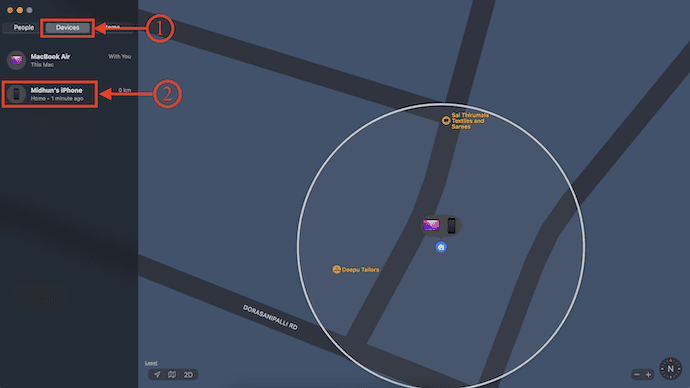
- Select the iPhone from that list and then it shows the information regarding that iPhone on the map. In the notifications section, Turn ON the “Notify When Found” option by moving the slider. So that, your iPhone location will be updated and sends notification the next time your iPhone is Turned ON.
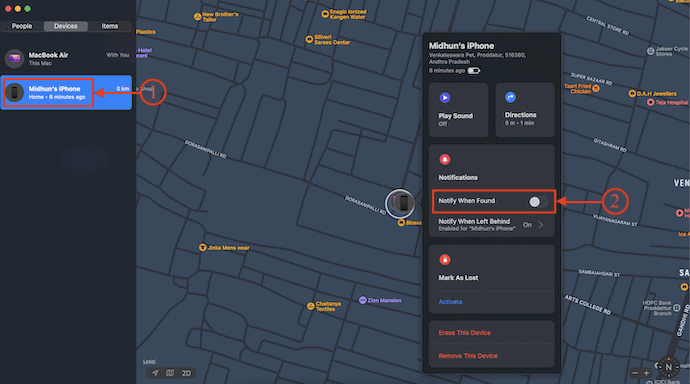
- READ MORE – How To Recover Deleted WhatsApp Photos iPhone/Android
- 6 Best Ways To Transfer iPhone Photos To PC (Windows)
3. How To Find My Friend’s iPhone OR How to do you find someone elses iphone using another iPhone or Apple device
You can help your friend to find his/her iPhone from your iPhone itself. Just follow the simple steps to find your friend’s iPhone.
- Firstly, Go To “Find My” App on your iPhone and Move to “Me” section, which is available on the bottom menu.
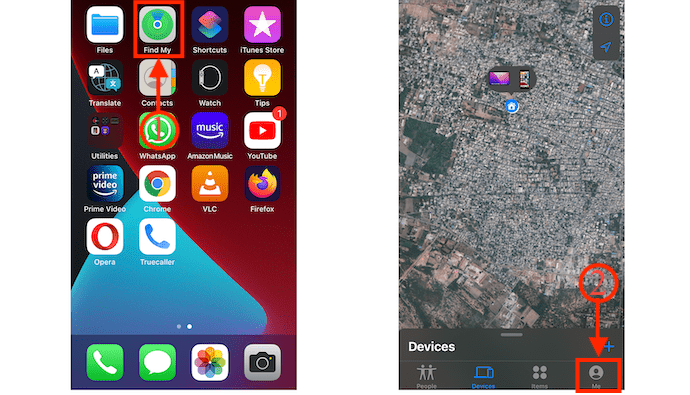
- Scroll down to the bottom and there you will see an option as “Help Friend”. Tap on it and it redirects you to the Safari Browser. There, ask your friend to sign in to his iCloud Account.

- Later, choose the iPhone from the device list and it shows the location of your friend’s iPhone in the map view.
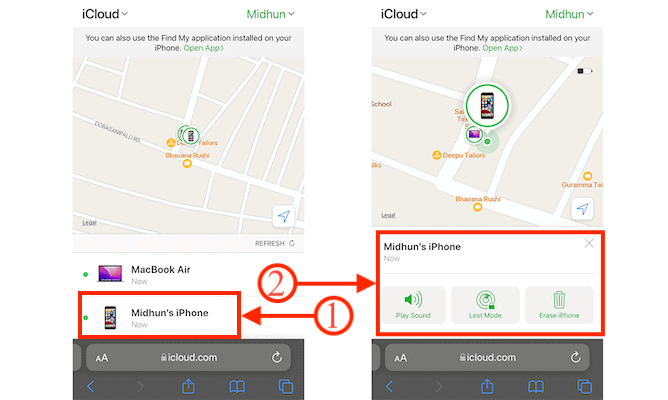
- READ MORE – How to reset iPhone to factory settings
- How to Reset Safari to Default Settings on Mac/iPhone?
4. How To Track a Lost iPhone on Computer Online & Offline
- Firstly, visit the Official site of iCloud and login to your iCloud account using the Apple ID.
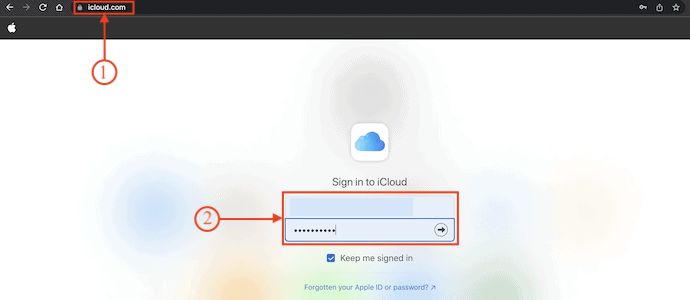
- Then you will find several services that can be controlled from iCloud. Click on “Find iPhone” option.
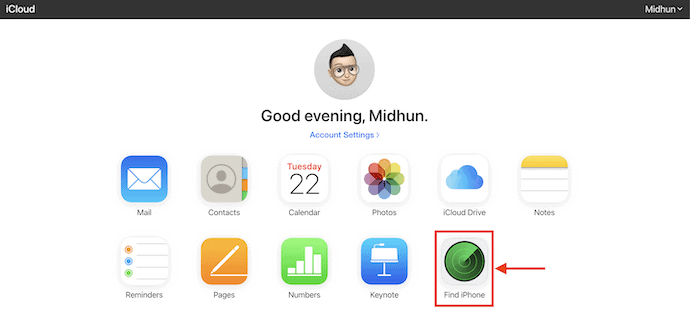
- It redirect you to the map view where you will be seen all the Apple devices that are using the same Apple ID. Click on “All Devices” option available at the top. Then a devices list will open. Select the iPhone from that list that you want to track.
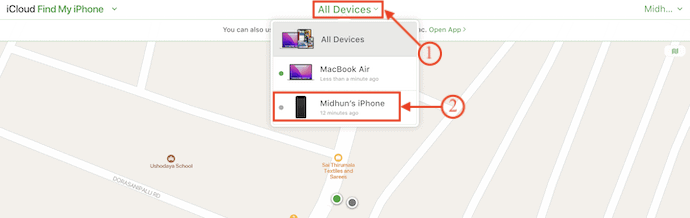
- Now, only the iPhone location will be displayed on the map. Also, some options like Notify me when found, Play Sound, Lost Mode, Erase iPhone, and Remove from Account. These options can be used accordingly.
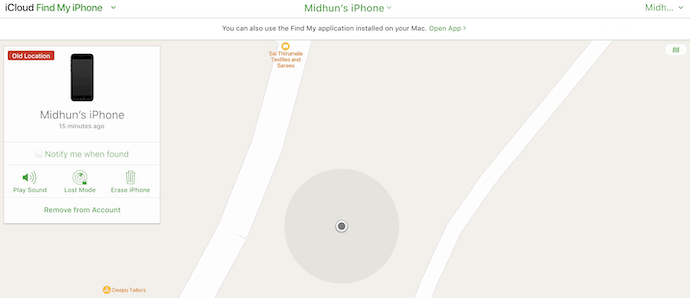
5. How To Find My iPhone From Android Phone
- Open any Browser on your Android Phone and visit the official site of iCloud. Log in using the Apple ID and Password.
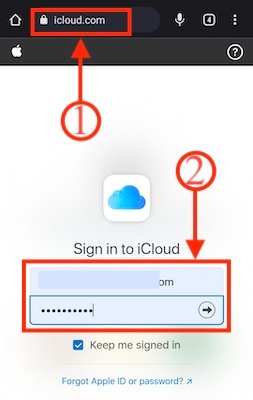
- Then it shows all the services available on iCloud. Choose the “Find My” option by tapping on it.

- It redirects you to the map view and locates all the devices associated with the logged in Apple ID.
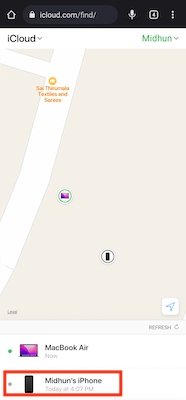
- Choose the iPhone from the device list and then it shows only the iPhone’s location on the map. You can also find some options like Play Sound, Lost Mode and Erase iPhone.
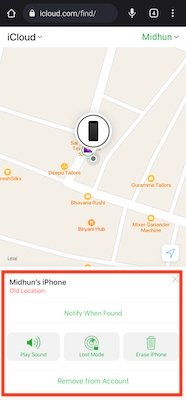
Conclusion
All the methods discussed in this article are 100% working and can be used with Apple devices, computers, and Android Phones. You can even find the iPhone which is dead or Turned OFF in condition. All you need is just an Apple ID associated with that lost or dead iPhone.
I hope this tutorial helped you to know about the How To Find My iPhone – 5 Best Methods. If you want to say anything, let us know through the comment sections. If you like this article, please share it and follow WhatVwant on Facebook, Twitter, and YouTube for more Technical tips.
How To Find My iPhone – 5 Best Methods: FAQs
Can I do Find My iPhone For a Friend?
When a Friend shares their location with you, you can use the Find My app to locate them on a map.
Can I Track My Lost iPhone?
Yes, you can track and locate your iPhone using the Find My App.
Can You Track a Phone if the location is Turned OFF?
It can only be traced through its last location when it was switched on by calling the service provider or through Google services.
Can I Find My iPhone even if I don’t have “Find My iPhone” ON?
Yes, the Find My iPhone app can be used on other phones as well as in an internet browser.
Can I get a Notification when the iPhone Turns ON?
Yes, By enabling the notify option in the notifications section, you can get a notification when the iPhone is Turned ON.
