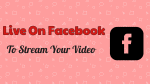Want to know How To Go Live On Facebook? You can stream your live video on Facebook. Facebook is a social networking site where you can post comments and also links which you want to share, upload and share your photos, videos, you can do live chat and can interact with your friends across the world. The content which you shared is made publicly accessible or only your friends list or the selected persons whom you want to share.
To go live on Facebook, one needs to have a Facebook account. If you don’t have an account you need to create one, to go on live. If you have a Facebook account sign in into that or else create an FB account which is very easy.
How To Go Live On Facebook?
If you are willing to share an information to your friends instead in post/ video then simply go on live. It is easy and not a time taking process. Here we have provided the steps on how to go live on Facebook. If you are new to live, then check this out.
Facebook live:
- If you want to go on Facebook live, you can click on add your story.

- Now, go to live video option.

- You can click on “write something here”, there you will find the option called “Go live”.
- You can also find this option on timeline cover, just click on that “Go live”option.
After clicking on that you will be on live and you can stream live to your friends and interact with them. When you go live with your friends and followers will receive notifications. You can find what’s going on their mind, and also can find their reactions and the comments will appear on the screen, you can read those comments and give a reply to them. It will help you to be close to your audiences or followers and it will be fun to interact with them and can find their views directly.
Live is available to all Facebook profiles and pages for iOS, Android devices.
To know if the video is on live:
You will find a red icon at the top left corner of the video which indicates that it is a live video. It shows a number of viewers and the word ‘live’ are written on the icon.

After the live streaming completed, what will happen to the videos?
After the live video ends the video will be published to the page or profile of the user and the video will be available to the friends and fans who missed the live streaming. The user can remove the video at any time like your posts.
If you are on live then the videos will appear in profile and newsfeed and after the live streaming, the videos will available with the other videos.
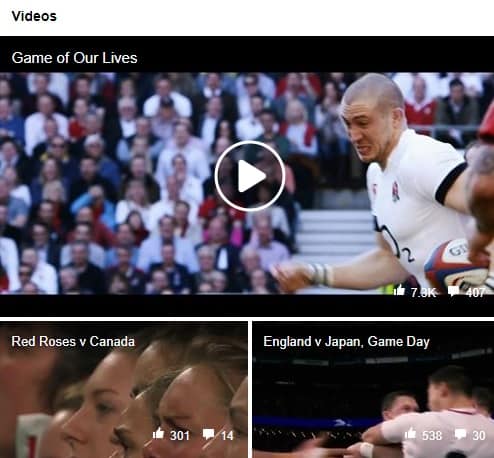
Control and customize the audience:
People can change the settings as per their specifications and decide who can watch their live streaming and videos before starting a live broadcast. If it is for a page, you can apply control and customization settings to the videos after it has ended.
Time limit for live streaming:
The user can be on live streaming up to 4 hours.
Connection needed to go on live:
To go on live one need to have a strong signal. Wi-Fi will be the best option for that and if you don’t have any nearby connection then you will need a 4G network, the high-speed internet which helps you to go on live.
How can people find live streaming on Facebook?
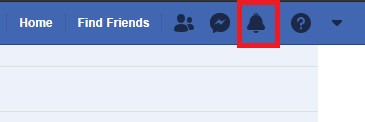
People can find live videos in news feed and will get a notification when a person goes on live. To get a notification user has to tap the “live subscribe” button on the top of a live video. People who are frequently visiting pages and the recent interactions with a person will receive a notification.
Report the videos:
Like other videos and content on Facebook, it has reporting tools which help users to report the video or post that violates the standards. If the content that violates the rules, then it will be removed by the Facebook team after reviewing those reports.
- You Might Also Like: How To Upload Photos To Facebook
That’s it ! Easy right? If you have any doubts regarding the same do let us know in the comment section below. If you like this tutorial about going live in Facebook, do share it and follow us on Facebook and Twitter.