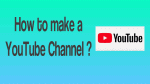Do you want to make a YouTube Channel with Personal or Brand Account Name in less than 2 minutes?
Then this article is the correct channel for you. Just go through this article. Then you can create your YouTube Personal Channel or Brand Account Channel in less than 2 minutes.
What is YouTube channel?
YouTube channel is the perfect channel to elevate yourself or your business. Because billions of users around the world watch YouTube videos daily. So, it is the largest platform and opportunity for you. So, you need to create a YouTube channel.
What are the types or YouTube channels?
You can create as many YouTube channels as you want. But here basically two types of channels you can create. Those are.
- YouTube Personal Channel, and
- YouTube Business Channel With a Brand Account.
1.YouTube personal channel
You can make a YouTube channel with your Google account and image. This channel is called Your Personal Channel on YouTube. This channel is completely for your personal.
2.YouTube Business channel with a brand account
Suppose if you want to elevate your business. Then you need to create a YouTube channel with a Brand Account Name.
You Might Like: 3 Methods To Add Or Post Or Upload Video To YouTube
How To Make a YouTube Channel
Now let’s go through this article to make a YouTube channel with a personal Google Account name or Brand Account Name in less than 2 minutes.
1. How To Create a YouTube Personal Channel
Just follow the below simple steps to create your YouTube Personal Channel in less than 2 minutes.
Step1: First, you have to sign in to YouTube via a browser on your computer or SmartPhone (Android or iOS).
Step2: Next, on the top right, click your account icon. Then click on Create a Channel option.
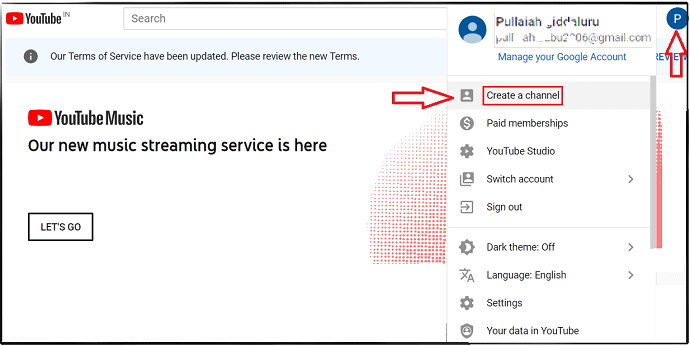
Step3: Next, click on the GET STARTED button.
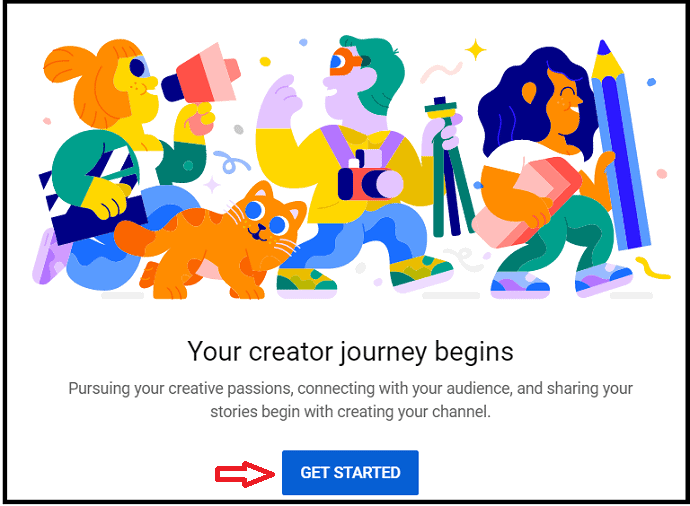
Step4: Next, you can view two options to create a YouTube channel.
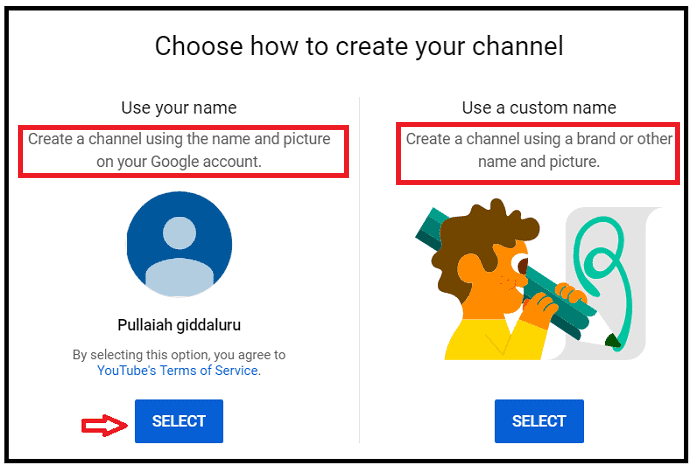
- The first option is ‘Create a Channel using the name and picture of your Google Account’. This channel is called YouTube Personal Channel. Here you want to create Personal YouTube Channel, so click on the SELECT button below this option.
- The second option is ‘Create a Channel using a Brand or other name and picture‘. Click on the SELECT button below this option, if you want to create YouTube Channel with a brand name or other.
Setp5: Next, click on the UPLOAD PICTURE to upload your image.
Step6: Next, describe your channel. Then viewers can know the theme of your channel. Further, this description can show up in search results and other places.
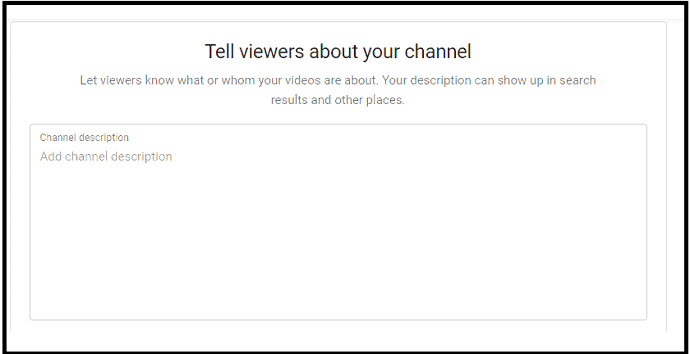
Step7: Further, you can add links of your:
- Website,
- Facebook page,
- Instagram page,
- Twitter page.
So that viewers can stay connected to you and your latest videos.
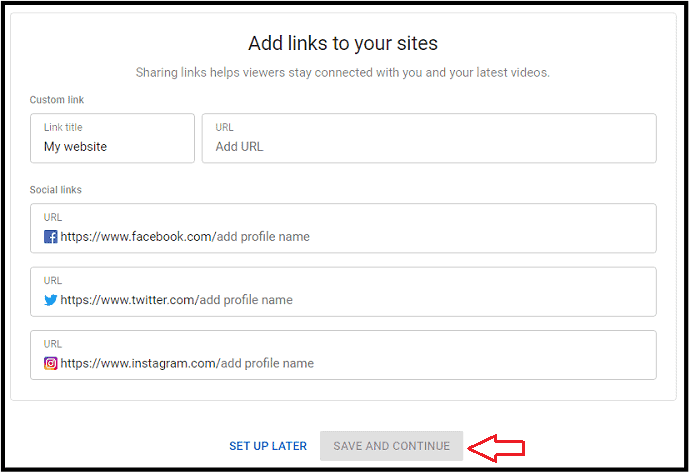
Step8: Next, click on SAVE AND CONTINUE button.
Step9: Next, your created channel opens. Here, you can view a few more options like:
- CUSTOMIZE CHANNEL
- You can use this option if you want to still customize your channel.
- UPLOAD VIDEO
- You can use this option to upload videos on your channel.
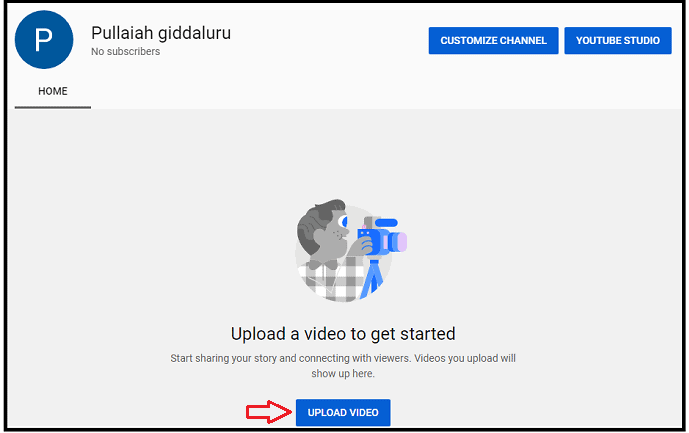
That’s it! You have now created your Personal Channel on YouTube using the name and picture on your Google Account.
Recommended: How to Compress Video Files for YouTube, Facebook, WhatsApp
2. How To Start a YouTube Business Channel Using Brand Name or Other Name
Step1: First, sign in to YouTube using a browser on your computer or SmartPhone.
Step2: Next, click this link to go to your channel list.
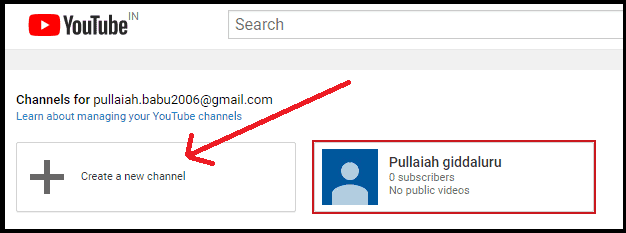
Step3: Next, click on Create a new channel.
Step4: Next, fill the field of Brand Account Name with a suitable Brand Name like Beauty Tips or some other name.
Remember that this Brand Account name must be different from your personal name in your Google account. That is, this Brand Account name must not match with your personal name in your Google account.
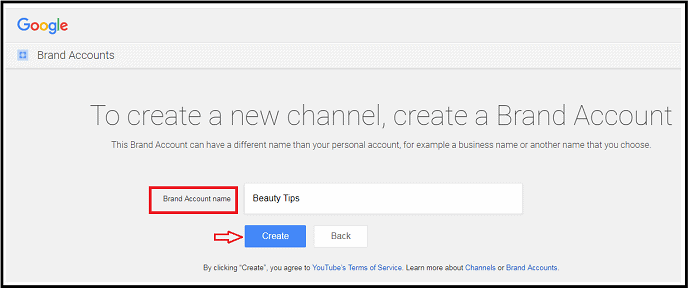
Step5: Next, click on the Create button. Then your YouTube Channel with Brand Account Name Beauty Tips is created.
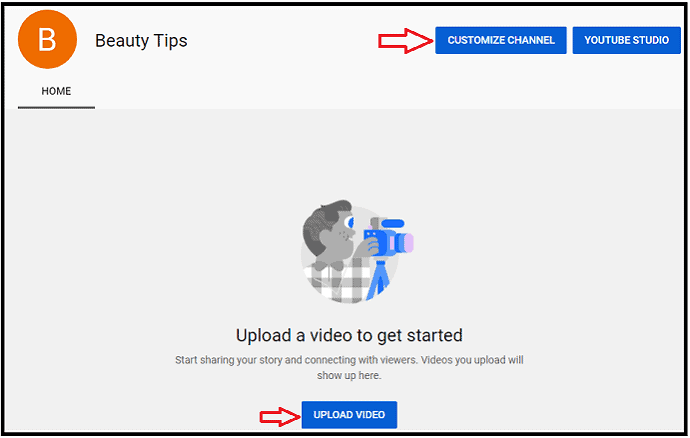
Step6: Now you can view the options on your Branded Account channel like CUSTOMIZE CHANNEL, YOUTUBE STUDIO, and UPLOAD VIDEO.
Step7: Next, click on the CUSTOMIZE CHANNEL button. Then you can view various options to customize your channel.
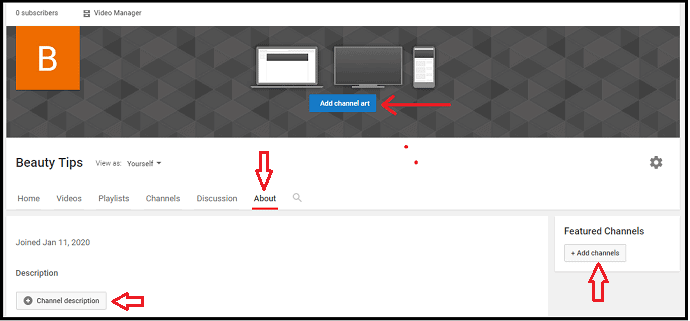
Step8: Click on the Add channel art button to add images to your Business Channel. Next, click on the About button to describe your channel. Further, you can add your business email. And links like your website URL, Facebook page, Twitter page, and Instagram page. So that your users stay connected to you and your latest videos.
Step9: Likewise, you can customize your Branded Name channel with other options like Channels and more.
How To Add or Remove Managers on your Brand Account YouTube Channel
- Once you have created a YouTube Brand Account Channel, then you can allow multiple people to manage this channel.
- Further, these people won’t need a separate username and password to manage your YouTube channel with a Brand Account.
- Now follow below simple steps to add or remove managers on your Brand Account YouTube channel.
1. How do I add Managers to my YouTube Brand Account channel?
Video Tutorial
We provided this article in the form of video tutorial for our reader’s convenience. If you are interested to read, you can skip the video and start reading.
Step1: Sign in to YouTube as the owner of the Brand Account.
Step2: Next, click on your account icon on the top right. Then click on the Switch account.
Step3: Next, click on your Brand Account Channel. And then on Settings. Then your Brand Account channel opens.
Step4: Next, click on Add or remove manager(s).
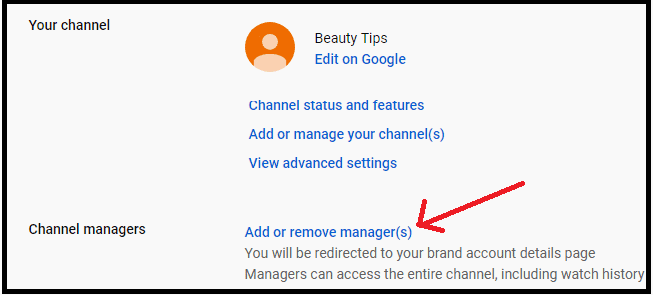
Step5: Next, your Brand Account details page opens. Then on this page click on the MANAGE PERMISSIONS button.
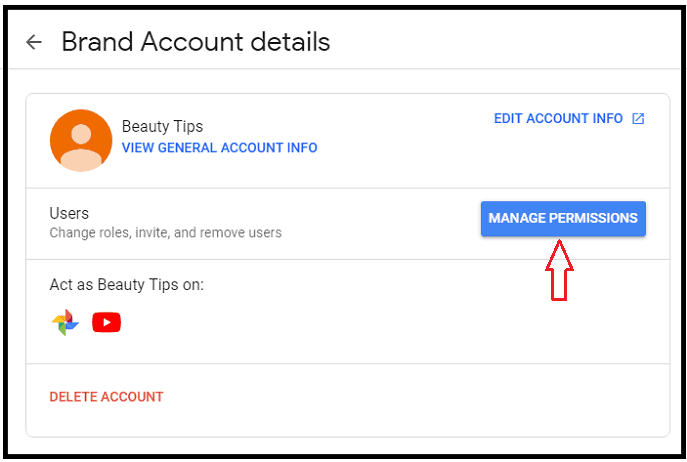
Step6: Next, click on the plus symbol on the top right.
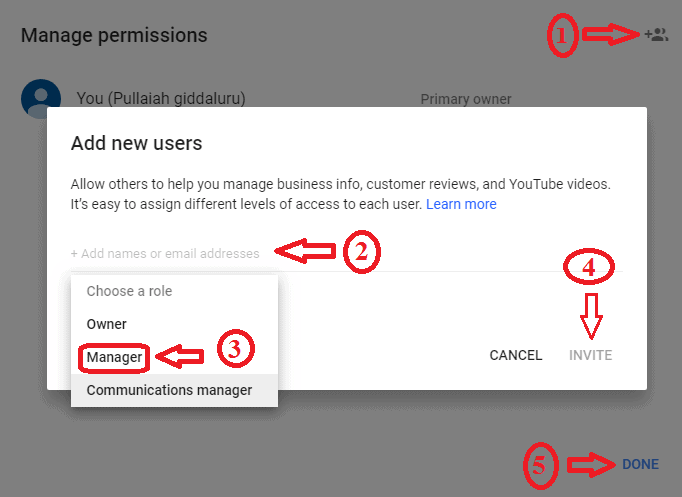
Step7: Next, type the email addresses of people. Then click on the Choose a role option. And select the role as Manager.
Step8: Next, click on the INVITE button. And then on the DONE button.
2. How do I remove Managers from my YouTube Brand Account channel?
Suppose, if you want to remove any manager in future, then go to step5. And click on the MANAGE PERMISSION button. Then it displays the list of managers. There you can click on the X mark to remove any manager.
3. How do you transfer ownership of a brand account?
- Suppose, if you want to transfer ownership of your brand account to someone. Then again go to step5. And click on the MANAGE PERMISSION button. Then it displays the list of managers.
- Next, click the down arrow next to the person for whom you want to transfer ownership. Then on Primary and Transfer.
- And later if you don’t want this person as primary owner. Then you can change this person’s role.
That’s it! You have now learned how to add and delete people on your YouTube Brand Account Channel. And you can now know how to manage your Brand Account YouTube channel.
Conclusion
This article definitely aids you to create your YouTube Personal Channel and YouTube Brand Account Channel in less than 2 minutes. And you can now easily add or remove managers on your YouTube Brand Account Channel. Further, you have gained complete knowledge to easily customize your channels.
- Read Next: Top 5 Best Video Editing Software For YouTube
- 3 Simple Ways to Download Audio from YouTube video
I confirm that this article gives complete guidance to make a YouTube Channel in less than 2 minutes. If you like this article, please share it and follow whatvwant on Facebook, Twitter, and YouTube for more tips.
YouTube Channel – FAQs
Do you need to create a YouTube channel to upload videos?
Yes. First, you need to create a YouTube channel. Then you can upload videos on YouTube.
Do you need an account to create a YouTube channel?
Yes. You need Google Account to create your YouTube channel.
Is YouTube Brand Account Channel’s name is different to Personal Channel’s name?
Yes. Your YouTube Brand Account name must be different from your personal Google account name.
How do you start your own YouTube channel?
You can create and start your own YouTube channel in less than 2 minutes. For details, let’s go through this article.
What is a brand account on YouTube?
A brand account is a perfect account that is exclusively designed for your brand. And the brand account name must be different from your personal Google account name.