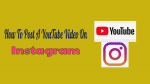Want to know how to post a YouTube video on Instagram? Here is the quick guide.
Videos became the most popular form of content. When it comes to Video consumption YouTube is never ignored and it stood as the second largest search engine after Google which is owned by the same company. More than a billion hours of video content is being consumed for a day from YouTube alone. In short, it is a place for a wide variety of readily available video content.
The image-sharing platform Instagram already turned the tables by introducing Reels and IGTV where people can generate video content with inbuilt filters. Facebook which owns Instagram limits the option of sharing YouTube content to Instagram and we are here to guide you the same.
Why to Share Videos from YouTube to Instagram?
Repurpose your content! Although there are several reasons repurposing is my take here. Let me explain to you in more detail.
Here are a few points to note.
Just sharing content: We usually see people sharing content on their social media profiles. So some section of audience might be willing to share some video bytes to their IG account as well.
A teaser of your long YouTube Video: Not all videos are short. Some insist you watch hours and there is nothing wrong in it. Why can’t you simply share the teaser or interesting cut of the long video which pushes your followers to watch the video?
Repurpose your content: This is the most simple reason but powerful enough. Are you a video creator? If yes, creators usually share their work to reach the maximum audience. So Repurposing own content works well. Try sharing your own video on Instagram using the following methods. It falls under branding too. As of now, reach on Instagram really make wonders and so make most of it.
Engagement: Instagram is a fast-growing social media platform where users can create their own video content. The number of comments for video content on IG is far better than all platforms. Short length, filters, inbuilt tools etc are some primary reasons. So would you leave a platform which set great communication with the audience? Absolutely no.
Create a mashup of existing video: Instagram tools helps a lot to mashup previous videos. Why not share after using the inbuilt tools? Makes sense right.
Budget: When it comes to marketing and branding, content must be shared across all social channels. Why invest more on editing and recreating when you can simply make interesting edits on Instagram.
As said above, Sharing YouTube videos on Instagram directly is not available. In fact, Instagram made it more difficult for users to do. However, if you are ready to jump a few times then this can be done.
Also Read:
What are the video upload requirements of Instagram?
You can upload YouTube videos on your Instagram in 3 ways as in-feed, Story, and IGTV. In each way, the video upload specifications are different. So, you need to edit your YouTube video to meet those requirements. Now lets have a glance at what are the video upload requirements on Instagram.
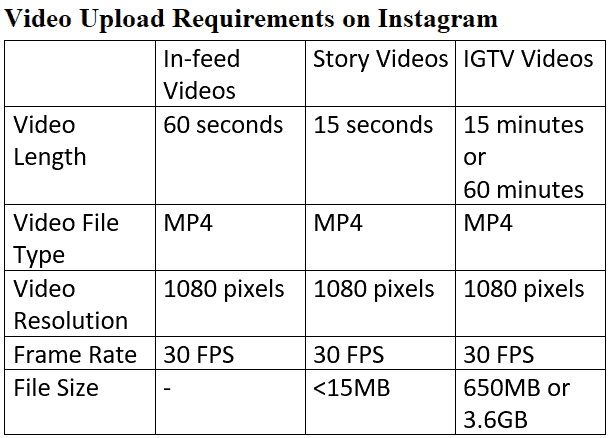
Video upload requirements for in-feed on Instagram:
If you directly want to post your YouTube video as in-feed. Then the following are the standard formatting requirements for Instagram in-feed videos.
1. Video Length: Maximum of 60 seconds.
2. Video File Type: MP4.
3. Video Resolution: Maximum 1080 pixels.
4. Minimum Frame Rate: 30 FPS (frames per second).
Video upload requirements for Story on Instagram:
If you want to share your YouTube video as Instagram story. Then the following are the standard formatting requirements for Instagram Story videos.
1. Video Length: Maximum of 15 seconds.
2. Video File Type: MP4.
3. Video Resolution: 1080 x 1920 pixels (or 9:16 aspect ratio).
4. Minimum Frame Rate: 30 FPS (frames per second).
5. File Size: <15MB.
Video upload requirements for IGTV on Instagram:
If you want to share your YouTube video on Instagram IGTV. Then the following are the standard formatting requirements for Instagram IGTV videos.
1. Video Length:
15 minutes when uploading from a mobile device.
60 minutes when uploading from the web.
2. Video File Type: MP4.
3. Video Resolution:
Upload a vertical video with an aspect ratio of 9:16 or a horizontal video with an aspect ratio of 16:9 with a minimum resolution of 720 pixels.
4. Minimum Frame Rate: 30 FPS (frames per second).
5. File Size: 650MB for videos that are 10 minutes or less. And 3.6GB for videos up to 60 minutes.
How to post a YouTube video on Instagram
Video Tutorial
We provided this article in the form of video tutorial for our reader’s convenience. If you are interested in reading, you can skip the video and start reading.
The process is quite simple where we will be using some third-party websites or applications. Use the “Download YouTube Videos” search term in your device and most of the applications shows up to do the work. Here we will be using any of them and you are not required to use the same. Use as per your device and it should work. All you have to is download the desired YouTube video which you wanna share it to Instagram.
We will be not mentioning any applications here as they keep changing. However, if you have knowledge of installing APK files then you are good to go with popular apps from XDA.
To share a video,
1)Download the desired YouTube video.
2)Share it to Instagram (Add edits if required).
Total Time: 5 minutes
Step1: Copy YouTube video URL
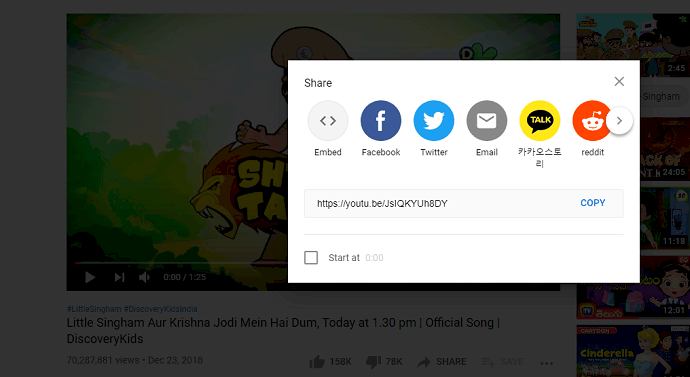
1. Open YouTube on your device.
2. Open a video that you want to share.
3. Copy the video URL
Step2: Download YouTube Video
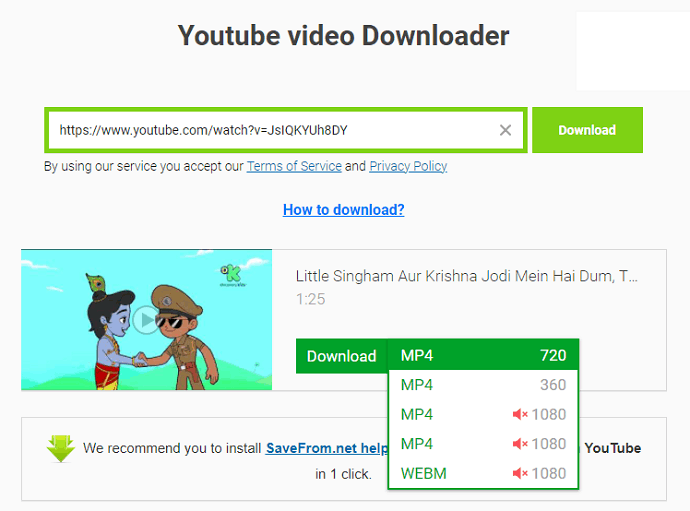
At present, a lot of apps are available to download your YouTube videos.
You can use anyone of those apps. Or you can use an online website like savefrom.net to download your desired YouTube video.
Here, choose the online website. Because you don’t need to install any separate app.
Next, simply paste your YouTube video URL and select the MP4 format with your desired resolution like 720 or 1080. Then your YouTube video downloads.
Step3: Edit your video to meet the video upload requirements on Instagram
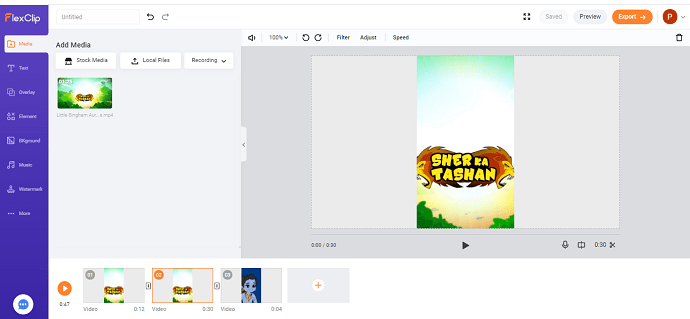
Now you need to choose the best software to edit your YouTube to meet the video upload requirements on Instagram.
You can choose the online tools like FlexClip or offline apps to edit, split, and customize your video easily.
Once you have finished the editing, you can upload your YouTube video to your Instagram.
Step4: Upload YouTube Video on Instagram
Now upload the YouTube video to Instagram.
Supply:
- YouTube
Tools:
- Tube2Gram
- ytmp3.com(Online tool)
- Folx
- Elmedia player(Mac app)
Save video with desired name and make required edits if necessary. Let me reveal the actual tricky part.
Not all the videos fit for the feed. They need to be edited with tools. However, a lot of tools offers the base level editing features which are good enough for beginners. Make sure that their logo is not watermarked over the edited videos.
The recommended quality is ,
- 1080×1350 pixels with 4:5 aspect ratio for Instagram stories
- 1080×1920 pixels with 9:16 aspect ratio for feed and IGTV.
After editing,
- Open Instagram.
- Upload the edited video to stories, feed or IGTV as per your interest.
- Don’t forget to use hashtags as they help to reach a bigger audience.
By using Tube 2 Gram
The procedure is same as above but trying it out with a different online tool. To be frank it works better than any other tools.
It directly provides an option “Post YouTube to Instagram” which helps in trimming down the video with a click. So there is no need to download the complete video. Here is how to do it.
- Open Tube2Gram in any browser(Any device as well).
- Paste the desired link of YouTube video in the provided box.
- Choose “YouTube to Instagram” option from the above menu.

- The chosen video will be automatically trimmed down to first one min but one can adjust the part of the video using the sliders there. So trim the video as per your wish.
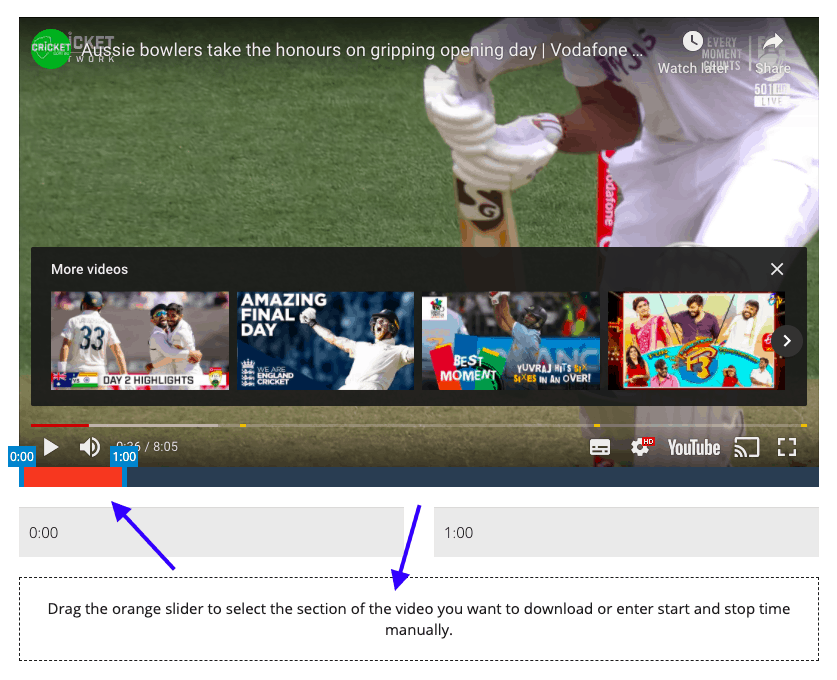
- Later, download the video to the device using the provided option below.
- Now make the mashup or edits if required and upload it to Instagram.
How to post a YouTube video on Instagram from a mobile browser?
Most of us use desktop or mobile applications to use social media. Using a mobile browser for social is old fashioned but can be used as per user convenience. Here is how to do.
Note: One can use already installed applications or use online free tools to download YouTube videos to your mobile. Here we will be using the same online tool as above.
- Choose a YouTube video and copy the link.
- Visit ytmp3.com and paste the video link.
- Choose mp4 from below section as we need it in video format.
- Choose the file location and rename it if required.
Now, do the required edits and always keep the video requirements of Instagram before doing so.
Launch Instagram and post it as story, feed or on IGTV as well.
Conclusion
There is no update whether Instagram is going to solve the sharing issue in future. However, it is a bit turn around the process as sharing is just a click process with all of the media. Whatever, it is completely worth to sit and work around it for better reach. I suggest you not to leave it for sake of 2-minute process. Hope this will be fixed soon in near future.
I hope this tutorial, How to post a YouTube video on Instagram, helps you to share video bytes to IG accounts. If you like this article, please share it and follow WhatVwant on Facebook, Twitter, and YouTube for more Technical tips.
Post a YouTube video on Instagram – FAQ
Can I upload an Instagram video on YouTube for monetization?
Yes, but always use your own videos to skip copyright issues. Moreover, if you have more one minute videos merge them and make it to a more meaningful video.
Can we share YouTube video to Instagram directly?
As of now, you can’t directly do it. But it’s a simple process. Just download the required video, make edits and upload if it meets IG video requirements.
Can we drive traffic to YouTube videos from Instagram?
Absolutely yes.If your video is long, tease followers with a interesting glimpse and the traffic follows. Use power of hastags.
How to upload multiple videos to your Instagram story?
It’s nothing different. Go to profile and click on “+” icon and choose story and then upload the video bytes. One can repeat the process to upload multiple video bytes to stories.