Want to Recall an Email already sent in Gmail? Have you sent an Email in hurry and trying to unsend it? This tutorial will give you a complete guide on How to Recall an Email already sent in Gmail both on Desktop and Android.
In this recent times, emailing is using as the main tool in communicating with others. There are many sources that offer to send email through their service. But most of the users are using Gmail as their email provider.
Why should i retract an Email in Gmail?
Unsending an email that was already sent is known as retracting. If you have sent an email to the wrong recipient, then you can easily unsend using this feature. There may be many reasons to retract or undo an email like
- Wrong Recipient
- Typo and Grammar mistakes
- Attachments missing
- Multiple Emails sent because of an internet issue
One more thing to notice while using undo option is time period for canceling the already sent email will be less and retracting will be possible within a short time after sending.
- READ MORE: How to Get SMS Alerts for Gmail via Twitter
- How to Send Large Files Through Gmail Using Google Drive
How to Recall an Email already sent in Gmail (Desktop)
Video Tutorial
We provided this article in the form of a video Tutorial for our reader’s convenience. If you are interested in reading, you can skip the video for now, and start reading.

This is to make you know about enabling undo feature and recalling an Email already sent in Gmail on Desktop
Total Time: 3 minutes
Step-1: Login and Settings
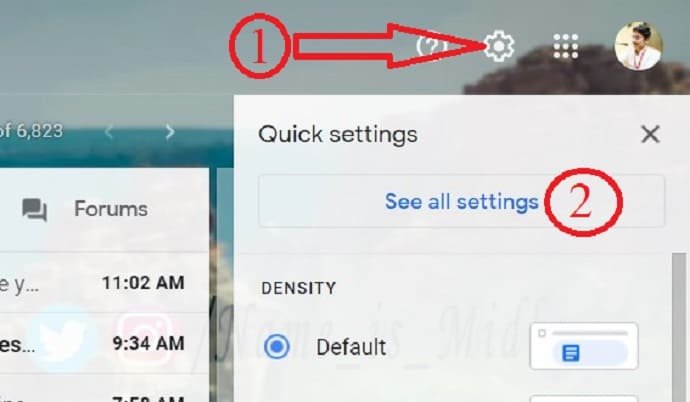
Login to Gmail using your login Credentials and click on Gear icon and select all Settings.
Step-2: Cancellation period
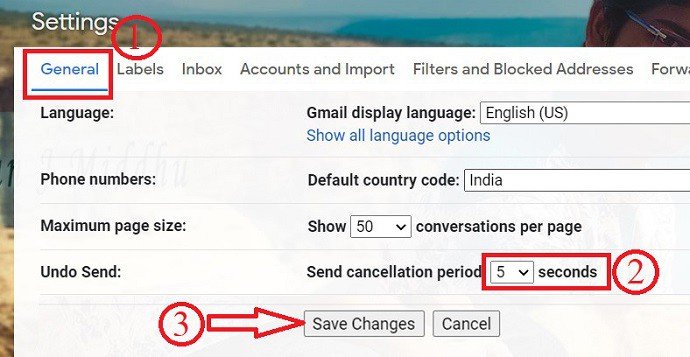
Make sure that you are in the General section, choose the cancellation period and click on save changes.
Step-3: Sending an Email
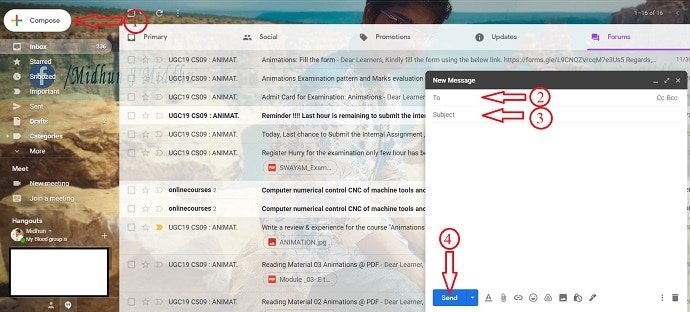
Click on Compose, Enter Recipient, Subject, content and click on Send.
Step-4: Undo Notification

After clicking on Send, you will get an Undo notification and it lasts up to the chosen cancellation time period.
You will be able to undo email up to a particular cancellation time. After that, you are not allowed to undo or cancel the sent Email.
Supply:
- Gmail
Tools:
- Gmail
How to unsend an Email in Gmail app (Android)
In the previous section, I showed you to unsend emails on Desktop. Now, I will show you on Android.
- Open Gmail application in your Android Device and Click on Compose.
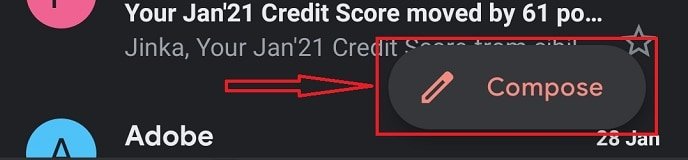
- Enter Recipient, subject and content. Then, click on Send option as showing in the below screenshot.
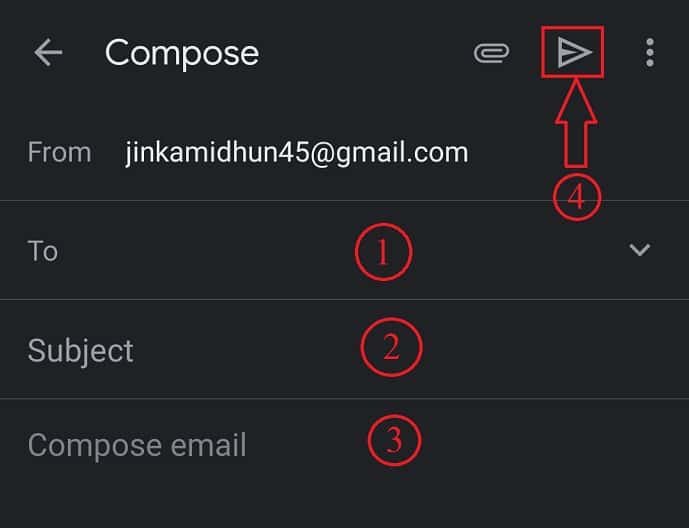
- Then, you will find an undo option on the bottom, from there you can undo or unsend the Email.
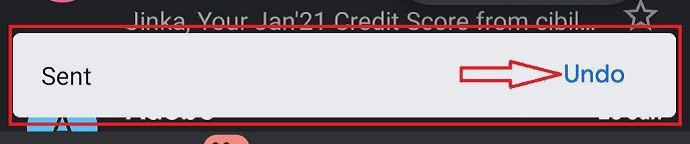
How to change send cancellation period in Gmail
To unsend or retain the already sent mail, we have to set a cancellation period. Follow the steps to set/change the cancellation period in Gmail.
- Open Gmail & login to Your Gmail account.
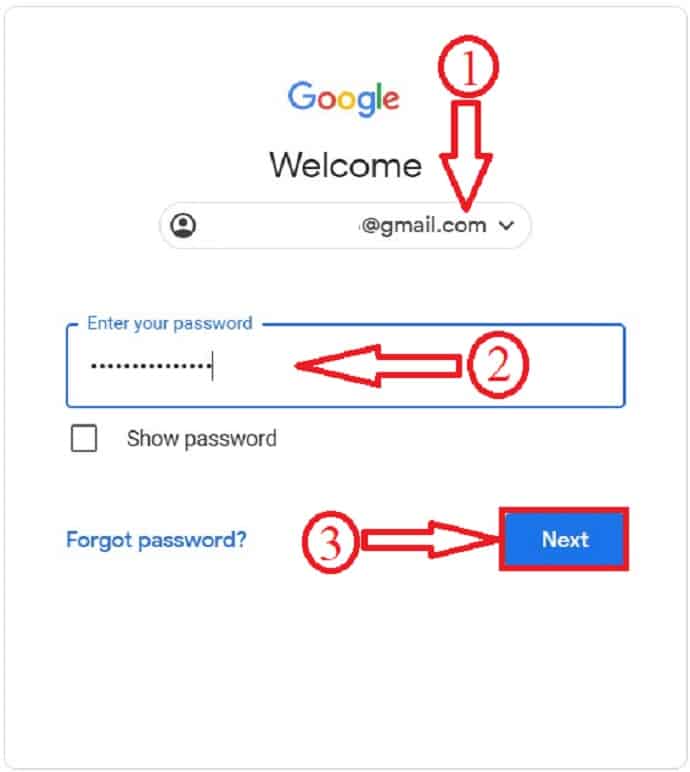
- Click on the gear icon and go to All Settings.
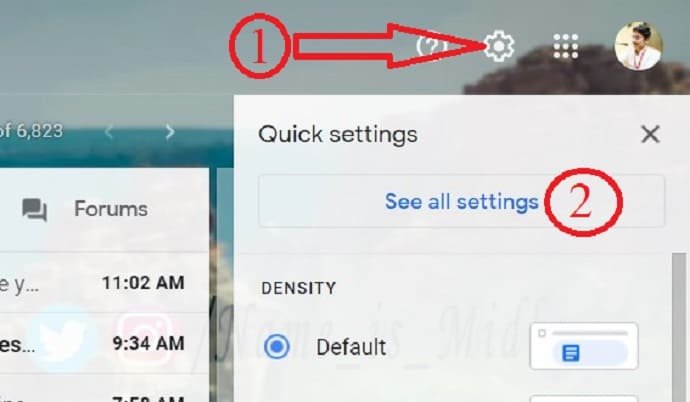
- In the General section, choose the cancellation period and it ranges between 5 to 30 seconds. Change cancellation period, and click on Save Changes.
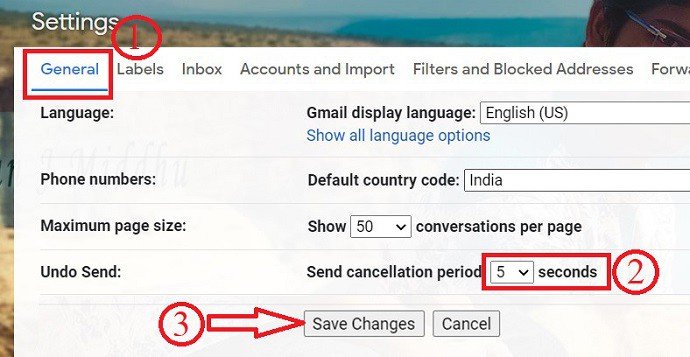
- READ MORE: Top 5 Best Secure Email Services You Can Use
- Sticky password premium review: An Easy to Use Password Manager
Conclusion
Recalling emails that are already sent is an excellent feature provided inbuilt in Gmail settings. This feature is auto-enabled in Gmail settings with a minimum cancellation period. Gmail also allows us to change the cancellation period, but the cancellation time is very short and allowed us to set only for 5,10,20, and 30 seconds. Beyond 30 seconds, it is not possible to set a cancellation period.
I hope this tutorial, How To Recall an Email already sent in Gmail, helped you to recall Emails with the feature provided by Gmail. If you like this article, please share it and follow WhatVwant on Facebook, Twitter, and YouTube for more Technical tips.
How to Recall an Email already sent in Gmail – FAQs
Is there a way to Unsend an email in Gmail?
The Undo send function is a default feature of Gmail.
Can we unsend an Email in Gmail after an hour?
No.
What is the maximum time Gmail allows you to unsend an email?
Gmail provides time range of 5 to 30 seconds to unsend an Email.
Why do Emails disappear from my Inbox?
Emails might skip your inbox if they were accidentally archived, deleted, or marked as spam.
Can you Unsend an Email in Gmail app?
You can now unsend Gmail messages in the Gmail app for Android. You have a few seconds after hitting send to cancel the send or bring the messages back to you. To get this functionality, you need to be on the latest version on Android app.
