Want to know how to remove junk files from Mac? Want an easy way to delete junk files on Mac? Then this article is the perfect one for you. This article provides a quick guide on how to remove junk files on Mac.
If you are a Mac user and use the internet and apps daily for your work. Then a lot of junk files will be stored on Mac without knowing you. if you don’t clean them regularly. These junk files occupy the gigabytes of space on your Mac’s hard drive or SSD. And slow down the performance of your Mac. To avoid this, you need to delete junk files on your Mac. Many manual ways are there to delete junk files on Mac. But these are cumbersome and need basic technical knowledge. And a lot of effort and time are consumed.
Suppose you want to easily clean junk files on your Mac without any hassle, then you need to use the best Mac cleaner software like CleanMyMac X. For details go through this article once.
- RELATED – CleanMyMac X Review: The Best Mac Cleaner
- How to Clean Up Mac Hard Drive Using CleanMyMac X
What are junk files? How do they accumulate?
Junk files are temporary files like cache. The residual files, temporary files, etc will be created and stored on Mac, whenever you run a program or install an app on it. These files will be created only for temporary use. And they will be left behind on Mac even after the process completes. Suppose you don’t clean your Mac regularly. And use the internet and apps regularly on Mac. Then these junk files will increase soon. And will soon occupy gigabytes of space on your Mac’s hard drive or SSD. And degrades the performance of your Mac.
Whenever you open a browser and visit a website, then temporary internet files will be downloaded automatically. And these are preloaded when you visit the same page again. And creates several files which are of use at that time. However, all these files will not delete automatically after usage.
Junk files also include log files that are located in the deep of the storage. They are usually needed for the developers to improve the user experience.
Why Junk files should be deleted?
Occupies Gigabytes of Space:
Junk files occupy the gigabytes of space on your Mac’s hard drive. Due to this a lot of storage space decreases without knowing you. Suppose your Mac has an SSD installed. Then you should keep an eye on disk space. Otherwise, gigabytes of your disk space will be slowly occupied with these junk files.
Slows Down Your Mac:
Junk files not only occupy gigabytes of space on your Mac’s hard drive or SSD. But also slows down the performance of your Mac. If you are not aware of this, then your Mac will become dead slow in the future. And you will be frustrated with the slow operation of your Mac.
To avoid the above issues, you should definitely need to clean junk files on your Mac. This article will give you information about how to remove junk files from your Mac using CleanMyMac X.
What is CleanMyMac?

CleanMyMac is a great software and definitely a boon for Mac users. This aids Mac users to easily clean up junk files from the entire computer without any hassle. Also, it speeds up your Mac and boosts its performance to a maximum level. It comes with lots of premium features that make your Mac more powerful. It keeps all the drivers up-to-date. CleanMyMac X is available in Free and Premium versions.
In brief, it is an essential tool for Mac users that always care for their Mac. And never slows down your Mac. And makes your Mac always runs like new.
Why CleanMyMac X?
There are tons of app cleaners available in the market for Mac users. But among them, most of the Mac experts suggest CleanMyMac X. Because:
- It is free to use.
- You can easily delete all kinds of junk files from the entire Mac at once just by selecting them in the list.
- Boosts the speed of your Mac.
- Makes your Mac run like new.
- You can easily delete many apps at once simply by checking them in the list.
- After the deletion of apps, no leftovers will be left on Mac’s hard drive.
- It identifies the unseen apps, if any, on your Mac.
- It is the most beginner and user-friendly to use.
- And it is notarized by Apple.
Pricing of CleanMyMac X
CleanMyMac X is available in two license types, such as One-Year Subscription and One-Time Purchase. Each license type can be purchased based on the number of Macs. The prices of all the plans according to purchase are listed below.
- One-Year License
- Plan for 1 Mac – $27.96
- Plan for 2 Macs – $43.96
- Plan for 5 Macs – $63.96
- One-Time Purchase
- Plan for 1 Mac – $71.96
- Plan for 2 Macs – $107.96
- Plan for 5 Macs – $159.96
- RELATED – How to clean up Mac Hard drive using CleanMyMac
- How To Uninstall Apps On Mac Completely (Manually And Automatically)
How to Remove junk files from Mac using CleanMyMac
Video Tutorial
We Provided this article in the form of a Video Tutorial for our reader’s convenience. If you are interested in reading, skip the video for now and watch it after the completion of reading this article.
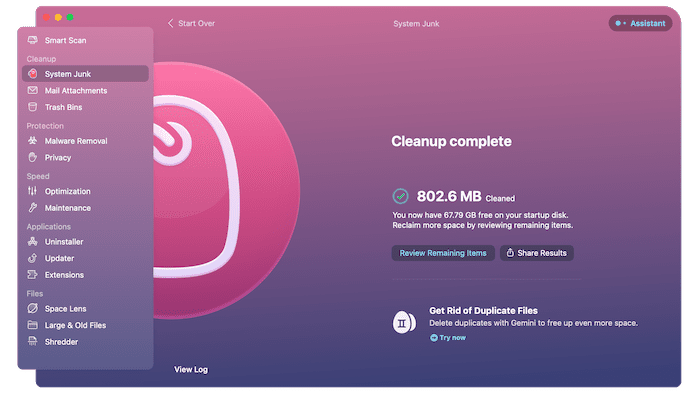
In this section, I will show you the step-by-step procedure involved to remove Junk Files from your Mac using CleanMyMac X.
Total Time: 5 minutes
STEP-1: Download CleanMyMac X

Open any Browser on your Mac and Visit the Official site of CleanMyMac X. Purchase and Download the latest version of the application onto your Mac.
STEP-2: Scan for Junk Files
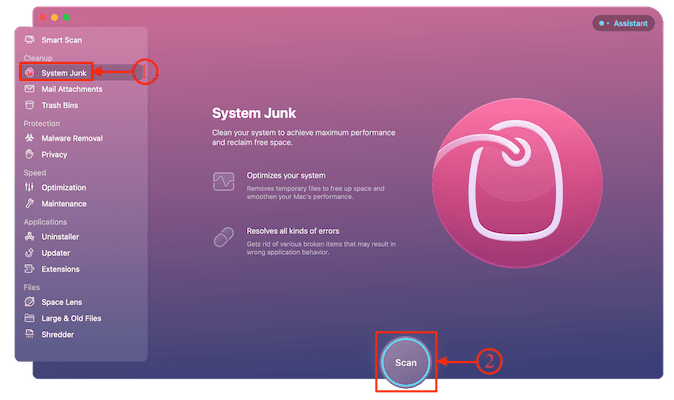
Launch the application after the successful installation. Then you will find the interface as shown in the screenshot. Choose the “System Junk” option from the left side menu and click on the “Scan” option to start the scanning process.
STEP-3: Scan Results
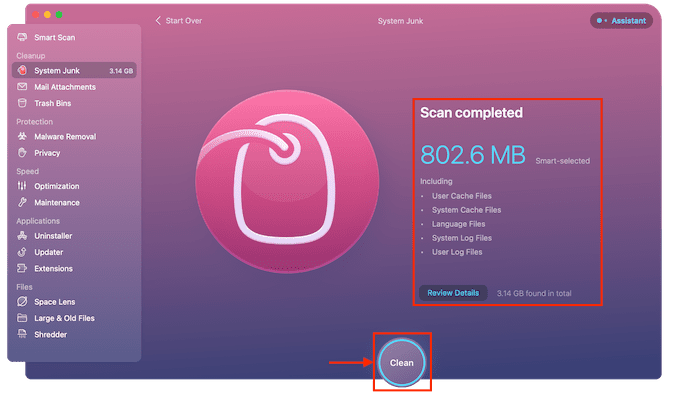
It takes some time to complete the scan and shows you the results once the scan gets completed. It also displays the included areas of the Scan. Later, Click on “Clean” to start the cleaning process.
STEP-4: Junk Files Removed
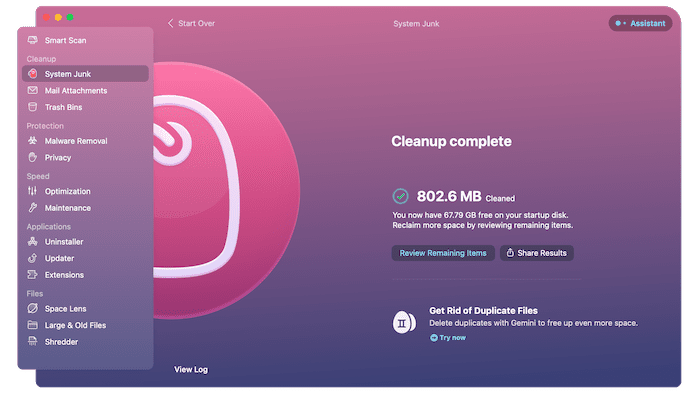
After the completion of the cleaning process, it shows you the cleanup complete page as shown in the screenshot. This is the process to remove junk files from Mac using CleanMyMac X.
Estimated Cost: 27.96 USD
Supply:
- Internet,
- Mac,
- CleanMyMac X
Tools:
- CleanMyMac X
Materials: Mac Cleaner
Can I delete junk files on Mac without an app?
Yes. You can delete junk files without using any Mac cleaner like CleanMyMac X. Several manual ways are there to delete junk files on Mac. But these are cumbersome and need basic technical knowledge. You need to put in a lot of effort and time. Further, you must have command window knowledge. Suppose you have profound technical, then you can use the manual ways to delete junk files on Mac.
However, Mac experts don’t recommend manual ways even if you have profound technical knowledge. Because a lot of your valuable time is wasted in this way. You can use this valuable time for your important work. So they recommend Mac users use the best Mac cleaners like CleanMyMac X.
How do I delete junk files from my MacBook Air?
To delete junk files on MacBook Air, you can use the same Mac cleaner software, CleanMyMac X. And follow the same procedure as you have seen earlier for Mac.
Conclusion
Now being a Mac user, you can definitely feel that CleanMyMac X is really great software and a boon for Mac users. Because without this, you need technical knowledge and have to put a lot of effort and time to delete junk files on your Mac. However, with CleanMyMac X, you can easily delete all kinds of junk files on your Mac at once. That too without any hassle and at no cost. Further, CleanMyMac X boosts your Mac performance and makes your Mac run like a new one.
And now you can know how important is deleting junk files on Mac. If you delete them regularly, then your Mac performance will not be at all affected. Suppose you don’t delete them, then these junk files occupy a lot of gigabytes and slow down your Mac performance.
Further, to protect your Mac fully from Malware and viruses, I suggest Mac users use Intego Mac Internet Security (50% Discounted Link).
- RELATED – How to Clear the Cache on Mac
- How to see External devices connected to Mac and Check their battery percentage and free up space
I hope this tutorial helped you to know about “How to Remove Junk Files from Mac”. If you want to say anything, let us know through the comment sections. If you like this article, please share it and follow WhatVwant on Facebook, Twitter, and YouTube for more Technical tips.
How to Remove Junk Files from Mac – FAQs
What type of junk files does CleanMyMac X exactly delete?
CleanMyMac X deletes all types of junk files like cache files, log files, etc.
Can I clear all cached data on Mac?
Yes. You can easily delete all cache data on Mac using a Mac Cleaner software like CleanMyMac X.
Why should I clear the cache?
Caches are one of the reasons for the decrease in your Mac’s performance and speed. So, to optimize your Mac, you need to clear Caches frequently.
Is Clean My Mac X free?
Yes. CleanMyMac X is available in a free trial version for a limited period of time.
Is it safe to delete cache files on Mac?
Yes. It is an excellent idea to regularly delete all cache files on Mac. Otherwise, they can degrade the performance of your Mac. To easily delete them, use the best Mac cleaner software like CleanMyMac X.
