Bought a new mac? Here is a simple guide on how to setup a new mac. Although it is easy, a guide works better.
So you are about to begin your journey with one of the world’s popular ecosystem. Yes, Apple is completely different when compared to other OS and is more flexible as well. The installation is pretty simple and straight forward but I could be better to know the basics well before setting it up. Things can be changed later as well but I want to start the things in the right way. If you are completely new to Apple world, there might be some new terms as well. Here is everything explained on how to set up a new mac without much hassle.
Some things to be overlooked before starting the actual setup,
- Plug-in the charge.
- Detach all the unnecessary things as of now.
- Make sure about your internet connection.
- Connect the devices i.e mouse, keyboard if you are more comfortable with them.
How to setup a new mac?
Let’s start from the basic things on setting up a mac. The process is simple and doesn’t need any technical knowledge. But the terms might be new for beginners. Keep this guide aside and start setting up your new mac accordingly.
Some terms might be different from the guide as this depends upon the operating system. However, they will have a close meaning and understandable.
1.The initial setup
It starts from switching on the mac to enabling privacy and security settings. Each and everything will be in detail.
Total Time: 10 minutes
Power on and Choose Country , language

Power on your mac using the power switch. The first option will of choosing the language in which your mac operates. Choose the language as per your comfort. After language, pick up your location from the screen.
Choose keyboard layout
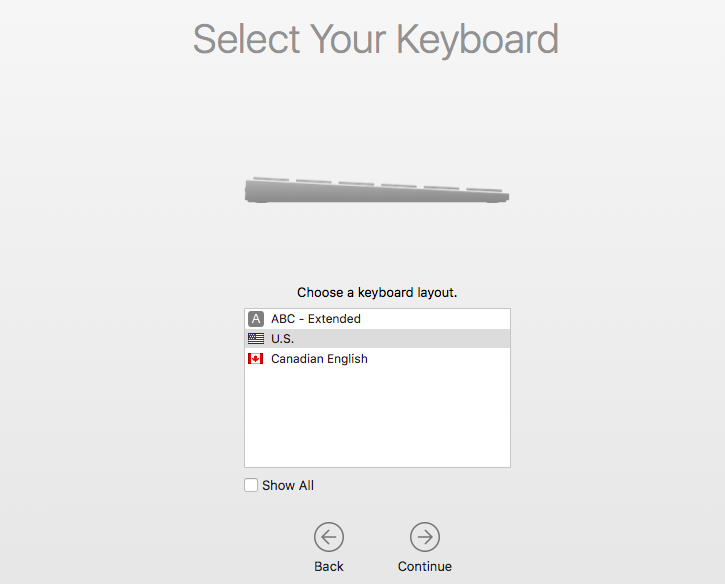
It automatically chooses by your country selection in the above step. Change it if you need. This is how the keys type on your mac.
Select network
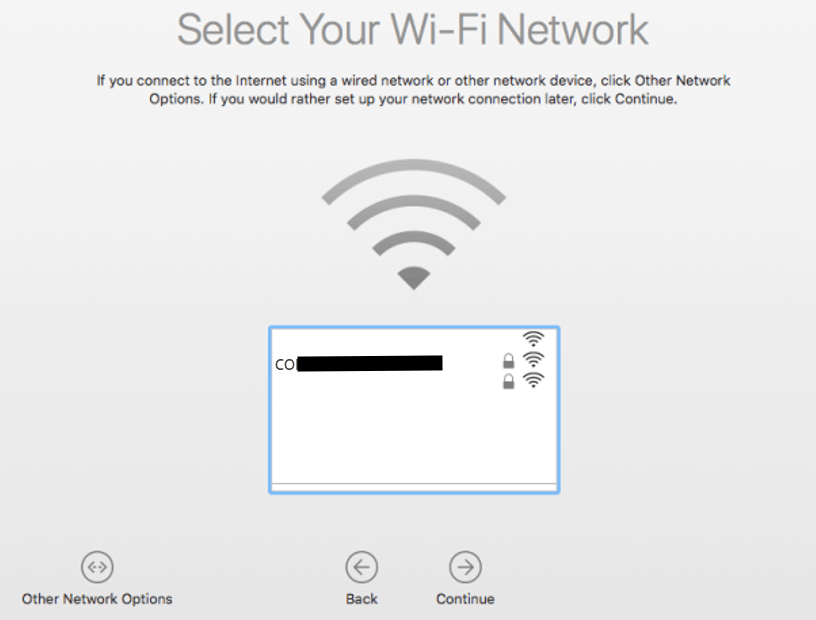
You will be able to see the available wireless networks. Scroll down and choose the one. Connect to it with your network password. If not wifi, click on other network options below and choose the correct one. It takes a few minutes.
Transfer data
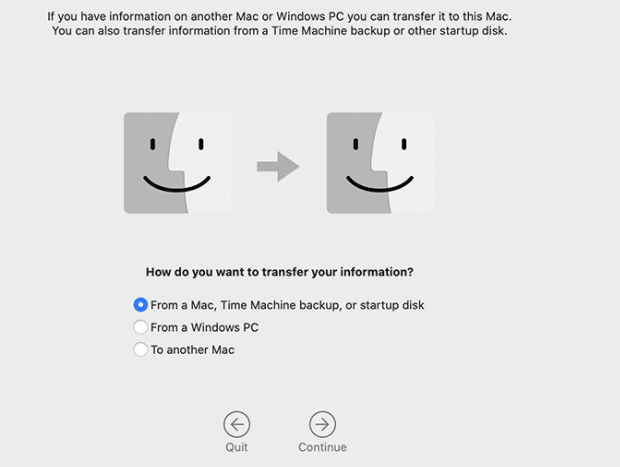
If you want to setup a new mac without previous data simply tap on Don’t transfer and move on. If you are willing to get data from your old machine then select the transfer data option and proceed accordingly.
Enable location services
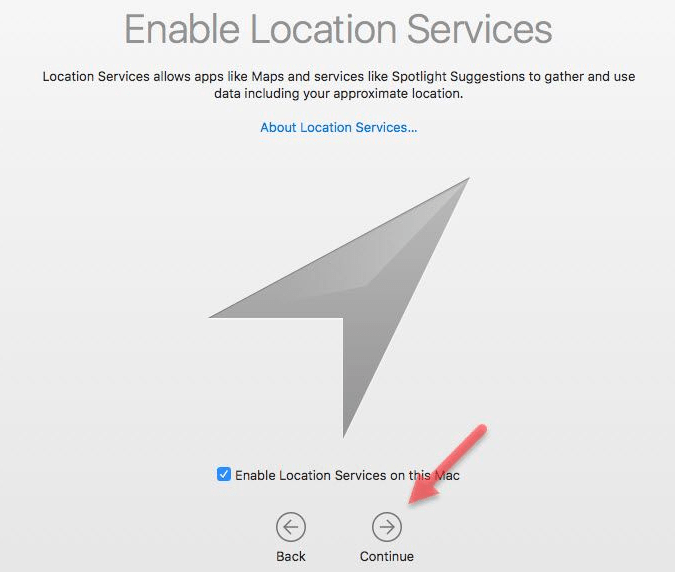
This is all about enabling location for mac. Siri, spotlight and maps do need a location for better services and suggestions. You can enable or disable it.
Sign in with Apple ID and agree Terms
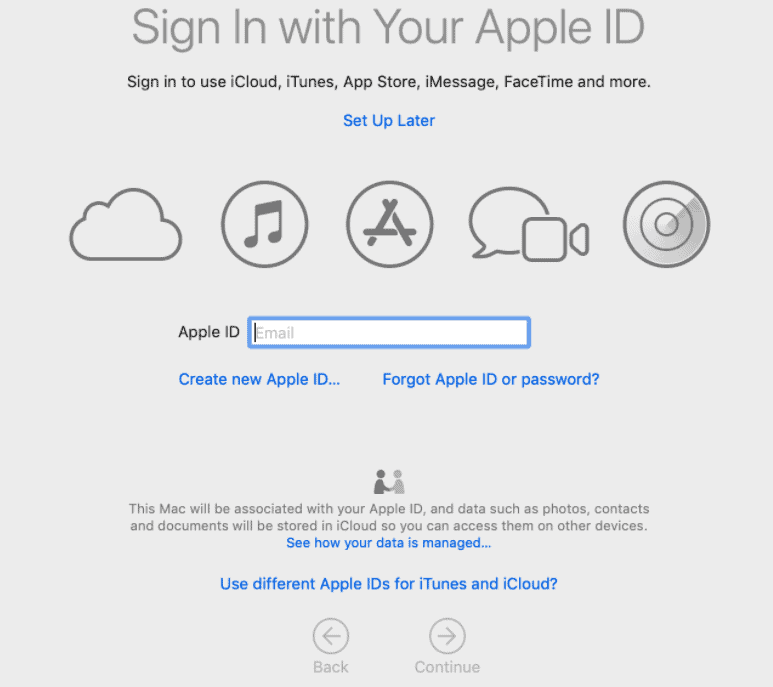
Use your personal Apple ID and continue. If you don’t have one click on create and follow the screen which ends up creating and signing with a new Apple ID. Read out the terms and conditions carefully and tap on agree.
Create a computer account and time zone

This is going to be the administrator account which has complete access. Just fill out your name and password or use Apple ID if prompted. Use Hint option as well. Tap on Apple ID if you want it to recover password in future. Setup time zone as per your location.
Enable iCloud and FileVault
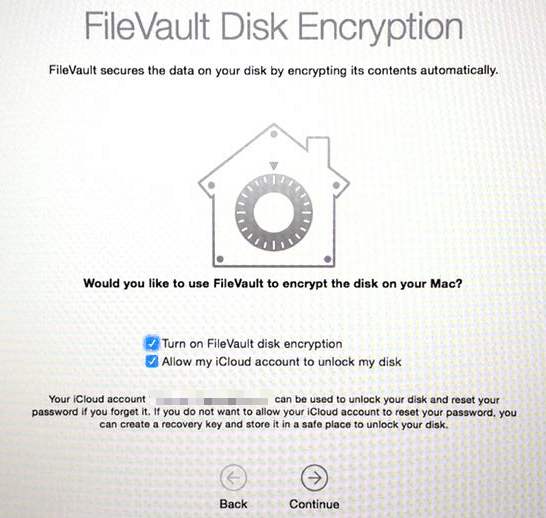
Later click on continue and enable iCloud keychain and it takes a while to sync. Next, enable FileVault which completely encrypts the system data.
Enable Siri
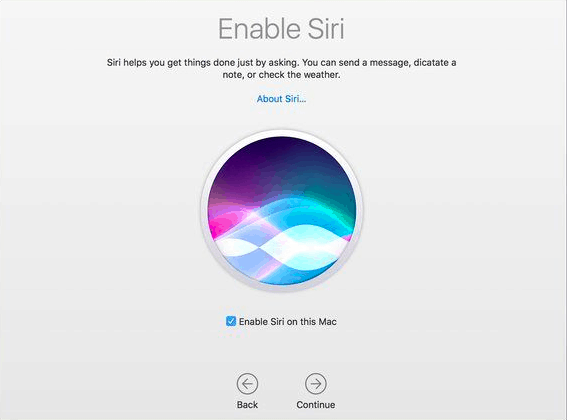
Siri is well known personal assistant on mac. So enable it to make most of it.
Now click on continue and you are all set to go. Don’t forget to tap on Don’t store files on iCloud automatically unless you had good storage. This might vary depending upon Operating system versions.
2.Install all updates to mac
This should be the very first step you must do. Check out the software version whether it is latest or not. If not I recommend updating to the latest one for better security and features.
Click on Apple icon on right top -> About this mac -> Check software updates. If any update it.
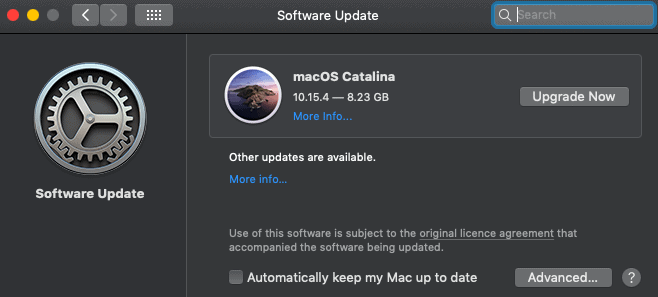
I prefer to tap on automatically keep my mac up to date to be the first one to use new versions. But some apps might not be able to work well on the latest versions. Know it and then set it up. For example, Teamviewer doesn’t support a proper uninstall during initial days of Catalina. If you are not good at these things, simply wait for some days for the detailed review of the new software and let the apps to be upgraded as well.
3.Customize Dock and setup Trackpad
The beginners might feel uncomfortable using these during the initial days but ends up saying these are the best things on mac.
Just head on to icons on the desktop and drag them and then release. The icon from the dock will be disappeared. This is not deleting or uninstalling the application, you are removing the shortcut.
Later customize the dock size and all from System preferences->Dock and set all the required options as you like.
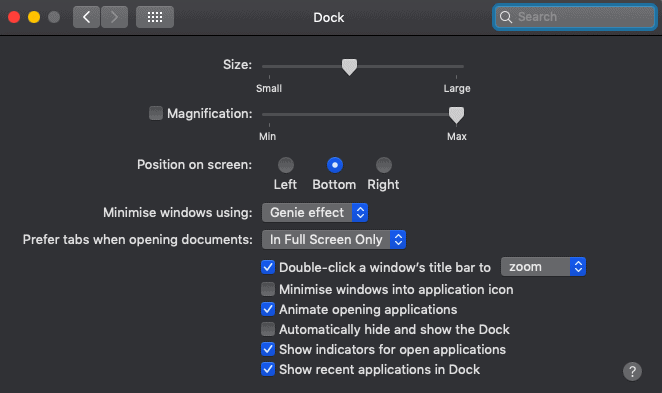
The trackpad is a bit difficult during the initial days. But it is super easy and productive for fast hands. Go to system preferences and click on the trackpad and get an idea about the settings. Do change gestures as per your comfort.
Conclusion
This is how to setup a new mac in simple ways. However, check out the application from the default dock and install all the necessary applications. If you have to skip your Apple ID login in the initial process, provide it here to use applications.
Use parental options from the settings if you are gifting mac to your children. The computer account you created earlier works as admin. Add users to the computer with limited access which adds privacy to mac. All the things you skip earlier can be required. So choose to set them earlier or set them when it required.
We recommend you to use Intego Mac Internet security(50% Discounted link) to protect your Mac from malware and Cleanmymac to boost your Mac performance
I hope this tutorial helped you to Set up a new mac. If you like this article, please share it and follow WhatVwant on Facebook, Twitter, and YouTube for more tips.
Setup a new mac-FAQs
Is Apple ID required to setup a new mac?
Yes, it is required. It requires to install applications and operate mac. Use your old one if you have or create a new one too.
How to connect to wired networks rather than WiFi
While choosing a network, scroll down to other networks. Click on it and choose the network accordingly.
Do removing app from dock deletes it?
No. The icons in dock are a shortcut of installed applications. If you remove it, it is just removed from the dock. The application still can be used.
Should i allow files to store in iCloud?
I won’t recommend it unless you had good storage. Usually, Mac does have less storage for avid users. I personally don’t use iCloud for every file getting saved in it.
Can i change language later?
Yes, you can change system language later. Go to system preferences and click on “Language and region”. Select the preferred language.
