Instagram is a great app that operates smoothly and without any issues. But there are times users have received error messages like “Instagram app keeps crashing” or “Instagram has stopped” on their Android phone.
There’s hardly any smartphone user who doesn’t have Instagram installed on their device. After all, it is one of the most popular social media apps out there.
This issue has been reported by many users. However, there is nothing to worry about as it can be fixed easily.
If your Instagram app keeps crashing android and you want to know how to fix it, you are in the right place. In this guide, we will share some of the effective methods that can help you resolve the issue.
Why does Instagram keep crashing?
Video Tutorial
There could be so many reasons why the Instagram app keeps crashing. Knowing the root cause of the problem can help you use the right approach to fix it.
Some of the most common causes are:
- Server issues
- Poor mobile data connection
- Cache problem
- Network issues
- Wi-Fi problems
- Bugs on Instagram
- A lot of apps running in the background
- Instagram app not updated
How to fix Instagram App keeps crashing Android?
There are multiple methods you can try to fix this Instagram error. In this section, we will discuss some of the common methods that you can try. These methods are simple and easy to perform.
Method-1: Restart your Android phone
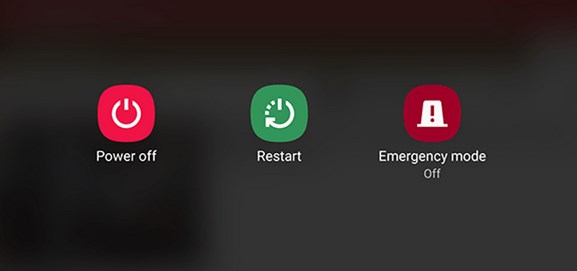
Whenever you encounter an error message or an issue like this you should restart your Android phone. A simple restart can fix a lot of issues. You can try this method not just for the Instagram app, but also for other apps that keep crashing.
This is one of the easiest ways to fix any kind of errors or glitches. Restarting your phone will also close the background apps. Once you restart your device, check whether your Instagram app is working or not. If the problem is still there, then you should move on to the next method.
Method-2: Clear Instagram cache
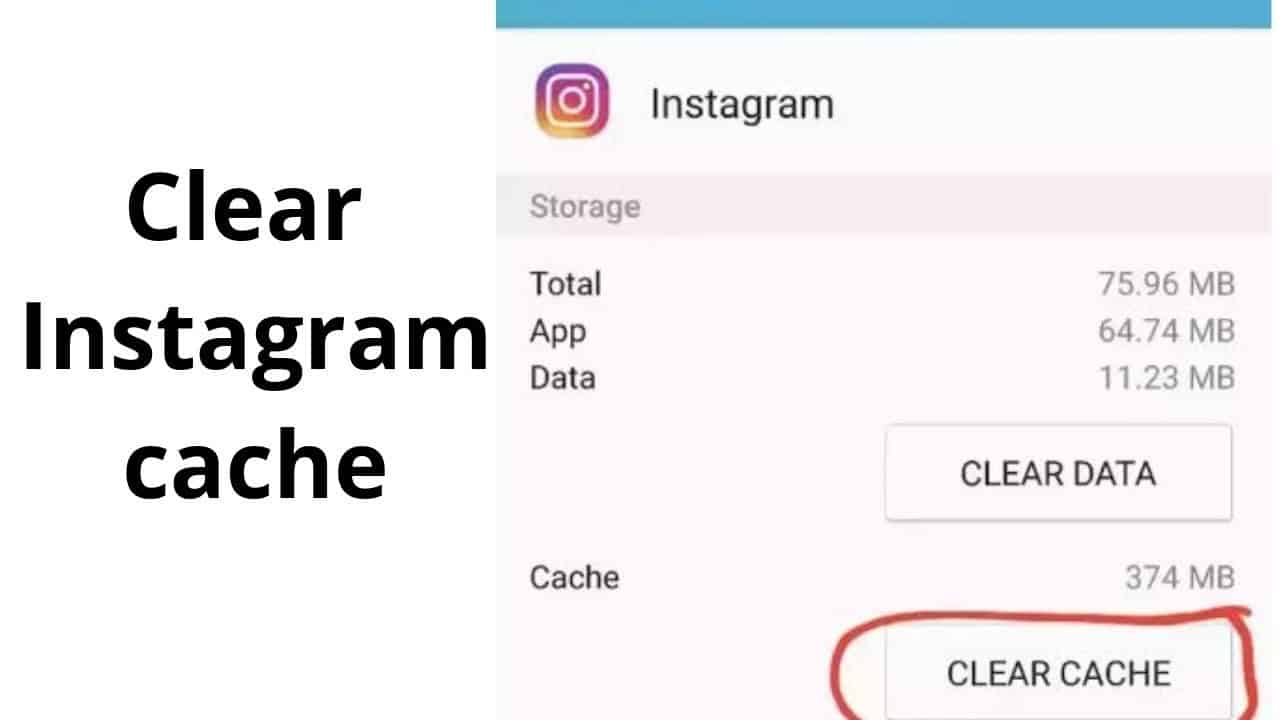
In case, restarting your phone does not solve the issue, you should consider clearing Instagram data and cache.
- First, go to your phone Settings.
- Now find the Instagram app and click on it.
- Next, click on the Clear Cache option.
- Once you are done with the above step, repeat the same process to clear the data of the app as well.
This should solve the issue that was causing your Instagram app to crash.
- READ MORE – 10 Easy Ways To Increase Instagram Engagement
- Instagram Dark Mode: Enjoy Instagram App And Web on Dark Background And Reduce Strain on Your Eyes and Device Battery
Method-3: Update your Instagram app

Sometimes this error is caused because you are using an old or outdated version of the Instagram app. In that case, you must update your app immediately.
Go to the Google Play store and check for any updates available for the app. If you notice the update option beside the Instagram app, click on it. Now, wait for the newest version to install. Once you have the latest version of the app installed on your device, it should run smoothly.
Method-4: Restart your Instagram app
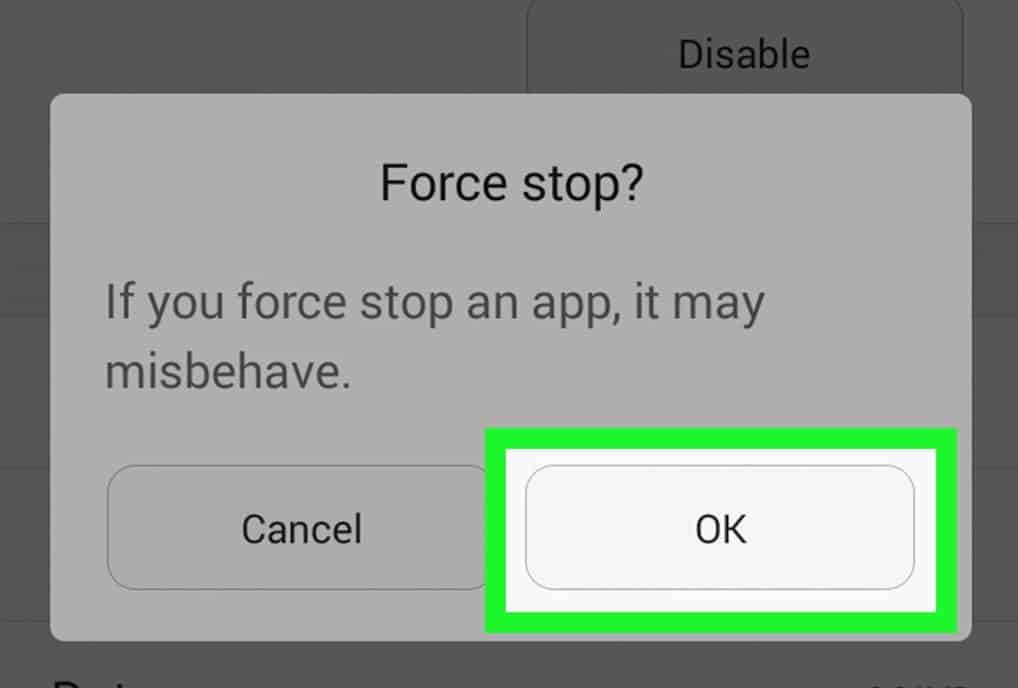
Another thing you can do is restart your Instagram app. You should know that this is only a temporary solution, but it can still solve the problem.
- At first, go to your phone Settings
- Next, go to Apps.
- Now choose Instagram from the given list of apps.
- You will see the “Force Close” option, click on it. This will close the app from the background. Sometimes it keeps running in the background even when you swipe it close.
Wait for some time before you open the app again. This should solve the problem, but only temporarily.
- READ MORE – 4 Tips To Get More Followers On Instagram
- What is Instagram Business Account and How to Create it for Your Business?
Method-5: Sign-out & sign-in
If you are unable to solve the error, just sign out of the app and, then sign in again. This should surely help you solve the issue. But don’t sign in immediately.
After you sign out of the app, restart your device, and then proceed to login into the app.
Method-6: Check if the Instagram server is down
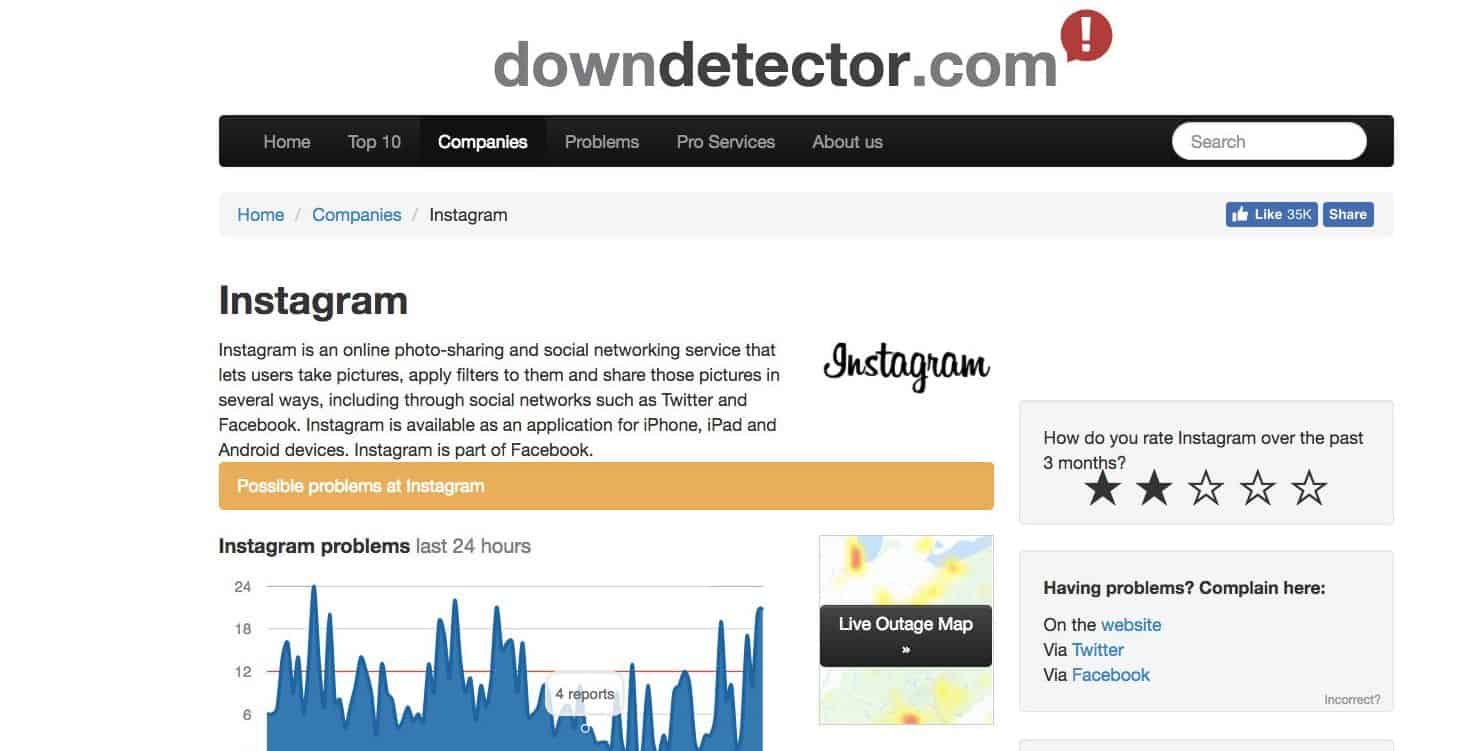
Sometimes this error is caused when the Instagram server is down. In that case, you cannot do anything. No matter, what solution you try, it may not work.
To confirm that the Instagram server is down, you can check it by visiting this site: DownDetector.
- READ MORE – How to Create Instagram account on PC?
- How to Create & Manage Multiple Instagram accounts?
Method-7: Use the Instagram Mod Apk App
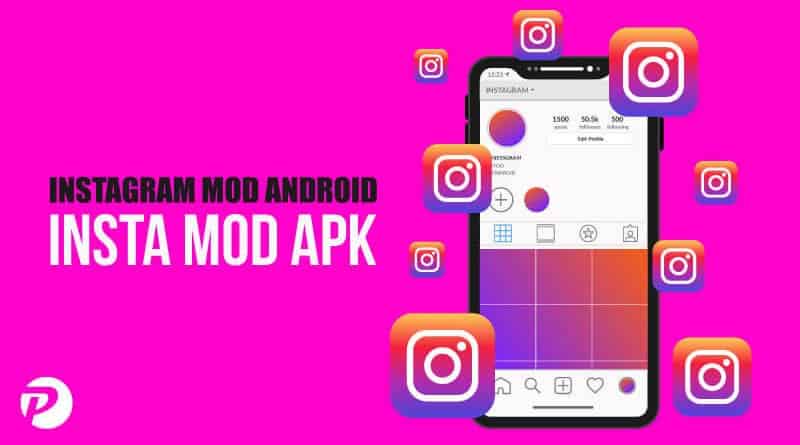
If nothing works for you, then simply log out of your Instagram account and uninstall the app. Restart your device and then install the mod APK version of the app. This should solve the error.
By using the Instagram mod APK you will be able to add unlimited followers to your account. You will also be able to see the pictures and info of any private account.
You can also choose to factory reset your device. But in that case, you will end up losing all your data and other apps. So we don’t recommend this method. By using the mod APK version you won’t lose any data.
Instagram keeps crashing is a common problem. So you are not the only one facing it. By following one of these methods, you should be able to solve the issue. You may have to try multiple methods to stop the error from occurring.
I hope this tutorial helped you to know about the 7 Effective Ways to fix Instagram Crash Issues On Android. If you want to say anything, let us know through the comment sections. If you like this article, please share it and follow WhatVwant on Facebook, Twitter, and YouTube for more Technical Tips.
Instagram App Keeps Crashing Android: 7 Effective Ways To Fix – FAQs
Why is Instagram crashing when I open it?
If the latest version of Instagram is not installed, your app is more likely to crash.
Why does Instagram keep crashing in 2021?
If Instagram is crashing on your phone due to an intermittent bug or glitch within the app, it’ll likely be solved by updating the app to the latest version.
Why am I still banned on Instagram?
The most apparent sign of receiving a temporary block from Instagram is through trying to grow a significant number of likes and followers at one time.
What does restriction do on Instagram?
If you restrict someone: They won’t be able to see when you’re online or if you’ve read their messages.
