Don’t want to share your personal messages with anyone? Then locking those messages will make them private? When you Lock messages on android, no one will see your messages and no one will send messages from your phone. You can also lock your phone call dialer, contacts or any other app with app lock apps.
There are many app locks apps available. The simple and best one is AppLock. With this app, you can lock any app within a few seconds. You can lock messages, contacts, settings and all other apps. You can also lock uninstaller so that no one can uninstall any app from your phone. It’s interface is very simple.
If you don’t want to use an extra app for locking apps, you can use the Avast anti-virus app. Because avast provides an app locking feature. But with the free version, you can lock a limited number of apps with avast.
- Read : How to lock android apps with Avast
- Blocking Numbers on android is easy with call block apps
- Easy method to transfer apps from one android to another
How to Lock Messages on Android with AppLock?
Video Tutorial:
When you are in the mood to watch a video tutorial, instead of reading a chunk of text, then play this tutorial. Else you can continue after the video.
- Download and install AppLock- Lock Apps, Fingerprint from Android play store.

- Open app by clicking on the AppLock icon shows that in the above screenshot.
- Now it opens the screen with apps that you have on your phone. Select the apps which you want to lock.
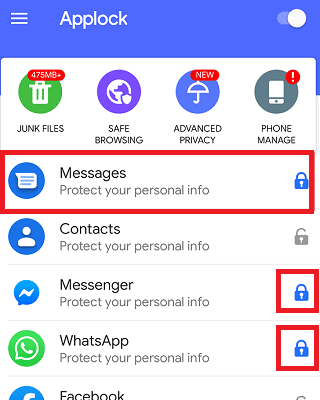
- And then click on the Lock option as shown in the below image.
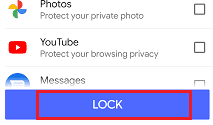
- Now it asks you to set a passcode (pattern) to protect the privacy of your messages. Enter a pattern as you wish.
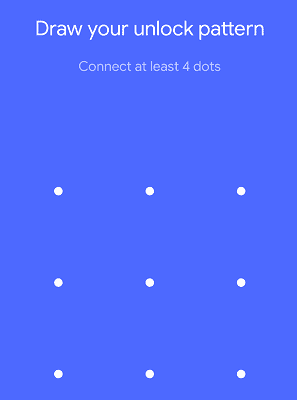
- Now again draw the same pattern for confirmation.
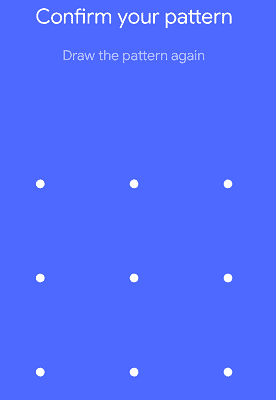
You can set the unlock code as your finger-print. If you want it, click on Ok, otherwise click cancel.
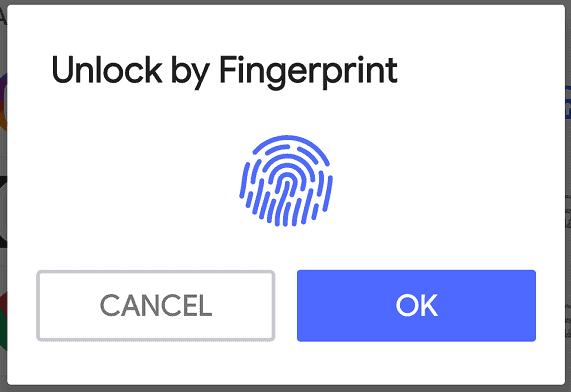
Now you need to enter the unlock pattern when you receive new messages or when you want to send new message. When you open the messages app you will see the below screen where you need to enter a pattern to open the app.
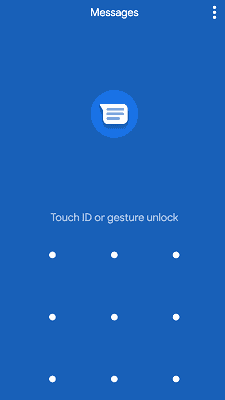
In this way, you can lock messages on your phone.
- You May Also Like: 5 Tips to speed up android internet by reducing data usage
- 8 Proven tips to speed up android phone
- How to back up android phone and restore
I hope you like my tutorial about How to Lock Messages on Android. If you like it, do me favor by sharing it with your friends. Follow WhatVwant on Facebook and Twitter for more tips. Subscribe whatvwant channel on YouTube for regular updates.
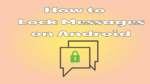
Very embarrassing… My boy friend find out my private images… applock a great human creation. Like LEO Privacy much better..
I can lock up my Facebook, WhatsApp, Clash of Clans, Messenger, Gallery and other important apps which may leak your privacy with LEO Privacy (it is really amazing) . And I can also customize my lock mode which allows me to lock different apps under different circumstances. APPLock is also a good choice, but I think it isn’t smart enough~