Want to Repair MOV file? This article will give you free and premium methods to Repair damaged MOV video file.
What will you do if you want to watch the video? Normally we can use youtube to watch videos without downloading that file. But, sometimes we have to download some videos or MOV files from Google. If we download videos or MOV files from google, all files will not play with some issues like some have corrupted files or some files which have the virus. At that time, we simply download another file from another source. No one wants to repair that MOV file instead of ignoring that file or Video.
From now, you can watch your favourite video instead of downloading the same video from another source. From today you can watch your corrupted videos instead of deleting. We have a number of software to repair such kind of videos or files. Here we will help you to repair your corrupted MOV file with simple methods. With these simple methods, you can repair your corrupted MOV file or video within minutes.
If you want the best method to repair corrupted video file, you can directly go to the method 3 through which you will know about using the best video repair software Stellar Video Repair.
How To Repair MOV file
Method 1: With VLC Player (FREE)
VLC player is one of the famous video players. This player is a user-friendly player. To watch any video file, we can go with this VLC player without any second taught. That much we have shown faith to this player. With this player, we can repair downloaded files which have not played or corrupted.
If you have the VLC player in your system, just open that file. or else you need to download VLC player from google.com
After downloading the VLC player, you can see shortcut folder on your screen. Tap on that shortcut folder.
Then go to Media option which is the first option as we have shown in below screenshot.
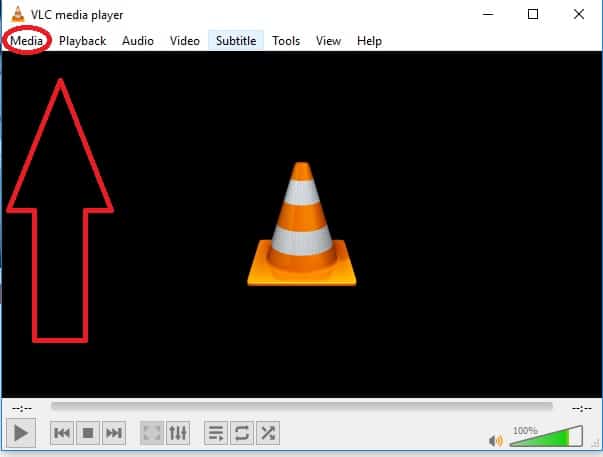
After clicking Media option, you will get some options like Open File, Open multiple files, open folder, Convert/Save Etc…, Tap on Convert/Save option which is the fourth option from the bottom.
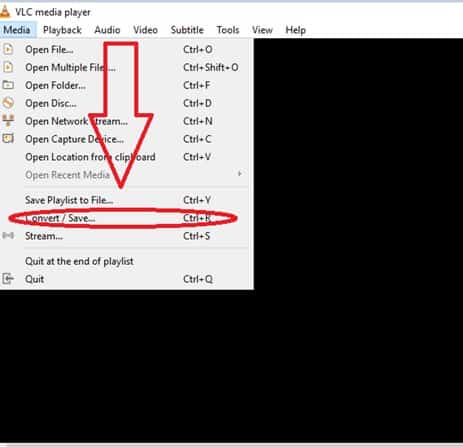
Now Click on Add option to select your corrupted file which you want to repair as we have shown in below screenshot.
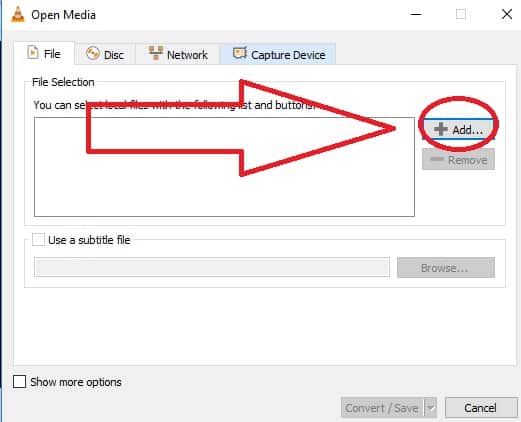
Then tap on Tools Option. Which is the 5th option.
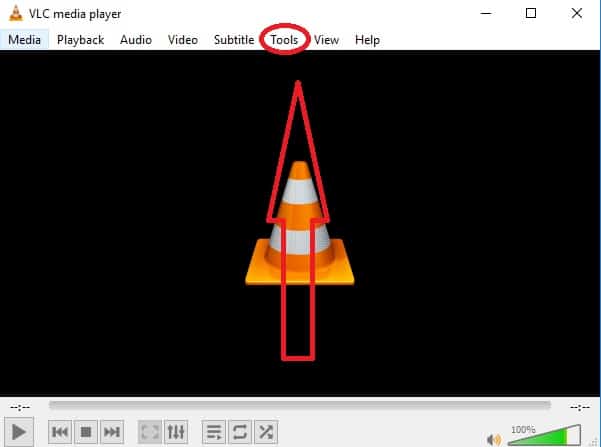
After that, click on the Preferences option which is the last option.
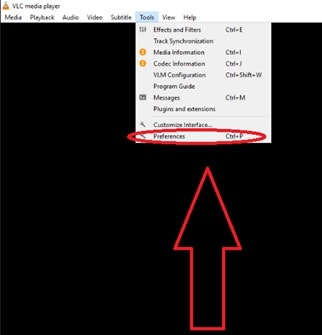
Then tap on Inputs/Codecs option as we have shown in below screenshot.
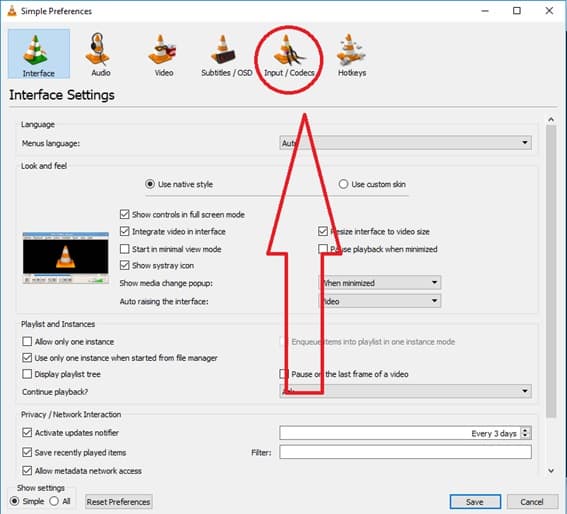
Now tap on Save option, which you will get on the bottom right on your screen.
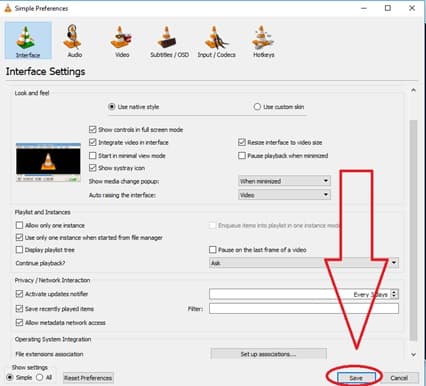
Select Always Fix option which you will get next to Repair AVI files.
That’s it! Now, you can enjoy watching corrupted MOV video files.
Method 2 – With Remo Repair MOV: (Free)
If you are looking for another free method to repair MOV video file, then here is another option i.e; by using Remo Repair MOV. It repairs broken videos, coded with DivX, Xvid codecs. has been designed with self-explanatory UI describing each step clearly, so that even a novice user can perform repair forces without any glitches. Here is the step by step procedure how to use this software.
Firstly install Remo Repair MOV file on your system.
Open the software and select a healthy video by clicking ‘Healthy File’ as a healthy video file acts a reference point to repair the corrupted MOV file.
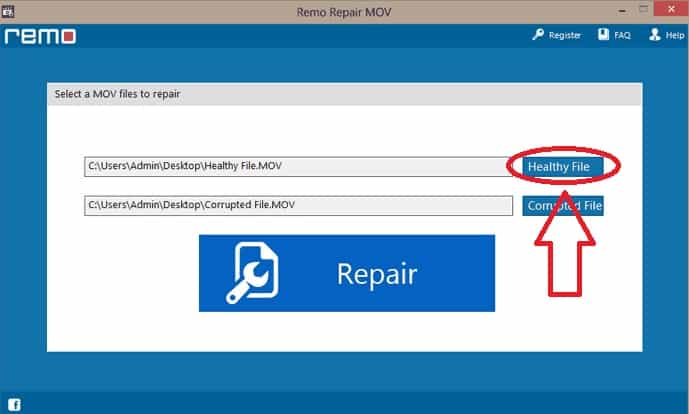
Now, select the Corrupted video file.
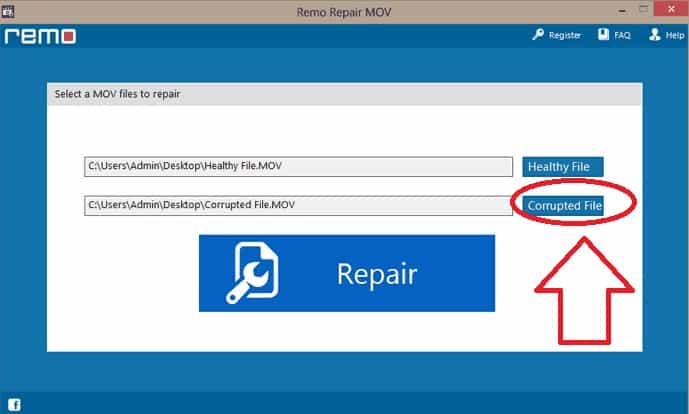
Click on repair button.
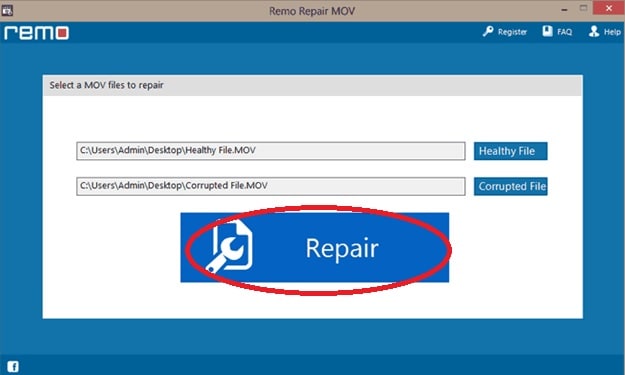
Now Remo repair software repairs the corrupted file.
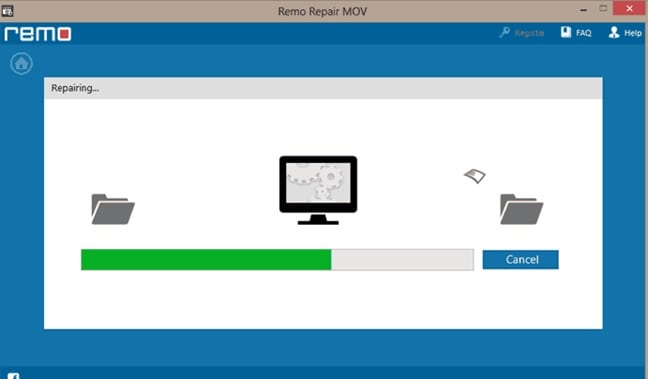
You can just preview the file after repairing process is done.
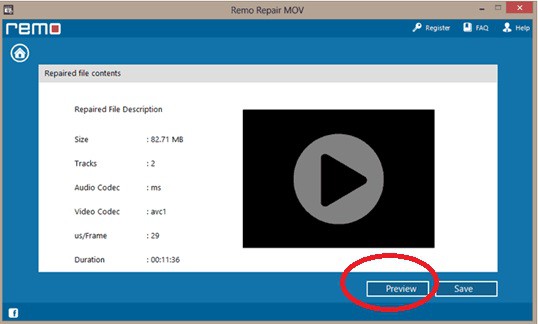
If you are looking to save the file, you must buy the product.
Method 3: Using Stellar Video Repair:
Stellar Video Repair is one of the best software to repair corrupted videos. Here we have explained a detailed procedure on how to repair the video using this. We have also given the Complete procedure to use Stellar Video Repair.
Firstly, install the software on your desktop by agreeing to all the terms and conditions.
Next, upload all the corrupted files by clicking “Add File”.
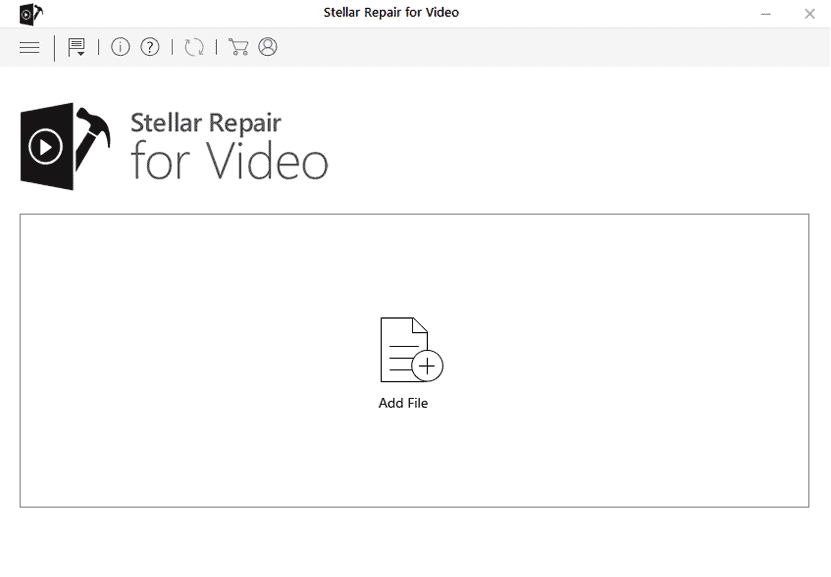
Select the MOV videos from the desktop.

Now, a MOV video will be uploaded that you want to repair.
Next, Click on the repair button.
Then, the software starts repairing the file. And a pop-up notification saying repair process is completed will appear on the screen.
You can preview the repaired files before saving them.
Later, click on save repaired files.
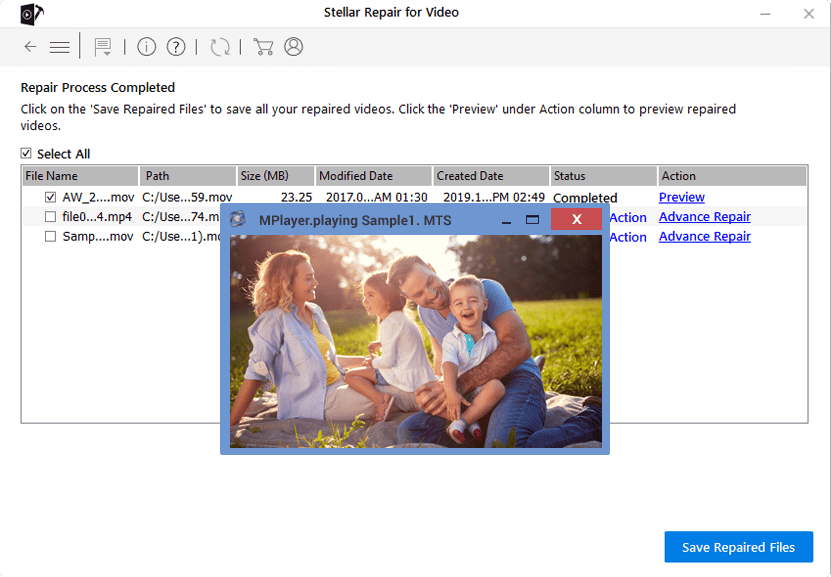
Save files where ever you require and click on save.
Your repaired files are saved successfully.
Now after the completion, the repaired file is saved to the hard drive.
These are the best methods to repair corrupted MOV video files. Although the 3rd method using Stellar Video repair is the paid one it is fast. If you like this article, please share it with your friends and follow whatvwant on Facebook, Twitter, and YouTube.

Awesome ways! I used Stellar software for repairing Quicktime mov file on my macbook.Thanks!