Want to know What is Factory reset? Want to know How to Reset Android to factory settings? Want to know what happens if I reset my phone? This tutorial will give you complete information about the Android factory reset and the methods to do the factory reset Android.
It’s somewhat necessary to update ourselves along with the technology and here comes the Mobiles Phones. For now, We will be discussing Android Mobiles(Mobiles which run Android Operating System) as they own 70% of the smartphone market.
Now or then, We will be using Android at least once in our lifetime. Smartphones give us a number of features which results in some data output. For example, we will be using camera, and Photos can be the Data. One can save data on their Phones for various Reasons. Sometimes we need to factory reset our Mobiles for many reasons.
Here we will be discussing info regarding how to Reset Android to factory settings. Most of the devices Posses the same settings for the Factory Reset. Let me dig it deep for you…
What is factory Reset?
Factory Reset Is nothing But a feature that erases User installed applications along with data, User-Driven Data from an android’s storage. In General way, We Might install a number of applications that parallelly create data, and after factory reset the data and application are completely erased from Mobile and it will be a just unboxed Smartphone.
Why One need to Factory Reset Mobiles?
Reasons Might be Many. Here are the top reasons to perform Factory Recent without a Thought.
- Storage Full
- Applications Not Working Properly
- Mobile Freezing
- Incorrect working
- Taking a long time to load installed applications
- Some may Just want to reset their Mobiles.
The only Purpose is to clear off complete data on their Mobile.
Resetting your Android phone to its factory defaults is a process normally performed from the phone’s operating system. This is almost always the fastest and easiest way to reset an Android – unless you don’t have the phone in hand.
However, if your device is lost or stolen, you can perform the same process from any computer directly through your Web browser. Android’s online Device Manager provides you with the tools you need to find, lock, and erase your Android remotely, though it will only work if it has been enabled.
What are the uses of the factory reset?
- Unnecessary data from installed android apps will be cleared.
- Your Device will turn into a brand new one.
- Some Small bugs will get Fixed.
- It doesn’t take much time to load apps as it works like a brand new mobile.
- If you are willing to sell a mobile, It’s a hard task to locate and delete all your data.Now factory reset comes in handy as it will delete all of your data in a single click and cannot be restored again.
- It wipes off different accounts which are associated with your device with a single click.
Despite Advantages, There are a few disadvantages.Here are some of them
- You might lose your data completely if you perform it without a backup and the data will not be restored again.
- Factory Reset shows a minute effect on Battery’s Life.
Precautions to be taken before the process:
Factory Reset is a powerful feature that cannot be Backed. I suggest following the steps before starting the actual process.
- Backup Your Data to Google Drive or any Disks. Read How to backup Android to Google Drive.
- Remove your External Memory card and Sim card.
- Charge Must be above 50% to perform this action.
How to Reset Android to factory settings?
The reset of an Android device is almost the same for all Brands and versions. It can be done in 3 ways. One is from Settings and the other is using Volume and Home Buttons. And the last one from the computer.
1.Reset Android to factory settings Using Mobile settings
- Head on to settings in your Android Menu from Menu or Shortcut.
- Search for “Backup and reset” or “Factory Reset” option in settings(In some Mobiles Settings -> Additional Settings->Backup and Reset).
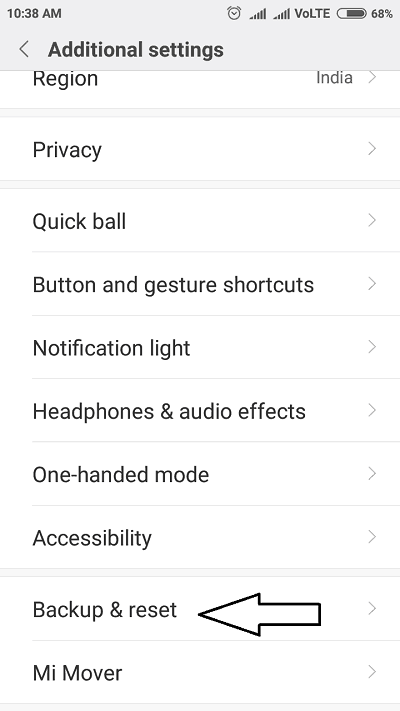
- Click on Backup and reset and then Factory Reset.Make a backup of your data.
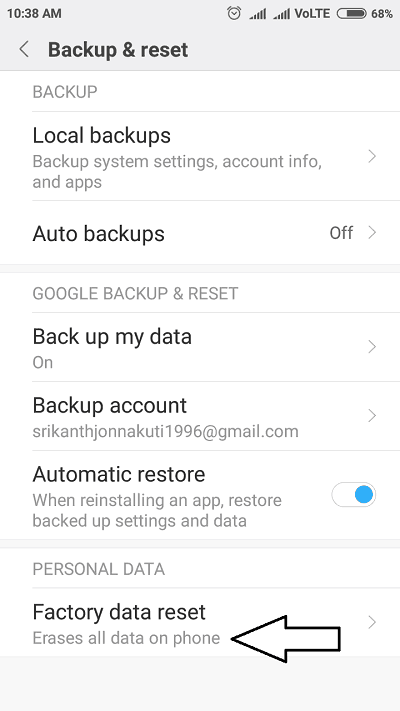
- Now click on the reset button and make sure to read each and everything which is displayed on the screen.
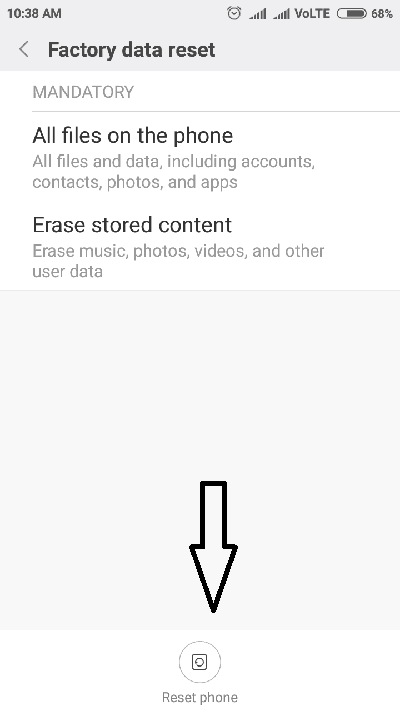
- It will ask for the final confirmation by asking it again or your mobile password.It’s done.It might take minutes and the device gets restarted.It looks like a Just unboxed Mobile.
2. How to Factory Reset Android using Button Method:
It’s more simple as compared to above. It just involves a parallel click with the buttons.It Works for all mobiles in the same way.
- Power off your Mobile
- Hold on Power off, Volume Up and Volume Down at a time, and wait for 5 seconds. The order of holding might be different for a few mobiles.
- Remember, you need to hold all buttons for a while at a time.
- Reset Screen appears. Click on wipe data using volume buttons.
- It’s done. Wait for a few minutes.
3.How To Factory Reset Android From Computer?
Do you want to find the location of the device and Erase data, when your android device was lost or stolen? Then follow this method to know how to factory reset android from the computer.
you can reset your Android to its factory by using both with cable and without cable. The cable method is used when you have a phone in your hand. When the mobile is in your hand it is best to factory reset using the settings within the phone, you don’t need any computer for that purpose.

In this tutorial, we have given the solution to the factory reset from the computer when the mobile is not in your hand or lost or stolen.
Before going to reset the factory of android using Find my device or android device manager make sure that the find my device app has in your android device or not.
Total Time: 2 minutes
Step:1 sign in into “Find My Device” using your google account.
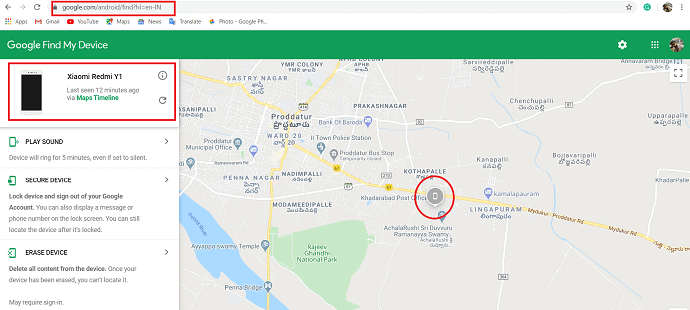
sign in into “Find My Device” using your google account. If you find more than one device with your account then select the android you want to reset on the top of the screen otherwise it automatically displays the location of your device on the screen
Step:2 Select “Erase device” option
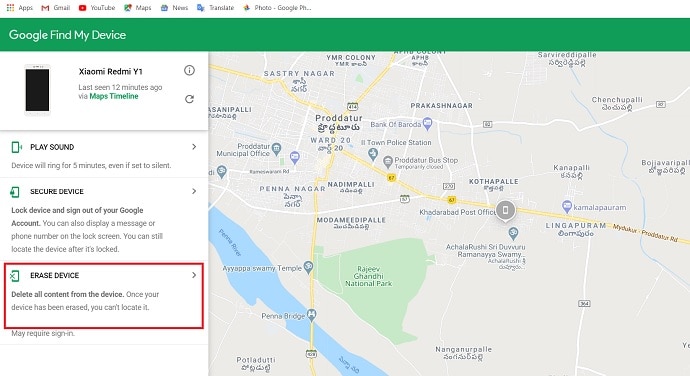
You have different options like play sound, secure device, and erase device at the right if the screen. Select the “Erase Device” option to start the remote reset.
Step:3 Again select the “Erase Device” option.
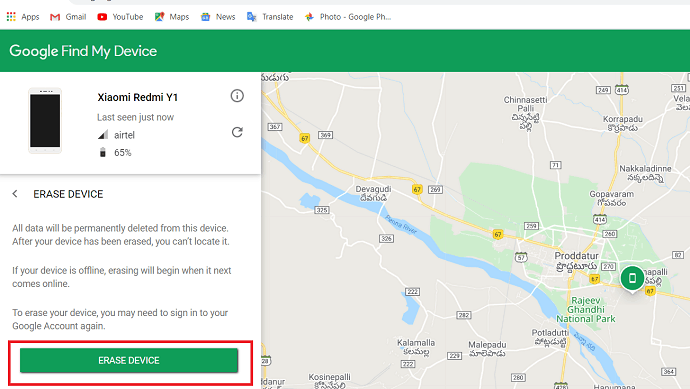
Again select the Erase Device option. To start the process, you may need to sign in to your Google Account again to confirm the user. This command is permanent and cannot be undone.
Step:4 Select “Erase” option

Select Erase to permanently delete all of the data on the Android. Once the data has been erased, it’s Find My Device feature will no longer work.
Note: In some cases, the SD card data may not be deleted.
If you want to use the Android device again after finding it, turn it on and sign in with your Google Account. All of your data from the last sync, as well as your apps and settings, will be restored.
- Also like: 8 proven tips to speed up android phone
- How to fix unfortunately google play services has stopped
- 7 best ways to prevent android from hackers
Conclusion:
Hope you had understood each and everything involved in factory reset of an Android Device. Suggesting you once again, Backup your data before performing such actions on mobile as it can’t be restored.
You can use cloud storage services like Google Drive or iDrive(75% discounted link) to store your phone data. This process works on all mobiles and minute changes(easy) may be required depending on your Smartphone Brand. Let me know your issues if any in the comment section.
- You Might Like: 2 Ways to download YouTube videos on Android
- Top 5 List of Free app stores for Android
I hope you like my article about How to Reset Android to factory settings. If you like it, do me a favor by sharing it with your friends. Please follow whatvwant on Facebook and Twitter.
How To Reset Android to Factory settings? – FAQs
Can i reset my mobile with PC?
Yes. you can reset your mobile with PC.
Does factory reset delete everything?
Factory reset does not delete everything, some hidden data will be contained in it.
Can I factory reset a locked android phone?
Yes. you can reset a locked android phone.
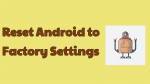
ThANKS FOR YOUR HELP, KRISHNA.