Want to turn off Facebook chat? Here is the simple trick to Turn off Facebook chat. Facebook has a feature to Turn off Facebook chat for all friends and you can also turn on chat for some of your friends. This is a very helpful feature. Because you can disable the chat feature for unnecessary friends and you can enable chat only for important friends. You can also see Facebook help section for details.
Sometimes turning off Facebook chat is a must. Especially, if you have a large number of friends, there is a chance that you will get too many chat messages. These messages will disturb your work on Facebook. Those messages will cover half of your screen. When anyone see your status as live, they will send a message. If you hide your live status, no one will send a message. Even if you are working on Facebook, you can hide your live status.
- Read: Quick tip to disable Facebook email notifications
- How to accept all Facebook friend requests at once
Procedure to Turn off Facebook chat
Video Tutorial
We provided this article in the form of video tutorial for our reader’s convenience. If you are interested in reading, you can skip the video and start reading.
- Login in to your Facebook account. You will see your friend’s status on the right side.
- Go to the chat area in the right bottom corner shows that in the below screenshot. In the below image it shows that in my friends list 4 people are active on Facebook and able to send messages.
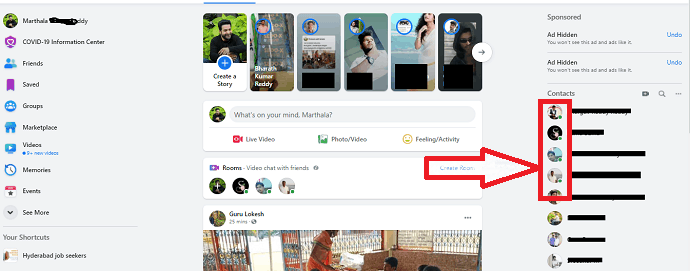
- Here we need to turn off Facebook chat. So click on the Options ( three points symbol) as shown in below image.
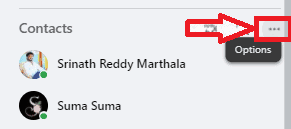
- When you click on options, you can see the Chat Settings screen as shown in the below image. On that screen, click on the Turn Off Active Status option.
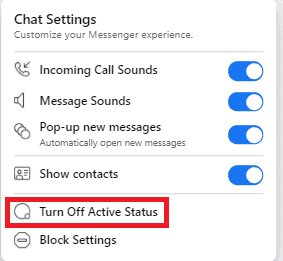
This is the procedure for turn off Facebook chat (turn off active status).
Thanks for reading my trick about Turn off Facebook chat. If you know any other Facebook trick, do share in the comment section. If you like my article, do me favor by sharing it with your friends and follow WhatVwant on Facebook and Twitter for more tips. Subscribe to whatVwant channel on YouTube for regular updates.
