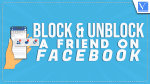Want to Block people on Facebook? And want to know How To unblock a friend on Facebook? Here you will get complete information regarding how to block friends on Facebook and unblock someone on Facebook using desktops and smartphones like iPhone and Android.
How To Block People On Facebook?
Why should I block someone on Facebook?
If you had blocked a specific person on Facebook, Then the specific person,
- Cannot see your posts and your profile
- Cannot tag you on Facebook
- Won’t be able to send messages
- Cannot call you even on Facebook Messenger.
Video Tutorial
We provided this article in the form of a Video Tutorial for our reader’s convenience. If you are interested in reading, skip the video for now and watch it after the completion of reading this article.
1. How to block someone on Facebook Using a Desktop:
- Login into Facebook.
- Click on your profile photo at the top right corner.
- Click on the “Settings & Privacy” option.
- Click on the “Settings” option.
- Click on “Privacy” in the left menu.
- Click on “Blocking” from the left menu.
- Now you will see many options under the “Manage blocking“.
- Select any one option according to your requirements. Click “Edit“.
- Click on the “Add to Blocked list” option.
- Type the name of the person and select from the poped list to block that person.
In this way, you can block someone on Facebook using the desktop.
2. How to block friends on Facebook Using iPhone:
- Open the Facebook application.
- Make sure you have logged into your Facebook account.
- Click on your profile photo at the right bottom corner.
- Click the “Settings & Privacy” option.
- Click the “Settings” option.
- Scroll down and click “Blocking” under “Audience and Visibility”.
- Click “Add to blocked list“
- Search with the name to block your friend.
That’s it! Now, you cannot see any of the notifications on your timeline of the blocked friend.
- RELATED – 2 Ways to deactivate Facebook account temporarily
- 2 ways to delete Facebook account permanently
3. How to block Someone on Facebook Using Android:
- Firstly, open the Facebook application on your Android mobile and sign in if necessary.
- Click on the profile picture at the top right corner.
- Click on the settings symbol just below the profile picture. You will see options of “Settings & Privacy“.
- Scroll down and click “Blocking” under “Audience and visibility”.
- Click the “ADD TO BLOCKED LIST” option.
- Search with the name to block the person.
Now, you have successfully blocked and you cannot see any posts on your timeline.
How to unblock a friend on Facebook
What happens when You unblock?
If you unblock a specific person on Facebook then,
- The specific person is able to see your posts which you share with the public on Facebook.
- The specific person is able to tag you for his/her posts which he/she shares on Facebook.
- The specific person can send the messages to you on Facebook Messenger.
- The specific person is able to call you on Facebook Messenger.
- If the specific person tagged you for any of his/her posts shared previously with the public on Facebook before he/she was blocked, then those posts may reappear on your timeline.
- The Specific person or You have to send a friend request to become both friends again. Because when you block the specific person then immediately both of you become unfriends on Facebook.
You can easily unblock a friend on Facebook in one of the following ways.
1. How to Unblock Someone on Facebook Android App
- Open the Facebook application on your Android mobile and sign in if necessary.
- Click on the profile picture at the top right corner.
- Click on the settings symbol just below the profile picture. You will see options of “Settings & Privacy“.
- Scroll down and click “Blocking” under “Audience and visibility”.
- Then the “Blocked People” list appears on the screen. Now click on the “UNBLOCK” option.
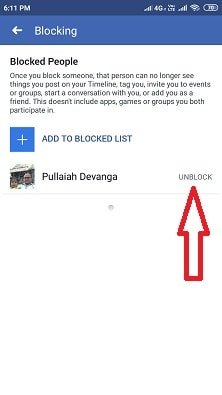
Now a popup dialogue box appears. Then click on the “UNBLOCK” option.

Now you successfully unblocked the specific person on Facebook.
2. How do I unblock a friend on Facebook Using a Desktop site
Video Tutorial
We provided this article in the form of a video tutorial for our reader’s convenience. If you are interested in reading, skip the video for now and watch it after the completion of reading this article.
- Login into Facebook.
- Click on your profile photo at the top right corner.
- Click on the “Settings & Privacy” option.
- Click on the “Settings” option.
- Click on “Privacy” in the left menu.
- Click on “Blocking” from the left menu.
- Now you will see many options under the “Manage blocking“.
- Select any one option according to your requirements. Click “Edit“.
- Select “See your blocked list option“.
- Now click on the “Unblock” right to the corresponding person and click the “Confirm” option.
Now you have successfully unblocked the specific person on Facebook.
3. How to unblock people on Facebook Using iPhone:
- Open the Facebook application.
- Make sure you have logged into your Facebook account.
- Click on your profile photo at the right bottom corner.
- Click the “Settings & Privacy” option.
- Click the “Settings” option.
- Scroll down and click “Blocking” under “Audience and Visibility”.
- Then the “Blocked People” list appears on the screen. Now click on the “UNBLOCK” right to the required person.
Now you have successfully unblocked a person.
I hope this tutorial helped you to know “How to Block and Unblock a Friend on Facebook”. If you want to say anything, let us know through the comment sections. If you like this article, please share it and follow WhatVwant on Facebook, Twitter, and YouTube for more Technical tips.
How to Block & Unblock a Friend on Facebook – FAQs
When you block someone on Facebook what do they see?
Profiles won’t be notified when you block them.
How many times can you block and unblock someone on Facebook?
There is no cap on the number of times you can block or unblock a profile, but you are required to wait 48 hours unblocking to block someone again.
Can someone know you blocked them?
The blocked party won’t get a notification that they’ve been blocked, but when they search for your account on Facebook, your account will not be displayed.
Why do you have to wait 48 hours to block someone on Facebook?
If you had them blocked and then unblocked them, you have to wait 48 hours. It’s not stupid, it is because people abused the blocking system. People would spam someone, then block them, then unblock them and spam them again.
Why should you block someone?
If someone is tormenting, causing pain or discomfort, or refusing to leave you alone, then blocking them may be necessary.