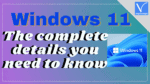Want to download Windows 11 for better features on your device? Before going to download Windows 11 on your device you need to know the system requirements that your PC must. In this tutorial, you will get the complete details you need to know before going to download Windows 11.
In this article, we have given a list of features observed in Windows 11, the difference between Windows 11 and Windows 10, system requirements, how to download it on your device, and many more.
Windows 11: The complete details you need to Know
Window 11 Features
1. Android Apps
The first and the best feature of the Windows 11 is that it is going to allow you to download Android Apps from the Microsoft store, via the Amazon App store. You can Download nearly 5,00,000 apps including Adobe creative cloud, Disney +, TikTok, Pinterest, Zoom, Netflix, Uber, and many more. You can also get some of the local apps like Microsoft teams, NotePad, Visual studio, and paint on the Microsoft store.
2. Start Menu, Desktop and more
The start menu has a new look. It is placed at the center of the screen along with the taskbar. Display the “pinned” apps and your most recent apps or files. It makes to access the things or file you want quickly without any distraction.
The management of virtual desktops in Windows 11 moves into a dedicated area at the bottom of the screen. It allows you to create separate virtual desktops for work, personal use, gaming, or others. You can easily toggle between them without any clashes. Touch controls are also improved a lot. The touch keyboard has been redesigned with small size, emojis, and better sound when you tap on it.
Windows 11 also has the light and dark more along with the rounded corners of the icons with unique design OS. Offer lots of colorful wallpapers to choose from as well for your screen. It is easy to move from desktop to laptop and better rotate optimizations. It is also integrated with Microsoft Teams for Group calls chats and more.
3. Multi Task
Windows 11 also brings you the multitasking feature for better use. It brings new snap layouts, snaps Groups and Desktop, and more. It helps you to organize your multiple open Windows in columns, sections, just like collage and more. By organizing the windows in a particular manner helps you to access them Whenever you want easily.
4. Widgets
Windows 11 also added widgets to the taskbar. You can see the weather, news, calendar reminders, to-do list, your recent photos, and many more from the desktop with just one click. When you open that widget it slides across the screen just like a glass screen. So, it doesn’t disturb your work. You will find the widget icon on the taskbar. You can also access widgets in full-screen mode when you want to see everything at once. You can add or remove widgets to the taskbar anytime you want.
Windows 10 Vs Windows 11
There are several differences between the new Windows 11 OS and Windows 10. A few of the differences are listed below.
Android Apps: Windows 10 doesn’t support Android apps on PC. But Windows 11 allows you to install and use Android apps from the Microsoft store easily.
Microsoft Teams: You need to install Windows 10 on your device. Windows 11 comes with the integrated Microsoft teams application for group calls and chats for office and personal use.
Virtual desktops: Setup and toggling between virtual desktops for personal, work, and gaming is very easy on Windows 11. In Windows 10, it is a very difficult task to set up and use.
It is very easy to transfer apps or any accounts from desktop to PC without any disgusting while you are using Windows 11. But it is not an easy task on Windows 10.
What are the minimum system requirements for Windows 11?
The minimum system requirements that you need to install Windows 11 on your PC are
| Processor | 1 gigahertz (GHz) or faster with 2 or more cores on a compatible 64-bit processor or a chip |
| Memory | 4 GB RAM |
| Storage | 64 bit or large |
| System Firmware | UEFI, secure boot cable |
| TPM | Trusted Platform Module |
| Graphics card | DirectX 12 compatible graphics / WDDM 2.X |
| Display | >9″ With HDR resolution |
| Internet connection | Microsoft account and internet connectivity required for setup for Windows 11 home |
Certain features require specific software, see detailed system requirements.
- Related: How to create a Windows 10 image Back-up with ease
- 5 Ways to fix to restart to repair drive errors on Windows 10
Will Windows 10 users get Windows 11 upgrade for free?
Yes. Windows 10 users will get Windows 11 upgrade for free. But only for the PCs that are running on the latest version of Windows 10. You need to check your PC whether its system requirements meet the Windows 11 requirements or not. You can see if you are using the latest version of Windows 10 in settings or Windows updates. You need to wait until 2022 to get the full update of Windows 11.
How can I get Windows 11
You need to join in Windows 11 insider program or else use EaseUS Windows 11 Builder to easily download and install the preview of the new OS. First, you need to check Your PC using Checker app. If your PC meets the system requirements, then you can get free Upgrade when it trolls out.
How to upgrade Windows 10 to Windows 11
Here are the simple steps to upgrade Windows 10 to Windows 11. Just follow the below steps to complete your task.
- Open your Windows device. Go to settings using the search bar or else
- Select Updates and Security option.
- Now choose the Windows insider program from the left side panel on the Updates and security window.
- Click on Get started. It starts loading.
Note: Get started option will enable only when the Optional Diagnostic Data switch is “ON”.
- Pick an account to get started window will appear on the screen. Click on plus (+) to link your Microsoft account.
- Once you are logged in with your account. You can find your account in the Windows insider program.
- Select the channel that you want to get insider preview through. You can find several channels like Dev channel for developers, The beta channel for early adopters and the release preview channel for those who want to get the latest version. select the one you want. This inside builder is coming with Dev channel. click on it.
- Againg go back to updates and security under settings. click on check for updates.
- If you find Windows 11 insider preview update, then click on it to.
How to use Windows Checker app
Windows Checker app checks the compatibility of your PC for Windows 11 OS. It is very easy to use the Windows checker app. Just download it on your device from the link and open the downloaded application. Click on Check now option.
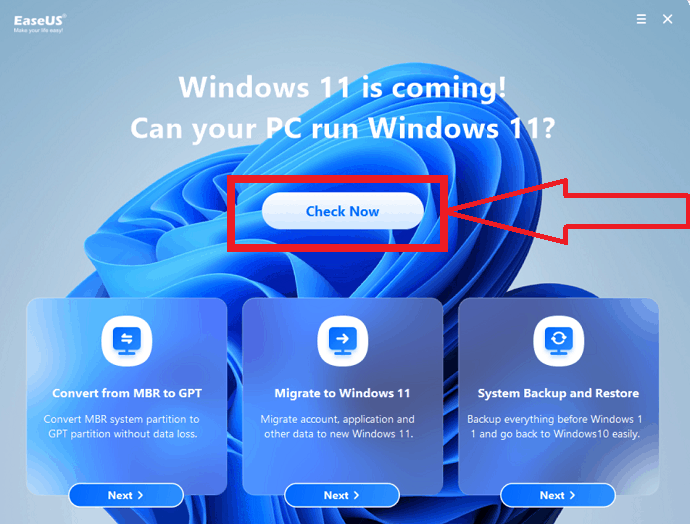
It starts checking all the system requirements and displays the sheet whether your device can run Windows 11 OS or not. It shows both compatible and incompatible items on the screen. You will observe the compatibility result as shown in the below screenshot.
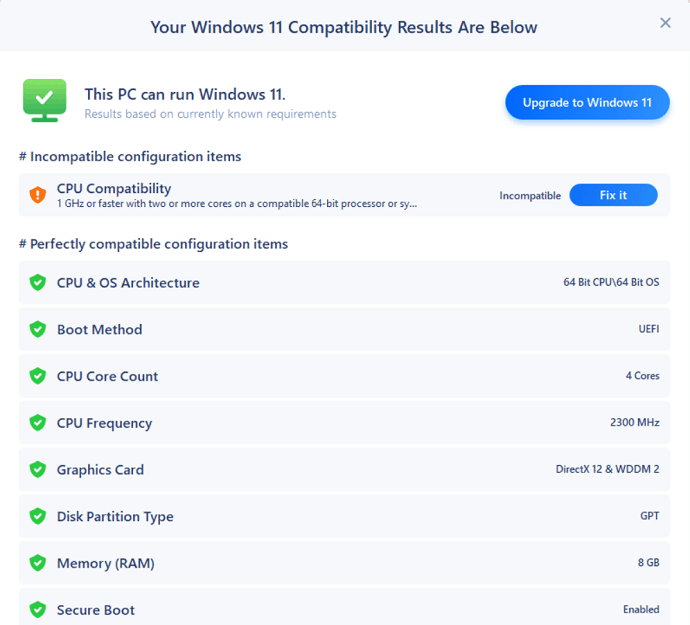
You can face many common and complicate issues while downloading or using the Windows 11 OS on your device. EaseUS tool kit helps you to overcome all those issue. The EaseUS Troubleshoot kit fixes all the issues with the software tools including back-up, Transfer, Hard disk management, and data recovery. Let’s know the full details of those software and their prices.
EaseUS Todo backup
EaseUS Todo backup is the simple backup tool to backup your data in few clicks without any data loss. Back up and restore your data on any of your devices. Easy to back up files, system data, and disk data. You can also back up the cloud data effectively, but you need to start it with an account. Access the data anywhere with an authorized account. This software is integrated with the clone module, helps to transfer all the data from OS to SSD or else HDD to SSD without reinstalling. It has the universal restore technology to restore data without data loss or any corruption.
Features:
- Back up your directeroies, files, system data, emails, photos, videos and much more.
- Smart Back up: This feature back up data for every half an hour any changes made on data. Every 7 days, a full back-up is completed.
- Access the data at anytime anywhere on the devices connected with an authorized account.
- Easily trasfer data from one one hard deive to another.
- It supports schedule back-up, encruption and compress back-up.
- Supports different back up methods.
- Universal Restore: Restores the system data to any device in minutes, regardless of the platform. Running smoothly on new machine without any issues.
Price and plans:
It is available in three plans like 1-year subscription, Lifetime updates, and 1-year subscription+ 1TB cloud storage. There are available at a cost of $29.95/year, $59.00, and $89.95. You can also get a small discount on 1-year and lifetime upgrades through this link.
EaseUS PC Trans
EaseUS PC Trans helps to transfer your data from one PC to another easily Without any loss and corruption. Transfer apps installed in the previous PC along with the data. You can also transfer the data from one hard drive to another. It copies the data on one drive and transfers the data to another, so there is no possibility of losing your valuable data. It removes large files that slow down the performance to optimize your PC performance.
Features:
- Fast and easy trnsfer from one PC to another or else between two disks.
- Increase the PC performance by moving large files away from the existing disk.
- Transfer apps, files, setting between devices.
- Copy the entire data in one device to avoid some unexpeted errors and data loss.
- Transfer files in three different ways: Transfer via network connection, via images and between local devices.
Price and Plans:
The professional plan is available at a cost of $49.95 and the Technician plan at $399.00. The pro plans of 1 -year subscription costs $59.95 and lifetime updates cost $69.95. You can small discount on the professional plan through this link.
EaseUS Partition master
EaseUS Partition Master is the tool to divide your hard drive into several partitions. It helps to access the well-organized data faster than having everything in one place. You can increase the disk performance by decreasing the sector size. It helps to protect the system data from corruption by dividing the other data from system files.
Easy to back up the entire partition data instead of choosing individual folders. You can also install another OS without touching the existing system OS. It is compatible with multiple platforms. It easily migrates the OS to HDD or SSD when you change your drive. It automatically adjusts the partition state to the previous when something goes wrong while adjusting the partitions and protects them from errors when the partition operation is disrupted by a hardware issue.
The partitioning software comes with will the full packed tools to unlock all the full potential of your hard drive. You can create and resize the existing partition. Move the partitions from one location to another, merge or split the partitions. Easily format the hard drive or partition to check the disk errors. Clear all the junk files and unneeded folders for better performance and free up more storage. Hide or wipe the partition to protect sensitive data, change the file names or drive letters as you like, and many other features.
The partition master also acts as a converter to change the data or partition files from MBR disk and GPT disk. It converts the file system from FAT32/FAT16/FAT12 partition to NTFS, primary partition to local and vice versa, and converts dynamic to basic and vice versa without deleting partitions, etc.
Features:
- Create partition and resize the partition.
- Merge or split the partition easily.
- Protect them from errors.
- Transfer partition without effecting the data.
- Hide the partitions to protect sensitive data.
- Clear the junk files.
- Format the hard drive and align the partitions.
- Free up the system drive to run the system updates.
Price and plans:
The current version of EaseUS Partition master is available at $39.95 and a lifetime license at $59.95. You can get these licenses at $19.97 and $29.97 after a small discount. For these discount prices visit the link.
EaseUS Data recovery Wizard
EaseUS Data Recovery Wizard is a professional tool to recover your lost data. It recovers the deleted data from any type of electronic gadget like a Memory card, Hard Drive, and also from USB drive. It supports almost 1000 format types. It recovers the deleted, formatted, and lost images, documents, videos, and many more as long as it can be scanned. It also includes a photo and video repairing tools.
It offers a better scan mode in two ways. The quick scan mode takes short time to scan the files and the deep scan mode takes more time to scan the files inch by inch of the entire drive. You can easily filter the files by date, time, file type, keyword, tag, and identifier. Sort out your desired files by scanning.
EaseUS data recovery Wizard helps to recover the files in real-time. You can scan and recover the files simultaneously without clashes. Preview the files before going to restore or repair the corrupted files. Export or import the files whenever you want. It helps you to recover the lost files and repair the corrupted files without affecting the original data. You can recover the data up to 2 GB for free.
Price and plans:
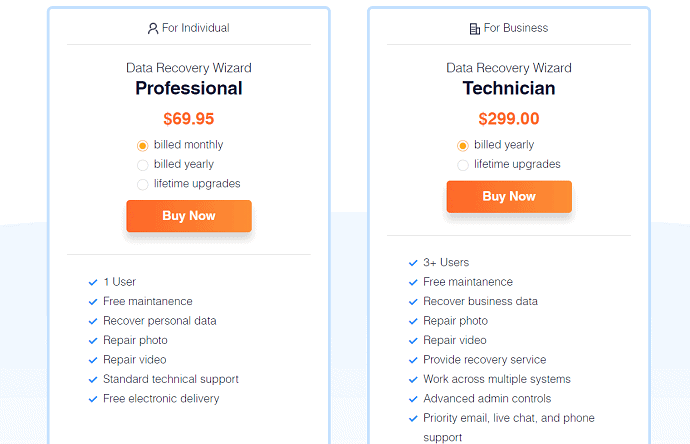
The EaseUS Data recovery is available in two plans professional and Technician. The monthly plan is available at a cost of $69.95, Yearly – $99.95, and a lifetime license is available at $149.95. The Technician plan costs $299.00/year and $499.00 for lifetime upgrades.
All the above-listed tools are Windows 11 Upgared tools to recover lost or corrupted data, partition the drive, Transfer the apps and files faster, and Backup the scanned data.
- Related: How to show or hide Desktop icons in Windows 10
- Top 7 ways to customize Windows 10 feels and looks
I hope this tutorial helped you to know about Windows 11: The complete details you need to know. If you want to say anything, let us know through the comment sections. If you like this article, please share it and follow WhatVwant on Facebook, Twitter, and YouTube for more Technical tips.
Windows 11: The complete details you need to know – FAQ
How to check the device meets the Windows 11 system requirements or not?
With the help of the Checker app, you can find whether your system is compatible with Windows 11 or not.
Can Windows 11 support Android apps on PC?
Yes. You can use Android apps on Windows 11 PC.
What are the main features of Windows 11?
The main features of Windows 11 are Widgets, compatible with Android apps, Supports multitasking, light and dark mode with rounded corners, integrated with Microsoft Teams, and many more.
How to download Windows 11?
Fir you need to know that your device is running on an earlier version of windows or not and the system requirements. If all those are ok, then you can download windows 11 by joining into windows 11 insider program or use EaseUs Windows 11 builder.