The “error Low disk space ” is a common error. Low disk space errors appear each time Windows opens or when you try to open the Recovery D drive. To stop Low Disk Space errors, you can follow the below procedure.
Windows created the low disk space warning to alert computer users when their hard drive is running low on available disk space. Then you will see on a fairly regular basis as your hard drive fills up is the Low Disk Space warning: “You are running out of disk space on Local Disk [drive]. You can get free space on this drive by deleting old or unnecessary files.
Procedure to fix the ” Low Disk Space” error
- Click Start and right-click on Computer option.
- Select Properties.
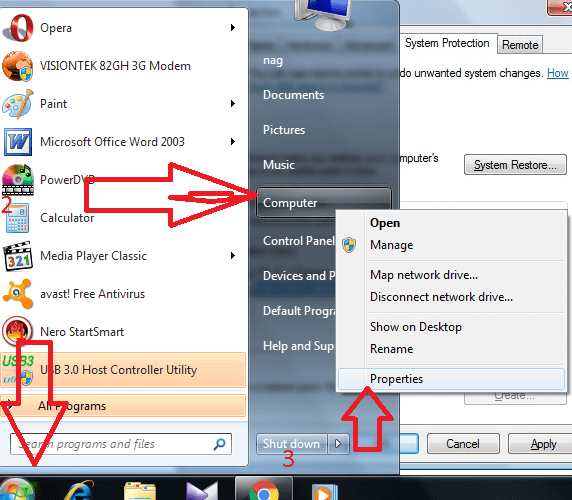
3. Click System Protection from the left side of the Window.
4. Check the mark in box of factory image D
5. Select apply and ok
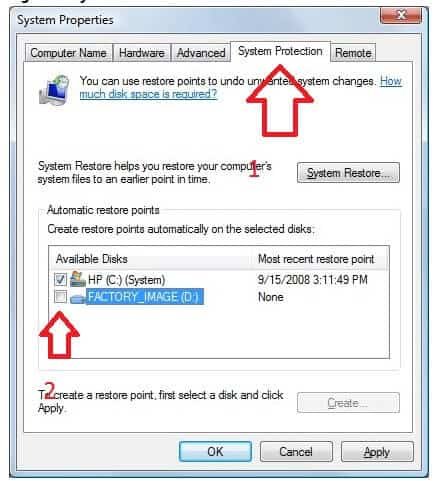
About low disk space
Sometimes, you may just need to ignore or disable your Windows low disk space. But it is not so simple when the problem is on the C: drive. In order for your computer system to operate properly, it needs a minimum amount of available disk space on the system drive.
The 200 MB threshold is the line that Windows has drawn for optimal performance. Once you fall below this threshold your system automatically takes actions to maintain minimum performance capabilities.
When your available disk space falls under 80 MB, Windows delivers a stronger warning message, and then it starts to free up drive space by deleting the previous System Restore points. This reduces the number of restore points you can select from restoring your computer if the hard drive is impaired or corrupted.
The final phase of self-preservation comes when your drive falls under 50 MB of available disk space. When this occurs an urgent warning message is delivered every four minutes, until the user takes actions to free up disk space. If you ignore this warning, then Windows will purge the ALL System Restore points, and suspend the System Restore function. System Restore will not be reactivated until 200MB of disk space becomes available on the system drive.
Methods to solve “Low Disk Space” warning
1. Cleanup tool – You can use disk cleanup tools like cc cleaner.
2. Extend your partition. You can extend partition with a free partition manager software.
I hope you like my tutorial about how to fix the error low disk space. If you like it, do me favor by sharing it with your friends. If you want to add any other point, do share it in the comment section. Follow WhatVwant on Facebook and Twitter for more tips. Subscribe whatvwant channel on YouTube for regular updates.
