Want to protect your passwords strongly? Then you need software that protects your password from hackers and cybercriminals. Are you getting confused about selecting the best Password manager? Don’t worry you have reached the right place, here we are providing the list of the best password managers, Free password keepers, Best vaults for Android&iOS and best password managers for Mac.
Password managers can also be called Password keepers or password vaults. Go through them and select your desired one for your devices like Mac, Windows, Android, and iPhone.
Why Password Manager?
The internet has brought a change in everyday life and made life easier by using online methods for payments, shopping, etc., however, it has created some extra complications i.e; you must be login with a user
ID and password. This makes the hacker hack your accounts because user IDs are often guessable, derived
from the account holder’s name or other characteristics. As it is difficult to remember complex passwords
users create passwords like “asdfgh”, “abc123”, phone numbers, their names, etc. to all the accounts which are
hackable.
One of the best ways to secure online is by using a unique password for each site and service. However, it is quite difficult to remember all those passwords. There are many tools available on the internet to solve these problems. All of them perform very brilliantly. But, which one you should choose? Although there are a lot of good ones out there, we have put listed the best password managers available today. In this list, we looked for advanced feature support, like syncing your web-based passwords across devices and changing them with a mere click.
Types of Password Managers
There is mostly 3 type of Password Managers.
- One Can Install the Software on a system and can save it locally.
- Web-Based Storage Managers that store on Cloud.
- Specially Designed Hardware to store retina, Finger Print Etc.
Best Password Managers for all devices
1. Sticky Password: Best Password Manager
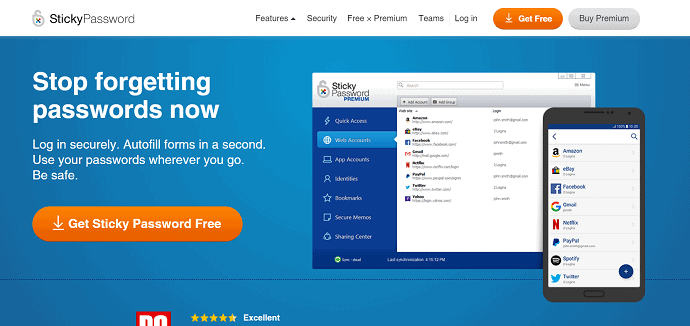
Sticky Password (85% Discounted Link) is not only for remembering and entering your passwords, it is a password generator for generating more secure logins. Instead of dozens of passwords, remember just one. Everything else is automatically filled in by the password manager. When you are not using the sticky Password it disappears into the background. However, when you want to use this make this active in any instance. It has AES‑256 – the world’s leading encryption standard and Optional synchronization via local Wi‑Fi with Biometric authentication.
You can get a premium version of this which is available for $8.99 for one year. Our readers get a special 85% discount on the lifetime license through this discounted link. You can get the lifetime license only for $29.99.
Highlights of Sticky Password
- Automatically fills out forms and logs you in
- Keeps your Credit cards safe and ready for checkout
- Enables Emergency Access to safeguard your online legacy
- works even on USB and memory cards
- Powerful with a clean and professional interface
Pricing
Sticky Password provides its services in Free Trial and Premium versions for Windows, Android, Mac, iPhone/iPad. The premium versions are available in two licenses, such as 1-Year and Lifetime. The prices of all the licenses are as listed below.
- 1 user/Lifetime – $99
- 1 user/1 Year – $29.99
2. Keeper: Best password manager for families
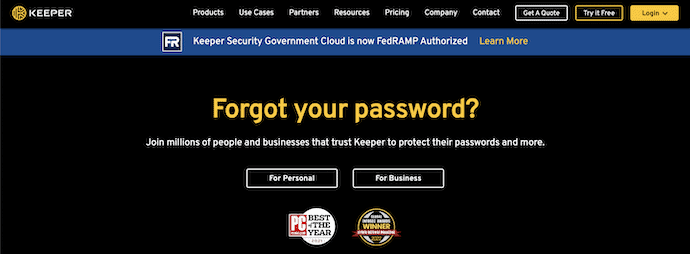
Keeper(30% discounted link) is the ultimate cybersecurity and productivity app that ensures you stay protected and productive remotely. Protect your passwords and personal information with Keeper’s easy-to-use and hyper-secure password management platform. Protecting your data doesn’t have to be complicated. Keeper has an intuitive user interface for computers, smartphones, and tablets and syncs instantly so you can stay safe no matter what you’re surfing on.
Keeper Features
With Keeper, you can:
- Store unlimited passwords & access on any device you use
- Generate strong, random passwords
- Autofill your passwords w/ KeeperFill®
- Store & access unlimited payment and identity information
- Log in w/ Fingerprint & Face ID
- Share passwords, files & photos w/ friends and family
- Add up to 5 emergency contacts
- Improve security w/ Two-Factor Authentication
- Access 24/7 support
Keeper Unlimited and Keeper Family
- Unlimited Password Storage
- Unlimited Identity & Payments
- Fingerprint & Face ID Login
- Unlimited Devices & Sync
- Secure Record Sharing
- Emergency Access
- Web Application
- 24/7 Support
3. Dashlane
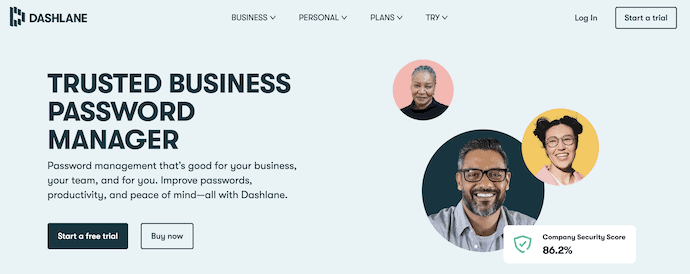
Dashlane is also one of the best password managers and secure digital wallets. The app is available on Mac, Windows, iOS, and Android. Dash line’s premium version enables users to securely sync their data between an unlimited number of devices on all platforms. It helps to manage by giving to store, access things, and secure which is the most important factor.
Features
- Captures Online Shopping Receipts
- AES-256 encryption
- Automatic logins and form-filling
- Cross-platform availability
- Digital Wallet
- One master password
- Password generator
- Secure data backup/sync
- Security breach alerts
- Security dashboard
- Two-factor authentication
- Ability to change all passwords with a single click, including accounts with two-factor authentication enabled.
Pricing
The prices of Dashlane are as listed below.
- Individual
- Monthly
- Free
- Premium – $3.99/Month
- Family – $5.99/Month
- Yearly
- Free
- Premium – $3.33/Month
- Family – $4.99/Month
- Monthly
- Team – $5/Month
- Business – $8/Month
4. LastPass
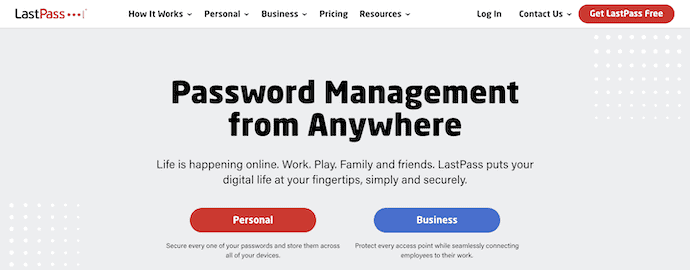
LastPass is a proprietary freemium password management service that stores encrypted passwords in private
accounts and it is the only cloud service with vast features. It includes plugins for various web browsers and apps for many mobile smartphones. To use LastPass install the extension in your browser for saving & accessing your passwords. It also supports two-factor authentication for your password vault using Google Authenticator and USB devices. It supports Windows, macOS, Linux, Android, iOS, and Windows Phone, and has plugins for Chrome, Firefox, Safari, Opera, and Microsoft Edge.
LastPass works well inside the browsers that have installed browser extensions. The unique feature of this tool is its security challenge. The unique feature is that the password which you have saved goes through the database and determines how many accounts have duplicate passwords and weak protection. Although it is free for all your devices, including your smartphones, without any restrictions there are few features like customer support which are available for the premium products, and prices from $12 to $24 a year. Overall it is a good and free password manager.
Highlights of LastPass
- Passwordless Login
- Generate Strong Password’
- Store digital records
- Share effortlessly
- Dark web monitoring
Pricing
LastPass provides its services in Free trial and Premium versions. The premium version is available in two different plans, such as Single users & Families and Businesses. The prices of all the two plans are as listed below.
- Single users & Families
- Free
- Premium – $3 per Month Billed Annually
- Families – $4 per Month Billed Annually
- Business
- Teams – $4 per user/Month Billed Annually
- Business – $6 per user/Month Billed Annually
5. 1Password
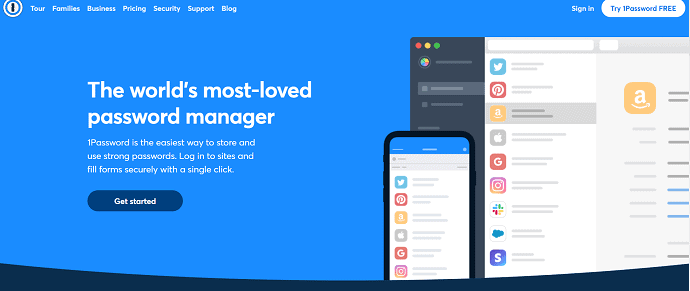
1Password had received huge popularity in recent years. The main feature of 1Password is its in-code integration with a large number of mobile apps. It acts as an authenticator app, so you don’t need to have both a password manager and an app like Google Authenticator. Without using any other additional apps for security 1Password adds a security key to the encryption key.
Other than using an authentication app to add an additional factor of security, 1Password adds a secret key to the encryption key, so that no data can be decrypted without that key. That key lives on your devices, so no one who doesn’t have your device can gain access.
The best feature is its well-designed “travel mode,” which allows you to remove all but a certain subset of your passwords from any vault accessible by any machine traveling with you. This prevents anyone, including law enforcement at border checks, from having access to your complete password vault.
Features:
- Create strong, unique passwords for all your online accounts
- You can access your information on all the mobile devices and PCs
- Can share passwords with friends and family securely
Pricing
1Password can be availed in two plans, such as “Personal & Family” and “Team & Business”. The prices are as listed below.
- Personal & Family
- 1Password – $2.99
- 1Password Families – $4.99
- Team & Business
- Teams Starter Pack – $19.95
- Business – $7.99
- Enterprise – Contact Sales
6. KeepassX
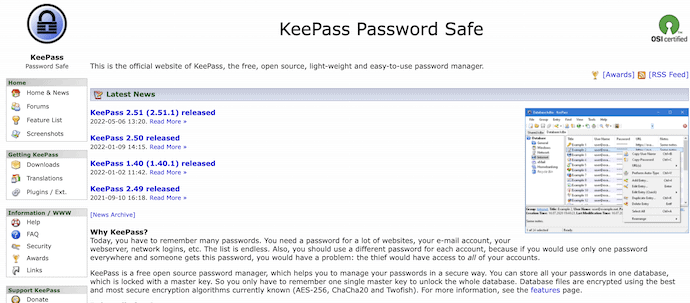
KeepassX is the best password manager which tops the list. Earlier, it started as an open-source for it is the windows only password manager. Both are cross-platform, with KeePassX using Qt libraries and recent versions of KeePass using. Using this you can save a lot of information, for instance, usernames, passwords, URLs, attachments, etc. in one database. Moreover, the entries or passwords are arranged in groups, which are customizable as well. The search function which is integrated into a single group allows searching easily.
The password generator in this is customized brilliantly. It is fast and easy to use. If you frequently generated passwords frequently, this is the best tool.
Best Free Password Managers
There are many Password Managers with Free versions but will force you to update to use the Minimal Features. No Doubt in saying, these tools had a bright future. Let’s Start.
1. LogMeOnce
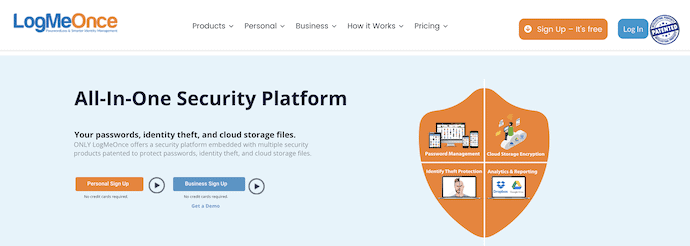
LogMeOnce is an All-in-One Security Platform that includes Your passwords, identity theft, and cloud storage files. This is a Password-less Password Manager that allows you to store and manage all your passwords securely. You can access the passwords by using a trusted mobile device. It uses automatic 2FA to provide a variety of login options. It takes extra measures to protect your password from hackers.
LogMeOnce provides lots of passwordless methods like Selfie Photo login, QR Code Login, Biometrics Login, Face ID, and PIN.
Highlights of LogMeOnce
- Powerful Password Manager
- Passwordless login options
- AES 256-bit Encryption
- Flexible two-factor authentication
- READ MORE – LastPass Review: Best Free Password Manager
- Dashlane Review: Pricing & Features of a Robust Password Manager
2. LastPass: Best Free Password Manager
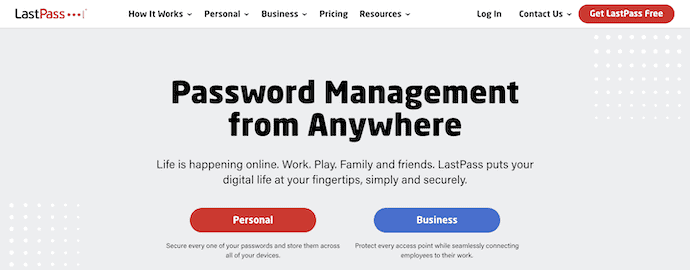
LastPass is available for all Operating systems and Devices for more than a decade.
LastPass is a Browser Based Tool which means you can access it from any device through Chrome, Firefox, and Whatnot. As Said, all the required management will be done on the browser itself.
A data Breach record was on the name of LastPass in 2015 from when they completely secured their systems.AES 256-bit to encrypt your vault. The company was not able to see your Passwords as well.
It Stands out Here,
- Multi-Devices.
- All Browsers.
- Unlimited Entries.
- Security.
- Form Fills.
- Apps and Extensions are Available
Pros of LastPass
- All your passwords are encrypted and decrypted locally at the device level and even LastPass has also no access to your data.
- You can avail of “Multi-factor authentication” to secure your LastPass account. That is it provides the second login step to access your LastPass account.
- LastPass auto-fills your password, whenever you log in to a particular website.
- LastPass synchronizes all your saved data automatically. Therefore you can access this app on your mobile also with the same your LastPass account.
- In order to prevent hacking, the built-in password generator will generate lengthy random passwords.
- You can access this application on any device like a computer, tablet, and phone.
- Your online shopping makes it easy and fast as LastPass auto-fills your shipping details, and other details like the credit card, debit card, etc.
Cons of LastPass
- You need to upgrade this application with premium to avail of certain features like One-to-many sharing, Emergency access, Advanced multi-factor options, Priority tech support, LastPass for applications, and 1 GB of encrypted file storage.
3. Dashlane
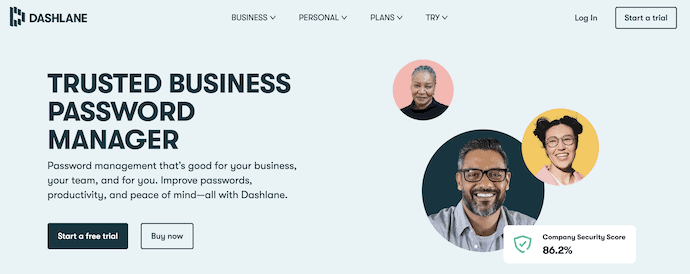
Dashlane is next to LastPass in our list as per its basic free features. There is a free and Premium version of this tool. Its auto Form Filling and Ability to store data instantly make it to second place. However, we will be discussing the free basic features here.
- Strong Password Generator
- Updating Old Passwords
- Save Unlimited Passwords
- Available for Edge and Linux now.
- For all Operating Systems.
Most Importantly one can Update 100 Passwords at a time instantly using Dashlane. The only con is it’s too costly to upgrade when compared to the other Managers.
4. KeePass
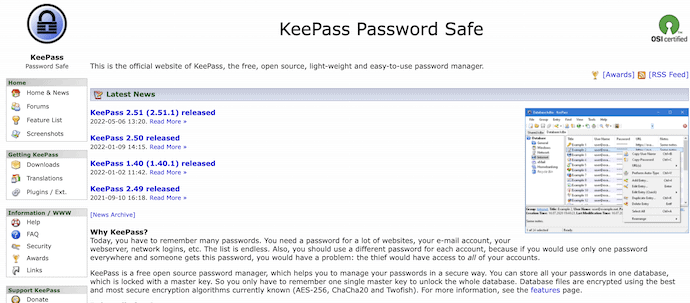
KeePass is an Open source Password Manager where we can check the encryption algorithms directly from the source code. It is a Cloud Less Password Manager. It’s into the Digital world since 2003 and had a good customer base for now. There are no so-called premium features for this tool as all are accessible with the downloadable version.
Some of its features are,
- Opensource
- Strong Random Password Generator
- Auto-Type and Drag-Drop
- Multi-Language Support
- Can be Exported to Popular Formats
- Data can be imported from all files
As Said Above, There is no paid version for this tool. But satisfied customers can donate for their hard work from the Official site.
5. RoboForm
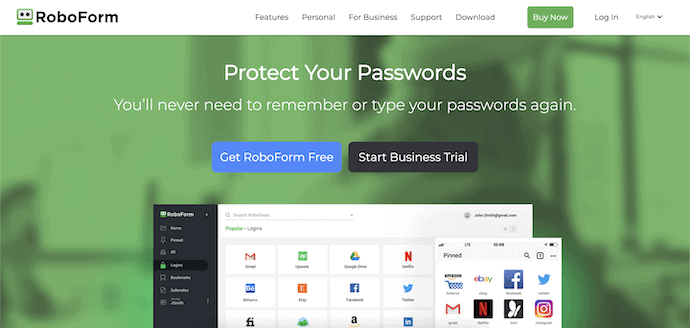
Roboform is actually a form-filling software that entered the password management space. It had both free and premium versions with family plans(which can be used by 5 members). However, the latest update brought various features to the free version and so got placed at the 4th position. To be frank, It can’t compete with the above managers in terms of User Interface as it was a bit confusing for newcomers.
- Two-factor Authentication.
- Cloud Backup. Email/Phone Support.
- Store Unlimited Logins and Notes as well.
- Supports Major PLatforms.
- Get emergency access.
The basic features of the free version are good and it’s worth giving it a try. But when compared to the above ones it might be out of the race with its UI. however, it just needs some time to get updated with. Overall a worthy tool to store passwords for free.
- READ MORE – What is 1Password, 1Password Features, Price & Review
- Sticky password premium review: An Easy to Use Password Manager
Best Password Managers for Android
Here are the best Password Managers for Android which are accessible from the Google play store. Suggesting some random app is quite difficult as it’s a matter related to privacy. One can go through its security section to pick up the best one from the list as per your usage.
1. Keeper
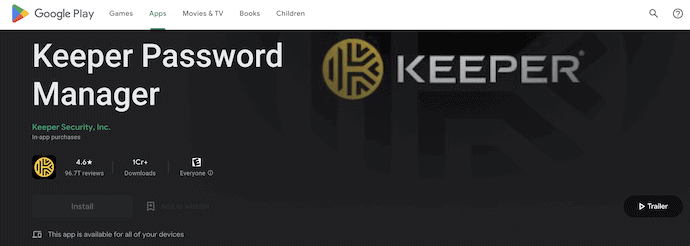
Keeper is an easy-to-operate password manager which comes with all required basics. Keeper includes a fingerprint scanner, Facial Recognition to access the Vault dashboard easily. The Keeper vault is secured by Multiple Layers of Encryption.
Sharing Passwords with trusted contacts and syncing the information with cloud services is possible. One can secure files and images in the Keeper vault along with Passwords. A 30 Day Free trial will be provided for the new customers and then can be upgraded on an annual Basis.
Highlights of Keeper
- store an unlimited number of passwords
- Enable Fingerprint, Face ID, and Touch ID for easy access
- Auto-fill your two-factor authentication codes
- Organize your data with Folders, shared Folders, and sub-folders
2. LastPass
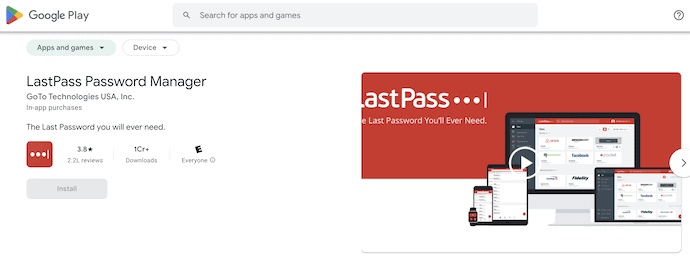
LastPass is well known in Password Management. As it is available for all devices, Sync is one of the important features which lacks other tools. A Master password can be used to secure the password and notes in the Vault. One can access the LastPass Dashboard from any device and Browser with the Master Password.
There are two versions of LastPass including the Premium version. However free version is good enough for normal users and its paid version is relatively low when compared to the competitors.No ads are Served in the free version. Auto app login is one of the well-known features.
3. EnPass Password Manager: Best password manager for Android
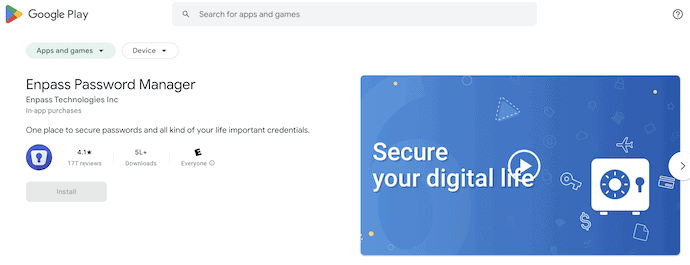
EnPass password Manager Gives the premium Features with its basic version is EnPass. As LastPass, no access is required apart from the master key. The Good thing, you can save all the data to a cloud service such as Google Drive, Dropbox, and One drive as well. The Premium version adds some value to Enpass and is not required for minimal Use.
This ad Free Manager can generate strong Random Passwords and Support Fingerprints for easy Login. Notes, Payment info can also be saved into the vault. Enpass is available for all versions of Mobile OS. Heavy users can skip it as it can only store 20 passwords for an account. If you are impressed and want to stick with it then the paid version will be worth it.
Suggested To Read: Top 5 Free Offline Dictionary Apps For Android
4. 1Password
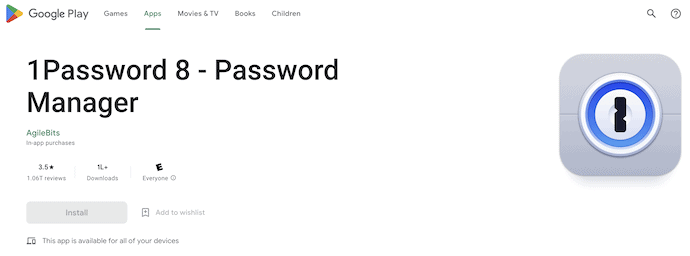
1Password is a well-known password manager and is mostly used by Android users. If you are looking for some paid Managers then add this to your list. It had a well-optimized application where we can create multiple vaults to categorize different information which is secured by many levels of encryption. As usual, it was included with Password Generator, and Auto Filling and can be synced to all devices.
1password works well for teams and Families. Sadly, there is no free version of the app. One needs to get the paid version to make use of 1Password and it is completely worthy. It initially offers 30 days of free trial for new users. Later you need to subscribe to continue with 1password.
5. Password Manager SafeInCloud
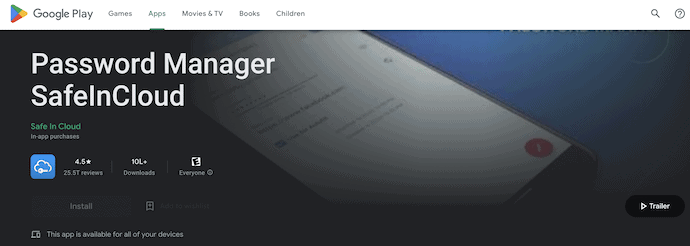
Safeincloud is the same as Enpass in functionality. It is available in 2 versions including SafeinCloud Pro(Paid Version). The best part is it allows you to sync the saved information (Passwords and Notes)to popular cloud services such as Google Drive, One Drive, and Dropbox.
As Usual Password Generator is included but with a tweak. It can display the estimated time to crack the generated Password which gives us an idea about how strong our password is. The material design of the application makes it stand out. The Pro version can be availed through in-app purchases and two weeks of the free trial is available.
I Covered some of the best cost-efficient Password Managers for Android which were tested personally. All the apps featured in the list can be upgraded to a paid version if required and it completely depends upon your usage and needs. I hope you are clear now about using a password manager to access all your credentials using a single master password. Don’t think too much go with a Sticky password lifetime License (85% Discounted Link). You will never regret it.
- READ MORE – 12 effective software for MS Outlook password recovery
- Tricks to view saved passwords on windows 10 Internet Explorer
Best Password Vaults for iPhone
iOS Always needs a special mention and it’s well known, that every android app is not compactable for iOS.Here is the compiles list of managers for iOS.Most of them are available in 2 versions i.e paid and free. Choosing between versions completely depends upon the user’s requirement.
Apple is making the usage of Password managers easier with its Every iOS Version.
1. mSecure – Best Password Manager for iPhone
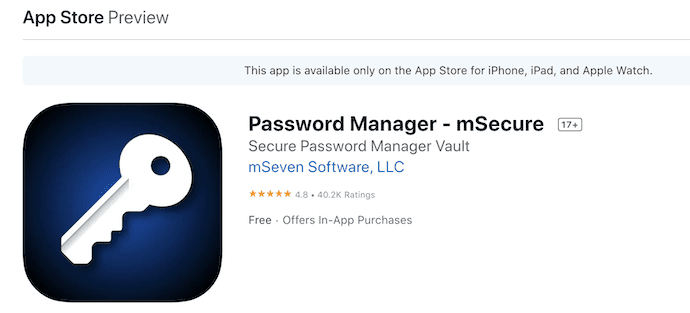
mSecure is one of the simple and Best Password Managers For iPhone which is available in both free and paid versions with a ton of features. When you are using an application for Simple yet important tasks UI Got a Major Role. Without wasting much time, let’s discuss the features,
- Save Unlimited Passwords.
- Minimal Design and uses AES-256 Encryption to secure the vaults.
- More than 20 Templates are available for the vault.
- Passwords can be grouped such as social, Banking, and all.
- An Annual Subscription allows you to sync passwords with different devices.
The free version is a bit limited yet a useful one for Normal Users. Custom Made templates are a bonus for premium users. The Paid version is available for all the Heavy Users Out there.
2. Dashlane Password Manager
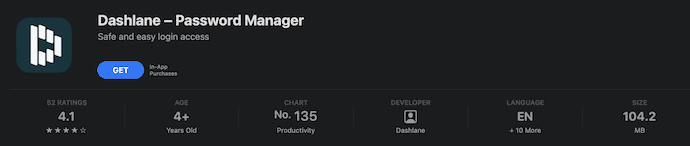
Dashlane is well used in browsers as its basic version includes most of the features. This Password manager is available for iOS versions to offer the same features but with a more simple design. It doesn’t allow you to sync information with the devices which was a big letdown. If you can ignore sync, Have a look at its features.
- Authenticate with Touch ID.
- Uses 256 Encryption to secure your Vault.
- Sync Option is available for premium customers.
- Clean UI
Dashlane Basic version is good enough for Normal Usage. However one can be a premium customer by opting for the yearly subscription.
3. Safari Password Manager
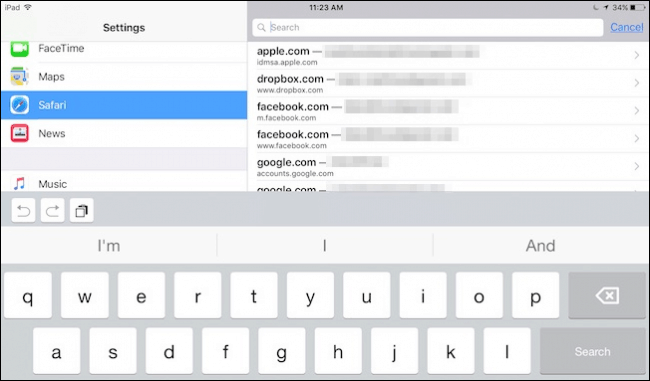
Apple itself had Safari Password Manager for iOS Users. To be frank, its user experience is not as good as third-party manager as there is only one way to display your passwords. It cannot be compared with other alternatives as it’s an inbuilt tool for safari and was completely free. It’s worth giving it a shot and is recommended for minimal users.
- Very Minimal
- Free
- Inbuilt tool. No installations are required
- Sync over the iCloud keychain to all your devices
It works in the following way If you create some account while browsing it generates and suggests you a strong password and stores it as well. On the downside, the main is it lacks 2-factor authentication.
- Read: 12 Must-have iPhone apps that you need to try
- 4 Ways to send encrypted phone calls and text messages on iPhone
4. 1Password
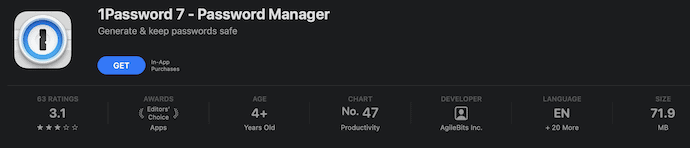
1password is the only application that looks like a Native Inbuilt application for iOS. 1Password Store your password, Bill, and Card Details in a well-organized manner.
It uses the same encryption as Dashlane and is powered by Amazon web services. Some of its worthy features are,
- Hints for a password can be created and generated.
- Accessible through all devices with a single login password.
- Vault can be shared with selected persons.
- Ease of Search for apps in the vault.
- Apps can be categorized.
Despite features, Its free version is not available for download. One needs to get the premium to use. The trial version is available for a month. One word, It’s completely worth each penny you paid.
5. SafeInCloud
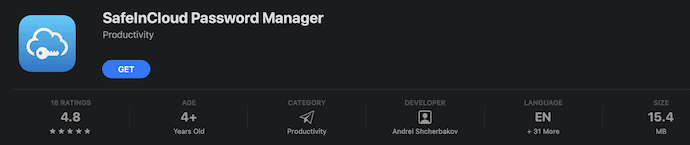
SafeInCloud would be a Good Choice for those who are looking for a simple yet powerful one. The App is included with limited features that are required for minimal users. As Usual, Passwords will be stored in an encrypted database and it does have a powerful password generator.
- Can sync with Popular cloud services such as Google Drive, DropBox Etc.
- Built-in Browser
- Freely Available for Desktop version.
- User Interface is an advantage for beginners.
SafeInCloud is available in 2 versions. The features discussed above are for free customers. Backup, Unlimited storage are some more features for premium customers. Highly recommended for minimal users. The Pro version is available for a $7.99 one-time purchase.
These are the Best Password Managers For iPhones in their own strong areas. However, the final decision is yours which is completely dependent on your usage. All the above apps have free and premium versions. I suggest you go with the premium version for better security and features. One more time I can say, go with Sticky Password(85% Discounted Link) for the best security.
Best Password Keepers for Mac
1. Sticky Password: Best password manager for Mac
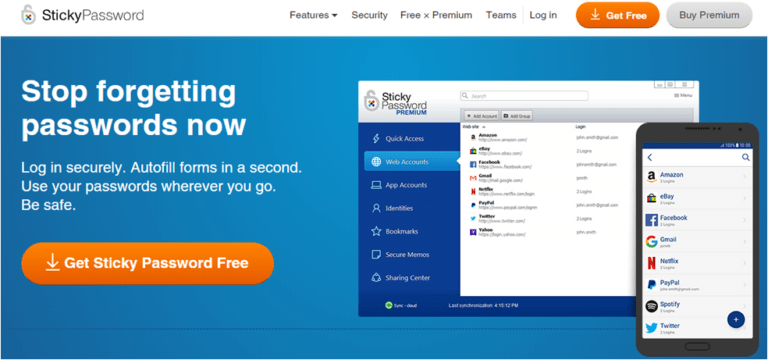
Sticky Password(85% Discounted Link) is one of the best premium software. The developers of AVG Antivirus have designed and launched the Sticky Password service for all users. It is a free password manager service available for all Windows, Mac, Apple, iOS, and Android platforms. It will also have a premium version with great features. This service is compatible with a range of browsers that include Yandex, Pale Moon, SeaMonkey, and more on the desktop. This service is compatible with Face ID and fingerprint features for passwords. It will give you more features like autofill, secure memos, Cloud sync, generating complex passwords, etc., Read our Sticky Password Premium review for complete details.
I suggest it as the best premium software because of its lifetime license. Just buy it once and use it for a lifetime so that you do need not pay renewal charges, unlike other password managers.
Offer: Our readers get a special 85% discount on the Sticky Password lifetime license through This Discounted link.
2. LastPass
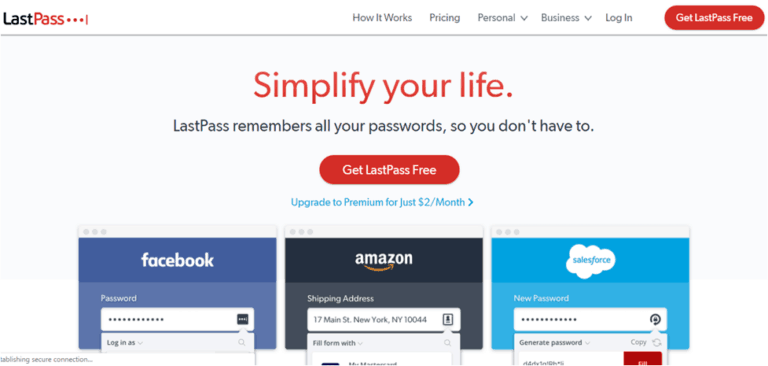
LastPass is one of the best password managers for the Mac platform. There is a free version of this service available for all users. However, if you are seeking to use the additional features then, you can prefer the premium version by paying some money annually. I can say it is the best free password manager. It gives more features for free than other competitors. It allows users to utilize a complete suite of features. After setting up a master password, this service enables the users to import all the saved login details from different web browsers. Some of them include Google Chrome, Mozilla Firefox, Microsoft Edge, Opera, and Safari.
LastPass enables the users to delete the details from their PC to stay secure and safeguard their data. With the help of a highly secured master password, you can secure all your passwords on LastPass. Some of the beneficial features of LastPass include 2-factor authentication, different identities, an auto-fill feature to ease your online shopping, free credit monitoring, and more. LastPass stores the complete encrypted details on the cloud servers of this service. There is a feasibility to share your passwords with your family members.
3. Roboform
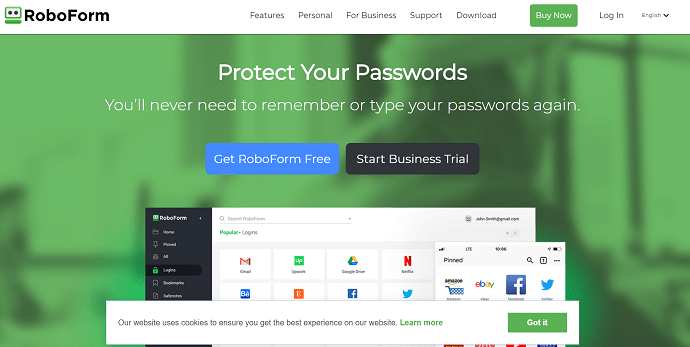
Roboform is another great password manager available for Mac users. It is a traditional password manager service that offers standard features to all folks. The major duty of this password manager is to generate a password, save them, encrypt them using the AES256 bit encryption method, and later synchronize through different devices. This password manager offers an incredible user interface that updates on a frequent basis.
You can find some sections that include bookmarks or logins that fill out the forms automatically online while shopping or trying to log in on new websites. You can even find a business option that renders data backup and login share options for about $20 to $30 per year for the complete package. Usually, this password manager helps users who work at small and start-up companies. The free version of RoboForm password manager offers a complete suite of password management tools in every situation.
4. Dashlane
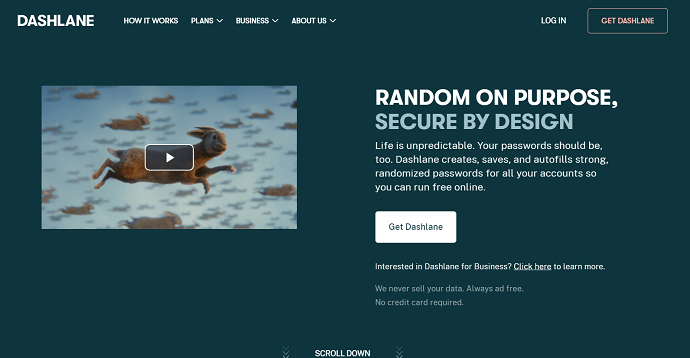
Dashlane is another free service available on the internet for all users. It has acquired immense fame and popularity for several years. After installing this password manager on your device, you can store various account details in your web browsers. This application has the ability to analyze the current passwords and checks their protection of it. This app is also available in the form of plugins and extensions for various browsers such as Firefox, Chrome, and Safari. The users can store their credit card and PayPal information in the digital wallet of this application.
It offers a clean and intuitive user interface for Dashlane that indicates it’s pretty simple to set up and access it on any device. Some of the best features of Dashlane include AES 256-bit encryption and more. This app works on various devices such as Android, iOS, Windows, Mac, and Linux platforms. The free tier service of Dashlane enables users to use it on a single device. If you want to use it on multiple devices then, you can prefer the premium tier for which you need to pay £38.99 per year. Roboform is compatible with various platforms such as Mac, Android, Windows, Chrome, Linux, iOS, and more.
5. 1Password
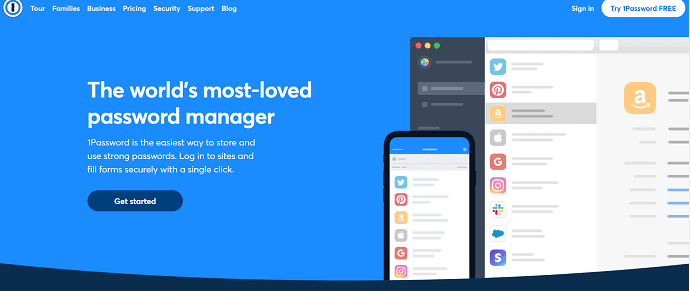
1Password is one of the best password manager services available for the Mac OS platform. This service comes in support with Windows, iOS, Mac, Android, and other platforms. It is one of the most powerful and reliable password manager services. The digital wallet available on this service enables the users to save their credit card details, login information, and other credentials in a secure way.
This service is available for £3.99 per month while the annual subscription is available at £34.99. One can access their passwords using a master password. There is a free trial version of this service available for about 30 days. The travel mode feature available on this service lets the users remove specific details from the device. Using this software, you can synchronize the details between the devices through iCloud, Dropbox, and more.
Conclusion: Which is the best Password manager?
We straight away recommend Stickypassword. Because we are using it. It gives every possible feature for a very less price. It is available for all devices like Windows, Mac, Android, and iOS. Moreover, it has a lifetime license so that you can forget about renewals.
I hope this tutorial helped you to know about the Best Password Managers or Keepers or Vault. If you want to say anything, let us know through the comment sections. If you like this article, please share it and follow WhatVwant on Facebook, Twitter, and YouTube for more Technical tips.
Best Password Managers or Keepers or Vault – FAQs
Can password managers be trusted?
Password Managers provide strong encryption, which serves as a strong defense against cybercriminals. Many password managers are protected by strong encryption like AES, the industry-standard protection the U.S. government uses to protect its sensitive data.
What is the best place to store passwords?
A lot of computer-security experts have begun recommending password managers like Dashlane, 1Password, LastPass, and Roboform.
Can 1 Password be hacked?
You will never see a 1Password employee state that 1Password could never be hacked. Rather, 1Password has been built in such a way that it anticipates attack.
Does Apple have a password manager?
With iCloud Keychain, you can keep your passwords and other secure information updated across your devices. iCloud Keychain remembers things so that you don’t have to.
Is it a good idea to save passwords on iPhones?
Securely save them on your iPhone instead. If you deal with a significant number of websites and online services on a daily basis, then you must have lots of passwords to remember. It’s much safer to store the passwords on your iPhone.

This really is a great resource, the password managers mentioned are really worth it. Either way, keep up the awesome work!