Want to Remove User from Mac. Don’t know how to delete User Account on Mac? Need to delete existing users on Mac. Don’t worry, In this tutorial, we are going to give you simple steps with clear pictures on how to Remove User from Mac.
If you don’t know how to create a new user account on Mac, read our guide on creating a New User account on Mac. There is some option while deleting user account on Mac. You can choose the options available in Delete user window based on the need you have while deleting.
How to Remove User from Mac
1. Click on Apple menu and select System Preferences.
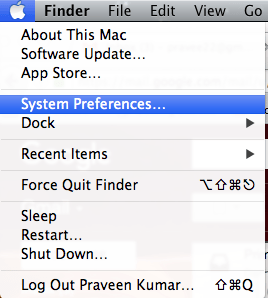
2. Click on the Users & Groups icon under the System category.
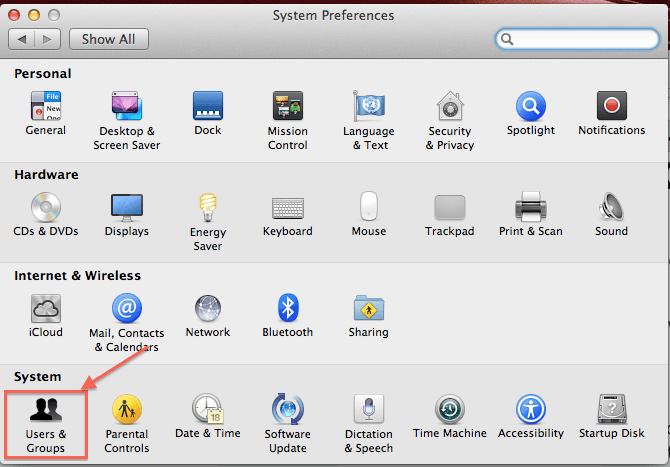
3. If the Mac version is ‘Mac OS X 10.7 or later’ then select the ‘Users & Groups’ icon. Otherwise, choose ‘Accounts’ option.
4. Suppose if it says as locked, then click on the padlock at the left corner bottom of the displayed window and authenticate as admin by entering the correct credentials.
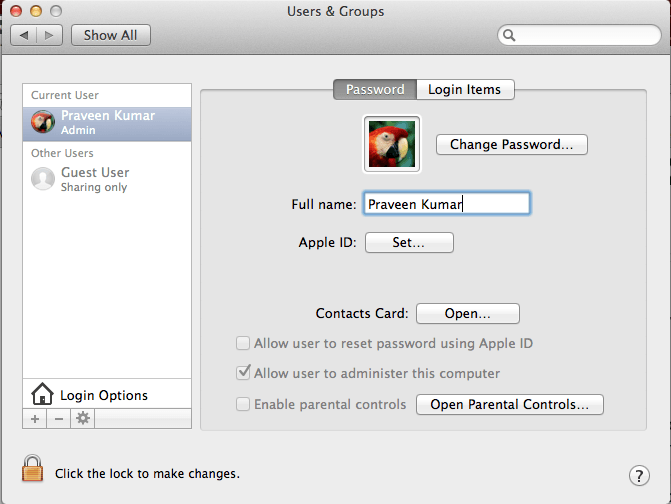
5. Click on ‘-‘ button under the accounts list.
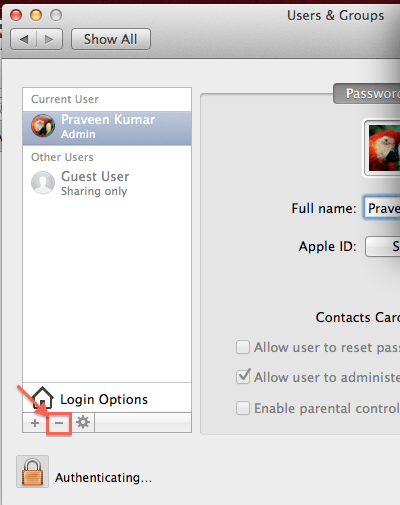
6. You will see ‘Are you sure you want to delete the user account “##”? window shows that in the below screenshot.
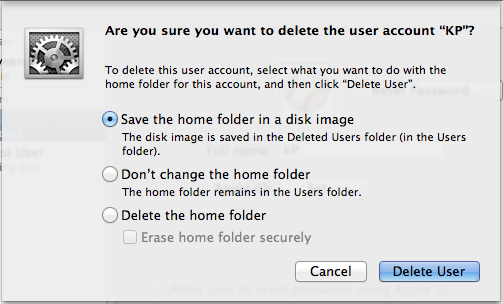
7. You will see three options while deleting the user account as shown in above screenshot.
- Save the home folder in a disk image: If you choose this, then the disk image will be saved into the Deleted users folder.
- Don’t change the home folder: The home folder will remain in the Users folder.
- Delete the home folder: The home folder will be erased securely.
8. Select any one of the above three options based on your need i.e how you want to save the user’s data.
9. Click on the ‘Delete User’ button to delete the user successfully.
- You May Also Like: 9 Best Ways to Improve Mac performance and Speed
- How to Backup Mac to external hard drive with Time Machine
Now you may know How to Remove User on Mac and the options to be selected based on your need. If this tutorial helped you, please share it and follow us on social media like Facebook or Twitter. Subscribe to WhatVwant channel on YouTube for regular updates.
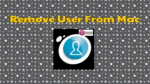
I had the same thing happen to my iMac. And another thing, it has been password protected! WTF? I feel like I’ve been hacked and they put in automatic backdoor on my computer…
I have a Guest User that I cannot delete as described above. I have no idea how it came onto my computer.
But I saw it when I had Re-satarted my computer one day. The + and – buttons are grayed out when I click onto the Guest User. Is there another way to get rid or delete this user?
Guest is a default part of the MacOS.
Apple menu>System Preferences>Users & Groups tab in the top section.
Inside that section, there should be a lock icon.
Click on that lock icon. It will open, however your Apple password would be asked.
Once you are in, click on Guest User.
The new box should have an option ‘Allow guests to log in to this computer’.
Uncheck the box and the user account Guest Account will be removed from the Mac OS X login screen.