iCloud Not Syncing Notes? We’ve Got You Covered! Discover the reason and solution for the issue iCloud stopped syncing Notes across your iPad, Mac, and iPhone in this easy-to-follow tutorial.
Keep your Mac running smoothly by cleaning it regularly with CleanMyMac. This powerful tool scans your system, removing:
- Gigabytes of junk files
- Duplicates and large hidden files
- Unused apps and malware
By cleaning your Mac with CleanMyMac, you’ll enjoy better performance, reduced crashes, and a faster overall experience. Try it today and discover the difference a clean Mac can make!”
- Related: How to Hard reset iPhone
Why iCloud not Syncing Notes?
Let’s explore the reasons behind iCloud’s failure to sync notes across your Apple devices.
Two common reasons might be causing your iCloud Notes syncing issues:
1.Either iCloud syncing isn’t enabled on your devices.
or
2.Your iCloud storage is full.
How to Fix iCloud Not Syncing Notes
If your iCloud Notes aren’t syncing across devices, check these two potential causes: ensure iCloud syncing is enabled, and verify that you have sufficient iCloud storage space.
Video Tutorial:
We’ve created a video version of this content for your convenience. Feel free to watch it or skip to the article below if you prefer reading.
1.Ensure iCloud syncing is enabled
To verify if iCloud syncing is enabled for Notes on your iPhone, follow these steps:
- Unlock your iPhone and go to Settings.
- Scroll down and tap on “Apps” and then select “Notes.”
- Select “Notes Accounts” and then choose “iCloud.”
- Ensure the “Sync this iPhone” option is toggled on.
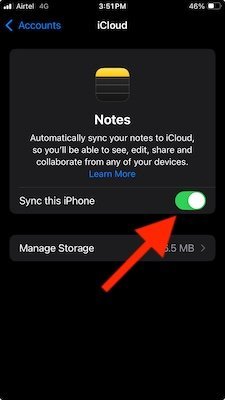
By following these steps, you can confirm whether iCloud syncing is enabled for your Notes.
Still having trouble syncing Notes? Even with iCloud syncing enabled, low storage space can cause issues. Make sure you have enough iCloud storage available.
2. Ensure iCloud storage is not full
To ensure iCloud has sufficient storage for syncing, follow these steps:
- Unlock your iPhone and go to Settings.
- Scroll down and tap on “iCloud.”
- Check your available storage space. If it’s running low, consider freeing up space by:
- Deleting unnecessary photos or videos
- Removing unused backups or data
- Upgrading your iCloud storage plan (if needed)
Once you have enough iCloud storage, your Notes should sync automatically across all your connected devices.”
3. Other fixes
If you’ve tried enabling iCloud syncing and ensuring sufficient storage, but Notes still won’t sync, try these additional troubleshooting steps:
- Restart your devices: Sometimes, a simple reboot can resolve connectivity issues.
- Sign out and sign back into iCloud: This can refresh your account connection and resolve syncing problems.
- Update your Operating System: Ensure all your devices are running the latest OS version to avoid compatibility issues.
- Toggle iCloud syncing: Disable and re-enable iCloud syncing for Notes to reset the connection.
- Check your internet connection: A stable internet connection is essential for syncing; verify your connection is working properly.
These steps can help resolve persistent syncing issues and get your Notes syncing across devices again.
I hope this tutorial helped you to know about “How to Fix iCloud Not Syncing Notes across devices”. If you want to say anything, let us know through the comment sections. If you like this article, please share it and follow WhatVwant on Facebook, Twitter, and YouTube for more Technical tips.
