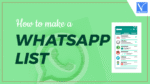Do you want to know how to make a WhatsApp list?? You have reached the right path. This article gives you a step-by-step guide on how to do it. Without any delay, just proceed with this article to know complete information.
Before going on to know how to make a WhatsApp list, let’s get some info on what it is and how it’s helpful.
What is WhatsApp List?
The WhatsApp list is essentially a filter that consolidates the selected private or Group chats in one place. In other words, we can refer to it as a custom list. You can make lists that fit for your lifestyle like family, cousins, coworkers, and many more. WhatsApp list helps you to see only relevant interactions rather than browsing through a number of chats and groups. Lists are not limited to one-on-one conversations. You can have a combination of both individual and group chats. When you select a list, the search box searches only that list, making it quicker to find messages, media, or links.
Key Feature:
- Easy to add both individual and group chats to the same list.
- Quick setup via the “+” button in the Chats tab filter bar.
- Rename, add, or remove chats from a list anytime.
- Sits alongside built‑in filters like All, Unread, Favorites, and Groups.
- Search within a list to limit results to the chats in that list.
How to make and edit a WhatsApp List?
Video Tutorial
Enjoy our video summary or read the article below – whichever suits your preference.
Steps to Create a WhatsApp List
You can create a WhatsApp list in three different ways. The most used and simple way is from chat filters.
- Launch the WhatsApp application on your device.
- You will see different filter tabs just below the search bar in the main screen.
- If you don’t find it, swipe down on the chats screen.
- Tap on the Plus(+) icon at the end of the existing lists.
- You will be redirected to the new screen. Enter the name for your List in the List name box.
- Tap on Add people or groups button at the bottom.
- Select the required contacts and chat groups from the Add to list screen.
- Tap on the tick mark at the bottom right to finish creating the list.
- That’s it, the WhatsApp list appears.
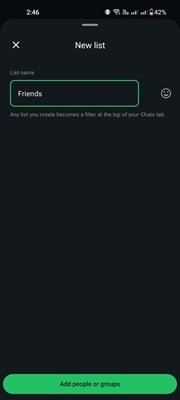
Steps to Edit WhatsApp List
If you want to make any changes to the list, just follow the steps below
- Long-press on the list name that you want to make change.
- Select the Edit option.
- You will be redirected to the edit screen.
- You can edit the name of the list, and you can add or remove people or groups from the created list.
- Finally, click on the tick mark icon at the top right corner of the screen. That’s it….
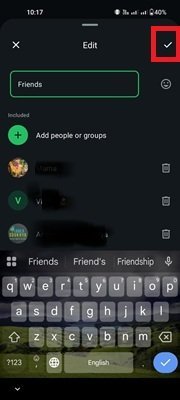
I hope this tutorial helped you to setup WhatsApp passkey to secure your WhatsApp account. If you want to say anything, let us know through the comment sections. If you like this article, please share it and follow WhatVwant on Facebook, Twitter, and YouTube for more Technical tips.