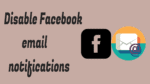Want to disable Facebook email notifications? Here is a Quick tip to Disable Facebook email notifications. I am giving you step by step guide to Disable Facebook email notifications with screenshots. I was getting more than 50 email notifications from Facebook. I got irritated with it. So I have decided to stop email notifications from Facebook.
You get mail when anyone does activity on Facebook. If you have a large number of friends, you will receive more emails per day. If you see Facebook regularly, you don’t actually need these email notifications. You can adjust your email notifications easily. Just follow the below steps, you can change email notifications within two minutes.
How to Disable Facebook email notifications?
Video Tutorial:
Disable your notifications by seeing the below video, if you like to read the article, then scroll down and start reading.
- Go to Facebook.com.
- Log in with your user id and password.
- Click on the down arrow mark. You will see this arrow mark at the top right corner in the notification area. Just see the below screenshot.
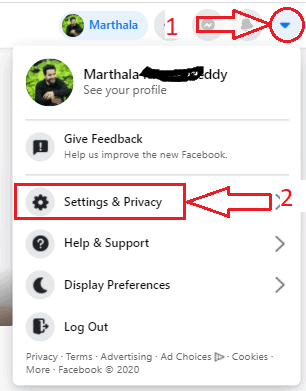
- Click on “Settings & Privacy” as shown in the above screenshot. You will see the one pop-up window as shown in the below image. Click on the “Settings” screen as shown below.
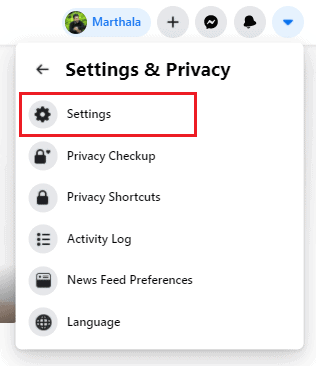
- When you click on settings you will see the “General Account Settings” screen. Click on “Notifications” on the left side menu as shown in the below screenshot.
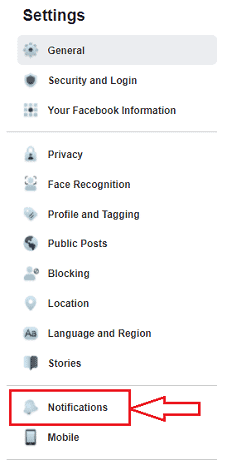
- When you click on notifications option, the notifications settings screen will open as shown in below image.
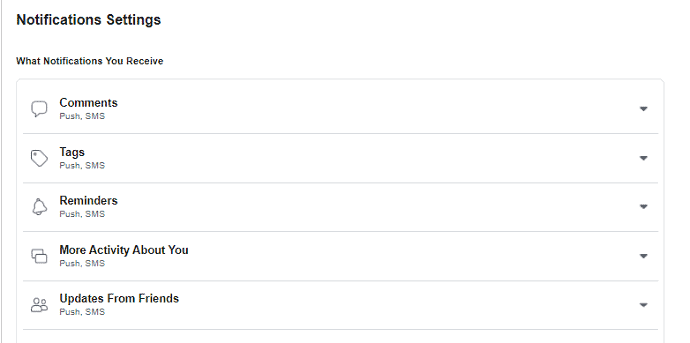
Scroll down the screen to the bottom until you see How you Get notifications section. In that section, you can find the Email option. Click on that Email option or the Down facing arrow beside the Email option.
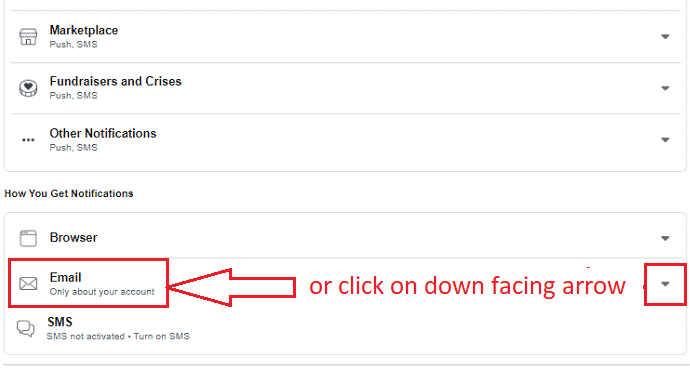
Now you can see three types of settings for notifications. We need to avoid all unnecessary notifications except about your account and its privacy. Check “Only notifications about your account, security and privacy”.
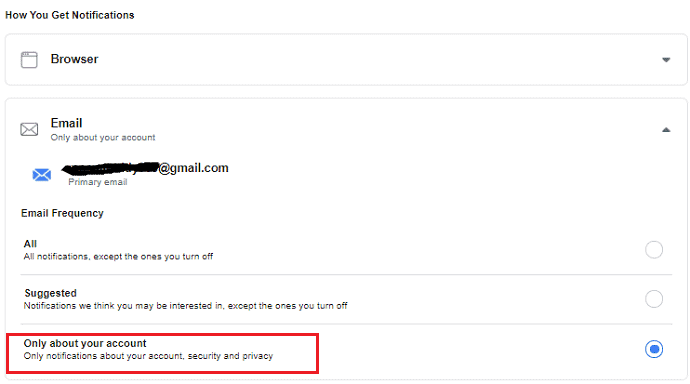
Now you don’t get any other notifications other than security issues.
Conclusion
If you want, you can modify more settings. Scroll down and you can turn off anyone in “What you get Notified about”. Just click on “Edit” and you can turn it off or on. With these steps, you don’t get any irritating Facebook email notifications.
Thanks for reading my article about how to disable Facebook email notifications. If you like it, do me favor by sharing it with your friends and follow WhatVwant on Facebook and Twitter for more tips. Subscribe to whatVwant channel on YouTube for regular updates.