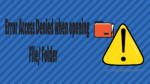If you are getting an Access Denied error in Windows then you are not alone. This error is quite common and occurs due to permission issues. There are some files and folders that are meant only for Administrators to get access to, if you are not an administrator then you cannot access it and will instead get an Access Denied error.
Procedure to fix the error “Access Denied”
Method 1:
1.Select folder or file
2. Right-click on folder —> click on properties option
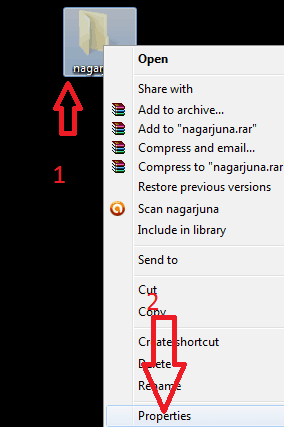
3. Select security tab
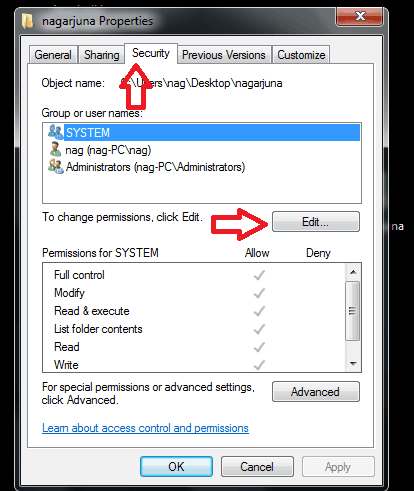
4. Click on edit
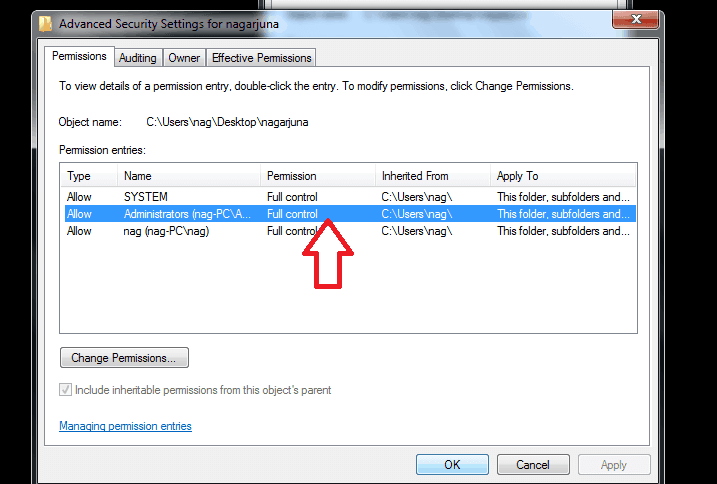
5. Next, you need to go to the Owner tab and hit the Edit button. Then in the new dialog window choose the new owner and then click OK.
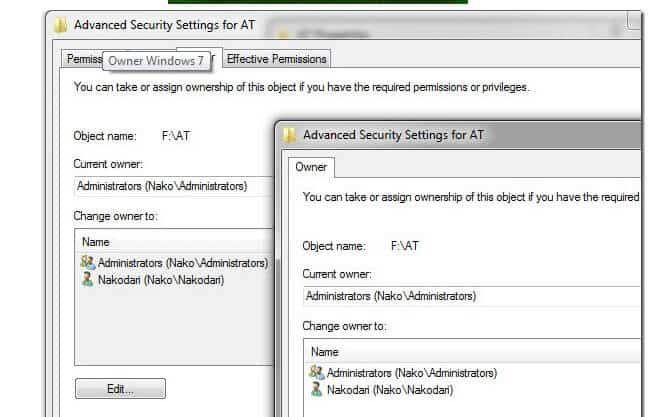
If you are an administrator and cannot access a folder, this is due to a permission error. To give complete permission to yourself, right-click the file or folder and select Properties. Now go to the Security tab, and hit the Edit button.
Here select your username(account) and check the Full Control checkbox. When done, hit OK. Note that when you will check the Full Control checkbox, all others will be automatically checked too.
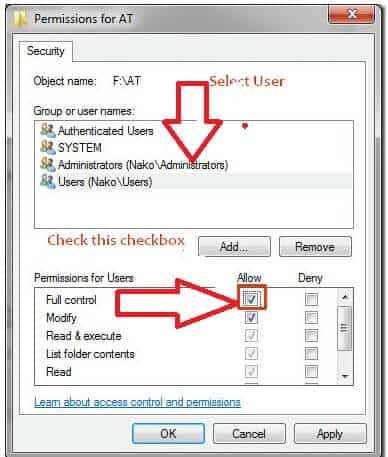
Now go ahead and open the file or folder and you will be able to access it. Note that Permissions is a great way to lock your folder too, go here to learn more about how to lock your folder.
Method 2:
Check My Computer > Tools > Folder Options > View, and uncheck “Use Simple File Sharing”.Right-click the file/folder you are trying to access, go to Properties.
- Go to Security > Advanced > Owner and highlight the user account on your machine that you would like to take ownership of these files/folders. Be sure to check the box below, “Replace owner on sub containers and folders” so all files within the folder will inherit the changes (only if you are changing the permissions on a folder).
- At the message, “You do not have permission to read the contents of directory [folder name]. Do you want to replace the directory permissions with permissions granting you Full Control? All permissions will be replaced if you press Yes”, click on Yes. (Windows Vista users will need to press the Edit button to change settings.)
To change the ownership with Windows XP HOME to the current user:
- You must boot into Safe Mode.
- Right-click the file/folder you are trying to access, go to Properties.
- Go to Security > Advanced > Owner and highlight the user account on your machine that you would like to take ownership of these files/folders.
- Be sure to check the box below, “Replace owner on sub containers and folders” so all files within the folder will inherit the changes (only if you are changing the permissions on a folder).
- At the message, “You do not have permission to read the contents of directory [folder name]. Do you want to replace the directory permissions with permissions granting you Full Control? All permissions will be replaced if you press Yes”, click on Yes.
If you still see the error, you can see Microsoft solution center for more solutions.
I hope you like my tutorial about how to fix the error access denied. If you like it, do me favor by sharing it with your friends. If you want to add any other point, do share in the comment section.
Follow WhatVwant on Facebook and Twitter for more tips. Subscribe whatvwant channel on YouTube for regular updates.