Want to Change desktop icon size in Windows 10. Unfortunately, sometimes you may see bigger desktop icons or smaller icons. You can change icon size only with 3 steps.
One day suddenly something wrong happened to my computer. My desktop icons became large. Just see the above screenshot for how my desktop icons are appearing. Changing desktop icons size in windows 10 is very easy. Just follow below three steps. You can see a change in icon size. You may also like to read How to show or hide desktop icons in windows 10.
3 steps to Change desktop icon size in Windows 10
Step 1: Right-click on empty anywhere on windows 10 desktop. You will see the below screen.
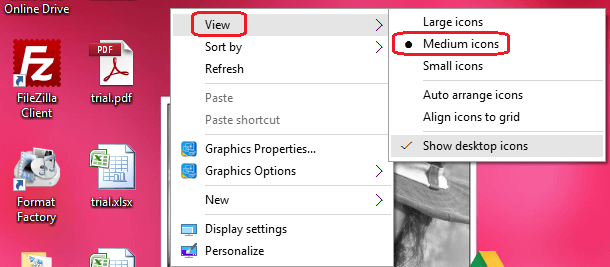
Step 2: Click on View.
Step 3: Just Select Medium icons or Small icons. it is better to select Medium icons. Because Large icons option gives very big icons. The small icons option gives a very small icon size. You can also see how my desktop icons are shown with the Medium icons option in the above screenshot.
You can also see complete details about changing desktop icons size in windows 10 from this Microsoft support article.
- You may also like: 5 Simple steps to find Internet explorer on Windows10
- How to schedule a task in Windows with task scheduler
I hope you like this tutorial about how to change desktop icon size in Windows 10. Please share it with your friends. If you want to add anything, add in the comment section.
For more tips follow WhatVwant on Facebook and Twitter. Subscribe to whatvwant channel on YouTube for regular updates.
