If you have more members in your house or family, it is best to create a group account on Mac instead of creating a single account for each member. In this tutorial, we are going to give you simple steps with clear pictures on how to create a group Account on Mac.
By creating a group account, you are putting all your family members under one account. And you can control the access to your Mac files. It will also save you time.
How to Create a group account on Mac?
1. Click on Apple menu and select System Preferences.
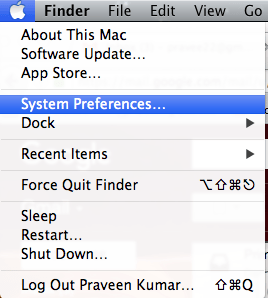
2. Click on the Users & Groups icon under System category.
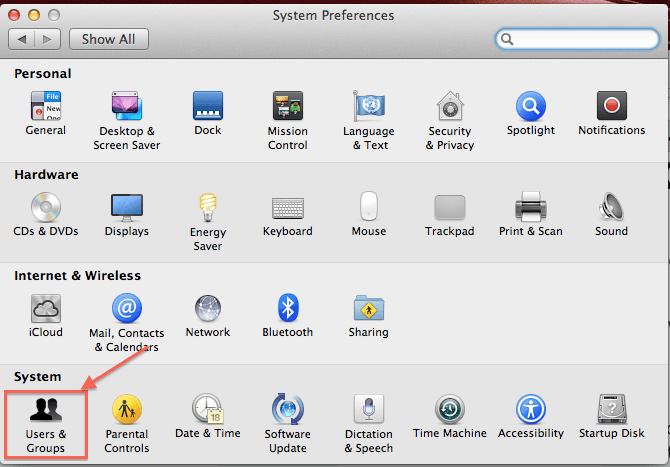
3. If your Mac version is ‘Mac OS X 10.7 or later’ then select the ‘Users & Groups’ icon. Otherwise, select the ‘Accounts’ option.
4. Suppose if it says as locked, then click on the padlock at the left corner bottom of the displayed window and authenticate as admin by entering the correct credentials.
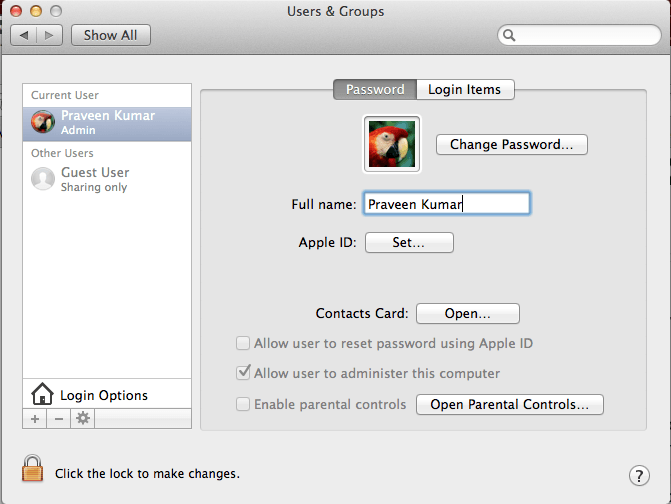
5. Click on ‘+’ button under the accounts list.
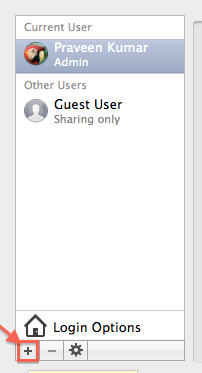
6. You will see Create User window. You need to select the ‘Group’ account type to create the new Group Account on Mac.
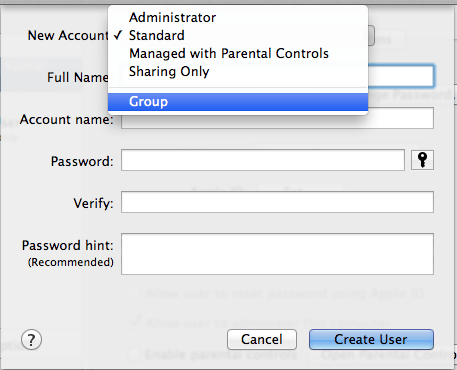
-
Group: It allows you to give the same privileges or permissions for multiple users selected within the group. Since the group of users has specific access privileges, the ease of control will be for the group which will imply to the users/members in this group.
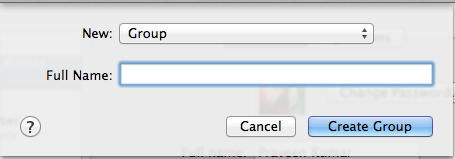
7. You can enter the group name in the ‘Full Name’ field.
8. Click on ‘Create Group’ button.
9. The new Group will be created successfully and will be added in the list as shown in below screenshot.
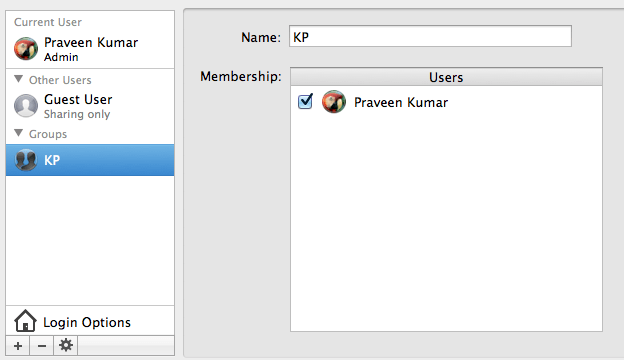
10. Now the group has created. You can select each user and group, can be added to the new group again.
11. Click on ‘?’ icon and Create user help manual window will open as seen below.
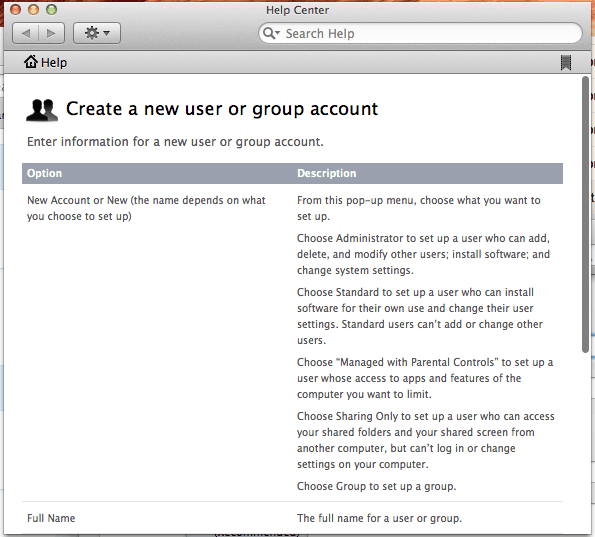
- You May Like : How to create New Admin Account on Mac
- How to create New User on Mac
- How to remove User from Mac
Now you may know how to create a Group Account on Mac and which account type to be selected for your need. If you want more details, you can also check the Apple support topic. If you like this article follow us on Facebook or Twitter. Subscribe to WhatVwant channel on YouTube for regular updates.
