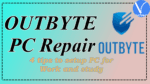Want to know how to use Outbyte PC Repair tool efficiently? Here the simple tips to using Outbyte PC Repair tool efficiently for your work and study.
Nowadays, everything is about time and efficiency. There are many things that can be done to boost one’s productivity at work. Decluttering your office desk or using a comfortable ergonomic chair can definitely help you focus on your tasks better. Also, planning your day ahead and prioritizing the most important tasks is a great way to keep up with deadlines.
Since most work or study these days is done using PCs, it is important to also optimize your device in a way that will complement your daily activities and allow you to perform them faster and more efficiently.
Outbyte PC Repair is a program that has a whole host of computer optimization options. Being an Outbyte user myself, I was able to use these tools to boost my productivity and decrease the number of issues that interfered with my work process.
How to use Outbyte PC Repair
Below I will give you a few tips on how this tool can help you increase your productivity and make your work or study process smoother.
Tip 1: Stop Popups
You might have accidentally or willingly agreed to websites sending you notifications. In any case, these notifications can distract you while you’re studying or on a Skype call with your boss or team, so it may be a good idea to switch them off.
Having visited hundreds of websites, it can be challenging for you to manually find out which websites you’ve agreed to get popups from and switch them off. Outbyte PC Repair has a ‘Stop Popups’ power tool that can quickly identify all website popups related to your device. The dashboard displays which website a popup relates to, as well as a rating telling you if you can trust this site or not.
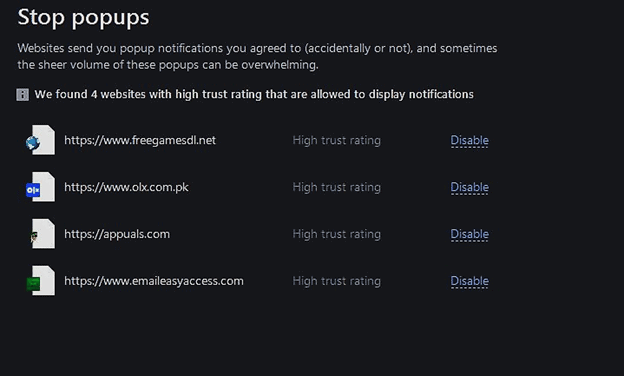
Outbyte finds websites that can send you notifications and lets you disable them in a single click.
Click on Power Tools > Stop Popups.
Click on ‘Disable’ next to the websites you want to stop receiving notifications from.
If you wish, you can enable notifications again once you’re done with work.
Tip 2: Optimize Battery Usage
When you’re working on your laptop and you don’t have your charger or access to a power outlet, there’s always a concern about running low on battery. What you may not realize is how much power you can save with small adjustments on your PC.
Outbyte PC Repair also has a handy tool for laptop users that can limit power usage and enable you to work or study for a longer time. From dimming the screen to stopping apps that consume a lot of power, the tool will manage different factors that may drain your battery life while you carry on with work.
- To turn the battery saver on, Click Power Tools > Battery and enable the options that suit you at the moment.
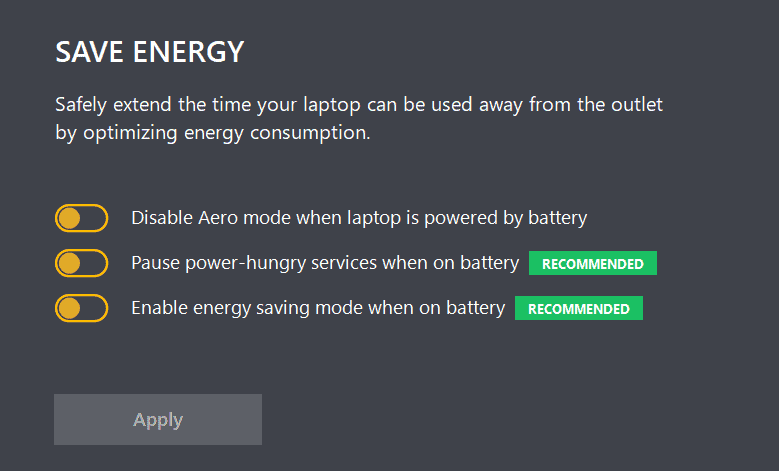
Activate energy-saving mode and optimize services that take up a lot of power to reduce energy consumption.
- Related: 6 effective ways to repair a malware damaged PC
- 3 Methods To Recover Or Repair Corrupted Excel File
Tip 3: Activate Privacy Protection
Firstly, you don’t want your personal information leaked. Secondly, you don’t want any business or work-related data to be transmitted to third parties either.
The Privacy Power Tool has a quick way of dealing with privacy concerns and helps you maintain data safety on a continual basis. For instance, it can clean up your browser records, and it can also remove tracking cookies that some websites might use. One of the benefits of doing that is preventing hackers from accessing your personal accounts on the web via the cookies that some websites may use.
In addition, Outbyte PC Repair can prevent deleted files from being recovered by enabling File Shredder. This is an additional layer of protection that can be used in case you want to permanently remove some files or documents. You can also let the Outbyte tool act as an advisor by enabling Safe Search, it will notify you when you are at risk of accessing unsafe sites.
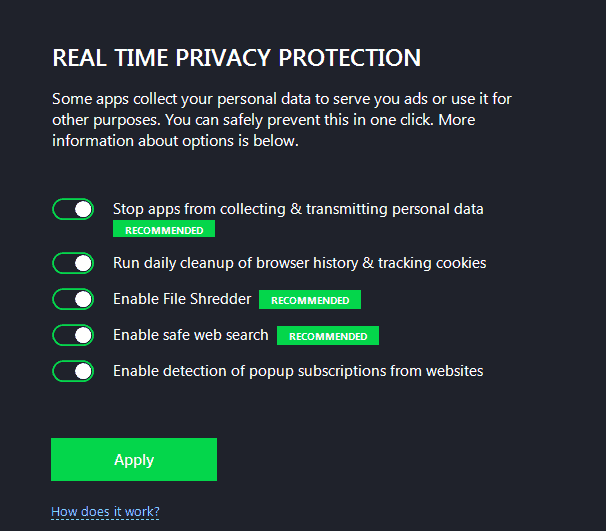
Once again, simply set the toggle switches according to your preferences and click ‘Apply’ to activate the options that you want to protect your privacy.
Tip 4: Ensure Optimal Performance
A poorly performing PC can make it challenging to complete your work tasks efficiently and in a timely manner. With the Outbyte ‘Speed’ Power Tool, you can indicate where you want your PC resources to be diverted:
- When you’re doing research for work or study, you can prioritize web browsers.
- When your PC is used for work purposes, communication tools such as Microsoft Office and other apps can take priority. If that is the case, switch on the ‘Boost Office, Outlook and Skype’ option.
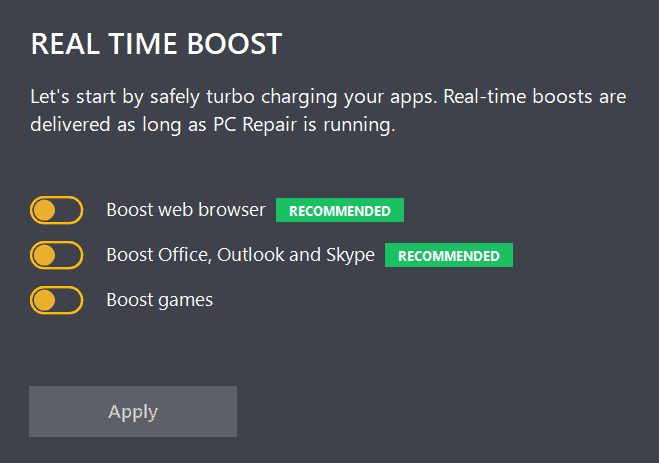
Simply use the toggle switches to indicate your preferences. Now, instead of diverting too many resources and CPU to unimportant apps and tasks, the chosen options will always get priority and perform faster than before.
- Related: TweakBit PCRepairKit Review: It Helps You Fix Your Computer for Good
- 12 Ways To Install,Update & Repair Drivers in Windows
Final words
Optimizing your PC can make your workdays more productive. By doing a few tweaks to your system as described in this guide, you can enjoy a smoother process when it comes to completing your daily tasks or studying for an exam using Outbyte PC Repair tool.
I hope this tutorial helped you to know about “How to generate prompts from images”. If you want to say anything, let us know through the comment sections. If you like this article, please share it and follow WhatVwant on Facebook, Twitter, and YouTube for more Technical tips.
How to Use Outbyte PC Repair – FAQ
Is it safe to use Outbyte PC Repair tool?
It is completely safe to use. You use it to main different maintenance tasks for both individuals or businesses.
Which is the best way to set PC for Work and Study?
The first and the best way to set PC for Word and study is to Stop popups.
Is it possible to protect personal or business data using the Outbyte PC Repair tool?
Yes. The Privacy Power Tool has a quick way of dealing with privacy concerns and helps you maintain data safety on a continual basis. It also deletes tracking cookies that some websites use.
How to optimize battery usage using the Outbyte PC Repair tool?
Click Power Tools >Battery and enable the options that suit you at that moment. Activate energy-saving mode and optimize services that take up a lot of power to reduce energy consumption.