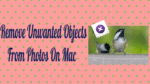Want to remove unwanted objects from photos? Want to erase people from the photo? Want to edit the photos professionally? Most of the time, some unwanted objects will appear in the photos unexpectedly. Removing or erasing those objects professionally so what difficult task. But you can do it very easily using Snapheal.
Snapheal will help you to professionally edit the photos by removing the unwanted portion in the photos. It is one of the easiest software that you can use on your Mac
The Problem
If you’ve taken photos, you’ve more than likely experienced the following unfortunate situation: unwanted objects in those photos.
Perhaps you took a family photo in front of a scenic beach location on your last vacation, only to get home and discover a stranger sticking their tongue out in the background.
Or maybe, you took a portrait of your friend in front of a monument, only to find a bunch of trash in the corner upon your edits.
If you’re taking photos, this issue will more than likely come up time and time again.
Luckily, there is a solution that will help you to erase those unwanted objects.
The Solution
Using the clone stamp tool, Snapheal (60% discounted link) allows you to fix your images and make your picture-perfect even when the moment is not.
Snapheal’s Software
Powered by proprietary Macphun Technologies, Snapheal is the most advanced image healing software offering a quick and simple way to remove objects, heal skin imperfections and make your images perfect.
Apple even named Snapheal one of 2012’s Best Mac App Store apps.
In addition to erasing objects, you can also use Snapheal to heal skin imperfections and restore old photos with just a click. The app has multiple erasing modes and adjustable precision so that you can get excellent results regardless of the photo’s style or of the size of the object you’re looking to remove.
You can also crop, rotate and transform your images in addition to adjusting exposure, tone, saturation, clarity, color temperature, sharpness and more ensuring that incredible end result.
Price & Discount of SnapHeal
SnapHeal costs you $49.99. WhatVwant readers get a special 60% discount through this discounted link. If that link is not working now, you can check WhatVwants Macphun discount coupon page for the latest offers.
How to Remove unwanted objects from photos Using Snapheal?
Snapheal offers easy-to-use tools, modes, and navigation plus a live preview of your edits. You can use Snapheal Pro as both standalone software and a plug-in for Adobe Photoshop, Lightroom, Photoshop Elements and Apple Aperture. You don’t need to spend time with manuals or learning the complex ins and outs of the software it will come to your naturally (most likely, in all but 10 minutes).
So this magical application called Snapheal stands ready to help you remove unwanted objects from your photos and get that perfect image you dream of.
Here are the 5 simple steps to success.
Step 1
Shoot everything and everyone you see wherever you go! Rest assured, knowing you can simply remove what’s unwanted later.
Step 2
Launch Snapheal and open your photo. Highlight the unwanted elements, being careful not to highlight any important elements you wish to keep.
Step 3
All you have to do now is click the Erase button!
Step 4
If you don’t like what you see, try using a different mode: Local or Dynamic. You’ll get different results!
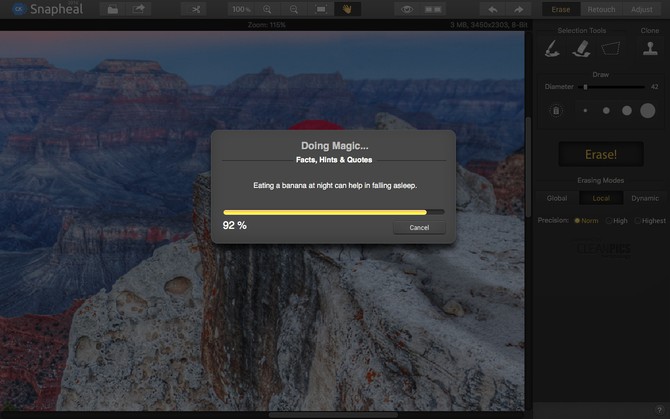
Whether you are a professional or amateur photographer, rest assured knowing that none of your photos, have to become an “oops” photo.
Snapheal’s here to fit them and give you that exceptional end-result.
- You May Like: 3 Best ways to find IP address on Mac
If you like this article about Remove unwanted objects from photos, do me a favor by sharing it with your friends. Please follow whatvwant on Facebook and Twitter. Subscribe to whatVwant channel on YouTube for regular updates.