Are you willing to learn some courses online? Then Udemy is more popular among all online course platforms. Want to know How to Download Udemy videos of your paid or free courses? Certainly, it is possible. This article will give you amazing methods to download videos from Udemy courses only when you bought them. If you don’t buy the course, this article will not give you the solution to download the video. Of course, it will give you a solution to download free courses.
Before going to discuss the download methods of the videos from Udemy let us see some details about Udemy and its courses.
What is Udemy?
Udemy is the top online course platform. Udemy is an American Online learning platform that offers a huge amount of online courses for professional adults and students. It was founded in the year 2009 by Eren Bail, Oktay Cagan, and Gagan Biyani.
Udemy offers plenty of online courses in different categories such as Office productivity, Development, Health & Fitness, Finance & Accounting, Personal Development, and so on many categories courses. When you buy the course, you will get lifetime access to your course.
Are Udemy certificates recognized?
Udemy provides certificates when you complete the courses from the Udemy website. Udemy certificates are not recognized by the employers. Recruiters do not consider those certificates as valid ones to include in the resume unless those certificates are recognized both professionally and granted by an accredited institution.
Can Udemy courses be downloaded for free without buying?
There are two types of courses offered by the Udemy. Those are
- Paid courses
- Free courses
If you are registered for a paid course then you need to pay money for that course to learn. But if you have enrolled for a free course then no need to pay any money for downloading that course from Udemy. There is another thing you should know that paid courses are, they can also be download without paying money by using some latest websites and methods. Those websites will also allow you to download paid courses for free.
Why should we need to download videos from Udemy?
As a part of course learning, you need to view videos from the courses that you enrolled in. It is not always possible to watch the videos online because of the poor networks in some places and sometimes buffering will irritates you. So it’s better to download videos to the phone/PC will reduce those online problems.
- Also read: 5 Ways to Download & Save Videos from Facebook Messenger
- 6 Best Methods To Share YouTube Videos From Any Device
Udemy Discount
Frequently Udemy runs promotional offers. During the promotional periods, they will give every course for as low as $10. Before buying any course in Udemy, we recommend you visit the WhatVwants Udemy discount Coupon page for the latest offers.
Udemy has a huge collection of courses. You can find online courses for almost all topics. If you don’t find your required course, then you can try any one of the 5 Udemy Competitors.
How to download Udemy videos to PC?
1. How to download Udemy videos online for free using the built-in Udemy download option
Some instructors allow students to download their course. When they allow, you will see download option otherwise you will not see the option.
Step 1: Visit the Udemy website and click on the log-in option
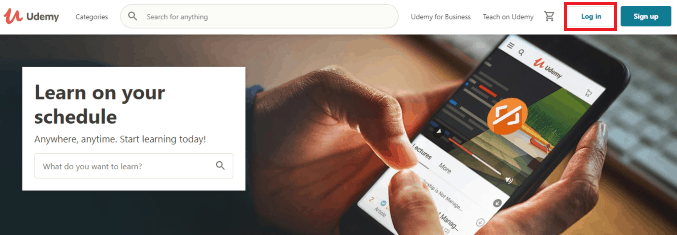
Open the Udemy website. At the top right corner, you will find two options namely Login and Sign-up.
If you are new to Udemy courses then click on the sign-up option and select one way such as an Email, Facebook, or Google to enroll in the Udemy courses. Otherwise, click on the Login option.
Step 2: Enter the Email and Password
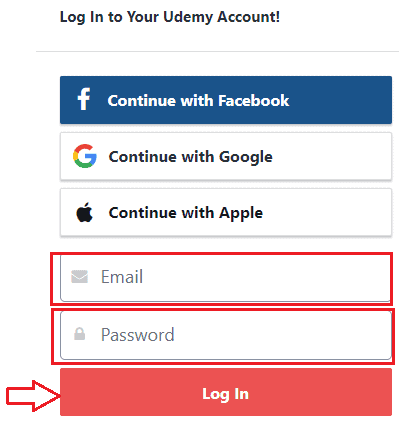
Now enter your email and password that you previously used to enroll for the Udemy course. And then click on the login option as shown in the image.
Step 3: Choose the course and select all videos
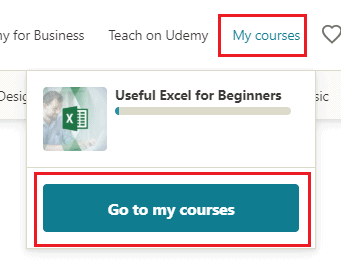
Once you logged in to the Udemy website, then you will see the courses that you previously enrolled in. Click on the My courses option to view the course. Now you can see the course that you enrolled on the screen. Click on the Go to my courses. Now you are in the course that you enrolled, click on the course content section then you will see the videos from Udemy on the screen. Select entire course videos from Udemy to download.
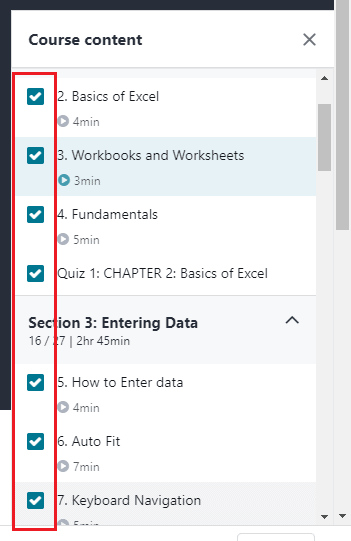
Step 4: Click on the Download lecture option
Now in the playing section, at the bottom of the video, you will see the settings( Wheel symbol) option, click on that. Then you will get the options as shown in the below image. Click on the Download lecture option. This will make all videos from Udemy to download into PC.
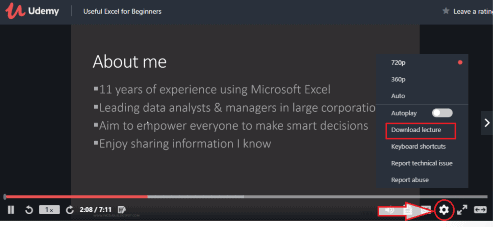
Now the videos will start downloading. You can view the status of downloading by clicking on your progress option at the top of the screen. Wait for some while until all videos are downloading.
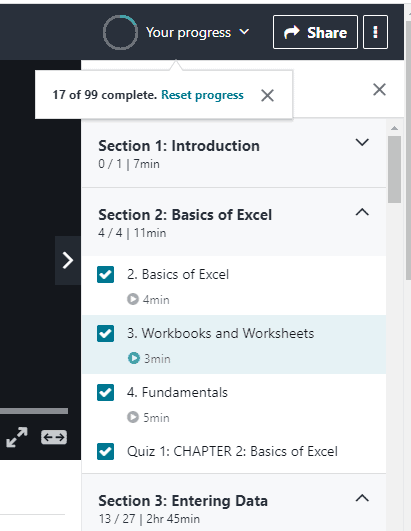
Step 5: View the video on the PC offline
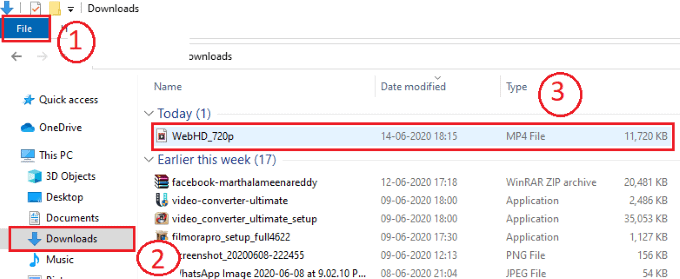
Click on the File option, and then tap on the Downloads option. Then you will see the downloads list on the screen. There you will see the downloaded videos from Udemy. Here I have shown a single video after the download. But all the videos from Udemy will take more time for downloading. So wait until all the videos from Udemy downloaded successfully, and watch those all videos from Udemy in the same folder.
These are the steps to be followed to download the entire course videos from Udemy.
- Also read: 5 Best Free Password Managers To Securely Keep Your Passwords
- Free Method to Download and Convert Videos Just with a Few Clicks
2. How to download Udemy videos using Allavsoft
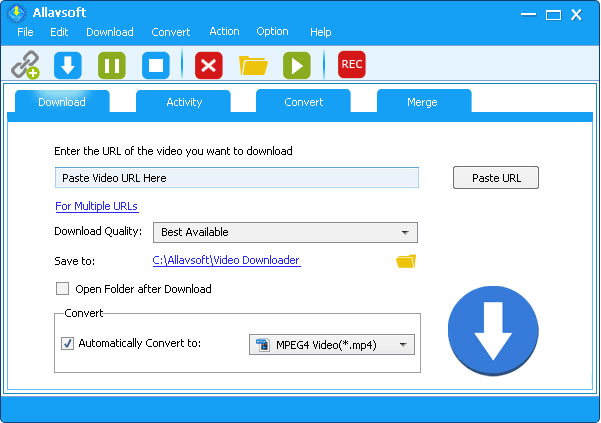
Allavsoft is highly recommended to download video courses from Udemy. By default, it directly downloads Udemy videos to MP4. If you prefer to download Udemy videos courses to AVI, MOV, WMV, MP3, M4A, etc format, simply check before Automatically Convert to and select your desired format.
I like its batch downloading feature, I usually copy and paste multiple video course playlist URL and let them download them one by one. It can download the videos as well as the subtitles from Udemy. It also helps to download videos from Lynda, Craftsy, Linkedin, YouTube etc.,
2.1. How to download a video from Udemy using Allavsoft?
To download video from Udemy using the Allavsoft app follow the below steps.
Step 1: Download and setup the Allavsoft on your PC
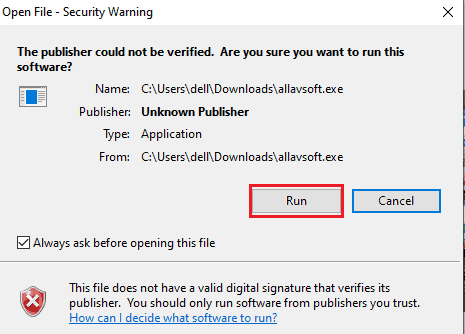
The first and foremost thing that you need to do is, download Allavsoft from its website. And click on that file when it is downloaded. Now to run the file, click on the Run option. Then set up all the settings like Agree for license agreement, set up the desktop options, etc.
Step 2: Paste the link and click on the download option
Now open the Allavsoft app on your PC, on the home screen you will see a section to paste the URL of the Udemy video which you want to download.
To copy the address link, login to course, and click on share option. Then you will see the videos address link on screen. Copy that to clipboard.
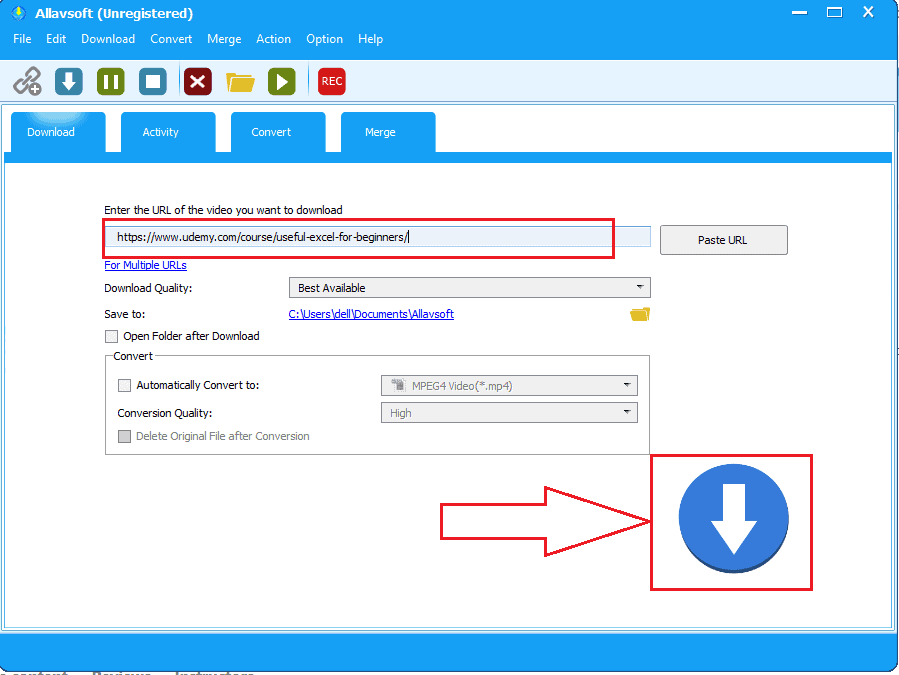
Now paste the copied address link in the URL section in the Allavsoft. Select the videos quality and select the destination folder to store the downloaded videos. Then click on the Download option ( Down-facing arrow symbol).
Step 3: Click on the First option
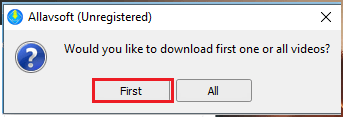
When you paste the URL then you will get the confirmation for downloading either first video or all the videos in that course. Click on the First option to download the single video from that course.
Step 4: Login to your Udemy Account
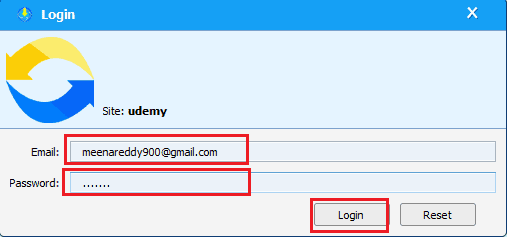
Now you need to login to your Udemy account by entering your email and password in the respective blanks. Then click on the Login option available at the bottom. Now the video starts downloading.

Wait for sometime until it download.
Step 5: View the downloaded video on your PC
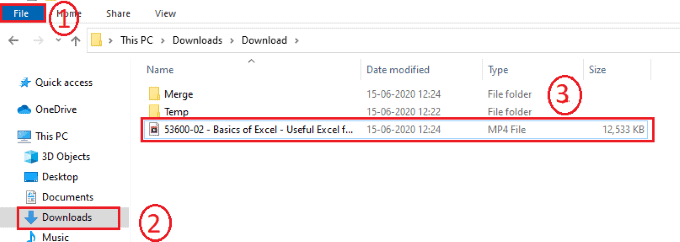
Once the video is downloaded, you can view it on the your PC offline. To view the video click on the file on your pc. Then click on the download option, then you can view it on the screen.
These are the steps to be followed to download a video from the Udemy course.
2.2. How to download all videos from Udemy course at once to PC using Allavsoft?
Up to now in the previous method, we have seen the procedure to download a single video from the Udemy course. Let us see how to download the entire course videos from Udemy to PC using the previous method with slight changes.
In the previous method in step 3, we click on the first option to download. But to download the entire course videos from Udemy, click on the All option in Step 3.
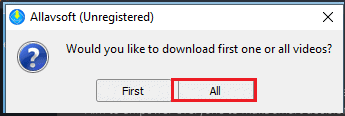
When you click on the All option then the entire course is start downloading as shown in the below image.
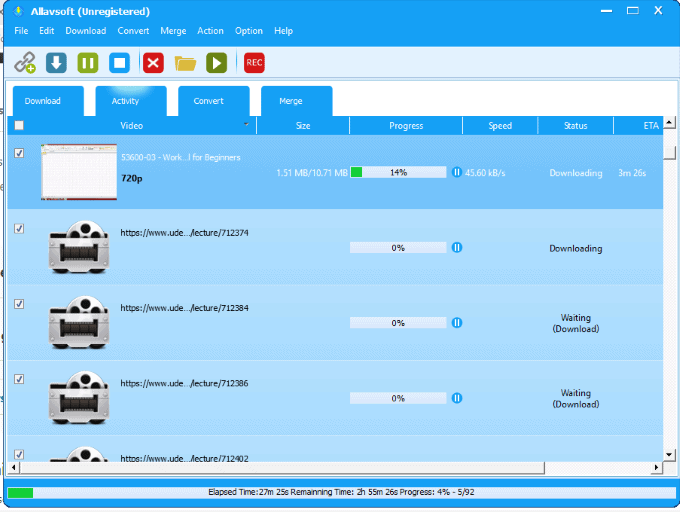
These are the steps to be followed to download entire course at once.
25% Allavsoft discount Coupon
Our readers get a special 25% discount on all Allavsoft lifetime plans.
You can also get a 25% special discount on all other Allavsoft licenses through our Allavsoft promotion page.
3. Using IDM (Internet Download Manager)
Internet download manager (IDM) is my favorite download manager. I use this method to download Udemy course videos. IDM downloads any video five times faster than usual. It is a premium software. It gives 30 days free trial. if you don’t want to buy it you can use its free trial period to download videos. You can read my complete review of IDM.
3.1.How to download a video from Udemy using IDM?
Download IDM 30 Days free trial or Buy IDM.
Step 1: Login to Udemy and play the video you want to download
The first thing you need to do is, enter the Udemy website on your browser search bar and login to the Udemy website. Once you log-in, click on the course in which you enrolled. Now play the video that you need to download to your PC.
Step 2: Click on the download this video
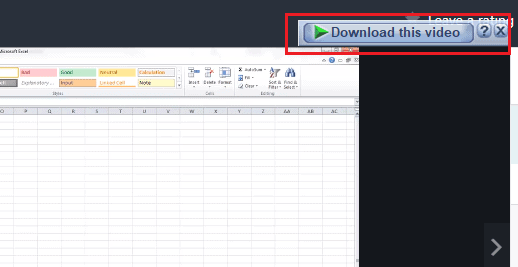
When the video is playing, you will see an option at the top left corner of the screen that is “Download this video“. Click on that option. Then the options will display as shown in the below image. Click on the MP4 file ( represent video) to download. Here we are focus on download video so only click on the MP4 file but if you want you can click on Download all option to get all the information in that video in different formats.
Note: Toget thatoption, you must install and set up the IDM( Internet Download Manager) on your PC.
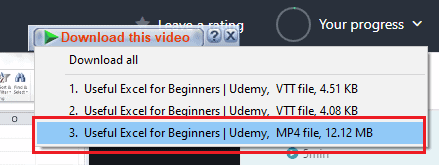
Step 3: Click on Start download option
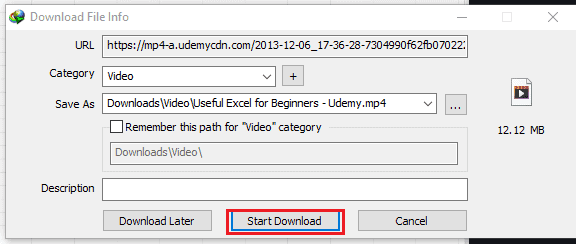
When you click on the MP4 file, then the download file information box will open as shown in the above image. Click on the Start Download option. You can see download status on the screen as shown in the below image.
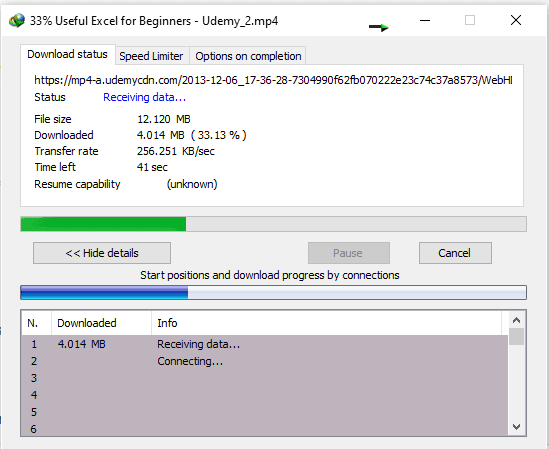
Step 4: Click on Open option
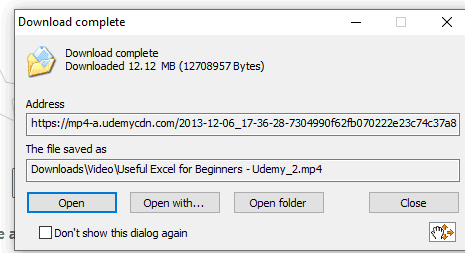
Once the download is completed the “Download complete status” box will display on the screen. Now click on either open option or open with as you wish then the video will play offline.
Step 5: View the video on your PC whenever you want
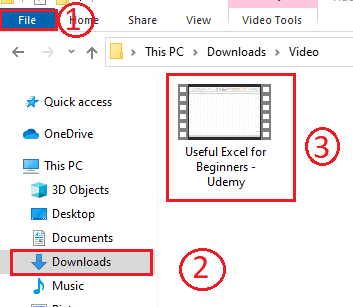
If you want to view the video you can view it on your PC anytime. To view click on the File, and then click on the Downloads option. Then the video is shown on the screen. Click on that video to play it on your PC offline.
IDM supports batch download. While it is downloading one lecture, you can select another lecture to download.
4. Using Udeler
There is one more software that is designed to download the videos from Udemy. Let us see the procedure to download the videos.
4.1. How to download a video from Udemy using Udeler?
Step 1: Download the Udeler software and install into on your PC
The first thing you need to do is, enter the Udeler software download link in the search bar and tap on the Enter option. Then the software will be download on your device. Give the permissions to the downloaded file to install it on your PC. Then it starts installing on your device.
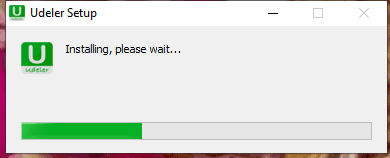
Step 2: Login to your Udemy account using your credentials
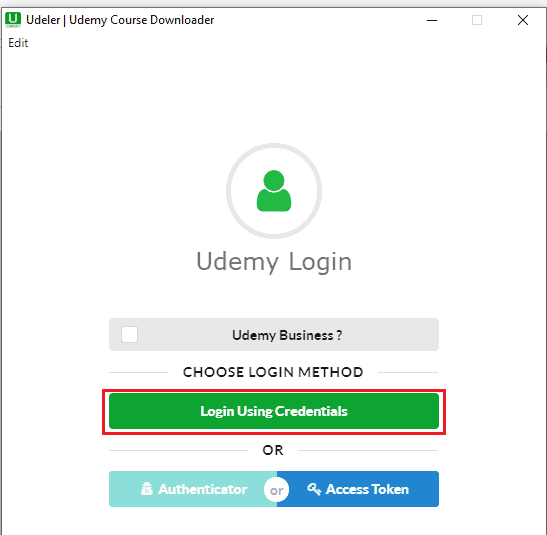
After the completion of the installation, give a double click on that Udeler app to open it. Then it asks you to log-in to Udemy. Click on the Login Using Credentials. Then select any one of the ways from the available methods to sign-in. I have previously enrolled using my mail id, so I am signing in using my Email which I previously used at the time of enrolling.
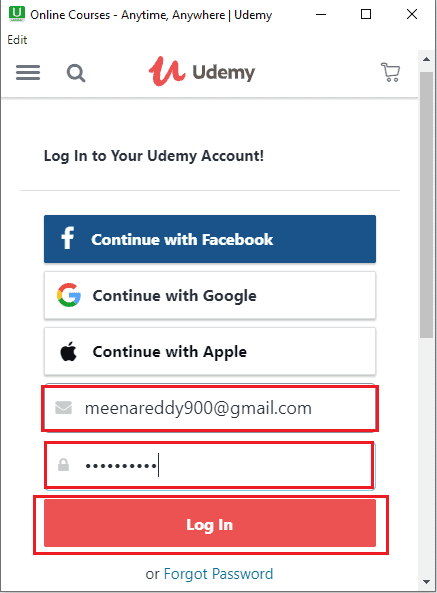
Enter the email and password in the respective fields and then click on the Log-in option. With this step, we are login to Udemy on Udeler successfully.
Step 3: Enable the download start/end and click on Save option
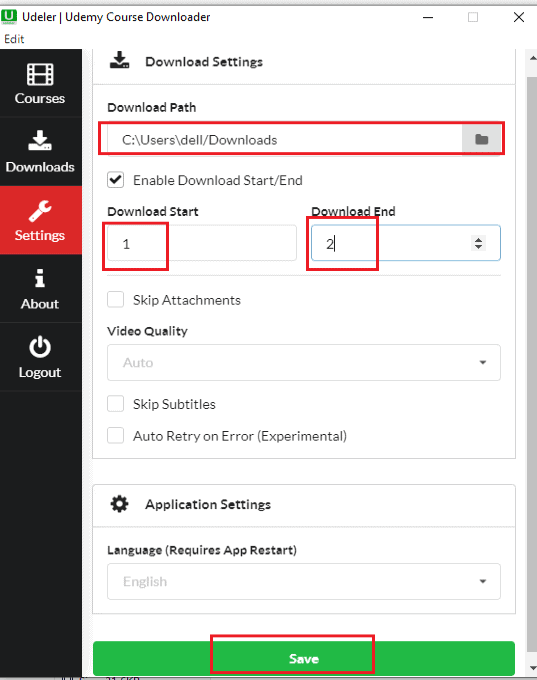
Now you are in the Udeler app, click on the Settings option. When you click on the Settings option, then the screen will appear as shown in the above image. You need to do some settings here. Select the download path. Enable the download start/end option by clicking in the checkbox before that option. And set the starting and ending for downloading because we don’t want to download all videos from Udemy, we need only a single video.
Here we could not set download start to 0 number. So set it from 1 to end at 2 because in this method we are download individual videos. Now click on the Save option at the bottom of the screen.
Step 4: Go to courses and click on the download option
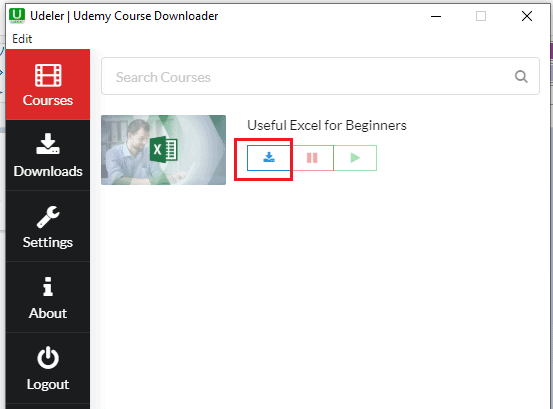
Now go to the course section, there you will see the course that you enrolled in. Click on the download symbol as shown in the above image.
When you click on the download option, it asks you to select the language as you wish for subtitles.
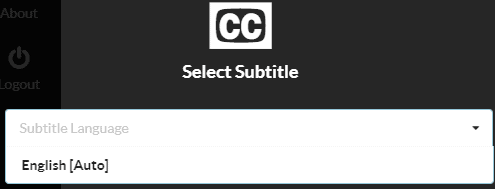
Now it go back to course section automatically, there you will see the downloading status.
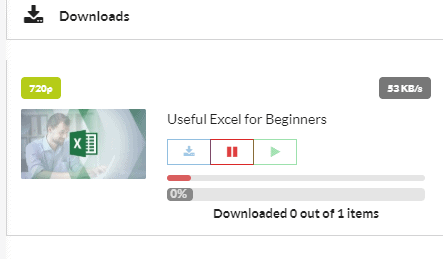
Wait for some time until the video is downloaded. When the video is downloaded completely then it shows the status as the “Download completed”.
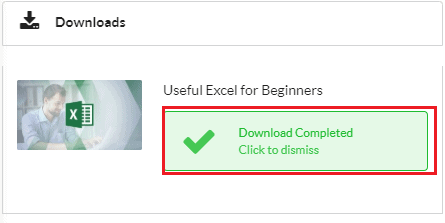
With this step the required video is downloaded to PC successfully.
Step 5: View the video on your PC
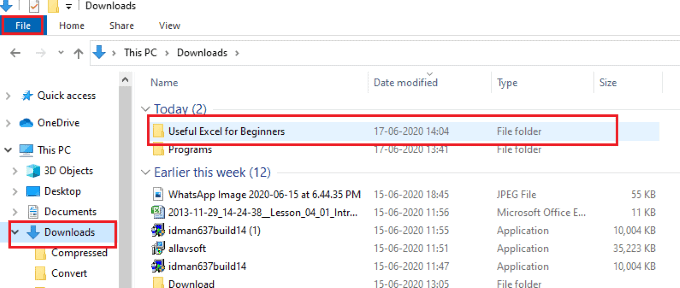
To view the video on your PC click on the File option, and then click on the downloads section. In the download list, your download video folder will display, click on that folder.

Now you will see the three files one MP4 ( Video) file, one SRT file, and one PDF file that contains the content of that video in written format. Click on the MP4 format file that contains the downloaded video
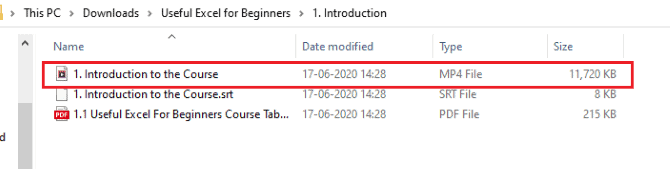
These are the simple steps to be followed to download a video from the Udemy course using Udeler.
4.2. How to download the entire course videos from Udemy using Udeler?
Up to now in the previous method, we have seen the procedure to download a single video. Let us see how to download the entire course videos from Udemy using the Udeler.
The procedure is the same up to step 3. Only you need to change one thing that is we need to uncheck the Enable Download start/end option as shown in the below image and then click on the save option because we need to download the entire course videos from Udemy but not a single video.
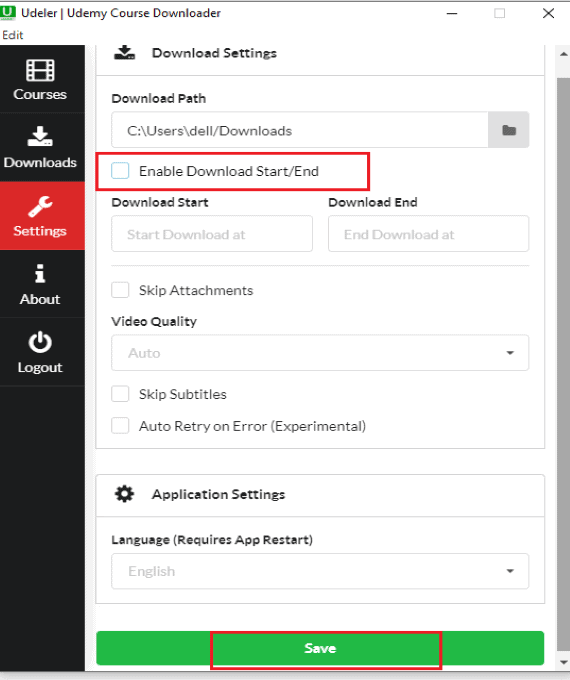
Then the entire course videos from Udemy will start downloading. You can view them offline once those are downloaded into your PC. This is the only thing that you need to change for downloading all videos from Udemy and the entire procedure is the same as the above method.
How do I download a video from Udemy to my phone?
5. Using the Official Udemy Android app
Video Tutorial
We provided this article in the form of video tutorial for our reader’s convenience. If you are interested in reading, you can skip the video and continue reading the article.
5.1. How to download a video from Udemy to Android phones?
There is an app specially designed for watching and downloading videos from Udemy.
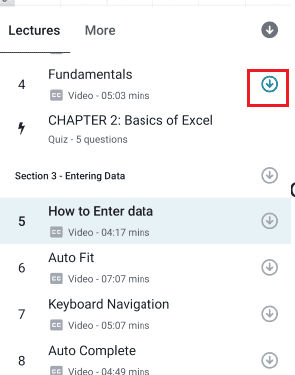
Let us see what is the procedure to download the video from Udemy using Udemy app.
Total Time: 8 minutes
Step 1: Download the Udemy app from the Google Play Store
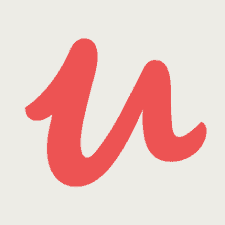
The first and foremost thing you need to do is, Install the Udemy app from the Google Play Store and give all permissions to that app. It is available free in the Google Play store.
Step 2: Launch the app and click on the sign in option
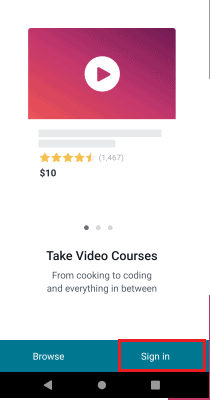
Launch the app on your Android phone then you will see the screen as shown in the above image. Click on the Sign-in option.
Step 3: Sign-in to your Udemy account
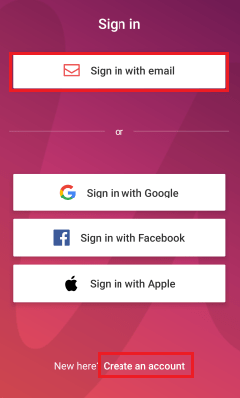
When you click on the Sign-in option it shows you different ways to sign-in such as Email, Facebook, Google, etc. Select the required way to sign-in as you wish. If you don’t have an account in Udemy then click on the Create an account option. I previously enrolled with my email so here I am signing in using email.
When you click on the sign-in email option it asks you to enter the email address that you used while enrolling for Udemy.
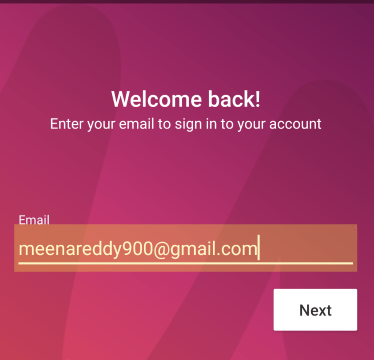
After entering the email, click on the Next option at the bottom of the screen. Now enter the password of the Udemy registered account.
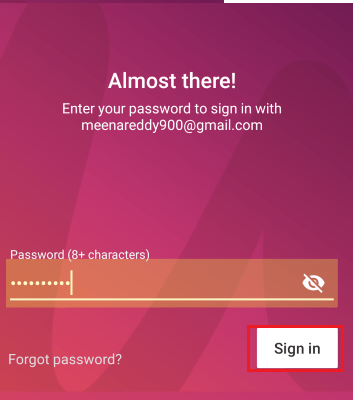
After entering the password, click on the sign-in option. With this process you setup the Udemy account on your Android phone successfully.
Step 4: Click on My courses and click on the course
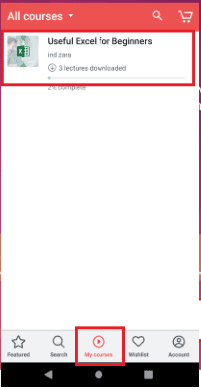
Now click on the My courses option at the bottom of the screen. Then you will see your enrolled courses on the screen. Click on the course from which you want to download the video.
Step 5: Click on the download option
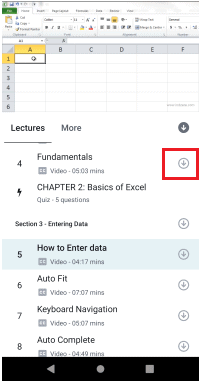
Now you are in the course session. Click on the lectures section, there you will see all the entire course videos with names and time duration of each video in that course.
Click on the download option (download-facing arrow in a circle) straight to the video which you want to download. When you click on the download option, the light grey circle fills up with the blue color along with its circumference.
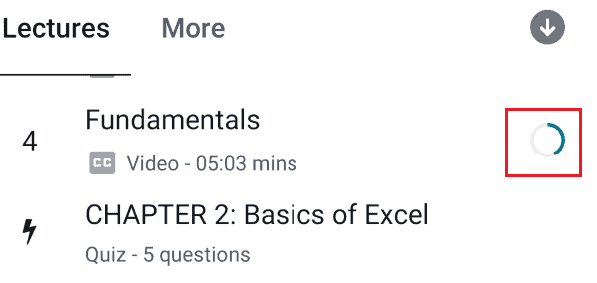
Step 6: View the video offline
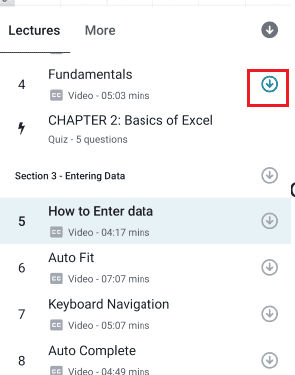
When the circle outer line completely fills up with the blue color it indicates that the download is completed. Then you can see the video though you are offline.
Note: You can also download videos while watching. To download the video while watching, click on the three vertical pointer symbol at the left corner of the screen. There you will see the options for that video. Click on the Save for Offline option. Then that playing video is downloaded to android to watch offline.
These are the steps to download a single video in the list of all videos from Udemy to Android phones.
5.2. How to download the entire Udemy course videos at once to Android phone?
In the previous method, we have seen the process of downloading a single video. But if you want to download entire course videos from Udemy then the process is explained as follows.
Downloading entire videos of the course is similar to that of downloading a single video except in one step. In the previous method, at step 5 we click on the download option that is placed straight to the video but here we don’t click on the individual video. At the top one download option is available to download the entire course. Click on that option.
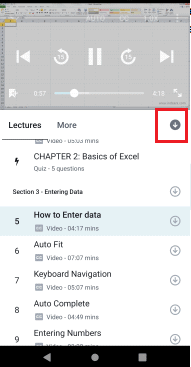
When you click on that download option then it shows the options regarding the entire course.
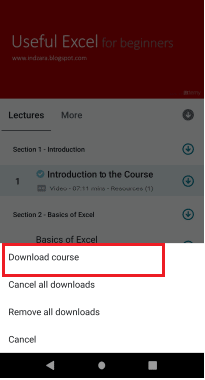
Click on the Download course option. When you click on that option, all the videos in the course starts downloading. It takes some time to complete the download. After the download, all the videos from Udemy are available offline on your Android phone.
This is the procedure to download the entire course to Android using the Udemy app.
6. Using All Video Downloader App
6.1. How to download a video from Udemy using the All video downloader app?
All video downloader is an excellent app that allows you to download videos from Udemy and many other websites such as YouTube, Facebook, Instagram, etc. Follow the below steps to download a video from Udemy.
Step 1: Install All video downloader from Google Play Store
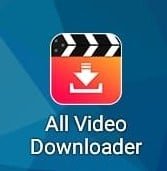
The first and foremost thing you need to do is, Install the All video downloader app from the Google Play Store. It is available freely in the play store.
Step 2: Open the app and paste the link in the search bar
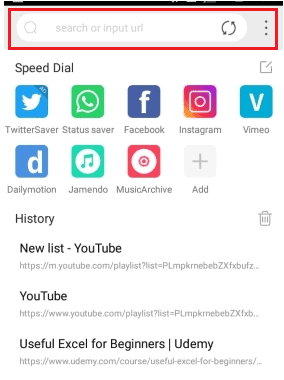
After the successful installation into your Android phone, open it. At the top of the home screen, you will have one search bar. Paste the URL( Address link) of the Udemy course that you copied to your clipboard previously into that search bar. Now click on the search symbol.
Step 3: Login to Udemy with your credentials
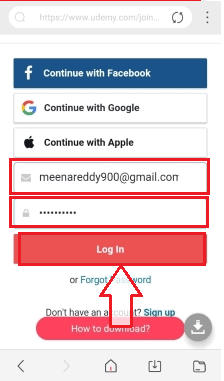
When you paste the address link in the search bar, the app will analyze the URL and it asks you to log in to the website as shown on the screen. Select any method to log in that you previously used while enrolling. Enter the username and password in the respective fields and then click on the Login option at the bottom.
Step 4: Click on download option
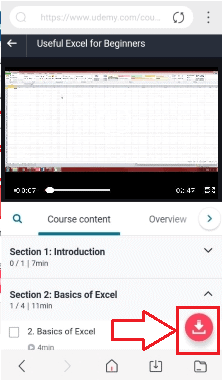
When you log in to your Udemy account for the required course downloading, the videos in that course will be displayed on the screen. When those are appearing using URL, the app will find the videos in that URL and enable the Download ( Red-colored down-facing arrow) symbol. Click on that download symbol.
Step 5: Wait for a while and click on selected video download option
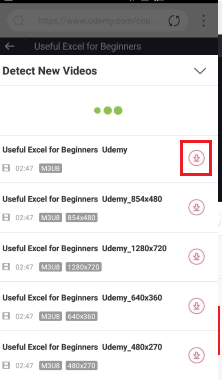
Once you click on the download option, the videos in that course URL will be displayed on the screen along with the download option for each video. Click on the download option straight to the required video. When you click on the download option, the video will start the download.
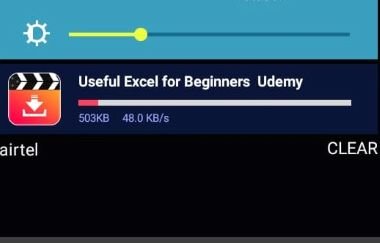
Wait for a while until the video is downloaded.
Step 6: View the video offline on Android
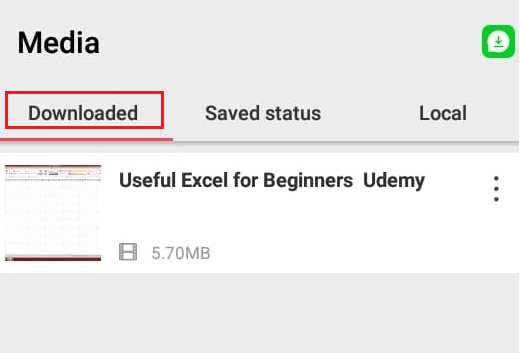
Once the video is downloaded you can view it on that app and in the gallery also. To view the video offline in the app, click on the Media section, and then downloaded the option. In that section, you can view the downloaded video.
To view videos in the Android Gallery, open the gallery and then click on the Alphadownloader folder. There your downloaded video will be stored.
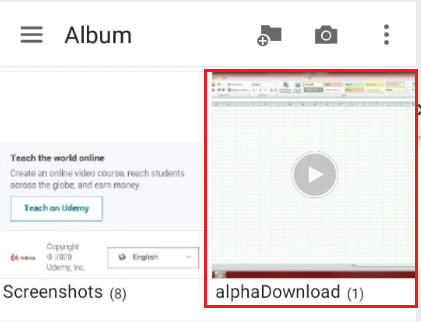
These are the steps to download a video from Udemy using All video downloader app.
6.2. How to download the entire Udemy course videos to the phone using All video downloaded app?
Up to now, we have seen the procedure to download a single video from Udemy. In this section, we will see how to download the entire course videos from Udemy.
The above method procedure is the same up to step 4, the changes will be made only at step 5. Just click on the download options straight to all videos instead of clicking on the download option for a single video, By this, all the videos from Udemy will be downloaded to your android phone.
- Also Read: How to Download Udemy Videos of paid courses
- 4 Free Ways to Download Vimeo Videos Online & Offline
7. Using SnapTube
7.1. How to download a Udemy video to Android using SnapTube?
SnapTube is an android app that allows you to download videos from many websites. Let us see how to download Udemy videos using this app.
Step 1: Install the SnapTube into your Android
The first thing you have to do is, download the SnapTube app software from the internet. When you download it, it is in the form of an APK file. Download and open it and give all permissions to run it on your android as an app.
Step 2: Open the SnapTube app and paste the URL
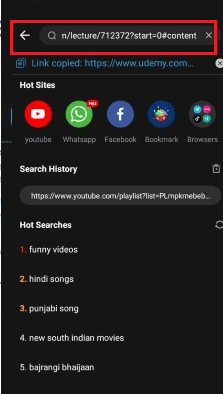
When you open the SnapTube app, at the top of the home screen you will find one search bar. Paste the URL of the Udemy course in that search bar that you copied to the clipboard. And then click on the search symbol.
Step 3: Login to Udemy using your credentials
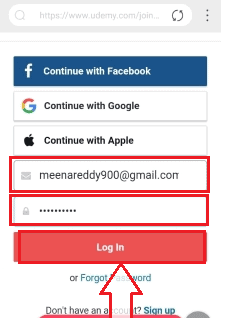
When you paste the address link in the search bar, the app will analyze the URL and it asks you to log in to the website as shown on the screen. Select any method to log in that you previously used while enrolling. Enter the username and password in the respective fields and then click on the Login option at the bottom.
Step 4: Click on download option
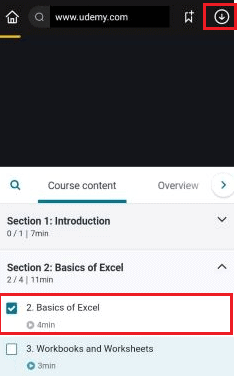
When you paste the link in that search bar and click on the search then it analyzes the videos on that link. Click on the video which you need to download. Click on the download ( down-facing arrow) option just beside the URL while the video is playing. This action will download the video to offline viewing.
Step 5: View the video offline
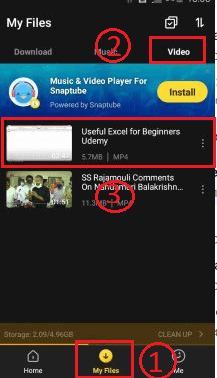
When the download is completed, you can view it on the app. To view downloaded video click on My files, and then Video option. There the downloaded videos will be stored. You can view it offline.
7.2. How to download the entire course Videos from Udemy using SnapTube?
To download the entire course videos from Udemy, just select the all videos in the course at step 4 by clicking in the checkbox before the videos. And then click on the download option beside the search bar. By this, all videos from Udemy will start downloading to android.
8. Using Video downloader
8.1. How to download a video from Udemy to Android using Video downloader app?
Video downloader app will allow you to download videos from many websites such as Instagram, Facebook, etc. Let us see how to download a video from Udemy to android using this video downloader app.
Step 1: Install and give permissions to the app
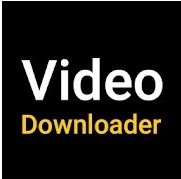
Install the video downloader app from the Google Play Store. It is a free app, no need to pay any money for installing. Install it and give permissions to that app to run on your android phone.
Step 2: Open the app and paste the link in the search bar
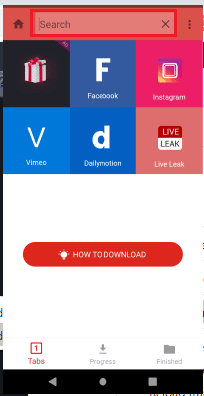
Now open the app, at the top of the home screen you will see the search bar for pasting the URL. Paste the course URL in that search bar. Now the URL will be analyzed by the app software and it shows the screen to login to Udemy.
Step 3: Login to Udemy and select the video
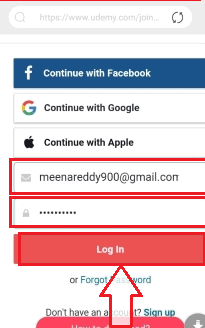
When it asks you to log in to Udemy, log in using your credentials that are mail and password or using Facebook, and password that you previously used for enrolling. Now the videos in that course will be displayed on the screen. Select any video and play it.
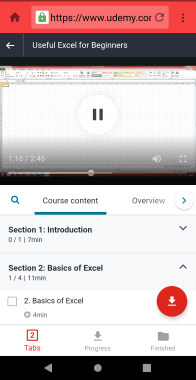
Step 4: Click on download option
When the app recognizes the video in that URL, it enables the download symbol. Click on that download ( Down- facing arrow) option. When you click on the download option, it shows the name and format of the video along with the download option at the bottom of the screen. Click on that Download option.
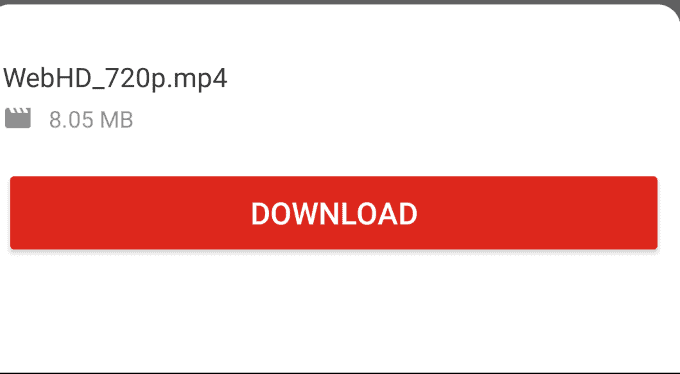
When you click on the download option, the screen will be moved to the progress section. In the progress section, the status of the download will be displayed as shown in the below image.
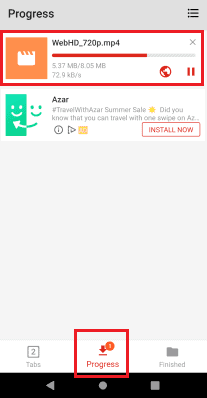
Step 5: View the Downloaded Video offline
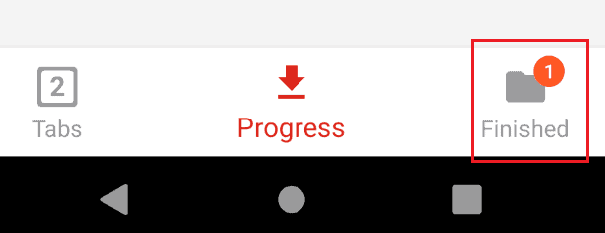
Once the download is completed, the Finished section will have a notification on its icon. Click on that Finished section then you can see the video that you downloaded from Udemy.
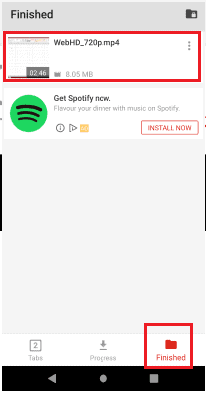
You can also view the downloaded video on your phone gallery. To view, open the gallery, click on the Video downloader folder. In that folder, you can view the downloaded video offline.
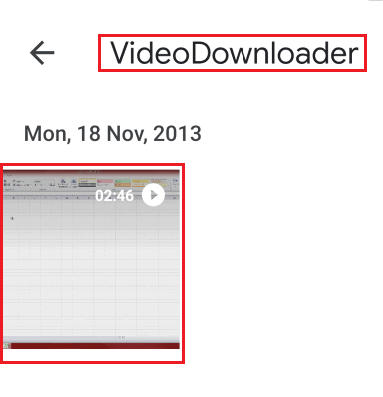
These are the simple steps to be download a video from Udemy to Android phones.
8.2. How to download entire course videos from Udemy?
To download the entire course videos from Udemy to Android using Video Downloader, just you need to select the all videos in the course at step 3 and click on the download symbol.
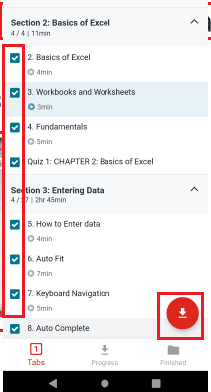
When you select and click on the download symbol, it asks you to select the videos to download. Click on the Select all option. And then click on the download option.
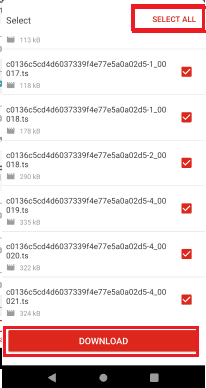
Conclusion: Which is the Best Way to download Udemy Videos?
I recommend downloading Udemy videos using Allavsoft. Because Allavsoft is the cheap, best, and the fastest download manager. It helps to download any type of video or audio from online to your PC or Mac.
That is a simple option. If you like this article, do me a favor by sharing it with your friends. Please follow whatvwant on Facebook, Twitter, and YouTube for more tips. Subscribe to whatVwant channel on YouTube for regular updates.
Download Udemy videos – FAQ
What is the fastest method to download all videos from Udemy to PC?
Allavsoft method is the best method for fast downloading of all videos from Udemy. By using Allavsoft you can download many videos from Udemy within a short time.
Is Udemy app available for PC?
No, the Udemy app is available for android. But for PC it is with a different name and software that is Udeler.
Can I download Paid courses videos from Udemy freely to Android and PC?
Yes, you can download the paid course videos from Udemy freely to Android phones and PC.
Can I download a course videos from Udemy without enrolling for it?
It is impossible. You must enroll for the course for downloading videos from Udemy.
What is the best method to download entire course videos from Udemy to Android?
The best method to download course videos from Udemy to Android is by using the Udemy app. It can allow you to download all videos from Udemy without any external software or links.
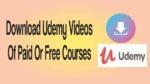
Great post! I’ve always wanted to download Udemy courses for offline use, and your tips are incredibly helpful. I especially appreciate the emphasis on security. Looking forward to trying out the methods you described!
This is such a helpful guide! I’ve always wanted to download my favorite Udemy courses for offline access, and these tips are exactly what I needed. Thanks for breaking it down in such a clear way! Can’t wait to try these methods.
HI, thank you so much for this article !
What! Screen Recorder #Awesome
#cool Didi
Does Udemy detect my download using IDM ?
that was a big help thank you
did u face any problems after downloading? i am afraid udemy might detect !!
Thanks this post has been very useful to me.
did u face any problems after downloading? i am afraid udemy might detect !!
Thank you so much for this wonderful piece. you have saved somebody’s life
i want to download all course at once. is any way to download
Very informative! Thanks for showing clearly how to download udemy videos. I always record udemy videos with a web-based software calls Acethinker Online Screen Recorder, It is an online tool that lets you record your screen right from the browser. Free and works pretty well for me. Share it here as an alternative to Camtasia.
I must say Allavsoft is a workable method but not mentioned above