Is your Acer laptop won’t boot up Windows 7? This is one of the problems that irritate you a lot. If your Acer laptop won’t boot up Windows 7, try these solutions. One day I have seen my friend’s laptop not booting. I have tried all the possibilities to restore. Finally, I succeeded.
In this article, I am going to tell you what I have done to solve the Acer laptop won’t boot up Windows 7 problem.
Solutions for Acer laptop won’t boot up Windows 7 problem
Last Known Good Configuration
It is the first method you need to do for solving the Acer laptop won’t boot up problems.
- Power on your PC and keep on pressing F8.You will see “Advanced boot options”.
- Select “Last known good configuration” by using the arrow key.
- Press enter. It may restore your PC.
Use Alt+F10
- When you see the Acer logo press Alt+F10.
- Press enter if you see the Microsoft Windows boot screen.
- Select your restore type after Acer eRecovery management loaded. It will restore your PC. It will take more than one hour to restore your PC.
If Alt+F10 is not working, then go for next step.
Remove external devices
Sometimes Windows may try to boot from external devices. So remove Pen drive, CD, or any other external devices. Now restart your PC. If the PC is not loading properly, then try the next step.
Start PC with only power supply
Just remove the battery and connect the power cord to the power supply. Restart your PC. Sometimes it may work.
Power drain procedure
- Remove Ram, Hard disk, battery, and power cord.
- Hold down the power button for one minute. You can do this without removing RAM and Hard disk.
- Replace everything. See whether your PC booting normally otherwise go for the next step.
Check whether hard disk is as first boot option or not
- While starting up your PC, Press F2. You will get into bios.
- Select the “Boot” tab in the top menu.
- Check whether your hard disk is at the first boot option. If it is not, select hard disk as the first boot option. Still, the problem persists, try the next solution.
Set default bios settings
- While starting up Your PC,
- Press F2. You will go to the bios screen.
- Press F9 and select “Yes”. It will set your bios to default settings.
- Press F10 and select “Yes”. It will save your default settings.
Try to restart your PC. It may start, other wise try next one.
Boot in safe mode
- Restart PC.
- Keep on pressing F8. You will see “Advanced boot options”.
- Select “Safe mode with networking” by using arrow keys. You can also select “Safe mode”.
- If your system boots in safe mode, open the command prompt with admin privileges.
- Use SFC /SCANNOW command it will check your system files. It will Replace damaged files with original files.
- You can also reset your system to backdate by using system restore.
Now restart your PC, your PC will start in normal mode. If you are unable to get into “Advanced boot options” by using F8 then go for the next step.
Use start-up repair
Place your recovery DVD in the cd drive. If you don’t have a recovery DVD, you can get the Windows 7 DVD from your friend and from any shop. If your PC not recognizing the CD drive then you can skip this step.
Note:- You can use any DVD to repair but you should not reinstall any DVD. If you want to reinstall OS, it is advised to use Acer recovery DVD only.
- Restart PC.
- When you see” Press any key to boot from CD”, press any key.
- Choose your language, time, and everything. Press next.
- Click on “Repair your computer”. You may see this link in the bottom corner or anywhere on the screen.
- You will see some options. Select “Start-up repair”. It will troubleshoot your PC and repairs the booting problem.
Remove hard disk and RAM
Remove your hard disk and RAM from your laptop. Clean them and reinstall. Sometimes it may work. Now restart PC. If it boots normally then it’s ok otherwise place the windows DVD in the DVD drive and uses start-up repair.
If still, the problem persists, it is the problem with your hard disk. You need to replace the hard disk or you need to contact Acer support.
Reinstall fresh OS
If your hard disk and PC is ok, the last thing you need to do is reinstalling the fresh OS from your recovery DVD. If you don’t have a recovery DVD, you need to contact Acer support for a recovery DVD. Because you should not install other Windows 7 DVD. You can only repair with other DVD.
Conclusion
These are the solutions to avoid Acer laptop won’t boot up Windows 7 problem. With these solutions, your Acer laptop will don’t shows the above-mentioned problem of won’t boot up. Let me know which solution worked for you through the comment section. And if you know any other methods you can share them in comment section.
I hope you like my article about the Acer laptop won’t boot up Windows 7. If you like it, do me favor by sharing it with your friends. Follow WhatVwant on Facebook and Twitter for more tips. Subscribe to whatVwant channel on YouTube for regular updates.
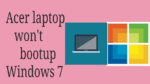
thanks