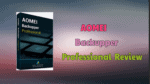Going to buy AOMEI backupper professional version? Read my AOMEI backupper professional review before buying. AOMEI backupper is an efficient tool to take your computer backup. You can take backup of almost every thing from your computer.
It supports automatic backup, so that it will automatically take backup of your computer at predefined time. If you lose your files or if your OS crashes, you can restore existing backups. Let us continue with my AOMEI backupper professional review.
AOMEI backupper professional review
Its software is very simple. You can take backup of any part of your computer within few clicks. It will help you to take backup or restore. Along with backup and restore features, it will give you cloning option which helps to clone complete OS to other hard drive without reinstalling OS or apps. You can also create bootable media.
Backupper Standard Vs Backupper Professional
AOMEI backupper is available in free and professional version. Professional version has all features of free version. It has below extra features.
- Command Line Backup: You can take backup using command prompt
- Command Line restore: You can restore using command prompt.
- Command Line cloning: You can clone computer using command prompt.
- Disk space management: You can automatically delete old backups. You can set how many number of backups to keep. It will save your disk space.
- Merge backup images: It will combine incremental backups with full backup.
- LifeTime Updates.
- Priority Support.
If you don’t need above features, you can use its standard version which is a freeware.
Price
Its price is $49.95. It comes with life time updates and Priority support.
Backup Options
Buy the software, download software and register with your license key. Open software, you will see below screen.
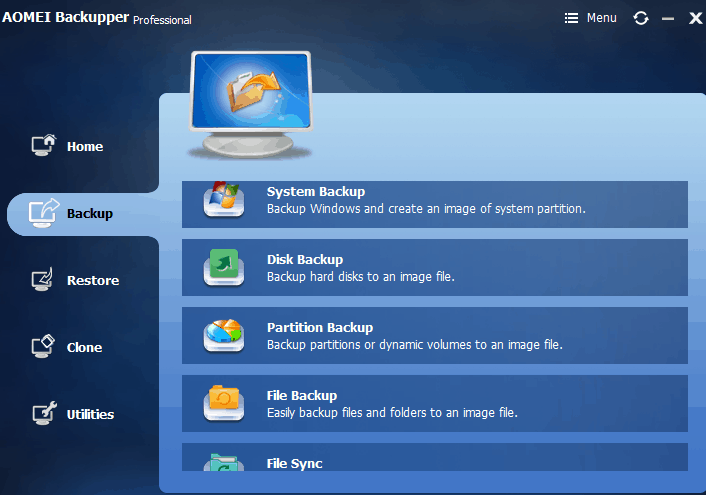
You can see available backup options in above image.
System Backup: option will help you to take backup of your operating system. You can put backup in schedule and set incremental backup option. It will automatically take your OS backup everyday. If you see any issues you can restore with previous backup.
Disk Backup: will take backup of your entire hard disk.
Partition Backup: helps you to take backup of your hard drive partitions (C: drive, D: drive or E: drive).
File Backup: will take backup of only required files instead creating complete backup.
File Sync: option will synchronize your required files to external devices or to network.
Select any one Backup option according to your need. I have selected Partition for reference.
Backup Types
After selecting backup option, you will see above screen.
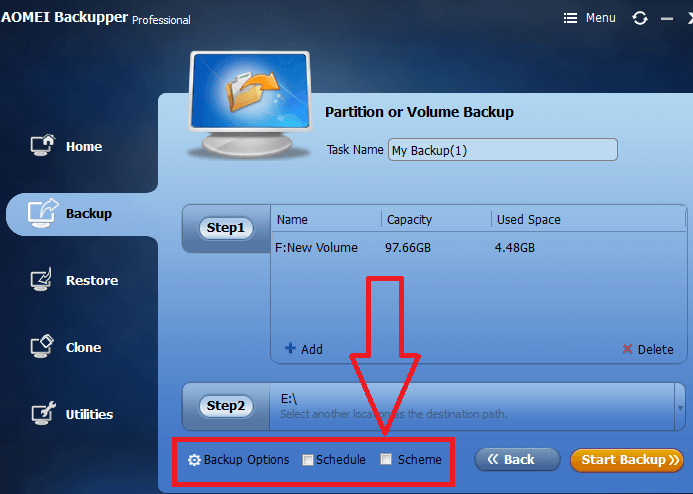
Click on step 1 and select your partition to back up.
Click step 2 and select another partition where you need to save backup image. Here you can select external devices. You can also select Share/NAS device.
At the end you will see Backup options. If you select this option, you will see another window where you can select encryption option, compression level and many other options. You need not to change, you can use default options.
If you want to schedule your backup check Schedule option. You will see a window where you can select daily or weekly or monthly backups. You can also select particular time for automatic backup.
When you check Scheme option, you will see disk management options. You can select any option. Better select incremental or differential option through which it will take only modifications, instead taking complete backup every time.
Speed
Its speed is good. If you use high-compression level it will take much time. If you use moderate or no compression option, it will work quickly.I have run partition backup of 5.5 GB drive. It took 6 Minutes to complete backup process. I have used moderate compression level, It has created 4.35 GB backup image.
I have also run System backup. It took 35 minutes to create 23.5 GB system backup.
Pros
- Simple Interface.
- Fast.
- Minimal resource Usage.
Cons
No cloud backup feature.
Conclusion:
After using this software, I can say that it is a simple and best backup software. When you don’t like to spend money, you can use its freeware which has almost all features of the Premium software. If you don’t mind to spend money, then buy its premium software. I need to mention that, it does not give you cloud backup feature. If you want to store your backup in cloud storage, you better use iDrive(75% Discounted link).
I hope you liked my AOMEI backupper professional review. If yes, please share it with your friends. Want more review and tech. tips, Please follow whatvwant on Facebook and Twitter.