Do you want to Change Mac login screen? Login screen settings can be changed very easily by following the simple steps. Here are the steps that helps you to change your login screen in Mac OS X.
Since the version Mac Yosemite, whatever the images or background color set in the Desktop and Screensaver preferences pane will be used as the background color & images for the login screen. Usually when the desktop has been changed, then log in screen also changes.
- Related: Forgot Mac Admin password? Easy to reset with Terminal
- Mac Step by step guide to create a new user on Mac
How to Change Mac login screen?
Here are the steps that help you to change your login screen in Mac OS X:
1. Open the Finder application.
2. Click on the ‘Go’ tab and select the ‘Go to Folder’ option from the available options.
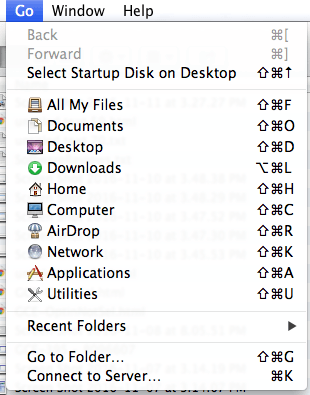
3. Type the following lines ‘/Library/Caches’ in the textbox of Go to the folder window.
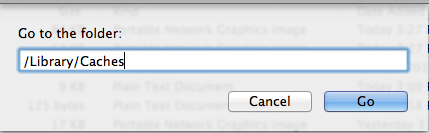
4. Then Click on Go button.
5. Now delete the file named as ‘com.apple.desktop.admin.png’.
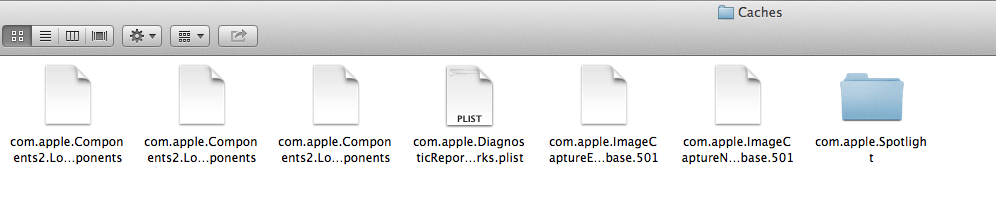
6. Choose a different image or background color that you wish from the Desktop and Screensaver preferences pane.
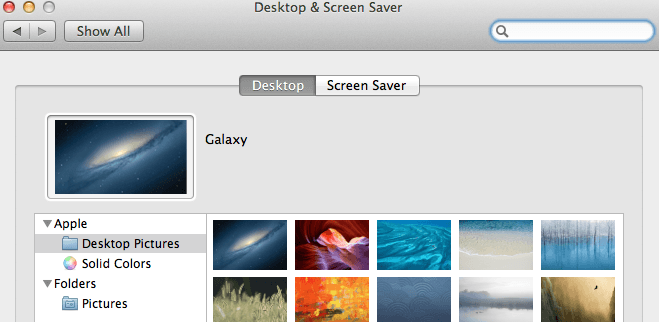
7. Desktop and Screensaver preferences pane will be available in the System Preferences settings under personal category.
8. After few seconds, again the new file com.apple.desktop.admin.png appear in the Caches folder.
9. Select it and have quick look preview to confirm that the changes you have done applied.
- You May Like : 8 Best Ways to Improve Mac Performance and Speed
- How do I create playlist in iTunes on Mac
- How to Encrypt Files on Mac with Password Protection
Now you know how to Change Mac login screen. If this tutorial helped you, please share it and follow us on social media please like us on Facebook or Twitter. Subscribe to WhatVwant channel on YouTube for regular updates.
