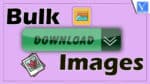Want to bulk download images? It is easy to download images online by right-clicking and selecting “Save image”. Downloading images separately can be tedious if you have to download a large number at once. There aren’t many built-in bulk image downloaders in most popular browsers, either. You can download all the images from a webpage in one go if you are using Chrome’s bulk image downloader extension.
The following list contains 3 of the best extensions to download images in a batch that have unique features and give you plenty to choose from. Let’s dive right into it.
Bulk download images
1. ImgDownloader: Free bulk image downloader online
Imgdownloader is a useful online tool that you can use to download all images from a URL. It is a neat and straightforward tool. Just copy and paste a single URL. The whole process is automatic. Imgdownloader search and download engine will analyze the webpage, including its HTML, JS, CSS files, and find its images. Scrape and fetch them all and you could preview them on the page.
Here are some benefits of Imgdownloader you can enjoy.
1. It is 100% free and safe to use. No payment, no boring ads and no need to create the account. Just use it when you need it.
2. Webpage image downloader. You can try different webpage URL by using the website. You will get impressed by its speed and results.
3. Bulk image downloader for Google Images. Google Images collects all images on the Internet. However, if you want to download them all, you can try Imgdownloader as it provides the batch process. Just only a keyword required.
4. Instagram image and video downloader. Imgdownloader has the powerful Instagram image and video downloader feature. Copy and paste a Instagram URL, you can save the images and vidoes in bulk.
5. Pinterest image and video downloader. Imgdownloader is also a Pinterest image and video downloader that you can save these files by copy a URL. The whole process is fast and you do not need to worry about the privacy issues.
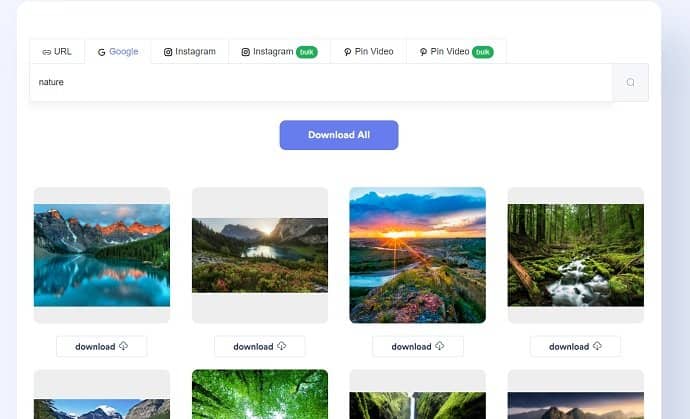
How to download Bulk images using ImgDownloader?
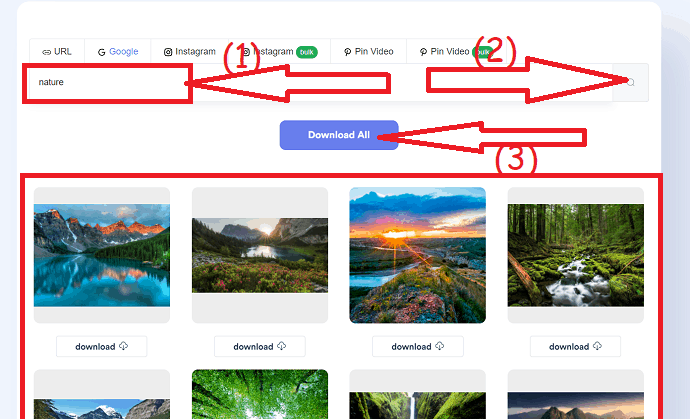
this section helps you know the detailed procedure to download Bulk images at once using ImgDownloader.
Total Time: 3 minutes
Step 1: Visit the Imgdownloader
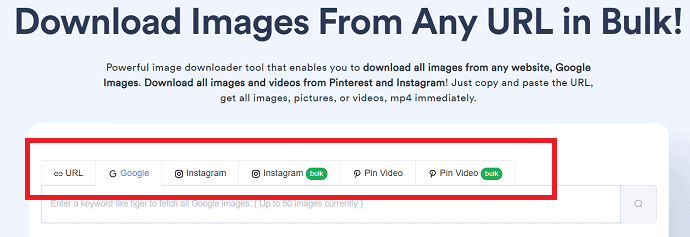
Visit the Imgdownloader official page using any browser or click on the link. You will find several sources like URL, Google, Instagram, Instagram bulk, Pin video, and Pin video bulk. Select the source that you to download bulk images from.
Step 2: Search and download images
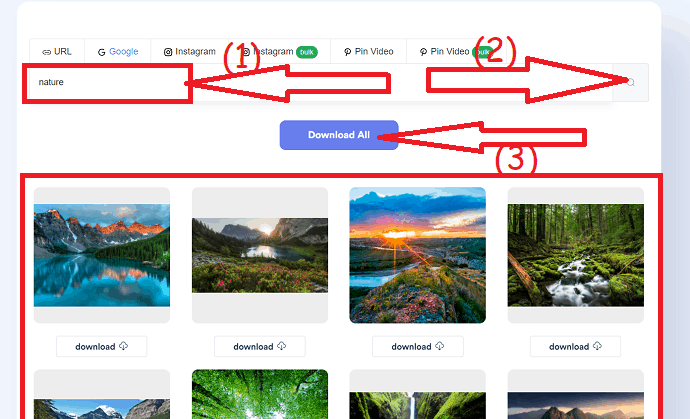
Enter the type of images in the search bar that you want to download. and click on the search icon. Within few seconds, the images will appear on the screen. Click on the “Download All” option at the top.
If you want the more features, you can try the premium version All Image downloader for Windows and Mac.
2. Imageye
It has an intuitive interface that I personally find easier to use than most bulk image downloaders. Imageye loads the images from the current page into its own interface the moment the extension button is clicked. What’s cool is you can see all the sizes of the images on the webpage. In other words, you can download the original size or the preview size. However, you will also have to search through more images to download them (usually twice as many).
The images can be selected by clicking on them (or all can be selected) and then downloaded by clicking “Download”. Additionally, by clicking a button you can filter images based on size, URL, and type. The extension is great for those who are looking for something intuitive.
How to download Bulk images using Imageye?
Step 1: Add to chrome
Visit the chrome web store and search for the Imageye image downloader using the search bar. Once you find click on it, you will find the screen as shown in the below screenshot.
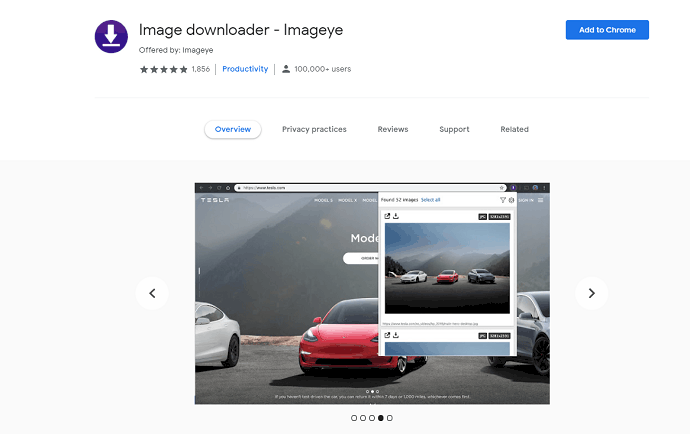
Select the Add to chrome option. A prompt will appear on the screen, from that tap on the Add extension. Within few seconds the Imageye will add to the chrome as a extension.
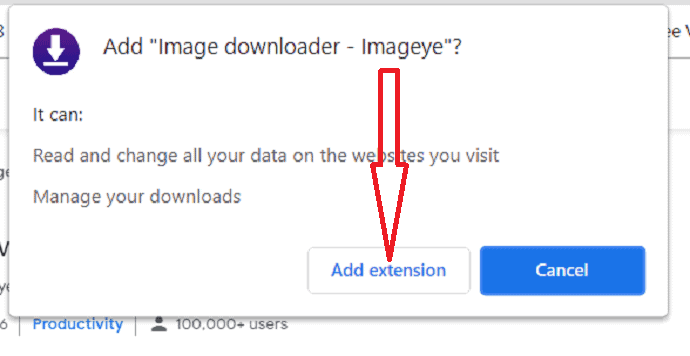
Step 2: Search for images
Open web browser and search for the type of images that you want to download. Open the Imageye extension. The number of founded images are appear on the screen. If you want to download all at once, choose the select all option. Otherwise click on the download icon to download the particular images.
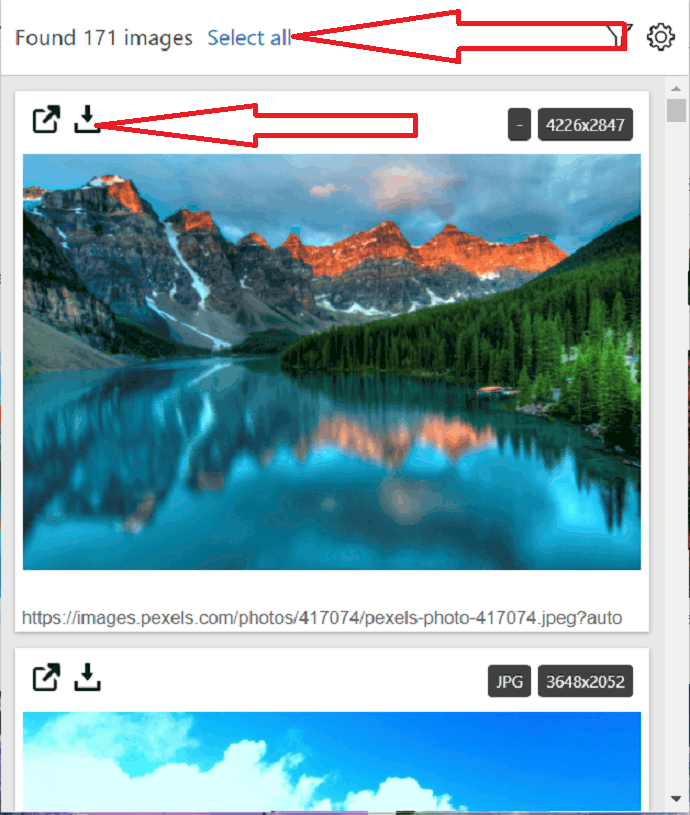
Step 3: Download images
All the images are selected. Now you will find Download images option. Click on that Download 171 images. That’s it….
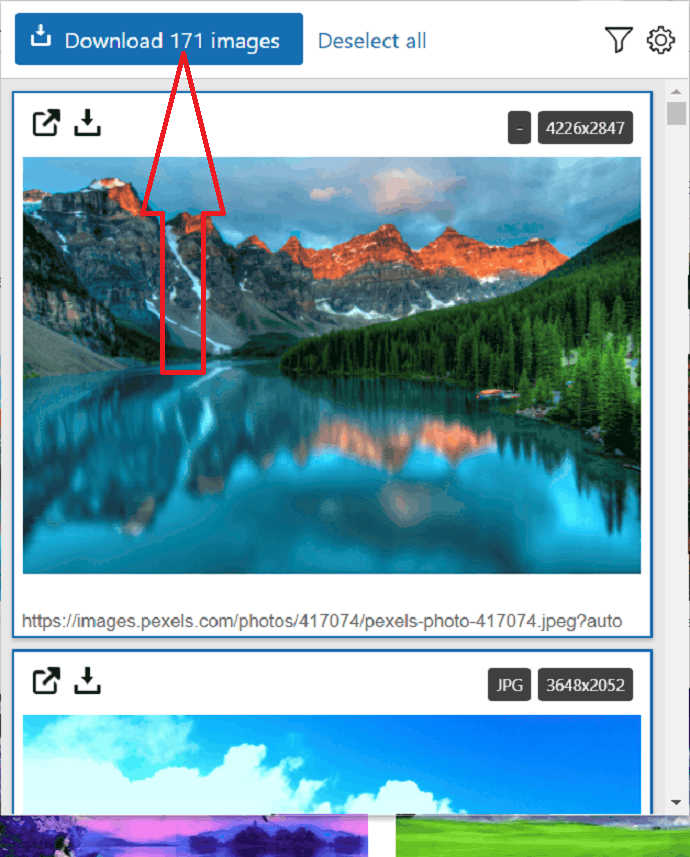
3. Fatkun Batch Download Image
Easily download images in bulk with Fatkun’s flexible customization options. Bulk downloads can be done on the currently opened tab or all open tabs. You can search for images by selecting the tab you want and it will open a new tab that will load all the images on the page. The filtering and downloading of images are available here in multiple ways. Size, keywords, and pages can all be used to sort and find images. To download all the photographs, simply click “Download” after selecting the images you wish to download.
Also, in the “Settings” section, Fatkun lets you customize the interface. Using WEBP images you can automatically convert them to JPG and set the output settings. In addition to allowing bulk downloads of images from websites, this extension also allows bulk downloads of images from certain websites. However, you will need to use the extension settings in order to download images from those websites.
My only complaint is that the extension downloads images the same way they appear on the page. Images aren’t downloaded from the source, so even though an image is large, it will only be downloaded as a small image.
Let’s see the procedure of downloading bulk images using Fatkun Batch download image:
Step 1: Visit the chrome web store and search for the Fatkun Batch Download Image extension using the search bar. Once you find it, click on it. Now tap on the Add to chrome option.
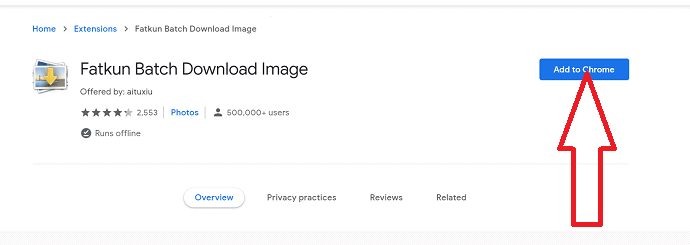
A prompt will app appears on the screen, from that select the “Add extension” option to add it as a chrome extension.
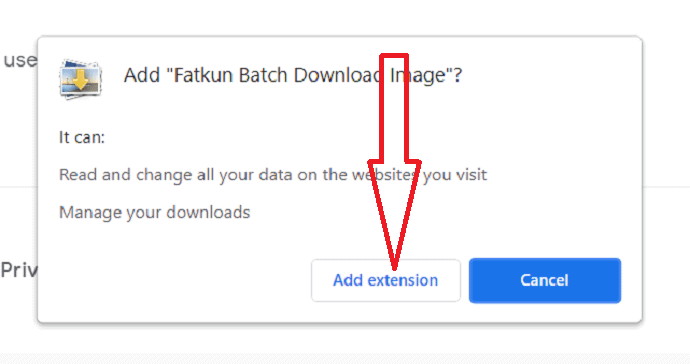
Step 2: Open a new tab in the chrome browser and search for the type of images you want to download. Select the Fatkun extension icon beside the search bar. You will find two download options like “Download current tab” and “Download all tabs”. Select the one you want.
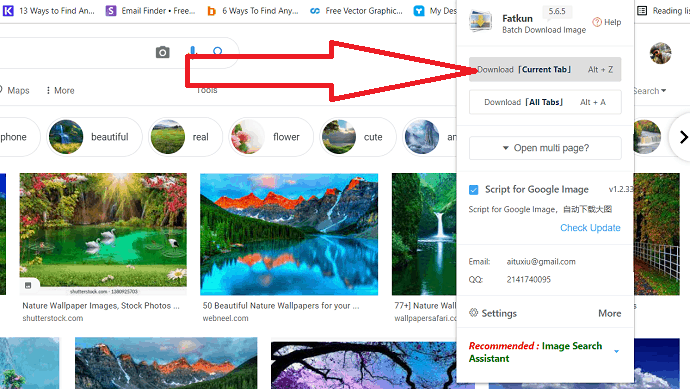
Here i am selecting the download current tab option. You will redirect to new page. Click on the download option to download all the images in little span of time.
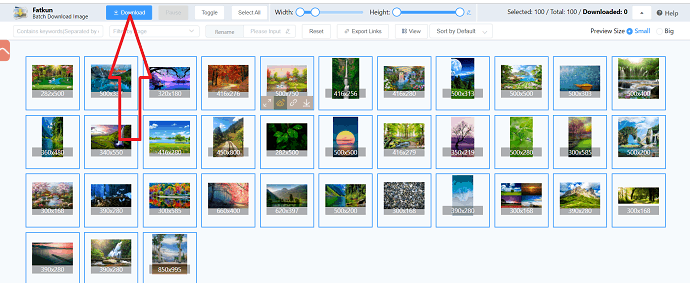
4. Download All Images
Download All Images, as its name implies, downloads all the images on a page without even giving you the option to choose what to download. It simply needs to be clicked and all images will be downloaded and saved in .zip format. You cannot customize the extension or even view the images.
This extension must be challenging against other extensions, I know. The images are saved in a zip file that is much smaller than the actual images. In addition, the images are saved as one zip file, so your PC is not cluttered with separate images.
You will also receive images in both preview and original sizes, so you have a variety of image sizes to choose from. This is an excellent extension as it is fast and easy to use. After downloading, unrequired images can be deleted anyway.
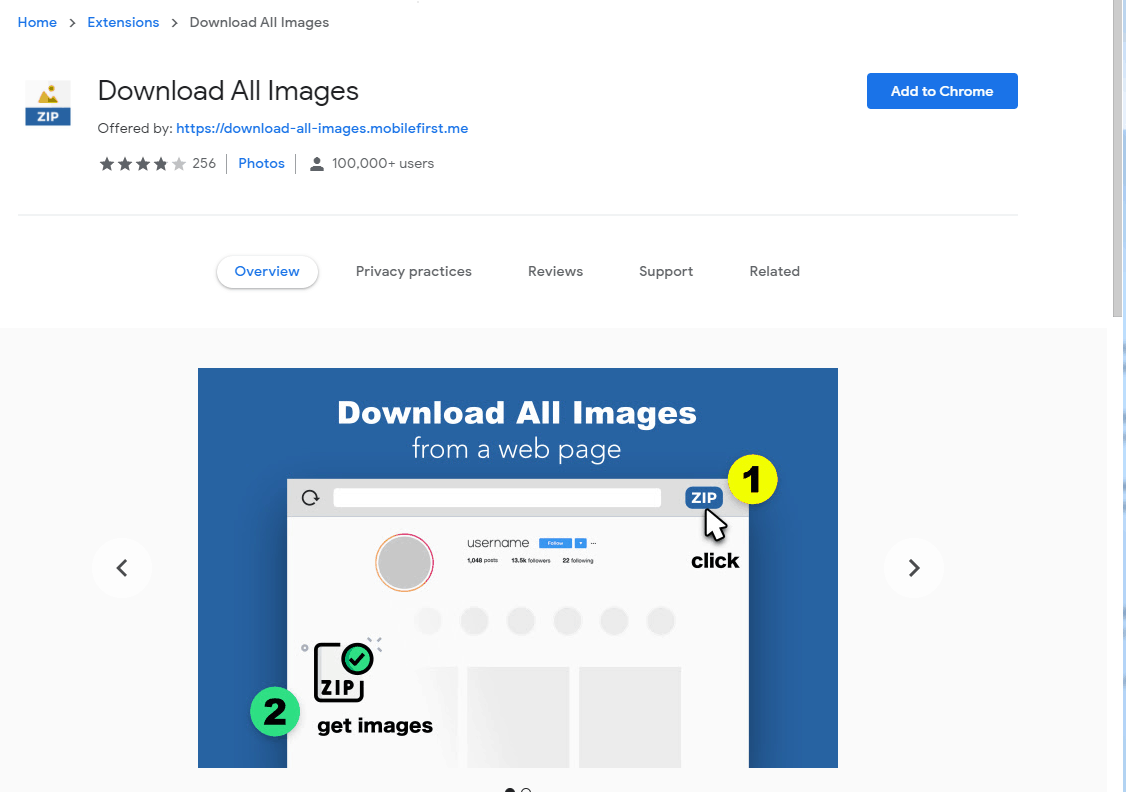
Just follow the below steps to know how to download bulk images at once using Download All Images :
Step 1: Visit the chrome web store and search for the Download All Images chrome extension. Add it as an extension to chrome by selecting the Add to chrome option.
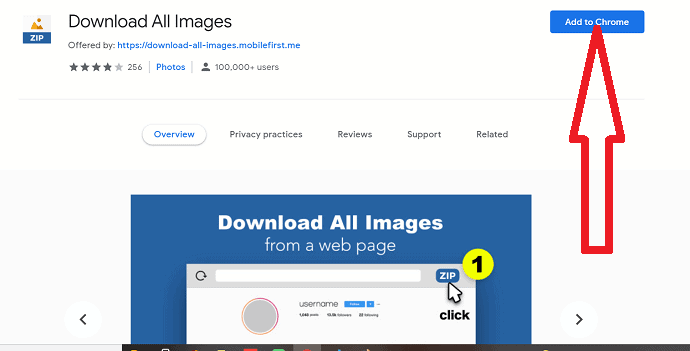
Step 2: Once it is added as an extension, you can observe the icon at the right of the search bar. Open a new tab and search for the type of images that you want to download and click on the Download all images extension. it starts downloading the bulk of images in the current tab. Wait until you get a zip file containing all downloaded images. That’s it…
5. AnySaver
AnySaver is an Android App that you used for downloading images from Pinterest, Instagram, and Google Images, as well as from any website. It is a free app with no ads. Download it from GooglePlay and you can start using it immediately.
There is no other tutorial that you need to learn. Once you open the app, copy and paste the URL, start to search the images in the link. After a while, you could preview all extracted and scraped images on that URL. Just as the screen below. 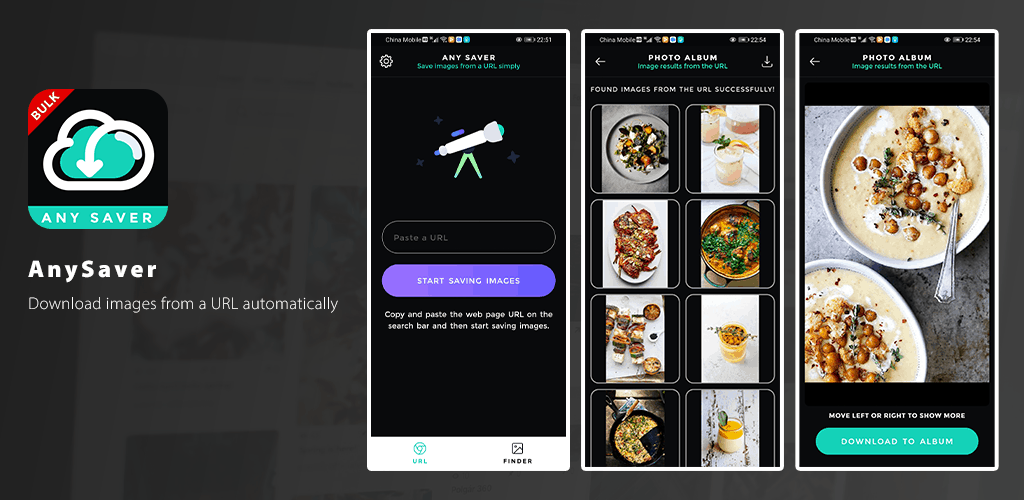
Let’s see how to download bulk images on Android using the AnySaver application:
Step 1: Install the AnySaver application from the Google Play Store. Once the installation completed open the AnySaver app. You will observe the screen as shown in the below screen shot.
You will find two different options like URL and Finder at the bottom. Select the URL option to search the images using the URL. If you want to find using the keyword, then choose the Finder option. Enter the keyword in the search bar and select the Start saving images option.
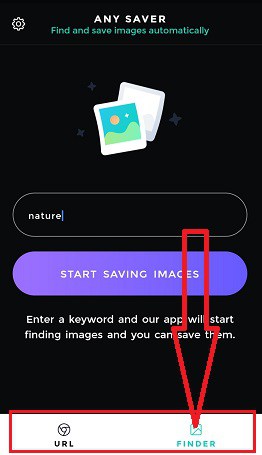
Step 2: Download the images
Now all the images related to that keyword will appear on the screen. Hit on the Download icon at the top right, within few seconds all the images downloaded and save din to your device.
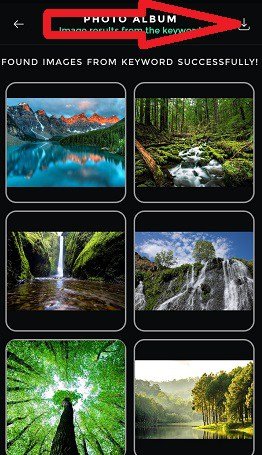
Conclusion
The mentioned above extensions are probably the best ones that are currently working. If you don’t want to install any third-party extension or software, you can use the Bulk Image Downloader, an online web-based tool where you just need to throw the images links and it will download for you. Among the web extensions “Download All Images” is my best suggestion when you want to download bulk images of sane category within seconds.
What are your favorite Chrome extensions for downloading bulk images? Comment below if you have any thoughts.
I hope this tutorial helped you to download Bulk images easily using the different tools mentioned in the article. If you find another best tool, let us know through the comment section. If you like this article, please share it and follow WhatVwant on Facebook, Twitter, and YouTube for more Technical tips.
How to download bulk images – FAQ
Can I download bulk images at once?
Yes. You can download bulk images at once using any tool. Some of the tools tools are mentioned in the above.
Which is the best tool to download bulk images?
Imgdownloader is the best online to download bulk images without login and no need to pay single penny.
Is there any extension that helps to download bulk images?
Yes, there are several chrome extensions that helps you to download bulk images. Few of them are listed in the above article.