Want to know how to Burn ISO Image on Mac? You want to burn ISO Image on Mac. You can do it very easily with the below simple steps. When you want to burn files other than ISO image, you better read How to burn a CD/DVD on a Mac.
How to Burn ISO Image on Mac?
Here are the best two methods that help you on how to burn ISO disc image on Mac.
Method 1:
1. You can download the ISO image that you want to burn.
2. Open the Spotlight search from the menu bar.
3. Enter ‘Disk Utility’ in the Spotlight search to open the Disk Utility application.
4. You can insert one blank DVD or CD into Mac’s drive. As the ISO image will be larger, better to go with DVD.
5. You can drag and drop the .iso image in the Disk Utility side bar.
6. Select the image and click on it.
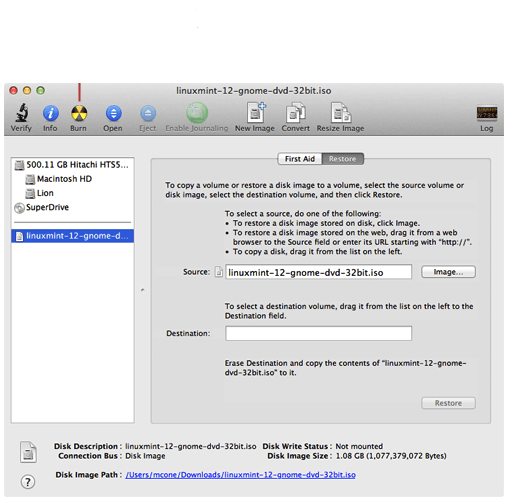
7. Click on the Burn icon that appears on the top menu bar.
8. The new window will open and you can select the triangle symbol at the top right corner to display the burn options.
9. Check the check box ‘Verify burned data’ if it is not selected by default.
10. Now click on ‘Burn’ button.
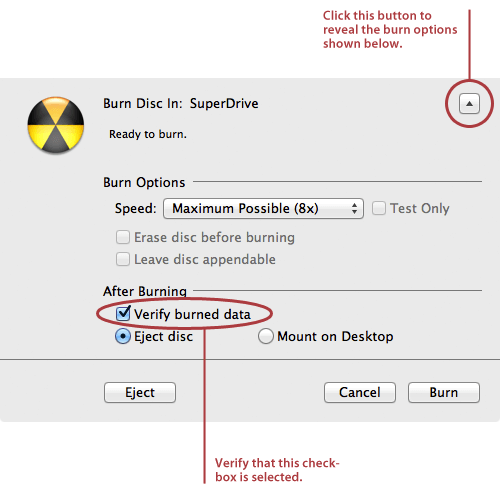
11. Disk Utility application will burn the .iso image to the CD or DVD which is inserted. Based on the image size, it may take a while long time to burn.
Method 2:
The ISO images can be burn by using the Terminal application available on Mac.
1. Open the Spotlight search from the menu bar.
2. Enter the Terminal and select the ‘Terminal’ application.
3. Type ‘hdiutil burn image.iso’ command where “image.iso” is the name of the ISO image.
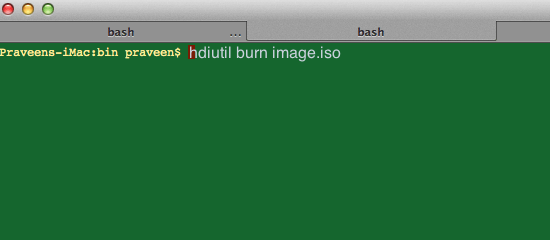
4. You should be in the same folder of the ISO image to burn in this way.
- You May Like : 9 Best Ways to improve Mac performance and Speed
- How to Encrypt files on Mac with Password Protection
Now you know how to burn ISO Image on Mac. If this tutorial helped you, please share it and follow us on social media please like us on Facebook or Twitter. Subscribe to WhatVwant channel on YouTube for regular updates.
