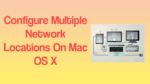Do you want to know about how to Configure Multiple Network Locations on Mac OS X? Here are the steps that help you to set up/configure network locations in Mac OS X. This tutorial also covers the benefits of configuring Network Locations.
Mac provides a way for all users to save multiple network configurations and quickly switch between them. Those have been referred to as network locations. This is the key feature for those who want to set a specific proxy for different networks, set up static IP addresses & DNS servers. Network settings can be specified to the specific network interface such as Bluetooth, Wi-Fi and Ethernet.
How to Configure Multiple Network Locations on Mac?
Configuring network locations can be useful when you move to different locations such as Office, home, shopping and Airport, etc. Those will be used to switch accordingly based on the location you are. Here are the steps that help you to configure network locations in Mac OS X:
1. From the top menu bar, click on apple icon and the menu appears.
2. Choose ‘System Preferences’ from the options available.
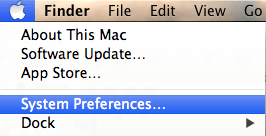
3. System Preferences window will open and choose the ‘Network’ under Internet & Wireless category.
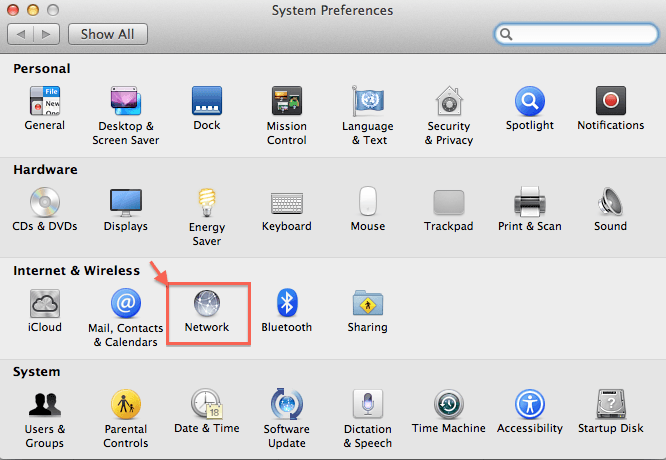
4. Network window will open.
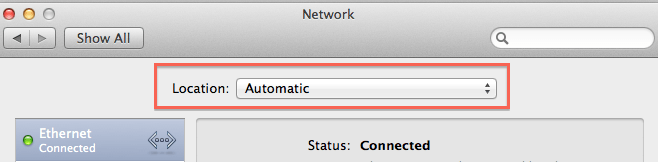
5. Choose ‘Edit Locations’ from the Location drop-down and new window will open as shown below.

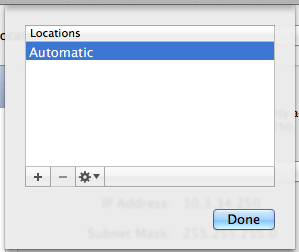
6. Click on ‘+’ button to add new network location as you wish.
7. By default it displays the network location name as ‘untitled’.

8. Type the name you want for the network location and press the enter button.
9. Once the changes are completed, click on ‘Done’ and the new network location will be saved successfully and become active.
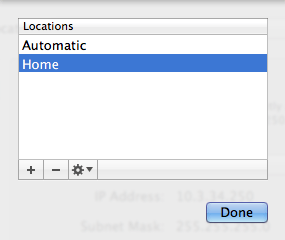
10. To delete/remove the location configured, select the specific network location and click on ‘-‘ button.
11. Network settings can be configured in the network preferences for this location.
12. Remember that the changes done will apply to the new network location but not to other network locations.
- You May also Like : Simple Method to setting up static IP in Mac OS
- How to find MAC address on Mac
- 3 Best Ways to find IP address on Mac
Now you know about how to Configure Multiple Network Locations on Mac OS X? and how those are useful in specific scenarios. If this tutorial helped you, please share it and follow us on social media please like us on Facebook or Twitter. Subscribe to WhatVwant channel on YouTube for regular updates.