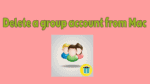Want to Delete a group account from Mac. Need to delete the existing Group of users on Mac. In this tutorial, we are going to give you simple steps with clear pictures on how to delete a Group Account from Mac.
In the scenario, when you want to delete the users, with the same set of access privileges that should be deleted, then the way of deleting the group in which members/users were associated with the same set of access privileges is the best method.
How to Delete a group account from Mac?
1. Click on Apple menu and select System Preferences.
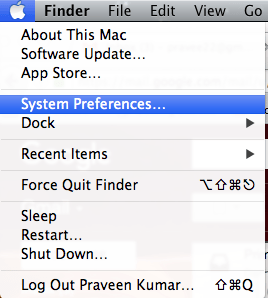
2. Click on the Users & Groups icon under the System category.
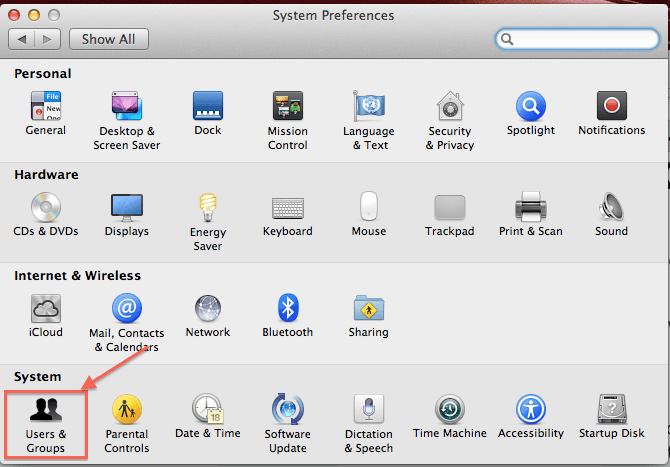
3. If the Mac version is ‘Mac OS X 10.7 or later’ then select ‘Users & Groups’ icon. Otherwise ‘Accounts’ option should be chosen.
4. Suppose if it says as locked, then click on the padlock at the left corner bottom of the displayed window and authenticate as admin by entering the correct credentials.
5. Select the group that you want to delete from the list of accounts.
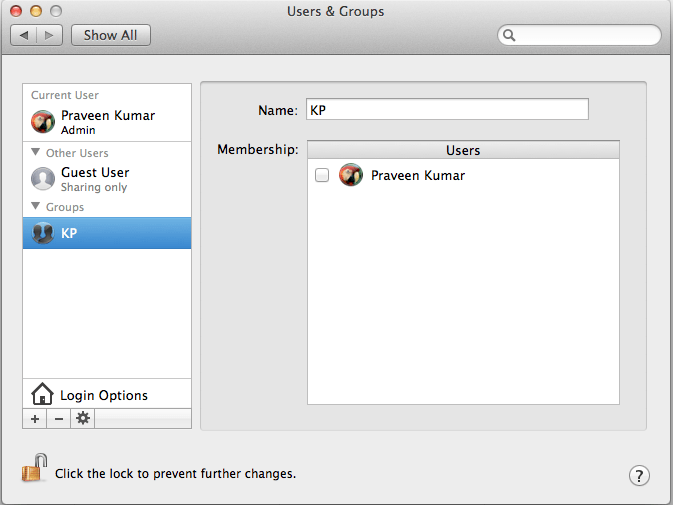
6. Click on ‘-‘ button under the accounts list.
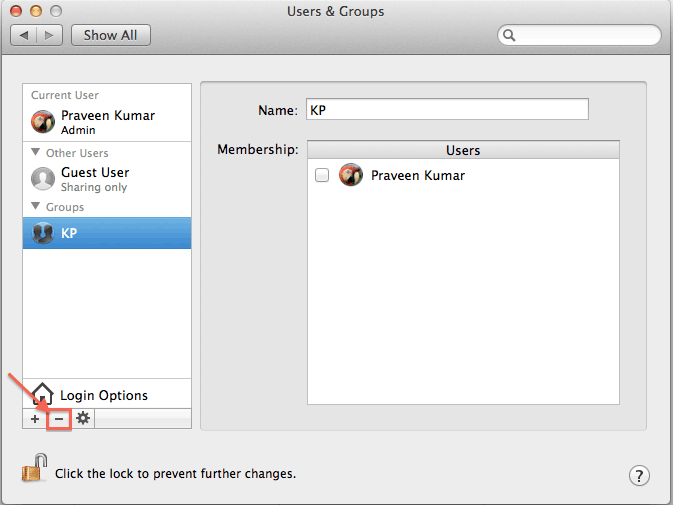
7. After clicking on the ‘-‘ button, an alert message will be displayed.
8. You will be alerted with a dialog window with message saying ‘Are you sure you want to delete the group “KP”?’
9. Click on ‘OK’ button, the group will be deleted successfully. There will be an option even to decide and cancel deleting the group if not required to delete.
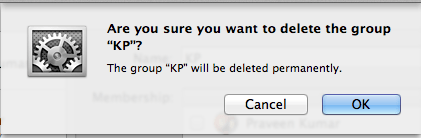
10. The deleted group will not be displayed in the list of accounts.
- You May Like : How to create a group account on Mac
Now you may know how to delete a Group Account from Mac for your need. If this tutorial helped you, please share it follow us on social media please like us on Facebook or Twitter. Subscribe to WhatVwant channel on YouTube for regular updates.