What is Disk defragmentation? Why it is useful for the system? Disk defragmentation helps to boost your computer speed and your laptop battery life. Of course, you may not recognize too much speed difference but it must help. In this tutorial, I am going to tell you what is Disk defragmentation and how to defrag your computer. It will work for Windows XP,7,8,10,..
What is disk defragmentation?
Everything will be stored in a Hard drive, When you write anything or when you copy any data or when you store any data. The computer will not store the entire data as a single file. It will split data into multiple data packets. It is called fragmentation. Computers store all these fragmented packets in multiple places on the hard disk. The computer may store some packets in the middle of the hard disk or at the end of the hard disk.
When you retrieve data, or when you want to read data, the computer will search for all the packets in the hard drive and accumulates packets into a single file. So it takes some time to search hard disk so that the computer will become slow. While the computer searching for packets in the hard disk, the hard disk has to spin for a long time. So it consumes battery also.
When you run disk defragmentation, the computer will collect all packets for particle files and arrange them in a sequence by removing empty places. So that it will retrieve the data quickly. So that it will speed up the computer and saves battery. You can see more details about disk defragmentation through this Microsoft support topic.
Should I use disk defragmentation software?
No. You don’t have to use any free or premium software to defrag the hard disk. Because All versions of Windows have built-in tool to defrag computer.
Windows 7 and later versions run the disk defragmenter tool automatically once a week. You need not do anything. If you want, you can check the status and you can change frequency.
I have SSD Drive, Should I defrag?
No. You should not use disk defragmentation when you have SSD drives. SSD s are not spinning like HDD. That is why SSD drives are fast compare to HDD.
How to use disk defragmentation tool in Windows XP,7,8 or later?
Windows xp
Press Windows + R. You will see the Run dialog. type dfrg.msc and hit enter. You will see a window shows that in the below screenshot.
Windows 7
Go to Start -> Control Panel ->Click System and Security -> Click Defragment your hard drive (under Administrative Tools). You will see a window shows that in the below screenshot.
Windows 8 or Later
window 8 and later versions have search features. Just search with the word Defragment. You will see Defragment and optimize drives app. Click on that you will see the below screen.
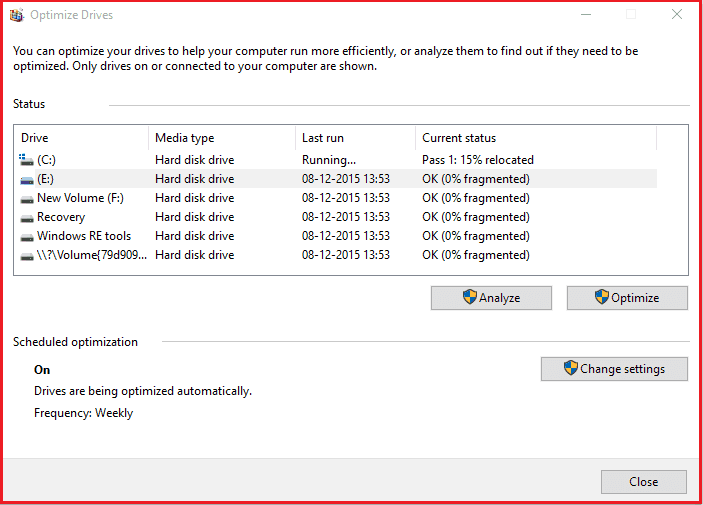
When you want to defrag your computer manually, First select any drive. Click on Analyze. It will show the percentages. If you get less than 10%, you need not defrag. If it is greater than 10%, click on Optimize. It will defrag your computer. It takes some time, depends on your files. some times it may take some hours.
When you want to check status, you can see it under Scheduled optimization in the bottom left. Here you can check your automatic optimization frequency.
When you want to change settings click on Change settings. You will see the below screen.
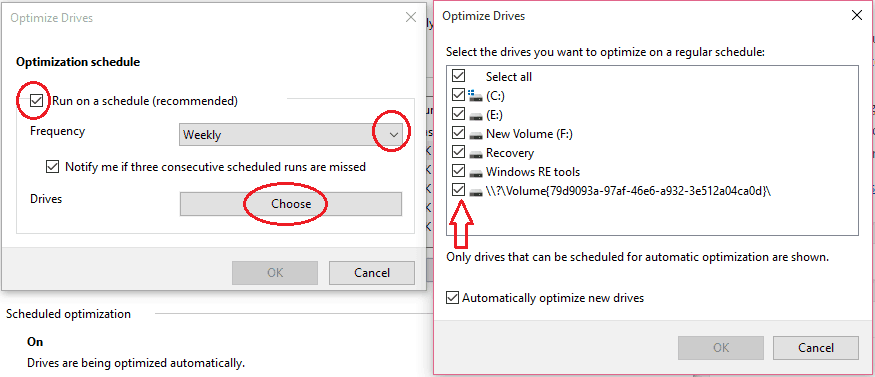
Make sure you have checked Run on a schedule to work it automatically. You can change frequency to daily or Weekly or Monthly by clicking on the arrow mark right to Frequency. Click on Choose. You will see another window shows that in the above screen. Make sure you have selected all drives.
- Next Topics To Read: How to Increase Computer Speed
I hope you like my article about disk defragmentation. If you like it, do me favor by sharing it with your friends. If you want to add any other point, You can add it through the comment section. You can also follow whatvwant on Facebook and Twitter. Subscribe to WhatVwant channel on YouTube for regular updates.
