Want to know How to burn a DVD on a Mac? You want to burn a CD or DVD on Mac. Yes, you can do it very easily with the below simple steps. Even though this is not popular now a days, there are some scenarios where burning CD or DVD on Mac is useful. The results would be that this disc can be used in Mac, Windows, and Linux OS running computers.
How to burn a DVD on a Mac?
1. Insert one blank DVD or CD into Mac’s drive.
2. Once it is inserted a small window will appear as shown below.
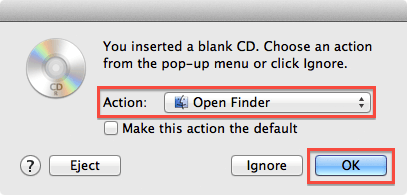
3. Select ‘Open Finder’ from the Action selection menu.
4. Click on the OK button.
5. Now open a new Finder window to check if the CD or DVD is visible in the sidebar of the Finder window.

6. You can choose the files and folders that you need, drag, and drop them onto CD or DVD by selecting it from the sidebar of Finder window.
7. Once everything is done and ready, click on ‘Burn’ button.
8. A new window ‘Are you sure you want to burn the contents of “#untitled CD or DVD#” to a disc?” will open.
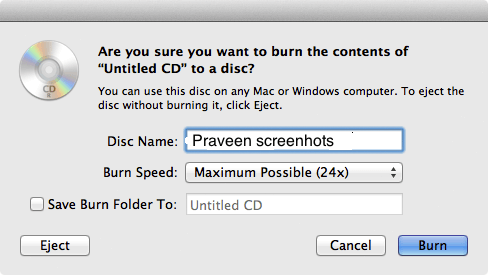
9. Enter the name you want in the ‘Disc Name’ field.
10. Select the Burn speed how much you want from the ‘Burn Speed’ selection menu.
11. Click on ‘Burn’ button.
12. Mac starts burning the disc and the progress can be viewed from the status window.
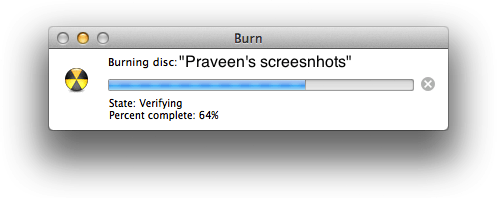
13. Once burning finishes, the Finder mounts the disc in the finder window.
Now the disc can be ejected and it can be used even in windows and Linux OS running computers also.
- You May Like : 8 Best Ways to Improve Mac performance and speed
- How to Encrypt files on Mac with Password Protection
Now you know How to burn a DVD on a Mac and the resulting disc can be used in Mac, Windows and Linux OS computers. If this tutorial helped you, please share it and follow us on social media please like us on Facebook or Twitter. Subscribe to WhatVwant channel on YouTube for regular updates.
