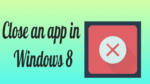Want to close or minimize apps in Windows 8? When you complete your work in any app you need to either minimize it or close it. Most of the time you just minimize it, in that case, the app is still running in the background. Running apps in the background will lead to more power consumption.
This article gives you various solutions for the question How to close an app in Windows 8 and how to minimize an app in Windows 8. Unfortunately, there is no ‘X’ and ‘-‘ symbols to close and minimize.
It is a must to close the running of unnecessary applications. If you don’t close unnecessary apps, they will consume RAM and CPU usage. Ultimately in that movement, your system becomes slow.
If your system is slow, you can read my article about how to increase computer speed.
- You may also like: How to take a screenshot on Windows 8 | How to use the snipping tool
- This copy of windows is not genuine(Easy solution)
Stuck with Windows 8 application want to close or want to minimize the application, don’t worry just follow below steps
How to minimize the application in windows 8
- Switch on the computer or laptop, you will get a windows 8 start screen.
- Click on any app, that application will be opened. Now the app is running. Suppose If you want to minimize this app and want to open another app.
- Click on the Windows tab on the keyboard, you will enter into the start screen. The previous app will be running in the background. That means the app was minimized.
- Click on the desktop icon, the desktop will be opened. You can not see the minimized application.
- Place cursor at the top left the corner, there you can see all running or minimized applications which were opened earlier.
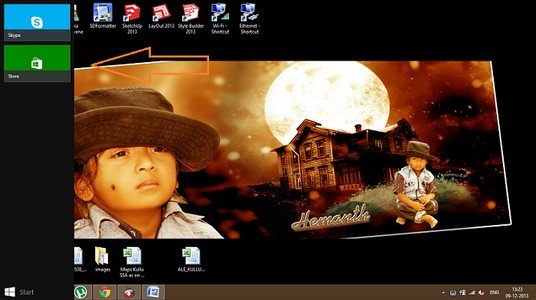
Click on any app you will enter into that application. Place the cursor at the top left corner of that app, you will see desktop running an application along with all other applications. We can click on any application to open that.
If you want to close any app follow any one of below methods.
How to close an app in windows 8
First method
Open any app. Place the cursor at the top middle of the screen. The cursor will be changed to a hand symbol, hold it, and drag it to the bottom of your screen. The application will be closed.
second method
Press Alt + F4, while running on any app. That app will be closed.
Third method
Press Cntrl + Alt + delete. Click on “Task Manager”. Task manager will be opened. Click on running application and click on “End task”. (OR)
Right-click on the taskbar. Click on “Task Manager”. Task manager will be opened. Click on running app and click on “End task”.
Among the three methods pressing Alt+F4 is very easy. You can also read How to close an app in Windows 8 from Microsoft website.
Conclusion
These are the methods to close or minimize the apps in Windows 8. You can try any one of methods. I hope you understand the above methods.
I hope you like my article about “How to close an app in windows 8“. If you got to benefit from my article, do me a favor by sharing this article with your friends. Please follow whatvwant on Facebook and Twitter. Subscribe to whatVwant channel on YouTube for regular updates.