Want to fix “This Copy Of Windows Is Not Genuine Build 7600/7601 Error?” Fixing error This copy of Windows is not genuine is very easy. If you install pirated Windows 7 OS build 7600/7601, it will run only for some months. After that, you will get an error This copy of Windows is not genuine.
You will see many issues like a blank screen, getting stuck, degrading performance, etc., In this tutorial, I am going to show you the procedure to fix the error” This Copy Of Windows Is Not Genuine Build 7600/7601 Error?”.
What Does “This Copy of Windows Not Genuine” mean?
Most of the People get this error after installing a build 7600/7601 KB970133 update. There are various reasons for getting this error.
- The first reason is, You did not buy the Windows and Probably you are using the pirated version.
- You might have been using the key which was already using on some other computer.
- Probably you might have an outdated version. Your OS might need an update.
- Probably you might have the virus or malware which corrupted your original key.
If you bought the original OS, probably you might get the issue from any one of the above last three reasons. You can solve them easily.
When you did not have the original OS, you will get the issue with the first reason. This tutorial will show the solution to that reason.
- Read: 4 Steps to Increase computer speed | speed up Windows PC(XP,7,8,8.1)
- Format memory card, pen drive(Tip to remove the virus completely)
- How to remove malware from the computer with a free tool
Note: This procedure does not convert nongenuine OS to genuine. It makes use of nongenuine OS without problems and updates. If you want complete features and updates, you must buy Genuine OS from Microsoft Store only.
Suggestion: I can suggest to you that, Don’t buy Windows OS from any third party. Because I have seen many comments in this post that so many people are getting a non-genuine error, even though they use the original OS which was bought from third-parties. So Buy Windows from Microsoft Windows store only. So, if you get any problem in the future, Microsoft will help you.
Don’t want to buy Original Windows OS and don’t want to spend money, then continue reading this article.
How Do I Get Rid of This Copy of Windows is not Genuine?
This method will work for 32 bit and 64-bit versions of Windows 7. You must follow below three steps below to eliminate the error. Even when you don’t see the error after the second step, you must follow the third step. Otherwise, you may get this error back once again.
Before following the first step i.e., uninstalling the update, it is recommended to take the backup of your PC data. I recommend you to use EaseUs Todo Backup to back up your data.
Total Time: 6 minutes
Step 1: Uninstall Update KB971033
KB971033 is a Windows update that installs Windows activation technologies. You are getting the error ” This copy of Windows is not genuine” which means your OS has a KB971033 file which can detect your Windows OS Genuity. So before going into the actual procedure, You must uninstall the update which was detecting your Windows. Remember, if you see this mentioned update, then only you need to uninstall. If you don’t see this update, you can skip this step. Follow the below steps to uninstall Windows update.
1. Open control panel.
2. Click on Programs.
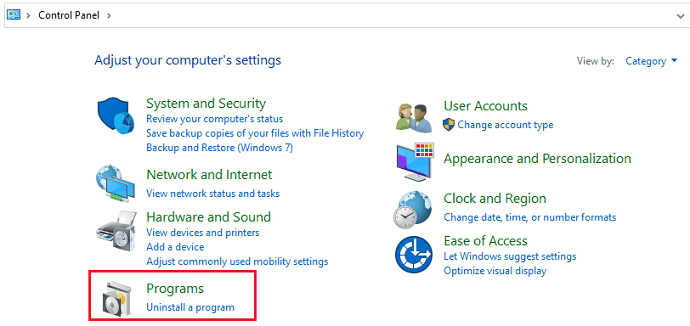
3. Then you will see the options related to the programs as shown in the below image. Click on View installed updates.
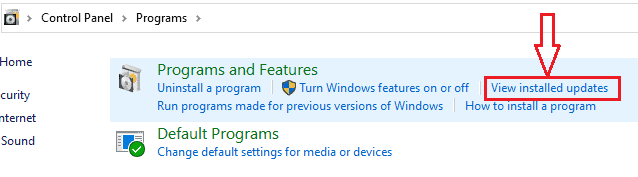
4. After loading all installed updates, check for update “KB971033” and uninstall.
5. Restart your PC. If you don’t see the mentioned update, you need not uninstall any update. You can leave this step and proceed to the second step.
Step 2: Use SLMGR -REARM command
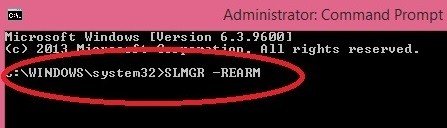
Now Let’s see the actual procedure to fix Windows not a genuine error.
1. Go to Start Button for Start Menu.
2. You need to type cmd in the search field.
3. You will see the Command prompt option. Select Run as Administrator. It is must run the command prompt with administrator privileges otherwise command will not work.
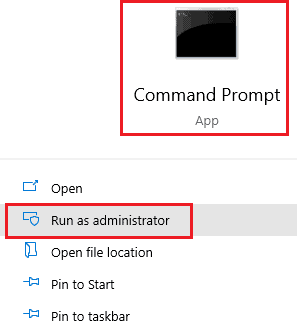
4. Type SLMGR -REARM (SLMGR is a tool that manages Windows software license. REARM is a command which resets the license status of the machine.) and press enter.
5. You will see a window, Click OK.
6. Just Restart your PC. Now you will never receive the error message. If this command did not work for you, you need to try SLMGR /REARM.
SLMGR -REARM must work for Windows 32 bit version. It may work for Windows 64 bit version. If it did not work for Windows 64 bit version, then only you have to try SLMGR /REARM.
Step 3: Turn off Updates
You are not using the original OS, so you are not authorized to get updates. And you must turn off updates. Otherwise, you will get the same error one more time. If you don’t turn off updates, your OS will get updated. Anyone of the future updates may detect your OS Genuity. So there is a chance that you will get the error one more time. Just follow the below procedure to turn off updates.
1. Go to the Control Panel.
2. Click Windows Update.
3. Click Install updates automatically (Recommended).
4. You must select Never Check for Updates(Not recommended).
Supply:
- Windows device
Tools:
- Windows device
Materials: software
Some Issues and Solutions
In most cases above command works. Sometimes, there is a chance that you may get any one of the below errors or issues. I have given solutions to those errors.
1.How to Fix the Error “0xc004d307: The maximum allowed number of rearms has been exceeded”?
You might get the error “Error 0xc004d307: The maximum allowed the number of rearms has been exceeded” after entering the command.
Most of the people got a permanent fix with the above procedure. But some might informed that they could use Windows only for 30 days and you need to reuse the command SLMGR -REARM one more time after 30 days. And Windows allows only three times to use the command. After three trials of the command, you will get the Error 0xc004d307.
After using command SLMGR -REARM three times, the “SkipRearm” registry key will become “0”. You need to change the “SkipRearm” registry key to “1” to use the command another three more times.
You can find “SkipRearm” by going into the following location from the “Registry Editor“.
HKEY_LOCAL_MACHINE/SOFTWARE/Microsoft/Windows NT/CurrentVersion/SoftwareProtectionPlatform Follow below step by step procedure to go into the above place.
1. Press “Windows + R” you will see the Run dialog. Or Go to Start,
2. Click the Run option.
3.Type “Regedit”. Click OK to see the Registry editor window.
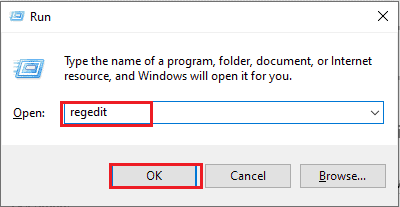
4. Click on the arrow mark which is left to “HKEY_LOCAL_MACHINE”.
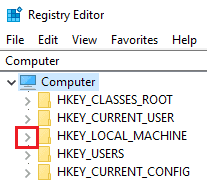
5. Click on the arrow mark which is left to “SOFTWARE”.

6. Click on the arrow mark which is left to “Microsoft”.
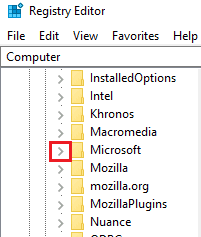
7. Click on the arrow mark which is left to “Windows NT”.
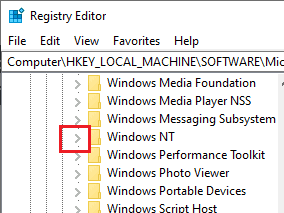
8. Click on the arrow mark which is left to “CurrentVersion”.
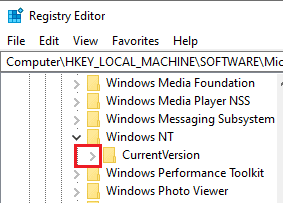
9. Now click on the word “SoftwareProtectionPlatform”, not on the arrow mark.

10.Right-click on “SkipRearm” in the right window.

11. Click on “Modify”. Change “Value Data” to “1”.
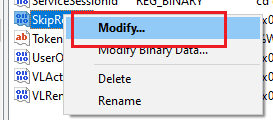
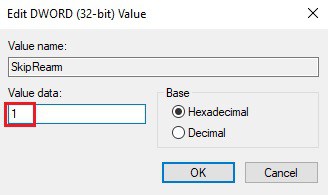
12. Restart PC.
Now you can try the command SLMGR -REARM.
You can also read How to Fix Error oXcoo4d307 to maximize allowed re-arms for complete details.
2. How to fix the”slmgr is not recognized as an internal or external command”?
If you get the error “slmgr is not recognized as an internal or external command” after entering the command. Read my article 5 Ways to fix SLMGR is not recognized as an internal or external command.
3. Blank Screen
If you get a blank screen even after following the above steps, just change the background in system properties.
4. Not genuine error still exists
Sometimes Not Genuine error might not be gone even after following the above methods. Because there might some files lost in your current OS. You need to reinstall Windows 7 from any CD/DVD and follow the above procedure carefully. Then you will never get This copy of Windows is not a genuine error.
Final Word
When you follow the above methods properly, you will not see any errors in the future. You can use your OS forever but without updates.
Remember, Always hackers attack older versions of OS and software on your computer to place malware and to hack your details. I always recommend you use the latest versions of OS and any software. Then only your computer will be free from viruses and your data will be safe. It is best to buy Genuine Windows OS from Microsoft Store.
- Next Topics To Read: Where / How to buy Windows OS? Which version should I buy
- Windows 10 Comparison with features
- Windows 10 Home Vs Pro: Differences you need to know
If you like this solution for the error This copy of windows is not genuine, please share it. Want more tips, please follow whatvwant on Facebook and Twitter. Subscribe to whatVwant channel on YouTube for regular updates.
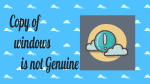
but when I enter it said Error:)x800700005 Access denied: the requested action requires elevated privileges what should i do?
You did not open command prompt as administrator. Read article one more time carefully and follow the instructions to open cmd as admin.
Work’s very fine on Win7 64 bit. Thanks!
I didnt get KB971033 on clicking view installed updates some other nos are coming similar to that.. what should I do now
If you find this, you need to install. Otherwise leave them as it is.
ERROR 0xC004F025 ACTION DENIED:SAYING REQUESTED ACTION REQUIRES ELEVATED PREVILEGES
You did not open you cmd as admin. Read the article one more time to ope cmd as admin
On typing SLMGR -REARM, dialog box displays error saying “Maximum number of re-arms have been exceeded.”Is there any solution?
Re install OS and try the procedure.
i tried the same now working fine
thank u so much………
please,my pc alway write copy of window is not genuine,what can i do to correct this
Follow procedure clearly, it will remove error. If you get any problem, try the procedure after reinstalling OS.
I have no KB971033 on my updates, there are only KB975212, KB976373 and KB979350 on my computer, which one I should uninstall?
No need to un install any other updates. If it did not work for you, try the same procedure after reinstalling OS.
Hello Dear i am Still struggling your both ways are not working for me what should i do ?
If your windows is 64 bit version, there is no guarantee. But even it worked for many 64 bit version systems. You can try the same procedure after reinstalling OS.
I also dont have that file but i can fix that by delete file slui.exe
Your post is very helpful and am glad for what you have given us….The problem I have is that it didn’t work for 64bit operating system…Pls do you have any method to solve this genuine problem with 64bit operating system. My email address is uchennaekeke2@yahoo.com…I have subscribed to your blog.
Thanks
Try SLMGR /REARM instead SLMGR -REARM
Thanks so much. The command worked but after restarting the msg at the right hand side below wasn’t there anymore but the background was still black. I went to the properties settings and changed the background and it worked, then I restarted the system again to confirm if the changes would be the same and everything worked well.
Thanks so very much, I am indeed greatful.
I dont have this message that my windows is not genuine before then suddenly it came and I did a bit of research there is like a 30day use, am I still going to get this like 30day use?
I dont know if I am using an official because it just came up a few moments ago after repairing something that causes my pc to restart automatically, I did something in cmd typed the command SFC /SCANNOW, please help dont know what to do
If you have original OS, you can restore it to back date on which it was working fine.
It is permanent solution. If you switch off your automatic updates, it works for long.
Hallo Jinka
Thank for this post. I have long done these on my computer and it works fine, but I need to ask you something.
Can one update Windows 7, then once everything is updated search for the “KB971033″ file to remove it? In this way one can have an updated Windows (without security risks which make your system a target for hackers).
I am sure that, you cannot do this procedure. If you follow this procedure, You cannot remove “not genuine” error. Because There are too many files which can detect Windows. The file which I mentioned is basic file. Some times you may not find that file, but still windows gives error. First solution for removing error is switch off update. You should not update Windows, it is the basic solution for problem.
It is impossible to update Windows without buying or without cracking.
Hallo Jinka (again)
///It is impossible to update Windows without buying or without cracking///
I see. Oh okay thanks for your time. It is much appreciated.
thanks so much your a life saver think its fine now cos even the msge on the bottom right corner is gone but back ground of my screen still black. can u pls copy of this page on my email
Try the procedure after re installing OS
thanks so much
thank you so much varalakshmi garu it worked correctly…N i more question is my windows is showing 3 days until automatic activation so what to do.
Switch off updates. Still if you see same, try command one more time. Still if you see same, re install OS and follow procedure. You will never face problem. It is permanent solution.
i tried your procedure.. but have one doubt… in order to change the value from 1 to 0 for rearm, where do i change that value…….. either in hexadecimal or decimal part..
both are equal. Decimal 0 = 000000 in hexa, decimal 1 = 000001 in hexa.