Want to know how to create a New Admin Account on Mac? Need to create a new admin user on Mac. In this tutorial, we are going to give you simple steps with clear pictures on how to create a new admin account on Mac.
Creating a new admin account is same as creating new user account on Mac. Before creating admin account and giving those credentials, you need to know that the Admin account has all privileges. They can change anything on your Mac. So when you don’t need it, delete that admin account. Deleting an admin account is same as deleting user account on Mac.
How to Create a New Admin Account on Mac?
1. Click on Apple menu and select System Preferences.
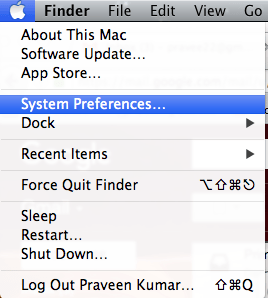
2. Click on the Users & Groups icon under the System category.
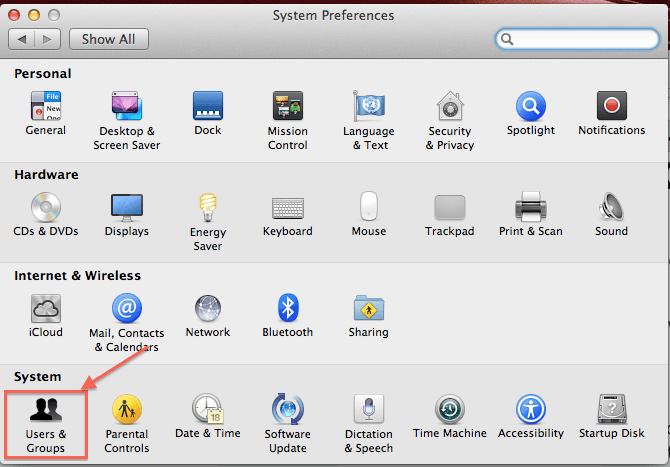
3. If the Mac version is ‘Mac OS X 10.7 or later’ then select the ‘Users & Groups’ icon. Otherwise ‘Accounts’ option should be chosen.
4. Suppose if it says as locked, then click on the padlock at the left corner bottom of the displayed window and authenticate as admin by entering the correct credentials.
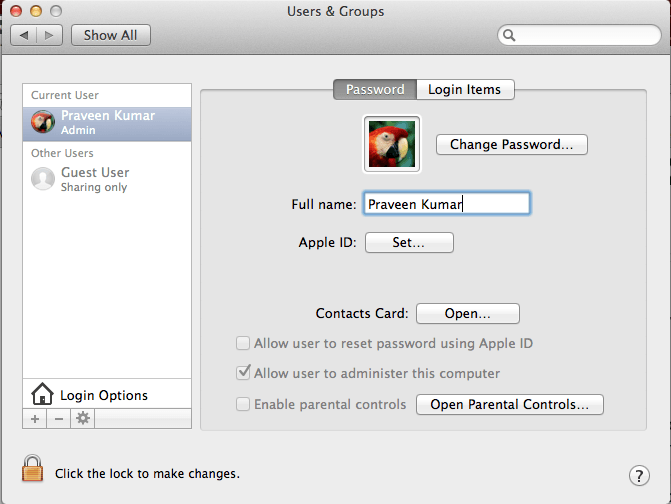
5. Click on ‘+’ button under the accounts list.
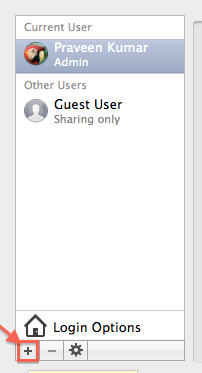
6. The Create User window will open for you. You need to select the ‘Administrator’ account type to create the new Admin Account on Mac.
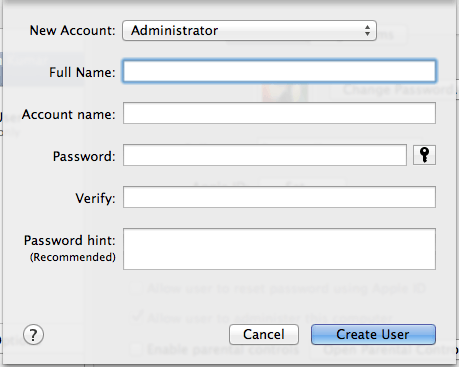
- If the user-created need to perform system functions other than basic use like System settings, programs, software install/uninstall and do have the ability to do all these without any approval then select the ‘Administrator’.
- Administrator: It is the most privileged access and with this, the user can add, delete, and manage all other user’s access, apps control, system settings. The admin usernames and passwords should be confidential for safety reasons and should not be shared with anyone to avoid unauthorized access.
7. You can enter the User’s real name in the ‘Full Name’ field.
8. In the ‘Account Name’ field, enter the name you can assign to the user.
9. Enter the password in the ‘Password’ and ‘Verify’ fields. Password Assistant icon helps to know the tips and set the password.
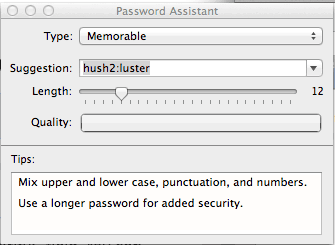
10. Password hint field is optional.
11. Click on the ‘?’ icon and Create user help manual window will open as seen below.
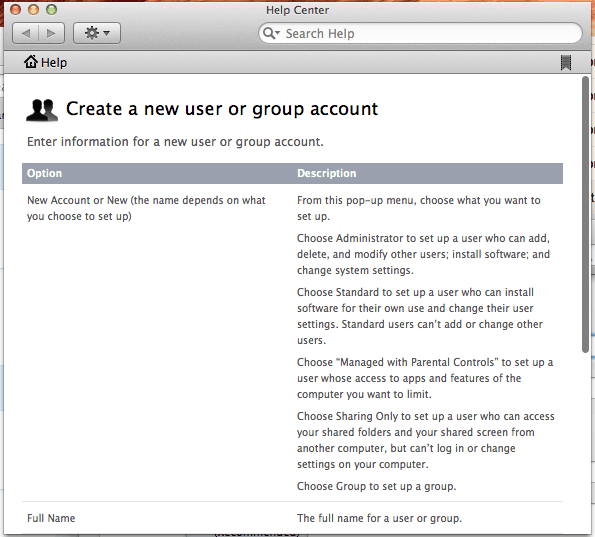
12. Now click on ‘Create User’ button to create the new user account successfully.
- You May Also like: 9 Best ways to improve mac performance and speed
- How to compress files on Mac by creating Zip file
Now you may know how to create a New Admin Account on Mac and which account type to be selected for your need. If you like to follow us on social media please like us on Facebook or Twitter. Subscribe to WhatVwant channel on YouTube for regular updates.
