Want to increase laptop battery life? You can easily Increase laptop battery life when you follow my tips. Some tips may also work for your mobile also. You can run your laptop longer by turning off unnecessary tasks and processes. When you take your laptop while you travel, you must follow these tips to Increase laptop battery life.
None of the below tips will do magic to increase battery charge. These tips will make you use your laptop for a long time with less battery usage. These tips will reduce the power consumption, what laptop is using.
Increase laptop battery life
Use laptop with AC power supply

It is a very important tip to Increase laptop battery life. Try to use a laptop with an AC power supply. Because every battery has a number of life cycles. Some batteries have 2000 cycles and some may have 3000 life cycles. One full charge and discharge is a cycle. With the AC power supply, you are bypassing the battery. So you will get better battery life for a long time. It is also a good idea not to charge the battery 100%. Some laptops have the option to set maximum full charge. If your laptop has an option, then set it up to 80% or 85%. It will also give good battery life in the long run.
Don’t let battery discharged completely
Don’t use the battery when it is less than 20% of charge. When the battery discharged completely, it will take much time to charge and its life will be reduced quickly. You need to remember, even if you shut down the laptop, it consumes battery. So when you don’t use a laptop for a long time, you need to put your laptop in charge once a week or maybe twice a week. Otherwise, your laptop will dry your battery completely.
Laptop should have Maximum RAM

The computer runs programs from RAM instead of a Hard drive. A hard drive is a permanent memory where your OS and all software programs stay. When a computer needs to run programs, the computer will store required programs in RAM and runs from RAM. The computer consumes less battery to run programs from RAM. The computer consumes more battery to spin the hard drive. So if you have more amount of RAM, the laptop works less with a hard drive and saves battery. Nowadays you should have at least 4 GB RAM. If you have less RAM, you need to extend RAM. Before extending RAM, read my article about how to check RAM compatibility to increase RAM.
Disable unnecessary tasks and background processes
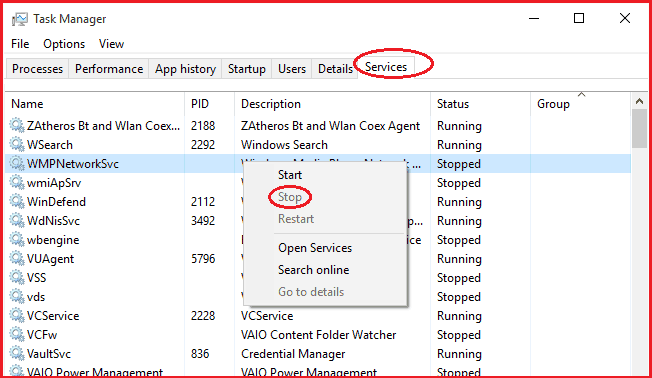
The operating system runs too many background processes which are not necessary. When you run more processes, it will consume more computer resources like processor, ram, and battery. When you disable unnecessary processes, you will get good battery life at the same time you will make your computer run faster. I have already given the complete procedure to disable unnecessary processes and unnecessary processes list in my earlier article How to increase computer speed.
Close unnecessary applications and software which you don’t need. Don’t do multi-tasking. Use one application at a time. Because when you open any application, it consumes battery even when you don’t use it.
Use PC Tune up Utilities
When you don’t like to spend time while optimizing your PC, you can buy PC tune-up utilities like AVG Pc tuneup software(20% discounted link). It will automatically stop unnecessary background processes and optimize your PC for better performance and to get better battery life.
Every computer must have an antivirus product and a PC Tuneup product. Instead of having two products, I can suggest you use AVG Ultimate(35% Discounted link) which gives you unlimited protection and tuneup for your unlimited devices. If you need a less priced alternative, I can suggest Panda Global Security(50% discounted link).
Defrag your hard disk
When you have SSD hard disk, you don’t have to defrag. When you use an HDD drive, you must defrag your hard drive. Defrag is a short form for disk defragmentation. I have written a separate article about disk defragmentation and how to use it in windows computer for better performance.
Use Power saver mode
Almost all laptops come with a power saver option. When you set your laptop in Power saver mode, it will automatically save battery power by reducing laptop performance where possible. You will get this option in Control panel -> Hardware & Sound -> Power options you will see below screen just check the Power saver option
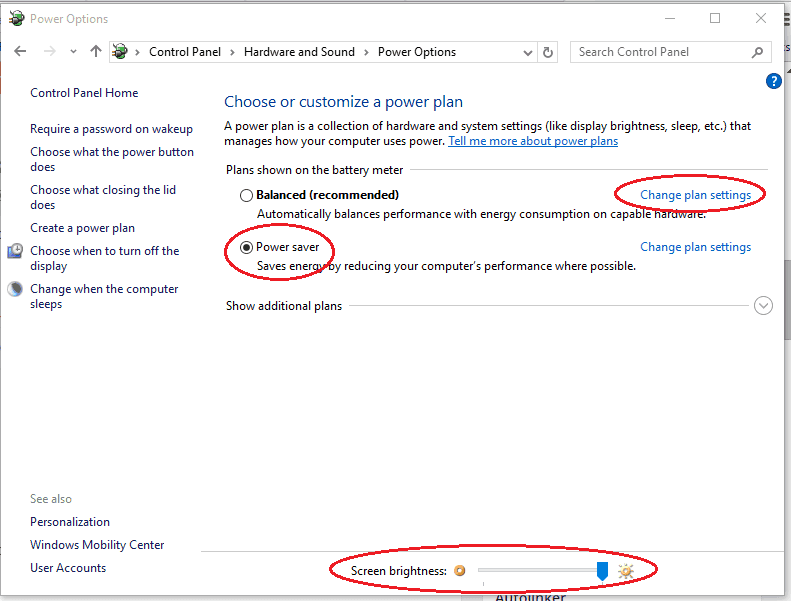
Adjust display to Increase laptop battery life
Reduce screen brightness. You can adjust screen brightness from direct option shows that in above screenshot.
Change display turnoff settings and sleep mode settings. Even when your laptop is idle, your screen brightness and processes consume battery. You can set 1 or 2 or 3 minutes to automatically off display. You can also set the timing to go your laptop into sleep mode when idle. Click on Change plan settings from the above screenshot you will see the below window. Here you can change the timing.
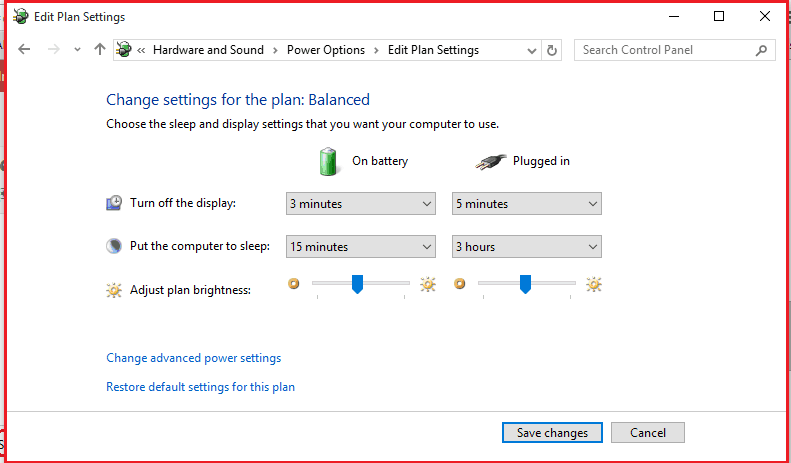
Other Power management Tips
Every PC has its own power management options. Follow the below power management options to Increase laptop battery life.
- Turn off WiFi when you don’t use it.
- Turn off Bluetooth when you don’t use it.
- Reduce volume level or mute it when don’t need it.
- Avoid external peripherals like USB, Ethernet, and CD/DVD drives.
- Use a text editor instead of MS word. MS word needs more RAM so that it consumes more battery.
- Shut down the computer when you don’t need it for long time. Because putting a laptop in standby or in sleep mode will dry the battery.
I hope you like my article about Increase laptop battery life. If you like it, do me favor by sharing it with your friends. If you want to add any other point, You can add through the comment section. You can also follow whatvwant on Facebook and Twitter. Subscribe to WhatVwant channel on YouTube for regular updates.
