Want to know how to show or hide desktop icons in Windows 10. Here is the quick tutorial to show or hide Windows 10 desktop icons.
Sometimes you may not see your desktop icons. In that case, you can recover icons with a simple step. Sometimes you may want to hide your desktop icons. In that case, you can easily hide desktop icons with a simple step.
How to Show or Hide desktop icons in Windows 10
Right-click on empty space on anywhere on windows 10 desktop. You will see the below screen.
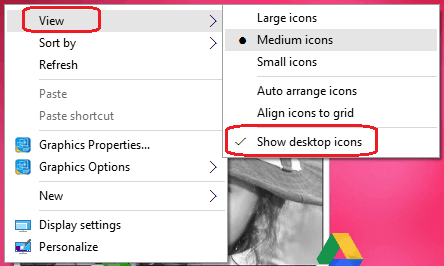
Click on View.
Just Uncheck Show Desktop icons option, if you want to hide desktop icons in Windows 10.
If it is already Unchecked, means you are not seeing desktop icons. Just Check Show desktop icons option, if you want to see desktop icons.
You can also see complete details about hiding desktop icons from Microsoft support topic.
- You may also like: 3 simple steps to change desktop icons size in Windows 10
- 5 Simple ways to find Internet explorer in Windows 10
- Hide files in windows is easy if you do it smart
I think you may know about how to show or hide desktop icons in Windows 10. If you know any other method, let us know through the comment section. You may follow us on facebook or Twitter. Subscribe to whatvwant channel on YouTube for regular updates.
thank you guys, that was helpful.
This is only temp. When i reboot the pc they show back up. How do you hide them where they stay hidden even after a reboot?
How do you hide only some of the icons ?